文字水印
最后更新时间:2025-12-09 10:53:04
文字水印
最后更新时间: 2025-12-09 10:53:04
功能概述
腾讯云数据万象通过 watermark 接口提供实时文字水印处理功能。处理图片原图大小不超过32MB、宽高不超过30000像素且总像素不超过2.5亿像素,处理结果图宽高设置不超过9999像素;针对动图,原图宽 x 高 x 帧数不超过2.5亿像素。
该功能支持以下的处理方式:
下载时处理
上传时处理
云上数据处理
接口示例
1. 下载时处理
GET /<ObjectKey>?watermark/2/text/<encodedText>/font/<encodedFont>/fontsize/<fontSize>/fill/<encodedColor>/dissolve/<dissolve>/gravity/<gravity>/dx/<dx>/dy/<dy>/batch/<type>/degree/<degree>/shadow/<shadow> HTTP/1.1Host: <BucketName-APPID>.cos.<Region>.myqcloud.comDate: <GMT Date>Authorization: <Auth String>
说明:
请忽略上面的空格与换行符。
2. 上传时处理
PUT /<ObjectKey> HTTP/1.1Host: <BucketName-APPID>.cos.<Region>.myqcloud.comDate: GMT DateAuthorization: Auth StringPic-Operations:{"is_pic_info": 1,"rules": [{"fileid": "exampleobject","rule": "watermark/2/text/<encodedText>/font/<encodedFont>/fontsize/<fontSize>/fill/<encodedColor>/dissolve/<dissolve>/gravity/<gravity>/dx/<dx>/dy/<dy>/batch/<type>/degree/<degree>/shadow/<shadow>"}]}
说明:
3. 云上数据处理
POST /<ObjectKey>?image_process HTTP/1.1Host: <BucketName-APPID>.cos.<Region>.myqcloud.comDate: GMT DateContent-length: SizeAuthorization: Auth StringPic-Operations:{"is_pic_info": 1,"rules": [{"fileid": "exampleobject","rule": "watermark/2/text/<encodedText>/font/<encodedFont>/fontsize/<fontSize>/fill/<encodedColor>/dissolve/<dissolve>/gravity/<gravity>/dx/<dx>/dy/<dy>/batch/<type>/degree/<degree>/shadow/<shadow>"}]}
处理参数说明
操作名称:watermark,数字2,表示水印类型为文字水印。
参数 | 含义 |
ObjectKey | 对象文件名,例如 folder/sample.jpg。 |
/text/ | 水印内容,需要经过 URL 安全的 Base64 编码 |
/font/ | |
/fontsize/ | |
/fill/ | |
/dissolve/ | 文字透明度,取值1 - 100 ,默认90(90%不透明度) |
/gravity/ | |
/dx/ | 水平(横轴)边距,单位为像素,缺省值为0 |
/dy/ | 垂直(纵轴)边距,单位为像素,默认值为0 |
/batch/ | 平铺水印功能,可将文字水印平铺至整张图片。值为1时,表示开启平铺水印功能 |
/degree/ | 当 batch 值为1时生效。文字水印的旋转角度设置,取值范围为0 - 360,默认0 |
/shadow/ | 文字阴影效果,有效值为[0,100],默认为0,表示无阴影 |
九宫格方位图
九宫格方位图可为图片的多种操作提供位置参考。红点为各区域位置的原点(通过 gravity 参数选定各区域后位移操作会以相应圆点为参照)。
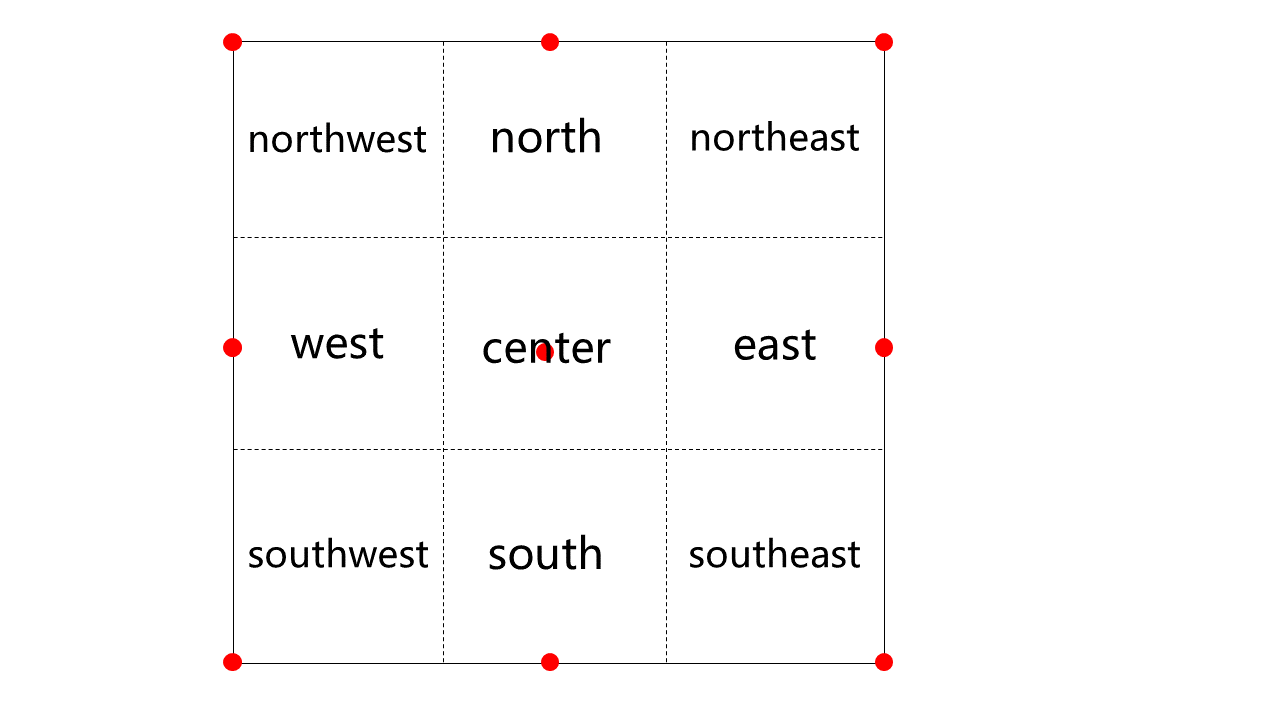
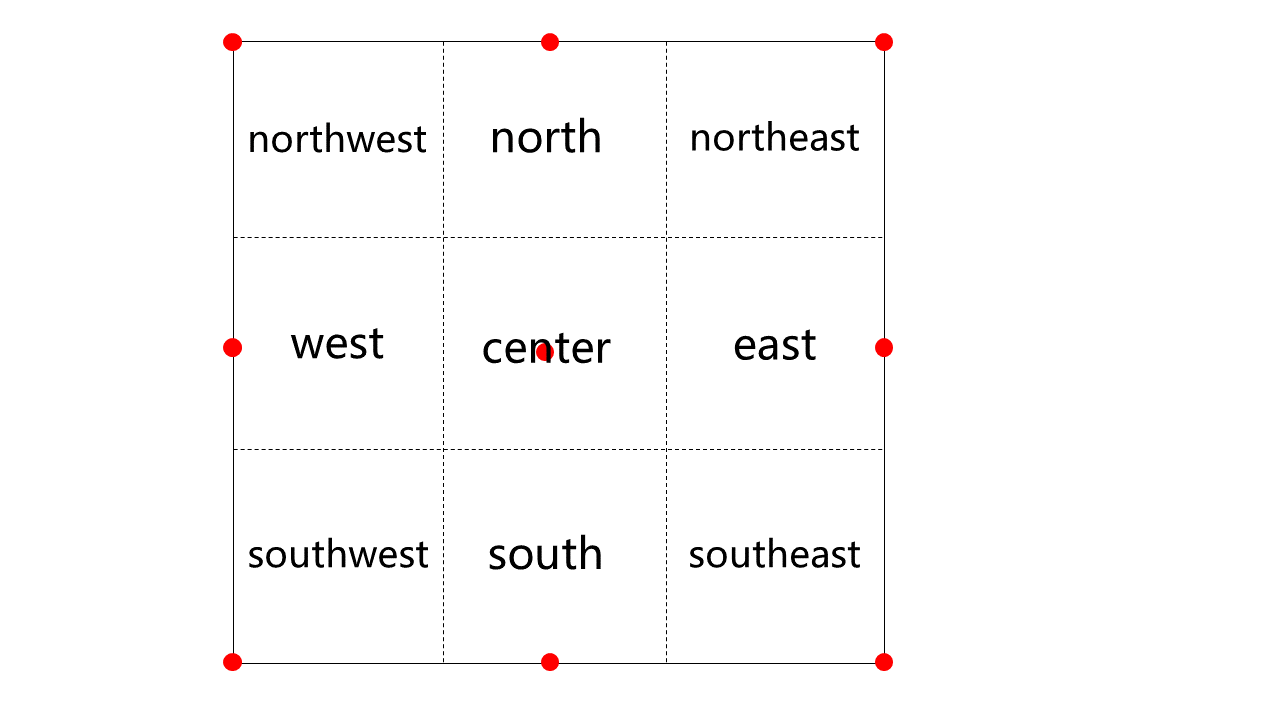
注意:
当 gravity 参数设置为 center 时,dx、dy 参数无效。
当 gravity 参数设置为 north 或 south 时,dx 参数无效(水印会水平居中)。
当 gravity 参数设置为 west 或 east 时,dy 参数无效(水印会垂直居中)。
实际案例
说明:
案例一:添加文字水印
http://examples-1251000004.cos.ap-shanghai.myqcloud.com/sample.jpeg?watermark/2/text/6IW-6K6v5LqRwrfkuIfosaHkvJjlm74/fill/IzNEM0QzRA/fontsize/20/dissolve/50/gravity/northeast/dx/20/dy/20/batch/1/degree/45
添加文字水印后,效果如下:


案例二:添加文字水印并携带私有文件签名
处理方式同上,仅增加签名部分,并与图片处理参数以“&”连接,示例如下:
http://examples-1251000004.cos.ap-shanghai.myqcloud.com/sample.jpeg?q-sign-algorithm=<signature>&watermark/2/text/6IW-6K6v5LqRwrfkuIfosaHkvJjlm74/fill/IzNEM0QzRA/fontsize/20/dissolve/50/gravity/northeast/dx/20/dy/20/batch/1/degree/45
说明:
注意事项
为了避免未授权人员通过访问不携带处理参数的链接实现访问和下载原图的情况,您可同时将处理参数签入到请求签名中,处理参数整体是参数的 key,value 为空,如下是简单的示例(仅做样式参考,可能已经过期无法直接访问),详细计算方法请参见 请求签名。
http://examples-1251000004.cos.ap-shanghai.myqcloud.com/sample.jpeg?q-sign-algorithm=sha1&q-ak=AKID********************&q-sign-time=1593342360;1593342720&q-key-time=1593342360;1593342720&q-header-list=&q-url-param-list=watermark%252f1%252fimage%252fahr0cdovl2v4yw1wbgvzlteyntewmdawmdqucgljc2gubxlxy2xvdwquy29tl3nodwl5aw4uanbn%252fgravity%252fsoutheast&q-signature=26a429871963375c88081ef60247c5746e834a98&watermark/1/image/aHR0cDovL2V4YW1wbGVzLTEyNTEwMDAwMDQucGljc2gubXlxY2xvdWQuY29tL3NodWl5aW4uanBn/gravity/southeast
文档反馈
