关联跨账号 VPC
最后更新时间:2024-07-30 15:18:59
关联跨账号私有网络,需要由跨账号 VPC 侧发起申请,云联网所在账号同意 / 拒绝申请即可。
操作流程如下图所示:
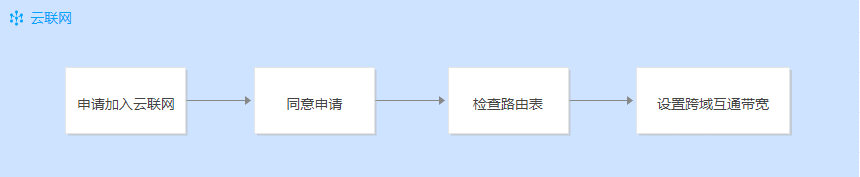
申请加入云联网(VPC 账号操作)
1. 登录 私有网络控制台。
2. 在列表中找到需要加入云联网的私有网络 VPC,单击其 ID 进入详情页,单击立即关联。

3. 在弹窗中,填写对端的账号 ID 和云联网 ID,单击确定,提交申请。
说明:
账号 ID 请填写主账号。
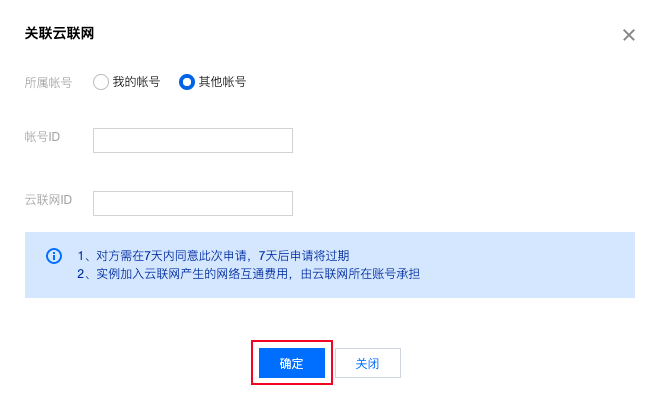
同意申请(云联网账号操作)
1. 登录 云联网控制台,在列表中找到有待同意申请的云联网实例,单击其 ID 进入详情页。
2. 在“关联实例”页面,会显示待同意的 VPC 信息,单击同意并确认操作,即可将该 VPC 加入到云联网中。

检查路由表(可选)
设置跨域互通带宽(可选)
文档反馈

