Kill 会话报告邮件推送
最后更新时间:2025-07-23 17:18:34
DBbrain 支持 Kill 会话报告邮件推送功能,可自定义会话报告接收人员。当设置邮件推送后且有 Kill 会话产生时,即可通过邮件查收 Kill 会话报告。
仅 MySQL、TDSQL-C for MySQL、MariaDB、TDSQL MySQL、Redis 数据库类型支持该功能。
操作步骤
1. 登录 DBbrain 控制台。
2. 在左侧导航栏,选择诊断优化,选择报告设置页签。
3. 在页面上方选择数据库类型并选择实例 ID 或分片 ID。
4. 打开 Kill 会话报告配置开关,在接收周期右侧单击

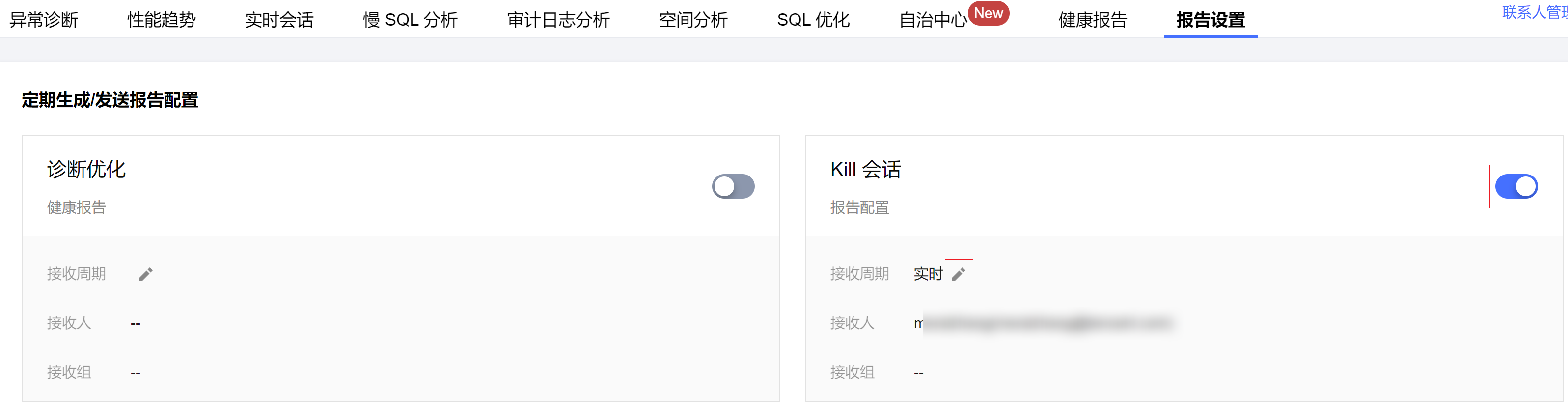
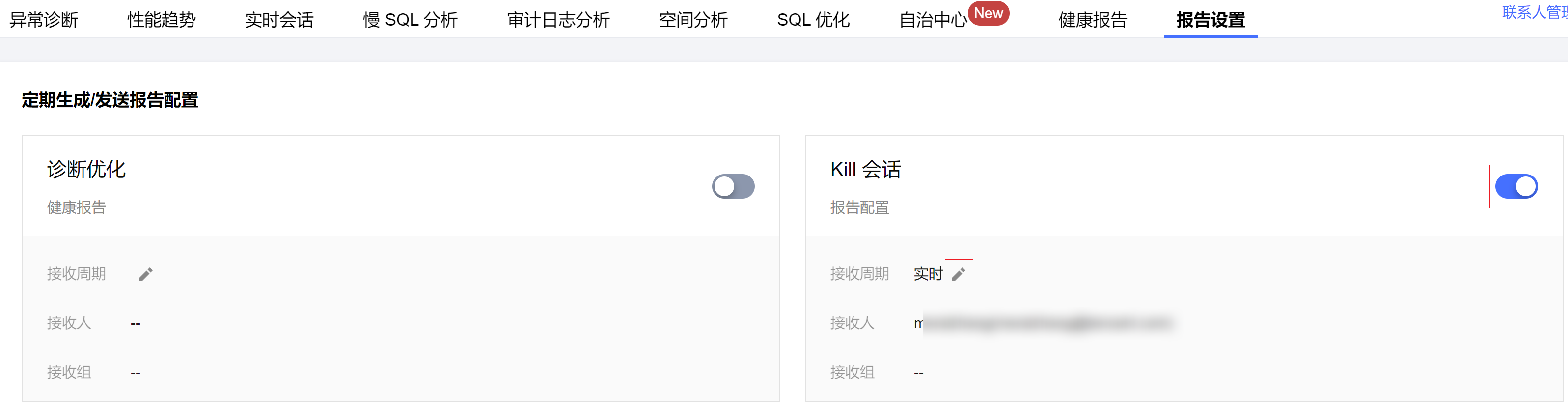
5. 在弹出的对话框,开启发送至指定邮箱,选择联系人或联系组后,单击确定,生成的健康报告将会发送至指定的联系人或联系组邮箱。
说明:
联系人和联系组不能同时选择。联系人和联系组管理请参见 管理联系人。
报告单次最多可以选择发送给30个联系人。
报告邮件推送会通过所选的邮件地址进行推送,如遇到邮箱拦截,请提前增加邮箱白名单策略:dbbrain@qcloudmail.com。
邮件推送正文
报告邮件推送成功后,用户邮箱中将会收到如下邮件,信息包括实例 ID、实例名称、类型、发生时间、数量、操作等,在操作列单击查看,可以通过邮箱登录该实例的实时会话页面。
注意:
健康报告的有效期为3天,请及时下载。
文档反馈

