性能趋势
最后更新时间:2022-08-13 16:25:49
功能描述
性能趋势为您提供 MongoDB 数据库的如下实时监控信息,通过这些信息,帮您定位到耗时命令、耗时命令执行时间、总体延迟分布等。
资源监控:CPU、内存、存储空间、流量。
请求统计:请求耗时分布、请求类型分布、延时10 - 50毫秒请求类型分布、延时50 - 100毫秒请求类型分布、延时100毫秒以上请求类型分布、TTL 请求统计、活跃 Session 数量、请求延迟。
MongoDB 主从复制:从节点复制延迟、oplog 保存时长。
存储引擎:Cache、qr/qw、ar/aw。
查看性能趋势
1. 登录 DBbrain 控制台,在左侧导航选择诊断优化,在上方选择对应数据库,然后选择性能趋势页。
2. 设置性能趋势监控维度和指标。
监控维度:支持 MongoDB 实例监控、MongoDB 节点监控。

实例维度:展现实例的监控视图。
节点维度:MongoDB 节点间,各指标的趋势对比查看。
指标分类:CPU、内存、磁盘、连接、流量、请求统计。
性能指标选择方式:提供了全部指标、自定义指标,也支持多种视图的查看。
全局指标过滤
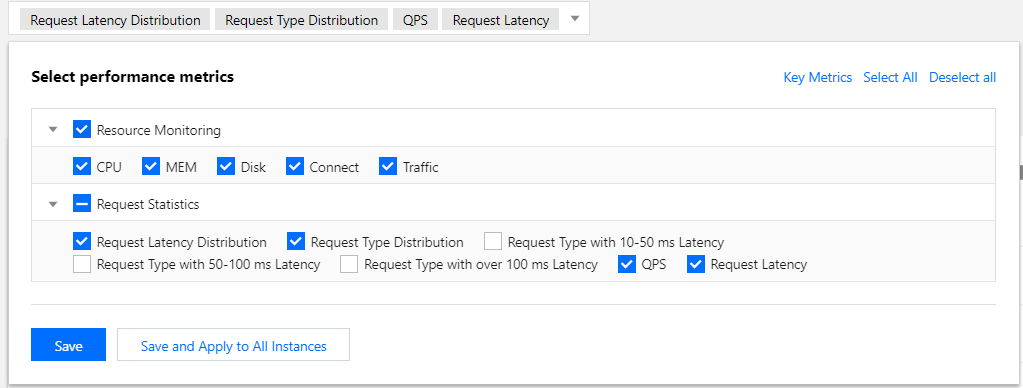
单个指标过滤

图表视图切换
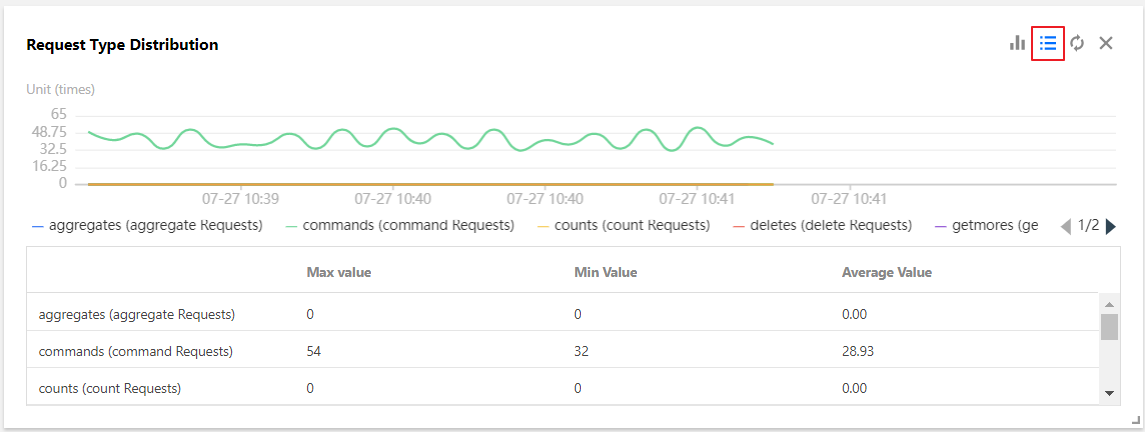
3. 切换实时/历史视图。
DBbrain 提供实时/历史切换,根据时间视图的不同,也提供不同的监控粒度切换,同时也支持单个或多个对比视图的查看。
自定义多节点对比图。
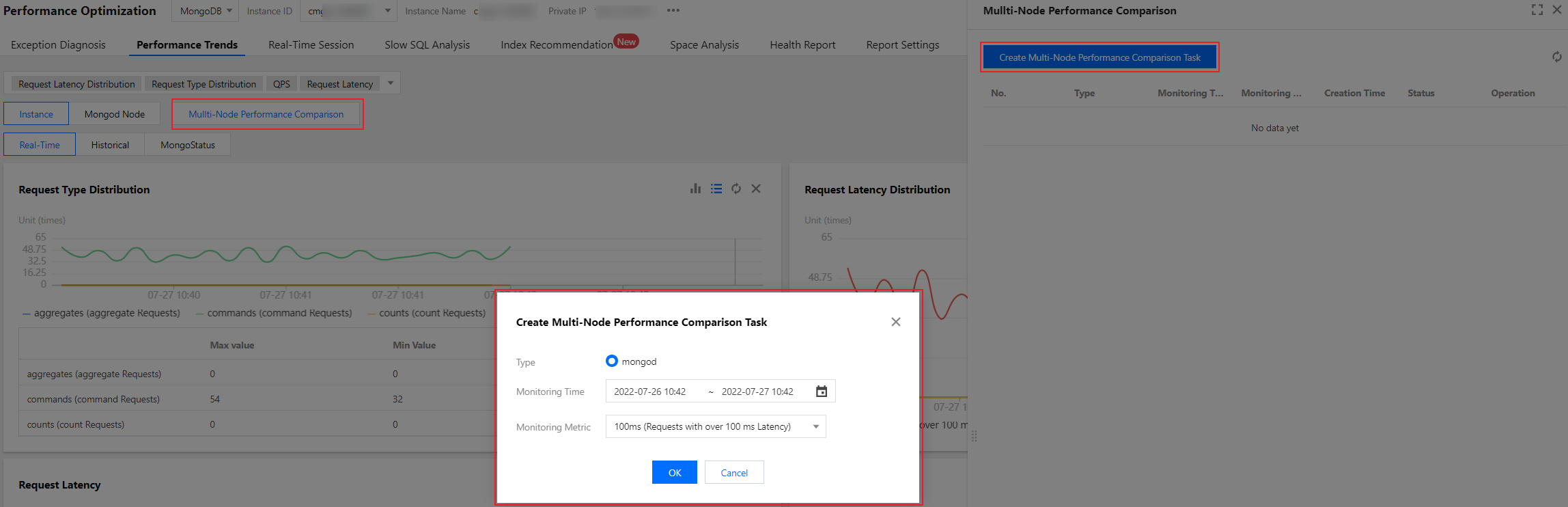
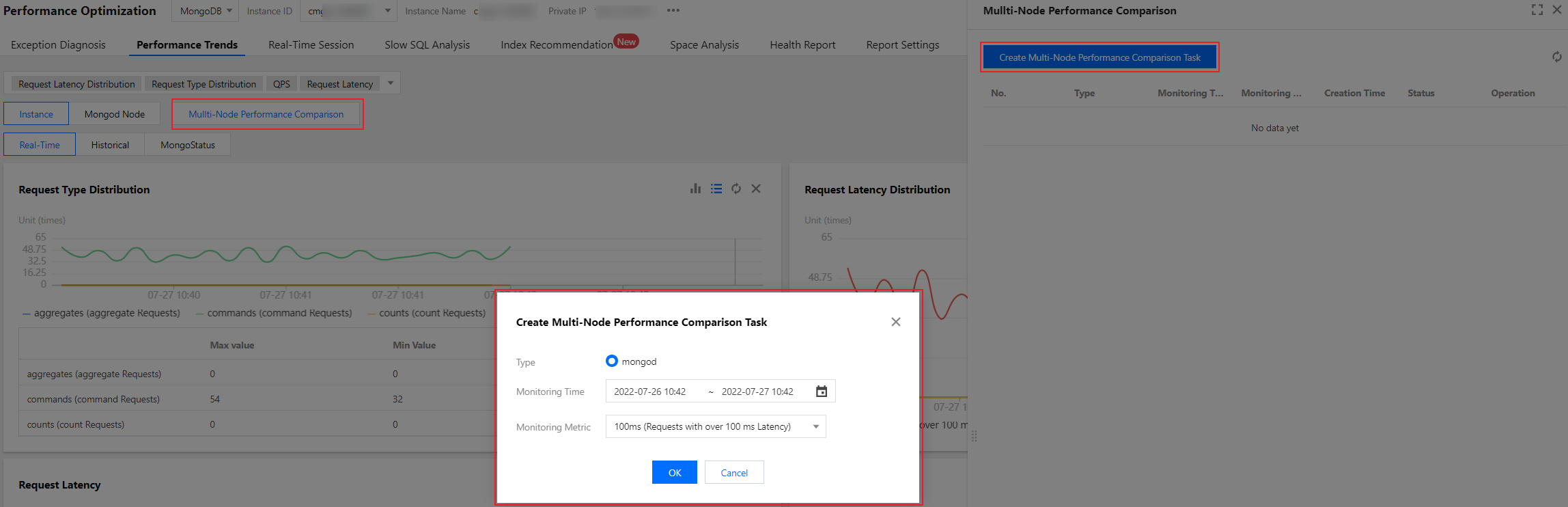
4. 开启图表联动。
针对单个实例、单个节点、单个 Proxy,提供相关指标的联动对比趋势查看,也可添加自定义指标,还支持性能指标趋势的时间对比查看。
开启图表联动后,鼠标悬浮在任一监控图上的数据点,其他监控图会显示同一个时间的数据。单击后可固定数据显示,如需取消固定,单击图片上的撤销固定即可。


5. 切换单列/双列显示模式,自由拖动监控图位置,放大监控图。
切换单列/双列显示模式:单击右上角的图标联动右侧的按钮,可切换单列模式和双列模式的显示。
自由拖动监控图位置:不同监控图之间可以随意拖动位置,鼠标单击监控图的边框部位即可拖动。
放大监控图:拉动监控图右下小角的图标,可以放大图片,对单性能指标趋势进行更加清晰的细粒度查看。
6. 查看 MongoDB 节点状态,详情请参考 MongoStaus 、MongoTop。
7. 查看延迟分析数据。
性能趋势查询结果示例如下,单击图中的数据点均可显示详细的指标数据。
请求耗时分布示例:
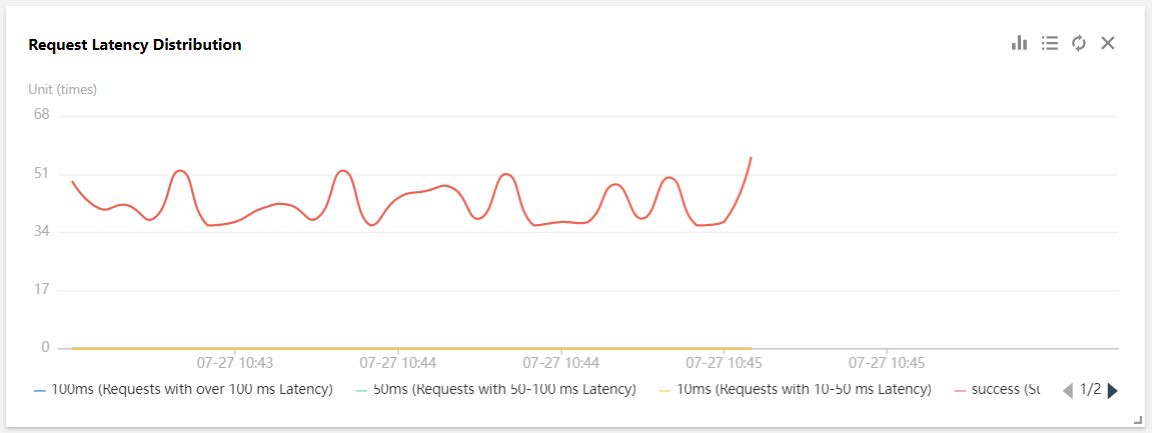
延时100毫秒以上请求类型分布示例:

请求延迟示例:
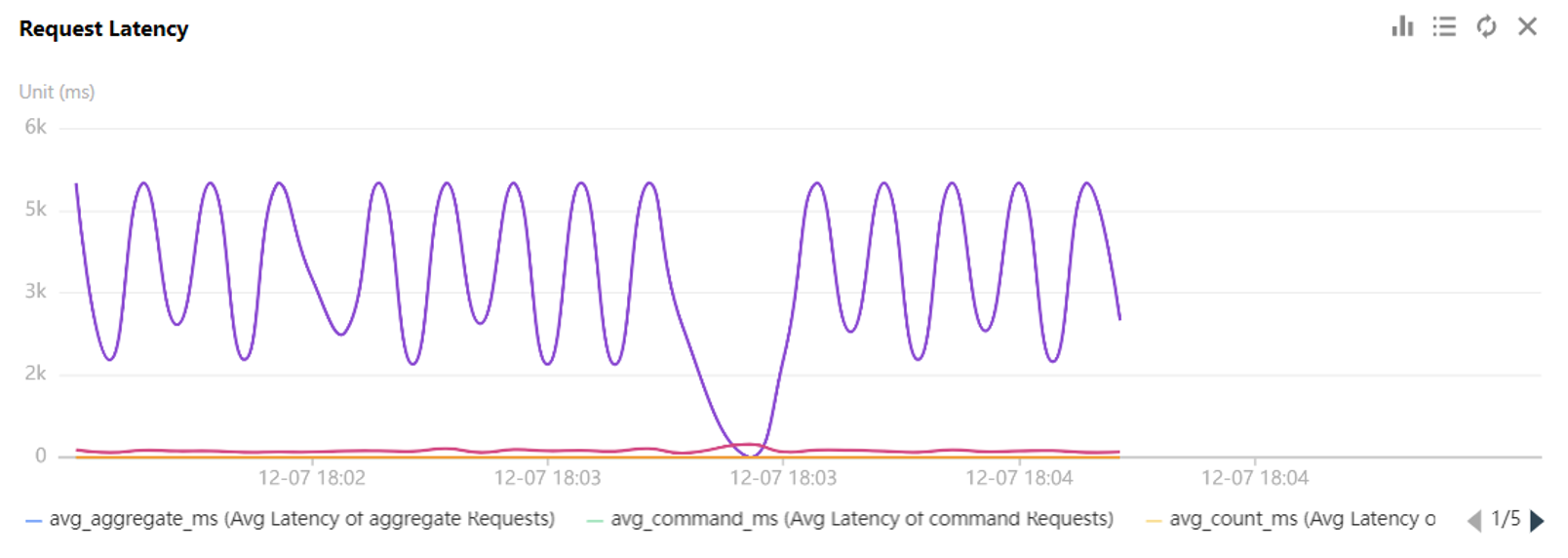
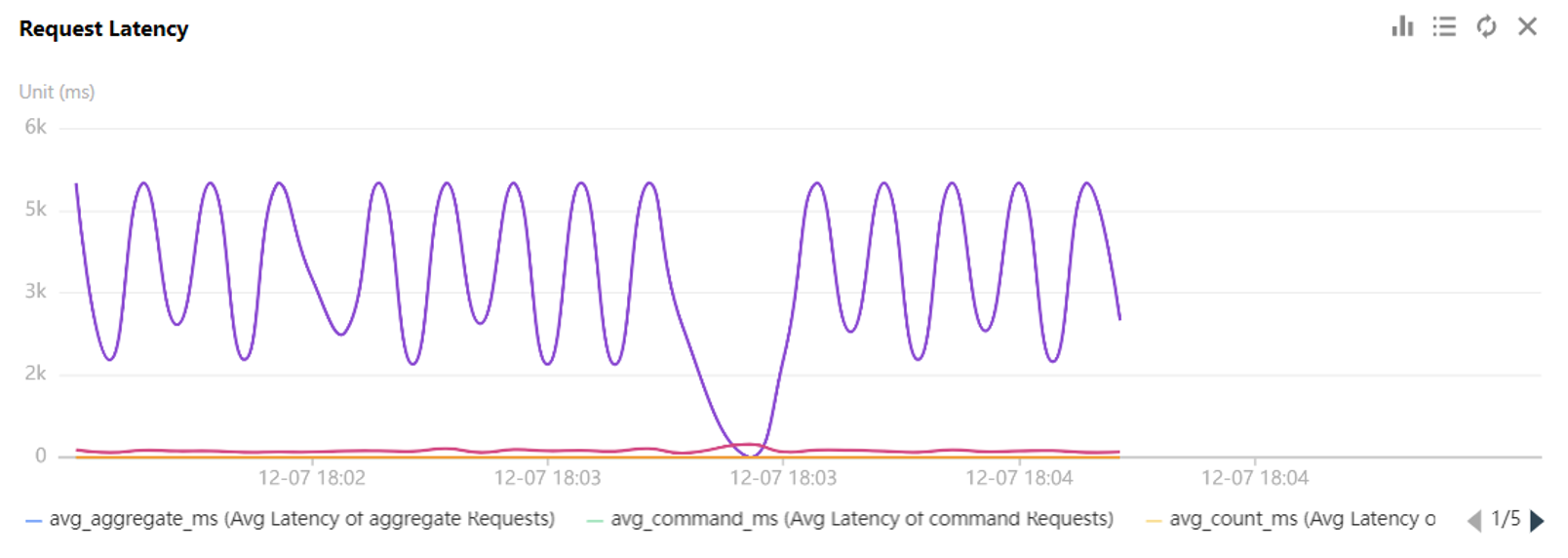
文档反馈

