- News and Announcements
- Release Notes
- Announcements
- Announcement: Chat Push Service Adaptation for Honor Push Standards
- Announcement: Renaming of Chat Premium to Pro Edition
- Announcement on New Billing for Delivered Messages in the IM Community Feature
- Announcement on Chat's Adaptation to MiPush's Discontinuation of Custom Notification Message
- Termination of Earlier Server Key Method for Chat FCM Push
- TRTC Call Official Editions Launched
- Tencent Cloud IM renamed
- Adjustment of Subscription Plans for Chat
- Product Introduction
- Purchase Guide
- Development Guidelines
- Demo Zone
- Download
- Chat Interaction (UI Included)
- TUIKit Library
- Getting Started
- Integrating TUIKit
- Only integrate chat
- Build Basic Interfaces
- Modifying UI Themes
- Setting UI Styles
- Implementing Local Search
- Integrating Offline Push
- User Online Status
- Typing Status
- Message Read Receipt
- Message Reactions
- Message Quotation
- Internationalization
- Adding Custom Messages
- Emoji & Stickers
- Custom UI components
- Video Call (UI Included)
- Overview (TUICallKit)
- Activate Service(TUICallKit)
- Integration(TUICallKit)
- UI Customization (TUICallKit)
- Additional Features(TUICallKit)
- API Documentation(TUICallKit)
- Release Notes (TUICallKit)
- Push Service
- Desk
- More Practices
- No UI Integration
- Quick Start
- SDK Integration
- Initialization
- Login and Logout
- Message
- Message Overview
- Sending Message
- Receiving Message
- Historical Message
- Forwarding Message
- Modifying Message
- Message Inserting
- Deleting Message
- Clearing Messages
- Recalling Message
- Online Message
- Read Receipt
- Querying Message
- Group @ Message
- Targeted Group Message
- Notification Muting
- Message Extension
- Message Reaction
- Message Translation
- Voice-to-Text
- Message Pinning
- Conversation
- Group
- Community Topic
- User Profile and Relationship Chain
- Offline Push
- Cloud Search
- Local Search
- Signaling
- Client APIs
- Server APIs
- Generating UserSig
- RESTful APIs
- RESTful API Overview
- RESTful API List
- Message Related
- Session Related
- Group Related
- Group Management
- Group Information
- Group Member Management
- Group Member Information
- Group Custom Attributes
- Live Group Management
- Setting Live Streaming Group Robots
- Deleting Live Streaming Group Robots
- Setting/Deleting Live Streaming Group Administrators
- Obtaining the List of Live Streaming Group Administrators
- Checking Whether Users Are in a Live Streaming Group
- Getting the Number of Online Users in an Audio-Video Group
- Getting the List of Online Members in Audio-Video Group
- Setting Audio-Video Group Member Marks
- Getting the List of Banned Group Members
- Community Management
- Creating Topic
- Deleting Topic
- Getting Topic Profile
- Modifying Topic Profile
- Importing Topic Profiles
- Permission Group Management
- Creating Permission Groups
- Terminating Permission Groups
- Modifying Permission Group Information
- Obtaining Permission Group Information
- Adding Topic Permissions
- Modifying Topic Permissions
- Deleting Topic Permissions
- Obtaining Topic Permissions
- Adding Members to a Permission Group
- Deleting Permission Group Members
- Obtaining Permission Group Member List
- Getting the List of Online Members in Community Group
- Group Counter
- User Management
- Global Mute Management
- Operations Management
- Chatbots
- Official Account Management
- All/Tagged Push
- Webhooks
- Webhook Overview
- Webhook Command List
- Operations Management Callbacks
- Online Status Webhooks
- Relationship Chain Webhooks
- One-to-One Message Webhooks
- Group Webhooks
- Group Creation Daily Net Increase Threshold Alarm Callback
- Before a Group Is Created
- After a Group Is Created
- Before Applying to Join a Group
- Before Inviting a User to a Group
- After a User Joins a Group
- After a User Leaves a Group
- Before Group Message Is Sent
- After a Group Message Is Sent
- After a Group Is Full
- After a Group Is Disbanded
- After Group Profile Is Modified
- Callback After Recalling Group Messages
- Webhook for Online and Offline Status of Audio-Video Group Members
- Webhook for Exceptions When Group Messages Are Sent
- Before a Topic Is Created
- After a Topic Is Created
- After a Topic Is Deleted
- Topic Profile Change Webhook
- Callback After Group Member Profile Changed
- Callback After Group Attribute Changed
- Callback After Read Receipt
- Callback After the Group Owner Changed
- Webhooks related to the Official Account
- Before a Official Account Is Created
- After a Official Account Is Created
- After Official Account Profile Is Modified
- After Official Account Is Destroyed
- Before Official Account Is Subscribed
- After Official Account Is Subscribed
- After a Official Account Is Full
- After Official Account Is Unsubscribed
- Before Official Account Message Is Sent
- Callback After Sending an Official Account Message
- Webhook After Recalling Official Account Messages
- Console Guide
- New Console Introduction
- Creating and Upgrading an Application
- Basic Configuration
- Feature Configuration
- Account Management
- Group Management
- Webhook Configuration
- Statistics
- Auxiliary Development Tools
- Access Management
- Advanced Features
- FAQs
- Security Compliance Certification
- Chat Policies
- Migration
- Error Codes
- Contact Us
- News and Announcements
- Release Notes
- Announcements
- Announcement: Chat Push Service Adaptation for Honor Push Standards
- Announcement: Renaming of Chat Premium to Pro Edition
- Announcement on New Billing for Delivered Messages in the IM Community Feature
- Announcement on Chat's Adaptation to MiPush's Discontinuation of Custom Notification Message
- Termination of Earlier Server Key Method for Chat FCM Push
- TRTC Call Official Editions Launched
- Tencent Cloud IM renamed
- Adjustment of Subscription Plans for Chat
- Product Introduction
- Purchase Guide
- Development Guidelines
- Demo Zone
- Download
- Chat Interaction (UI Included)
- TUIKit Library
- Getting Started
- Integrating TUIKit
- Only integrate chat
- Build Basic Interfaces
- Modifying UI Themes
- Setting UI Styles
- Implementing Local Search
- Integrating Offline Push
- User Online Status
- Typing Status
- Message Read Receipt
- Message Reactions
- Message Quotation
- Internationalization
- Adding Custom Messages
- Emoji & Stickers
- Custom UI components
- Video Call (UI Included)
- Overview (TUICallKit)
- Activate Service(TUICallKit)
- Integration(TUICallKit)
- UI Customization (TUICallKit)
- Additional Features(TUICallKit)
- API Documentation(TUICallKit)
- Release Notes (TUICallKit)
- Push Service
- Desk
- More Practices
- No UI Integration
- Quick Start
- SDK Integration
- Initialization
- Login and Logout
- Message
- Message Overview
- Sending Message
- Receiving Message
- Historical Message
- Forwarding Message
- Modifying Message
- Message Inserting
- Deleting Message
- Clearing Messages
- Recalling Message
- Online Message
- Read Receipt
- Querying Message
- Group @ Message
- Targeted Group Message
- Notification Muting
- Message Extension
- Message Reaction
- Message Translation
- Voice-to-Text
- Message Pinning
- Conversation
- Group
- Community Topic
- User Profile and Relationship Chain
- Offline Push
- Cloud Search
- Local Search
- Signaling
- Client APIs
- Server APIs
- Generating UserSig
- RESTful APIs
- RESTful API Overview
- RESTful API List
- Message Related
- Session Related
- Group Related
- Group Management
- Group Information
- Group Member Management
- Group Member Information
- Group Custom Attributes
- Live Group Management
- Setting Live Streaming Group Robots
- Deleting Live Streaming Group Robots
- Setting/Deleting Live Streaming Group Administrators
- Obtaining the List of Live Streaming Group Administrators
- Checking Whether Users Are in a Live Streaming Group
- Getting the Number of Online Users in an Audio-Video Group
- Getting the List of Online Members in Audio-Video Group
- Setting Audio-Video Group Member Marks
- Getting the List of Banned Group Members
- Community Management
- Creating Topic
- Deleting Topic
- Getting Topic Profile
- Modifying Topic Profile
- Importing Topic Profiles
- Permission Group Management
- Creating Permission Groups
- Terminating Permission Groups
- Modifying Permission Group Information
- Obtaining Permission Group Information
- Adding Topic Permissions
- Modifying Topic Permissions
- Deleting Topic Permissions
- Obtaining Topic Permissions
- Adding Members to a Permission Group
- Deleting Permission Group Members
- Obtaining Permission Group Member List
- Getting the List of Online Members in Community Group
- Group Counter
- User Management
- Global Mute Management
- Operations Management
- Chatbots
- Official Account Management
- All/Tagged Push
- Webhooks
- Webhook Overview
- Webhook Command List
- Operations Management Callbacks
- Online Status Webhooks
- Relationship Chain Webhooks
- One-to-One Message Webhooks
- Group Webhooks
- Group Creation Daily Net Increase Threshold Alarm Callback
- Before a Group Is Created
- After a Group Is Created
- Before Applying to Join a Group
- Before Inviting a User to a Group
- After a User Joins a Group
- After a User Leaves a Group
- Before Group Message Is Sent
- After a Group Message Is Sent
- After a Group Is Full
- After a Group Is Disbanded
- After Group Profile Is Modified
- Callback After Recalling Group Messages
- Webhook for Online and Offline Status of Audio-Video Group Members
- Webhook for Exceptions When Group Messages Are Sent
- Before a Topic Is Created
- After a Topic Is Created
- After a Topic Is Deleted
- Topic Profile Change Webhook
- Callback After Group Member Profile Changed
- Callback After Group Attribute Changed
- Callback After Read Receipt
- Callback After the Group Owner Changed
- Webhooks related to the Official Account
- Before a Official Account Is Created
- After a Official Account Is Created
- After Official Account Profile Is Modified
- After Official Account Is Destroyed
- Before Official Account Is Subscribed
- After Official Account Is Subscribed
- After a Official Account Is Full
- After Official Account Is Unsubscribed
- Before Official Account Message Is Sent
- Callback After Sending an Official Account Message
- Webhook After Recalling Official Account Messages
- Console Guide
- New Console Introduction
- Creating and Upgrading an Application
- Basic Configuration
- Feature Configuration
- Account Management
- Group Management
- Webhook Configuration
- Statistics
- Auxiliary Development Tools
- Access Management
- Advanced Features
- FAQs
- Security Compliance Certification
- Chat Policies
- Migration
- Error Codes
- Contact Us
Description
The Message Reactions feature is available through the tencent_cloud_chat_message_reaction plugin. It includes two main components:
Reaction Selector: Allows users to choose and send reactions.
Reaction List: Displays reactions on messages.
Sending Reactions
Mobile: Press and hold the message you want to react to.
Desktop: Right-click on the message you want to react to.
This will open the Message Context Menu.
Once the module is enabled, the menu will include an additional Reaction Selector area.
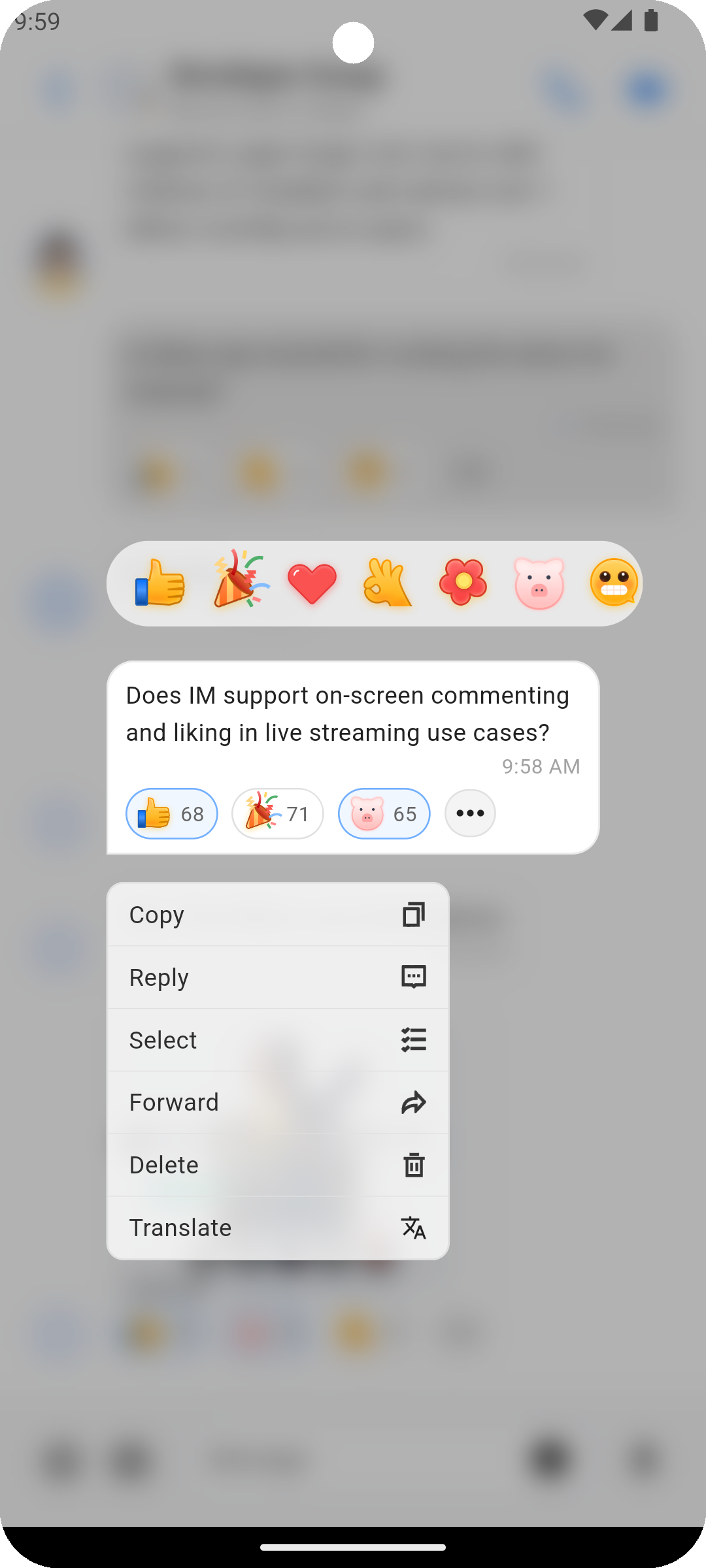
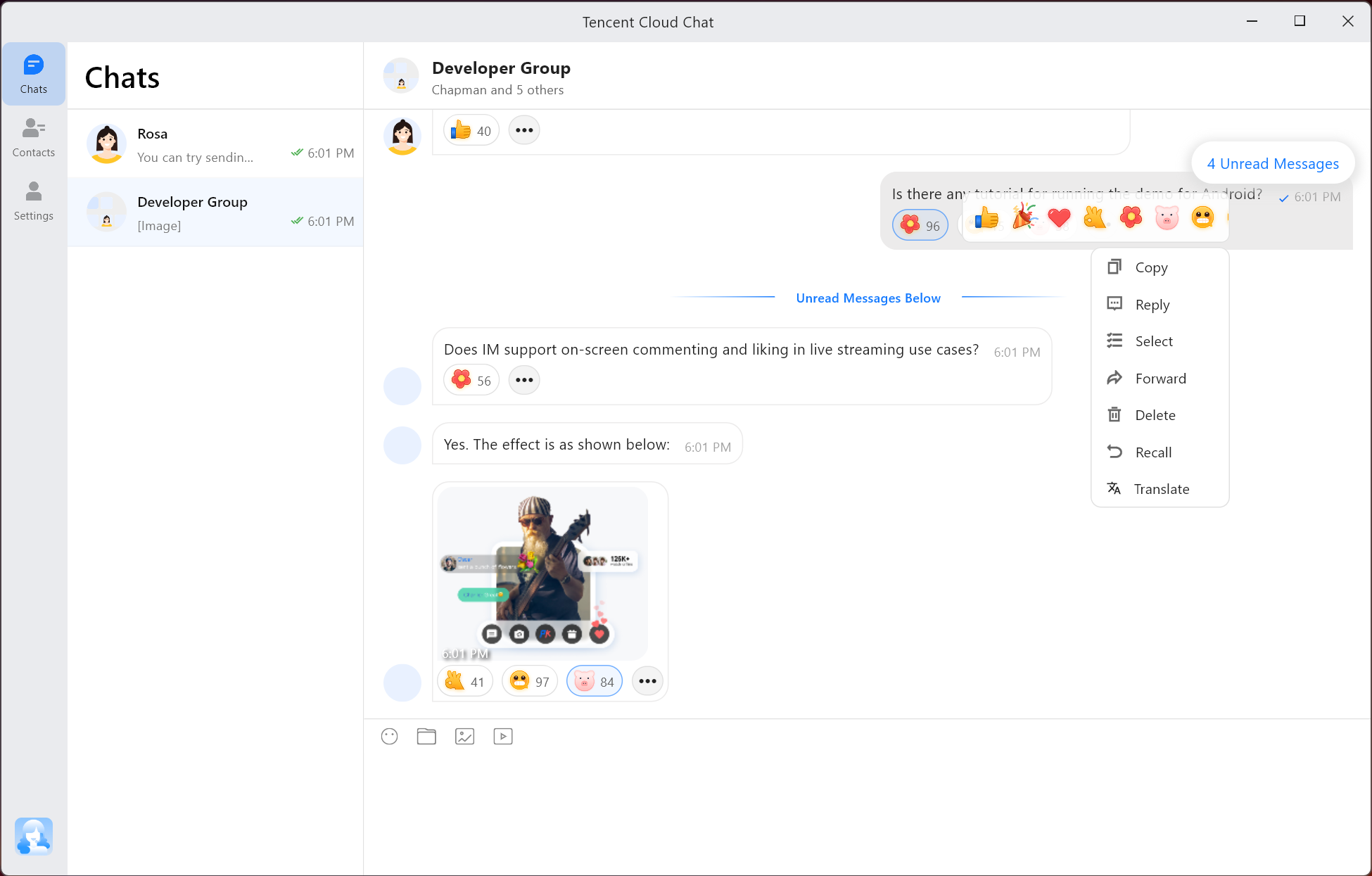
View Reactions
All message reactions are displayed below the message and are visible to all users in the chat.
The total number of users who have reacted with a particular emoji is shown next to the sticker.
By clicking on any reaction, users can quickly send the same reaction or remove their reaction.
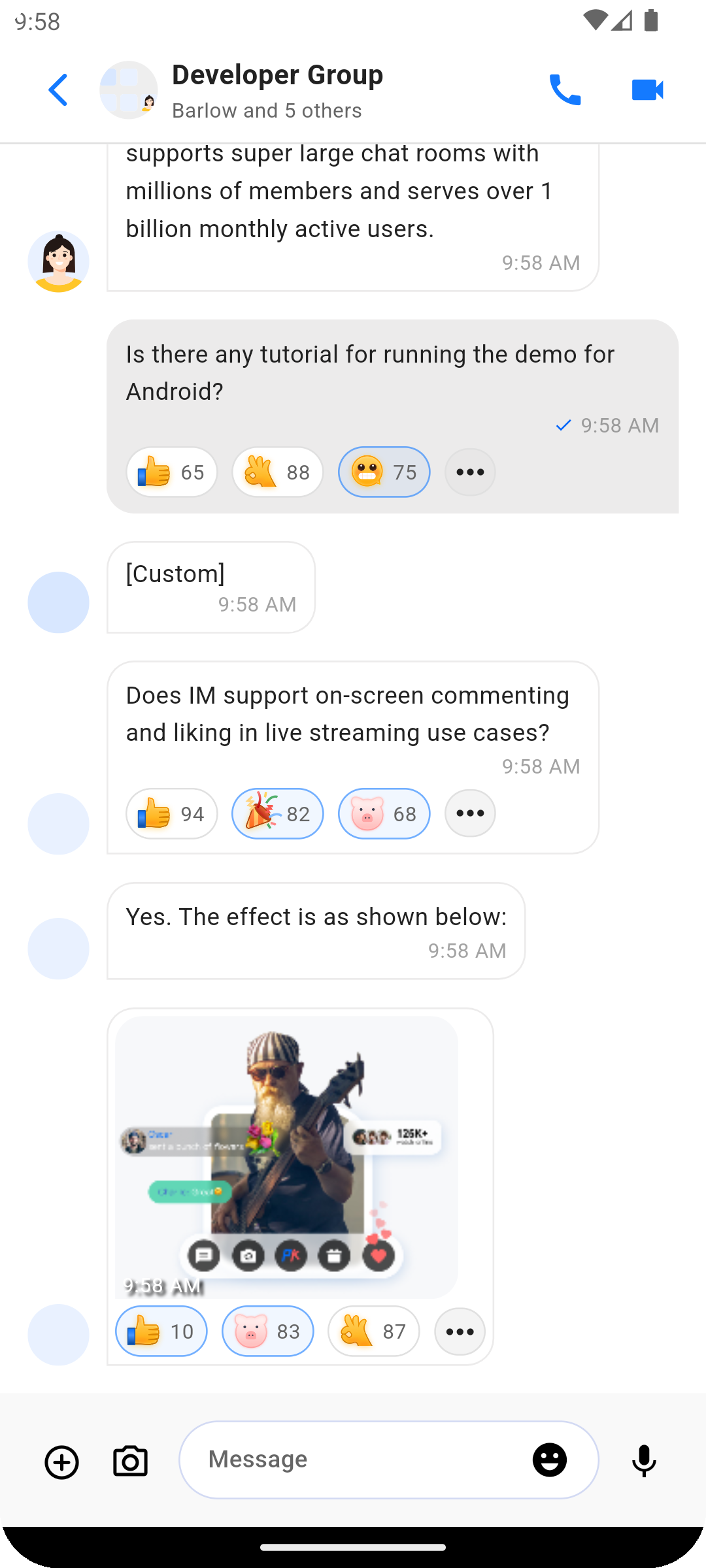
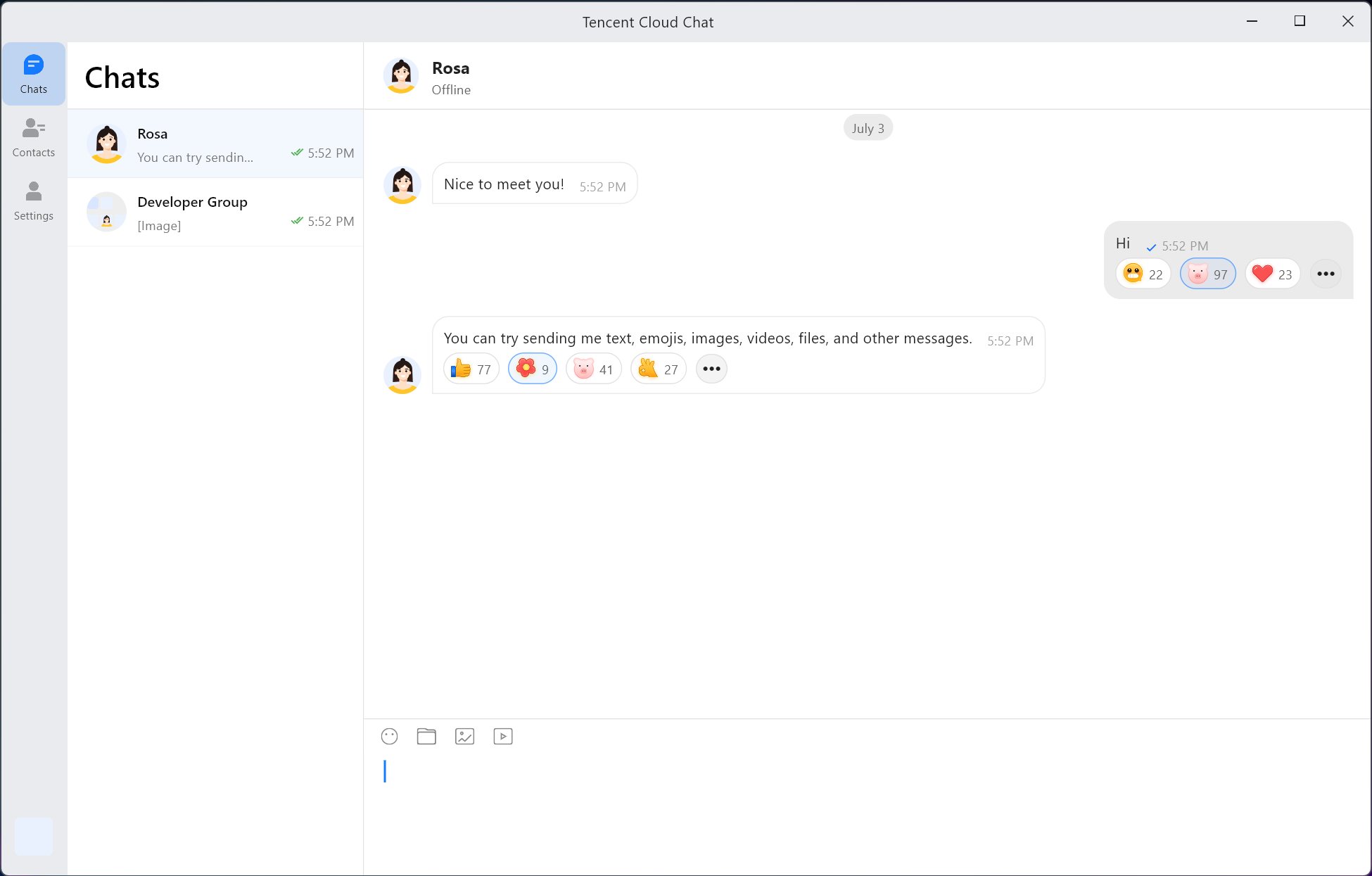
View Reacting Users
To view the list of users who reacted to a message, click on the "..." button next to the last reaction.
This will display a list of all users who have responded with each specific sticker.
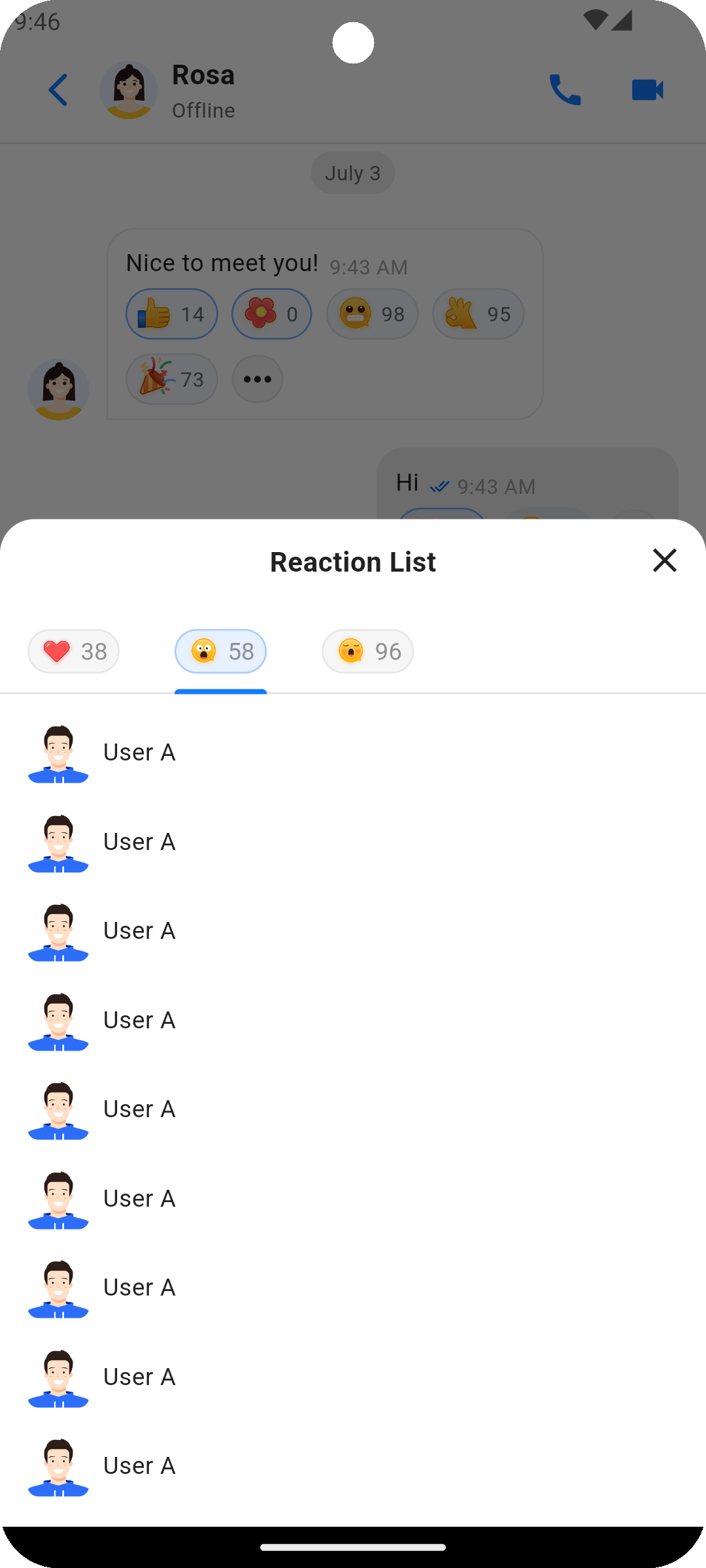
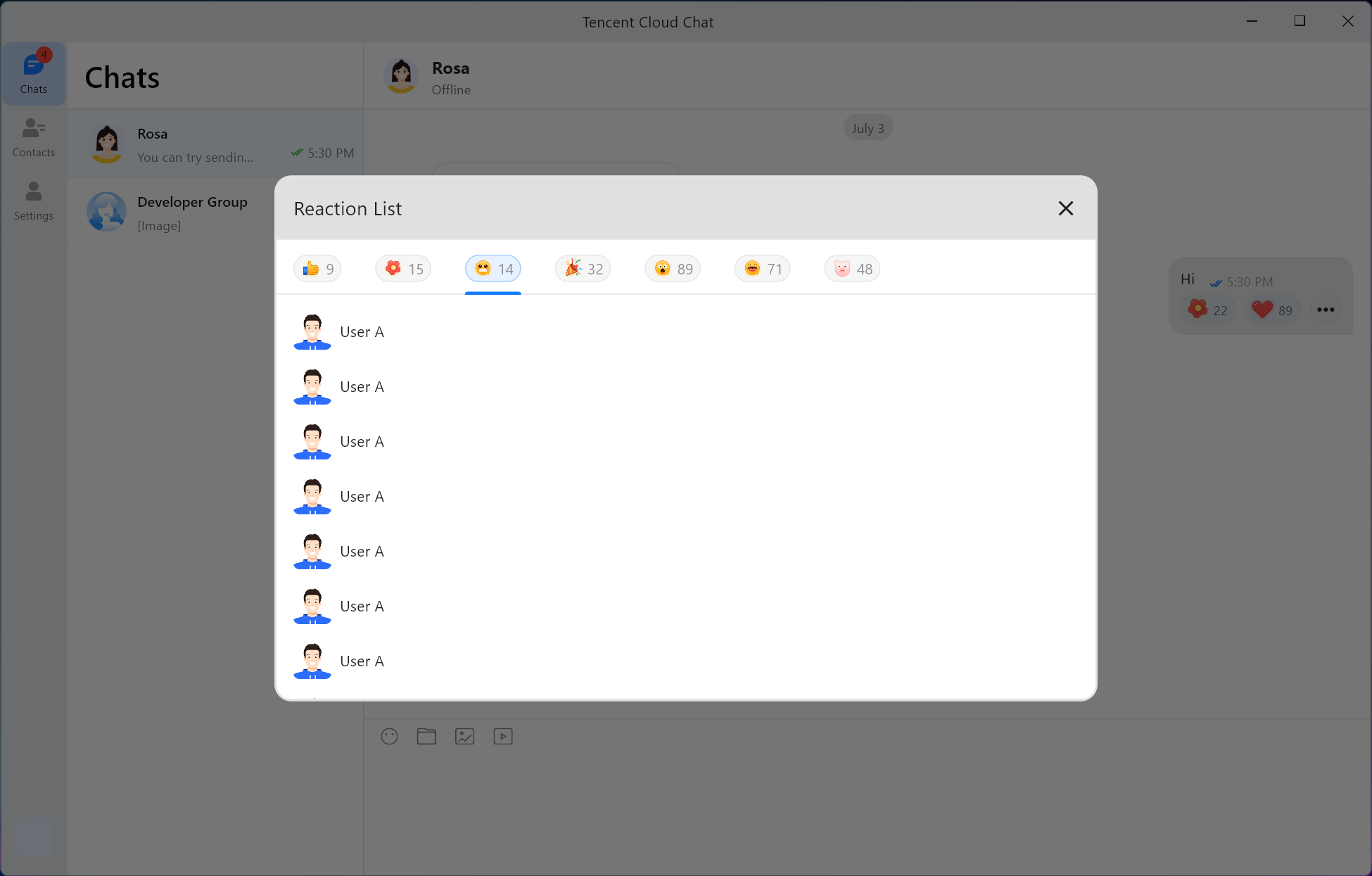
Usage
Install the Message Reaction plugin first
flutter pub add tencent_cloud_chat_message_reaction
Add the following code to the
plugins array in initUIKit:TencentCloudChatPluginItem(name: "messageReaction",pluginInstance: TencentCloudChatMessageReaction(context: context,),)
This will enable the use of the Message Reaction Plugin in your application.

 Yes
Yes
 No
No
Was this page helpful?