修改授权访问的主机地址
最后更新时间:2025-06-10 15:28:29
您可以通过控制台修改数据库账号所授权的主机地址,来限制对数据库的访问,进而提升数据库的访问安全。
操作步骤
说明:
root 账号不支持修改主机地址。
1. 登录 TDSQL-C MySQL 版控制台。
2. 在上方选择地域,根据实际控制台视图模式,对应操作。
在左侧集群列表,单击目标集群,进入集群管理页。

在左侧集群列表找到目标集群,单击集群 ID 或操作列的管理,进入集群管理页。

3. 在集群管理页面,选择账号管理页,在操作列选择更多 > 修改主机。
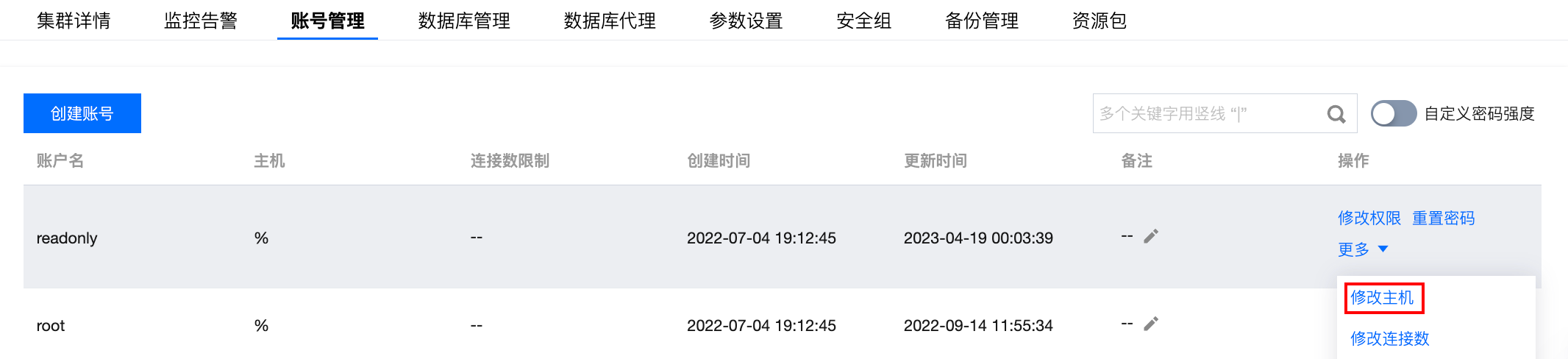
4. 在弹出的对话框,输入新主机地址,单击确定。
说明:
主机地址支持单个 IP 形式的地址,也支持填入%(表示不做 IP 范围限制)。
示例1:填入%,表示不做 IP 范围限制,即允许所有 IP 地址的客户端使用该账号访问数据库。
示例2:填入10.5.10.%,表示允许 IP 范围在10.5.10.%内的客户端使用该账号访问数据库。
文档反馈

