通过快照备份及恢复数据
最后更新时间:2023-07-19 14:54:45
操作场景
您可通过手动创建快照,在某个时间点对轻量应用服务器实例的系统盘进行拷贝。快照是一种便捷高效的数据保护服务,当已创建快照的实例发生系统故障或错误操作时,您可以使用快照回滚实例,实现应用版本回退。
对于轻量应用服务器而言,快照的主要应用场景如下:
数据日常备份
您可以利用快照定期备份重要业务数据,以应对误操作、攻击或病毒等导致的数据丢失风险。
数据快速恢复
您可在更换操作系统、升级应用软件或迁移业务数据等重大操作前,创建一份或多份快照。若在变更操作过程中出现任何问题,可通过已创建的快照及时恢复业务数据。
注意事项
快照使用限制:使用存储型套餐的实例,不支持创建快照。
快照配额限制:每个地域内的免费快照总数量上限为已创建实例数(不包含待回收实例及使用存储型套餐的实例)乘以2,且最多不超过10个。
销毁轻量应用服务器实例时,将同步删除该实例的所有已创建快照。
操作步骤
创建快照
1. 登录 轻量应用服务器控制台。
2. 在服务器列表页面,选择需要创建快照的实例,进入该实例详情页面。
3. 在实例详情页面,选择快照页签。
您可以在该页面单击创建快照进行快照创建,也可查看该实例已经创建的快照列表。
4. 在弹出的“创建快照”窗口中,您可自定义快照名称,单击确定即可开始创建。如下图所示:
注意:
创建快照通常可以在5分钟以内完成,请耐心等待,创建过程中无需关机。
在创建快照过程中,可能存在一部分应用数据保存在内存中未持久化存储的情况。此现象可导致快照不能够捕获最新最完整的云硬盘数据,请参考 注意事项 确保快照数据的一致性。
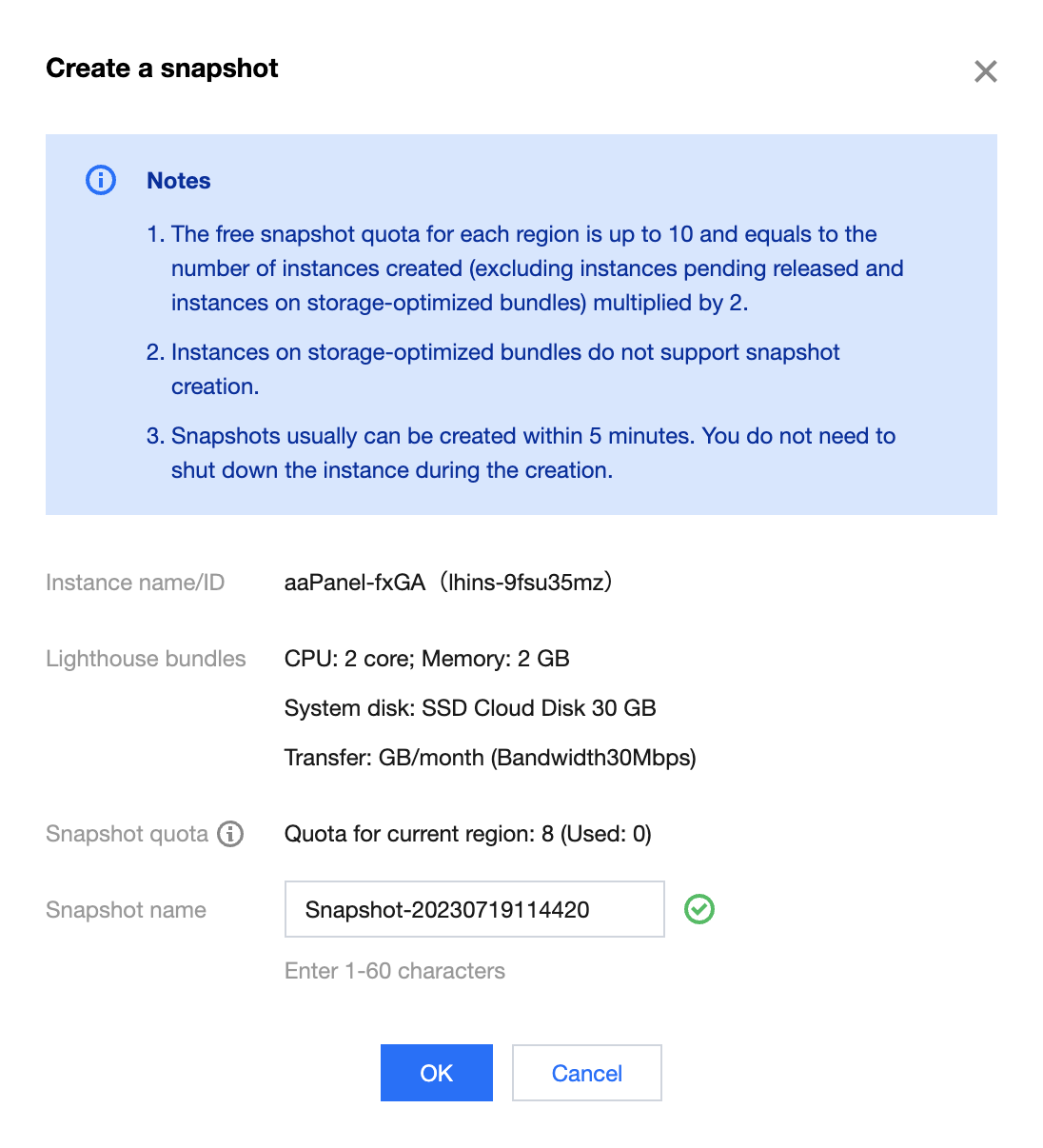
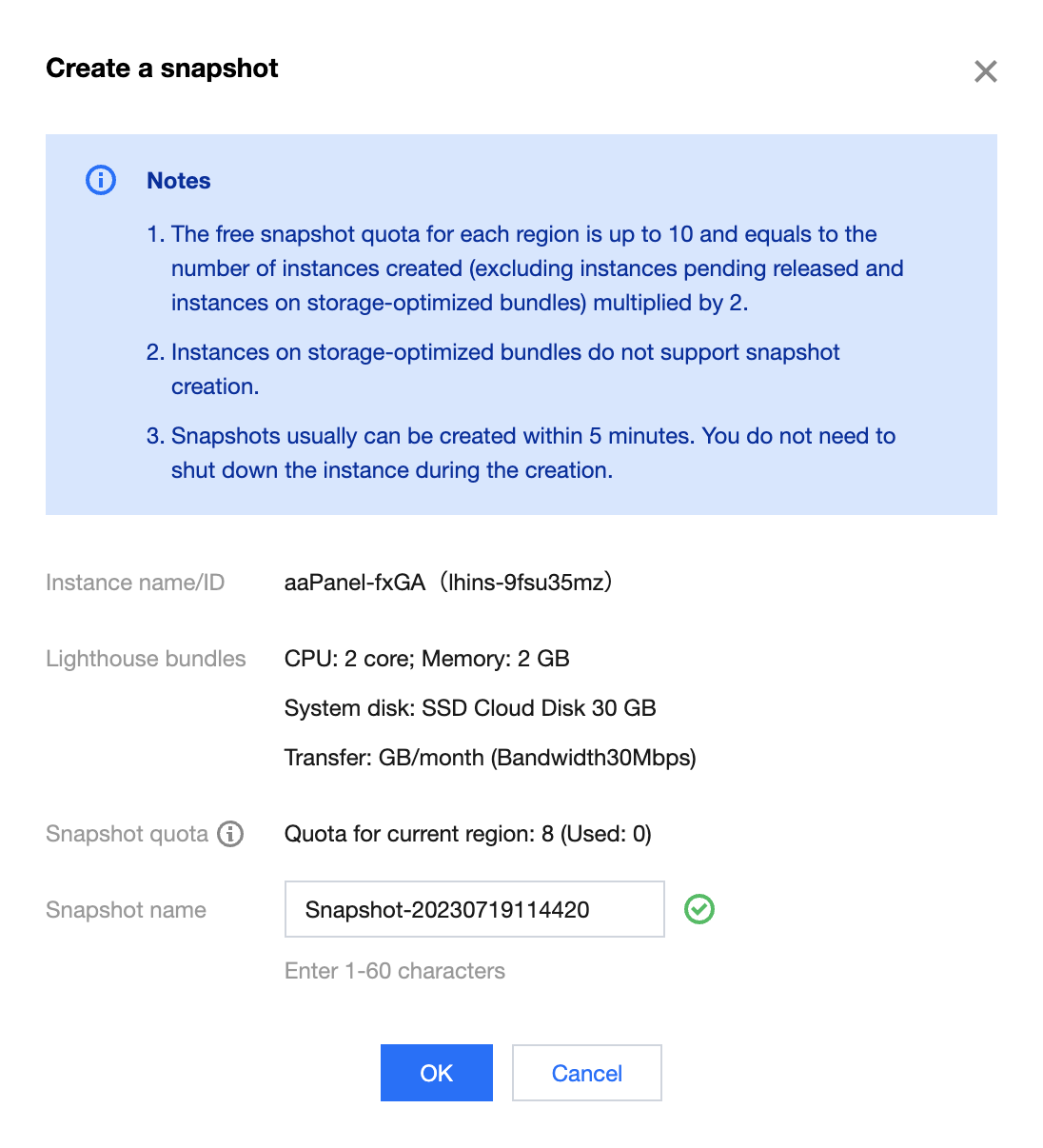
使用快照回滚实例系统盘
注意:
使用快照回滚实例系统盘是不可逆的操作,该实例系统盘从所选快照创建时间点之后的数据将被清除。为避免误操作,建议您在回滚前为该实例创建一份快照,以备份数据。
1. 登录 轻量应用服务器控制台。
2. 在服务器列表页面,选择需要进行回滚的实例,进入该实例详情页面。
3. 在实例详情页面,选择快照页签。
您也可以在该页面中查看该实例已经创建的快照列表。
4. 选择需使用快照所在行右侧的回滚,在弹出的“回滚实例磁盘”窗口中勾选“已阅读并同意”后单击确定。如下图所示:
说明:
回滚后,实例的整块系统盘会恢复至快照时间点的状态,而不是对某个分区或目录进行回滚。
执行回滚操作时,如果实例处于运行状态,回滚过程中实例将会自动关机。
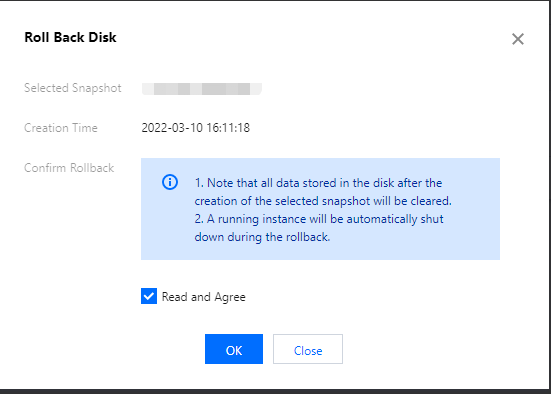
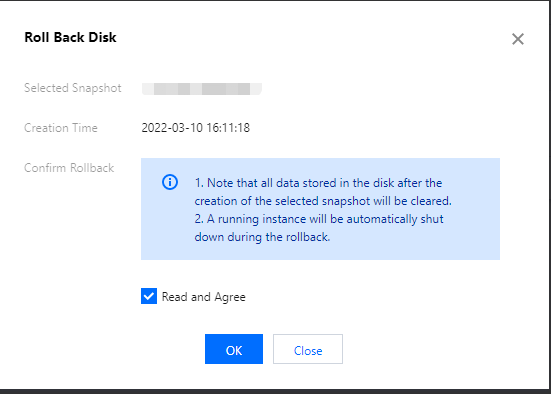
删除快照
1. 登录 轻量应用服务器控制台。
2. 在服务器列表页面,选择需要删除快照的实例,进入该实例详情页面。
3. 在实例详情页面,选择快照页签。
4. 选择需删除快照所在行右侧的删除,在弹出的“删除快照”窗口中单击确定即可。如下图所示:
注意:
删除快照时,会同时删除快照中所有数据且数据不可找回,已删除的快照不可恢复,请谨慎操作。
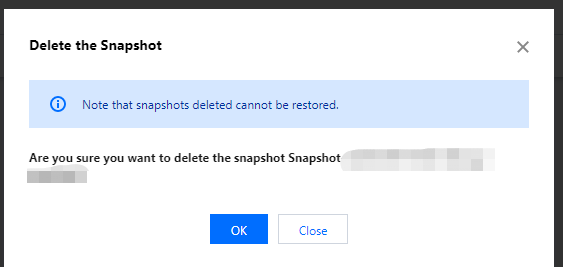
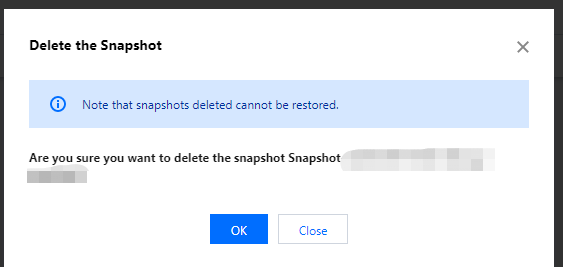
文档反馈

