启用 HTTP/3
最后更新时间:2025-07-29 09:40:57
本文介绍了 EdgeOne 平台内如何启用支持 HTTP/3 协议支持。
注意:
1. 如需开启 HTTP/3 支持,需当前访问域名已 配置 HTTPS 证书,才可生效。
2. 若同时开启 HTTP/2 和 HTTP/3 ,则根据实际客户端请求使用 HTTP/2 或 HTTP/3。
计费说明
场景一:针对站点所有域名开启支持 HTTP/3 协议
若您需要针对所有域名配置启用 HTTP/3 协议,可参考以下步骤:
1. 登录 边缘安全加速平台 EO 控制台,在左侧菜单栏中,进入服务总览,单击网站安全加速内需配置的站点。
2. 在站点详情页面,单击站点加速 ,进入站点全局配置页面,在右侧导航栏中,单击网络优化。
3. 找到 HTTP/3(QUIC)卡片,默认为关闭状态,单击开关开启配置。

关闭状态(默认):不支持 HTTP/3 请求。
开启状态:支持 HTTP/3 请求,使用 HTTP/3 加速站点请求。
场景二:针对指定域名开启支持 HTTP/3 协议
若您需要针对不同域名配置启用 HTTP/3 协议,可参考以下步骤:
1. 登录 边缘安全加速平台 EO 控制台,在左侧菜单栏中,进入服务总览,单击网站安全加速内需配置的站点。
2. 在站点详情页面,单击站点加速,进入站点全局配置页面,单击规则引擎 Tab 页。
3. 在规则引擎页面,单击创建规则,选择新增空白规则。
4. 在规则编辑页面,选择 Host 匹配类型以匹配指定域名的请求。
5. 单击操作 > 选择框,在弹出的操作列表内,选择操作为 HTTP/3,将开关切换为开启。
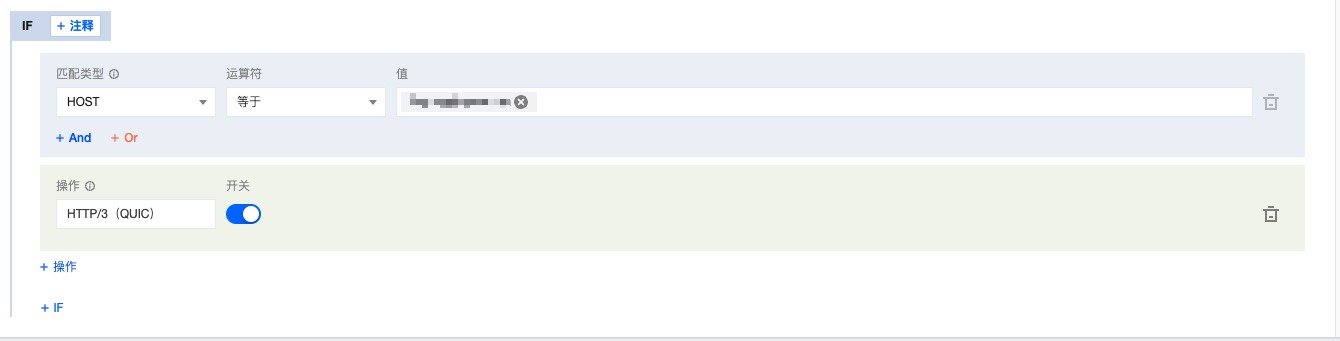
6. 单击保存并发布,即可完成该规则配置。
文档反馈

