Purchasing Pro Edition
Last updated: 2024-08-13 17:22:21
This document describes the billing mode of TCSS Pro Edition and how to purchase it.
Prerequisites
Billing Overview
TCSS Pro Edition supports prepaid and postpaid billing modes.
Prepaid: Monthly subscription is supported. Fees are charged by the number of CVM cores, each of which costs 6.75 USD/month (with discounts during promotion campaigns). The system will deduct fees at a time and generate a bill immediately.
Postpaid: Billing by day is supported. Specifically, each core costs 0.25 USD/day.
Note:
When we detect that the total number of cores across your clusters or cloud hosts with TCSS enabled in your business environment exceeds the licensed number of Pro Edition cores, and you do not purchase more cores, fees will be deducted based on the average number of excessive cores of the day (excessive cores are counted once every hour) at 2:00 AM the next day. Only the cores of online cloud hosts running containers are counted.
You can configure the upper limit on the number of flexibly billed cores on the TCSS purchase page based on the change in the number of cores in the business environment. Its minimum value is 5,000 cores/day.
Purchase Methods
You can make a purchase in either of the following methods:
Method 1: On the TCSS purchase page, select the desired number of cores and duration and click Purchase now.
During the purchase, you have the option to selectively enable the service for clusters. Click Refresh to obtain the latest core count statistics.

Click Custom Protected Assets , and check the clusters or CVMs with statically launched containers that need TCSS enabled. The protection method can be either full protection or custom asset protection.
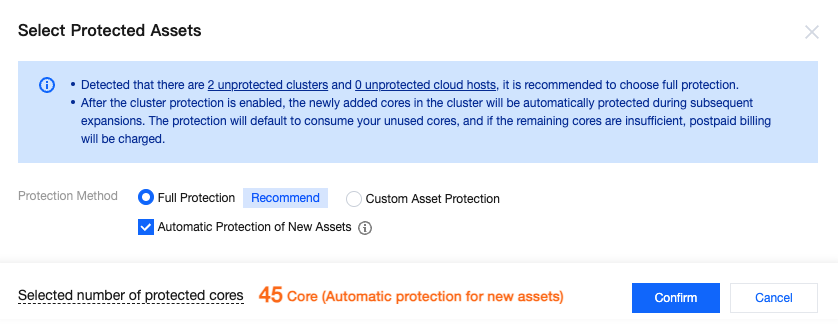
Full protection: Select Full Protection and check Automatic Protection of New Assets .
All clusters and CVMs with statically launched containers in your current business environment will have TCSS enabled. If new clusters or CVMs with statically launched containers are added to your business in the future, TCSS will automatically be enabled for your new assets. During activation, your unused cores will be consumed by default. If there are insufficient remaining cores, additional fees will be charged through post-paid elastic billing.
Full protection: Select Full Protection , and do not check Automatic Protection of New Assets .
In this case, TCSS will be enabled for all clusters and CVMs with statically launched containers in your current business environment. TCSS will not be automatically enabled when new clusters or CVMs with statically launched containers are added to your business in the future.
Custom asset protection.
This means choosing specific clusters or CVMs with statically launched containers, rather than all assets, to enable TCSS.
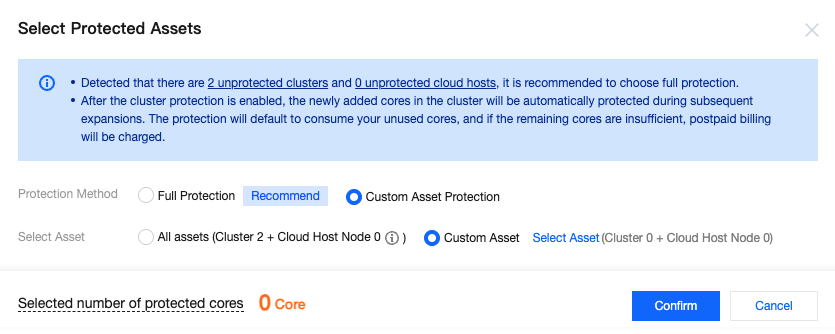
Note:
Whether you select Full Protection or Custom Asset Protection , after enabling TCSS for a cluster, the system will automatically protect newly added cores when you scale out a cluster. The protection service will default to consuming your unused cores. If there are insufficient remaining cores, additional fees will be charged through post-paid elastic billing.
Method 2: Log in to the TCSS console. On the product guide page, click Buy now to choose the desired number of cores and duration, and click Purchase now to activate TCSS Professional edition. See the content of Method 1 for the custom asset protection solution.
Note:
When using TCSS Pro Edition, if the number of purchased virtual cores is fewer than the total number of cores on the container cluster node in the current business environment, the Security Overview page will prompt that your licensed cores are insufficient. To ensure your normal use of TCSS, purchase more cores as soon as possible.
If you don't purchase more cores, the flexible billing - postpaid mode will apply.
If you enable auto-renewal, the service will be renewed automatically monthly upon expiration if your account has a sufficient balance.
Renewal
You can use the Pro Edition for additional five days after expiration. If you don't renew it within that period, the service will be suspended.
Overdue Payments
Expiration alert
From seven days before your TCSS service expires, the system will send alerts for expiration to your Tencent Cloud account creator, global resource collaborators, and financial collaborators by email and SMS.
Overdue payment alert
On the day of and after TCSS service expiration, the system will send alerts for isolation to your Tencent Cloud account creator and all collaborators by email and SMS.
Repossession mechanism
From seven days before your TCSS service expires, the system will send you renewal notifications.
If your account balance is sufficient and auto-renewal is enabled, the service will be automatically renewed on the expiration date.
You can still renew the service within five days after suspension on the Activate service page.
If your TCSS service is not renewed within five days after expiration, the system will suspend it in around 24 hours after that period (the service will be suspended, and the data will be deleted).
Note:
If you are a customer of a Tencent Cloud partner, the rules regarding resources when there are overdue payments are subject to the agreement between you and the partner.
Refund Policy
If you need fewer virtual cores in your business environment due to server deregistration, i.e., the number of cores of the Pro Edition exceeds the actual total number of cores, contact us for a refund application.
Was this page helpful?
You can also Contact Sales or Submit a Ticket for help.
Yes
No
Feedback

