Security Overview
Last updated: 2024-02-07 09:04:17
This document describes the security overview of each security module of TCSS.
Displays the overview of container security risks and container security events over time in real time.
Describes TCSS versions and usage, along with upgrade and renewal features.
Key Features
Viewing asset information
1. On the Security Dashboard page, the asset information module displays the numbers of containers, images, clusters, and nodes.
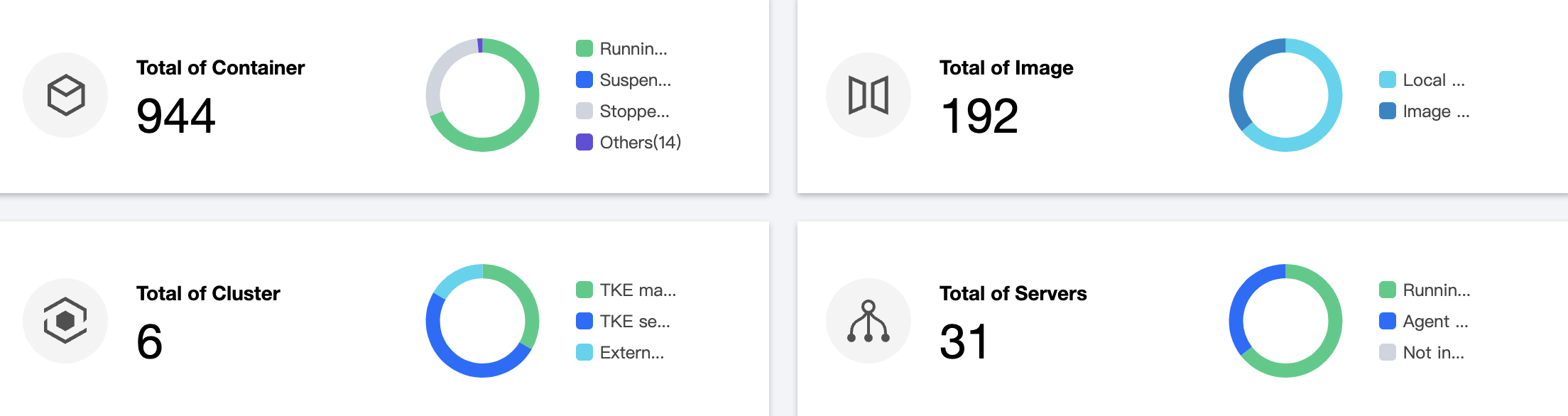
2. On the Security Dashboard page, click Modules to enter the module list on the Asset Management page.
Viewing versions, usage, upgrade, and renewal
On the Security Dashboard page, the version information window displays the current TCSS version and its expiration date. The following takes the Pro Edition as an example:
If the current version will expire soon, you will be prompted to renew it. Then, you can click Renew now.
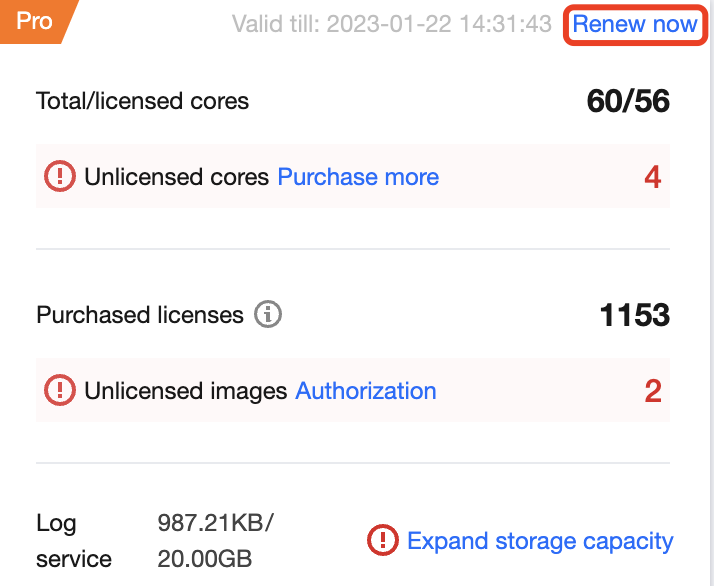
The version information window also displays the current licenses, including the total/licensed cores and purchased licenses.
Total/Licensed cores: Total cores indicates the total number of virtual cores on the business node, while Licensed cores indicates the number of cores enabled in the Pro Edition.
Note:
When licensed cores are fewer than total cores, the required number of cores will be displayed. Then, you can click Upgrade to enter the purchase page and purchase licenses.
If you don't purchase the required number of cores, the flexible billing mode will apply, i.e., each excessive core will be charged at 0.25 USD/day.
Purchased licenses: The number of purchased image security scans.
Note:
When there are local images or repository images with image security scan not enabled in the business environment, the required number of image licenses will be displayed. Then, you can click Purchase to enter the purchase page and purchase licenses.
After purchasing the image licenses, go to Image Security > Local Images/Repository Images to configure the licenses. You can customize the images for which to enable image security scan.
Due to product adjustment, the mirror license will be suspended for new purchase from December 29, 2023 to March 31, 2024. Users who have purchased it can still use it normally.
Viewing pending events
1. On the Security Dashboard page, the Pending events module displays the number of pending security events.

2. On the Security Dashboard page, click Modules to enter the security event page to view the details and process the events.
Viewing security events over time
On the Security Dashboard page, the Security events over time module displays runtime security events over time in the last 7 or 30 days. You can switch between 7 days and 30 days.

Viewing local image risks over time
The Security Dashboard page displays the trend of vulnerabilities, viruses, trojans, and sensitive data pieces of local images over time in the last 7 or 30 days. You can switch between 7 days and 30 days.
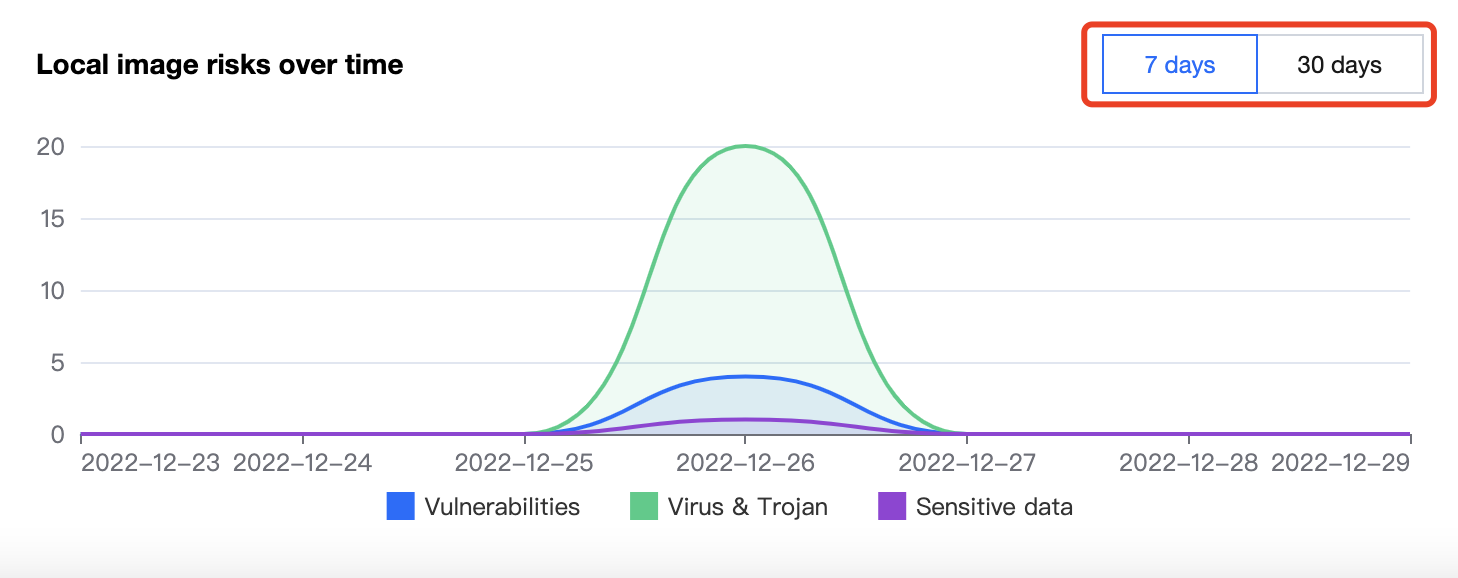
Viewing risks in local images
On the Security Dashboard page, the Risks in local images module displays the total number of risks including sensitive data pieces, viruses, trojans, and vulnerabilities, as well as the severity distribution of the current image. Click View details to enter the Image Security module to view the details and handle the risks.
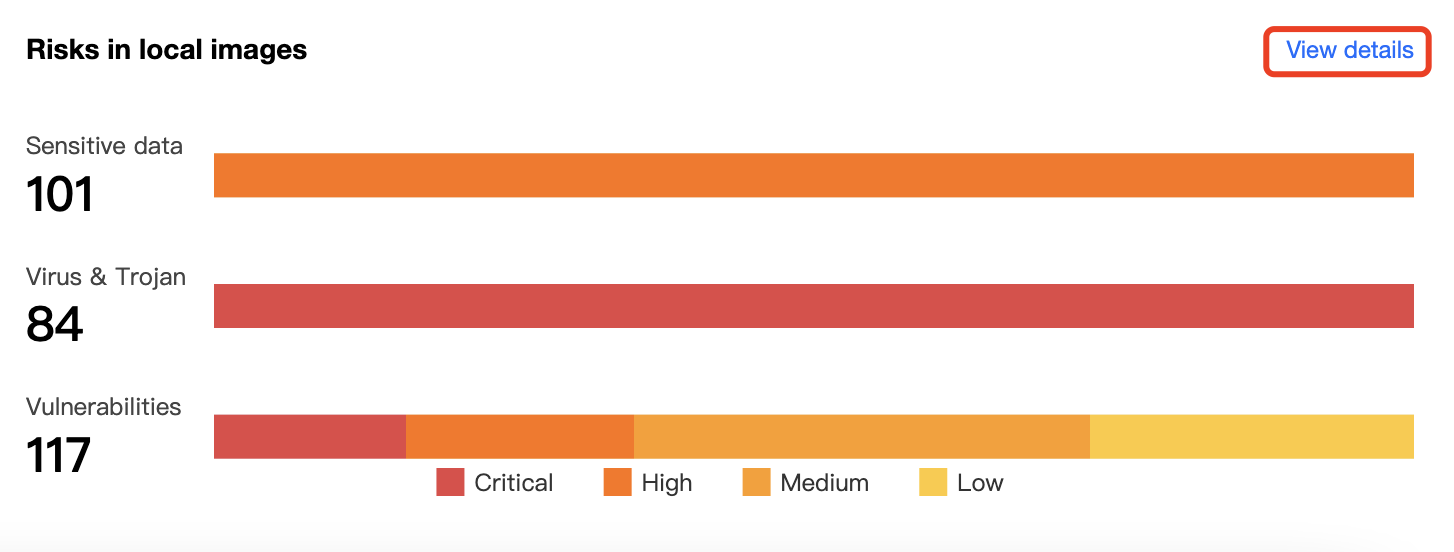
Was this page helpful?
You can also Contact Sales or Submit a Ticket for help.
Yes
No
Feedback

