新建托管规则
最后更新时间:2024-03-04 14:26:59
操作场景
该任务指导您在配置审计控制台新建一个托管规则,帮助您对资源进行审计并且进行评估。
操作步骤
1. 登录配置审计控制台 > 规则。
2. 在规则页面,单击新建托管规则。(可选择账号或者全局账号组进行创建,以实际账号为准)。


3. 在新建托管规则页面,选择需要应用的托管规则。更多支持托管规则的详细信息,请参见 支持的托管规则。
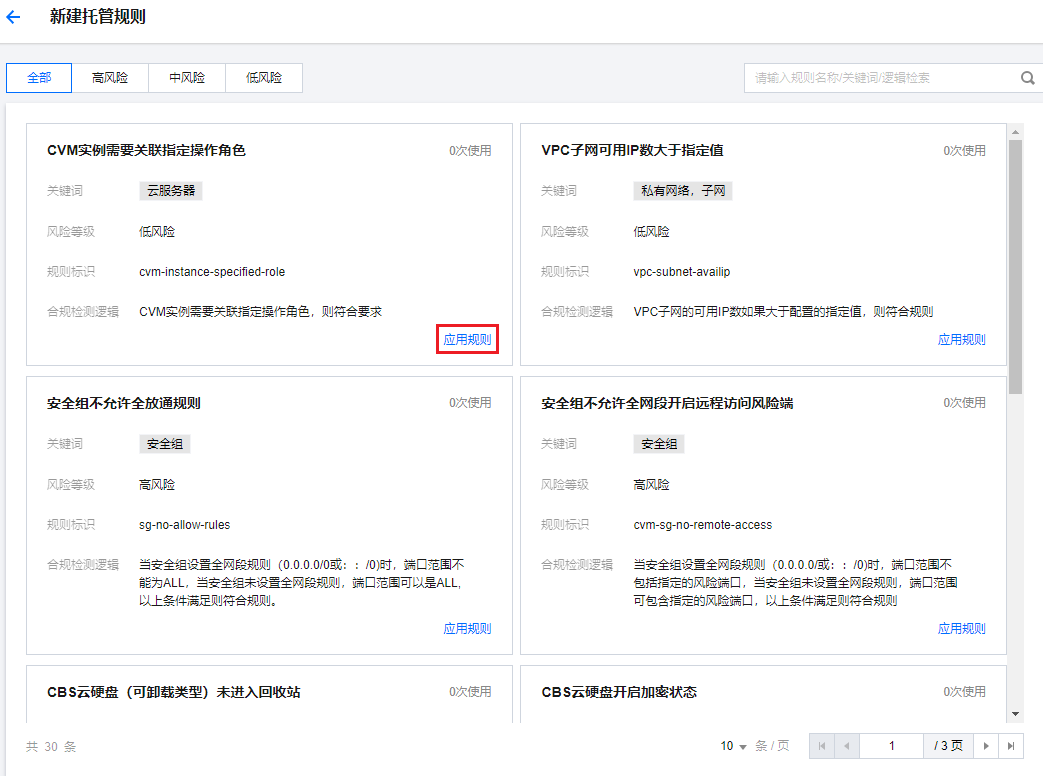
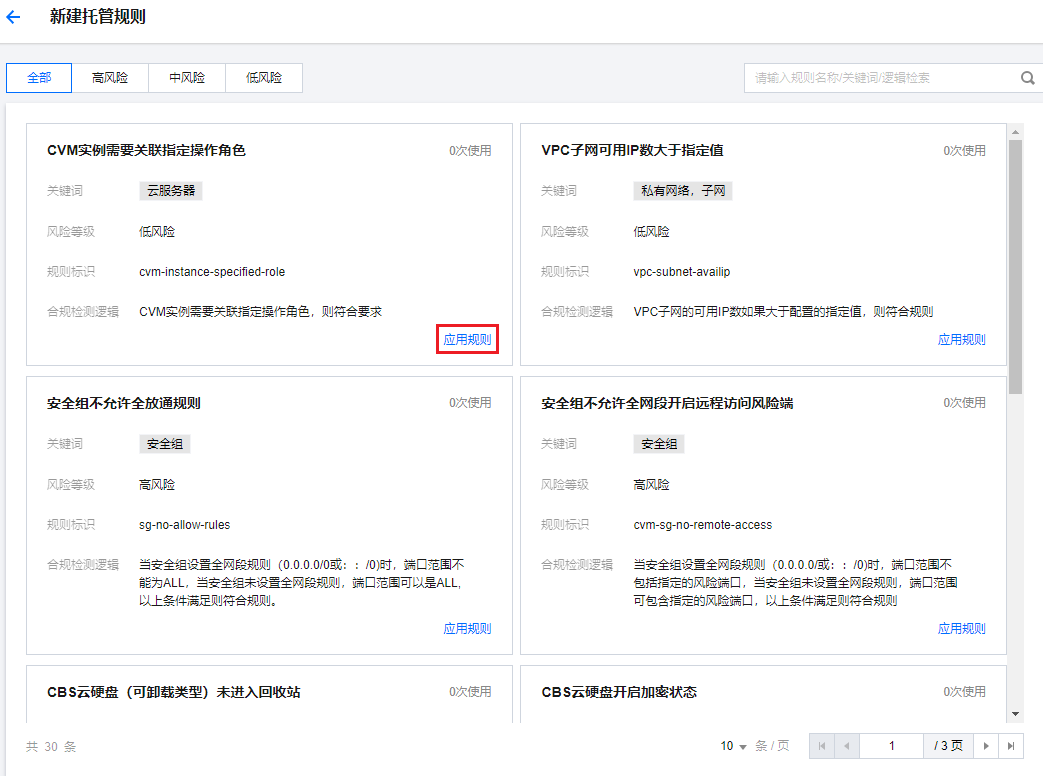
4. 在基本属性页面,输入规则名称、风险等级、规则描述,单击下一步。
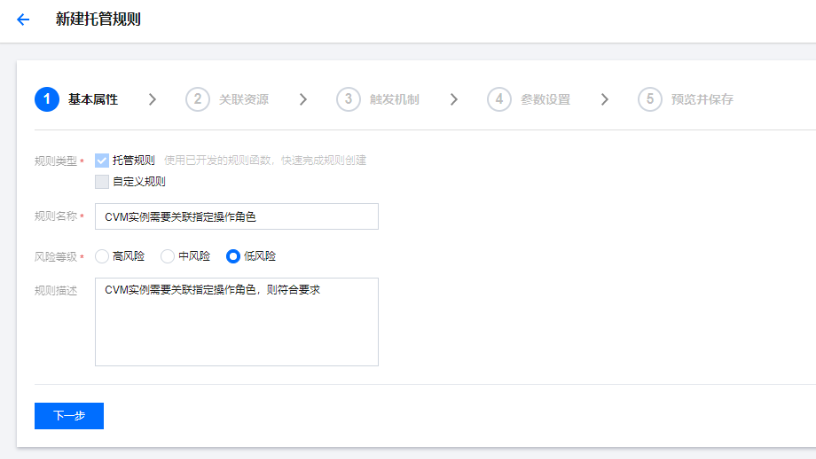
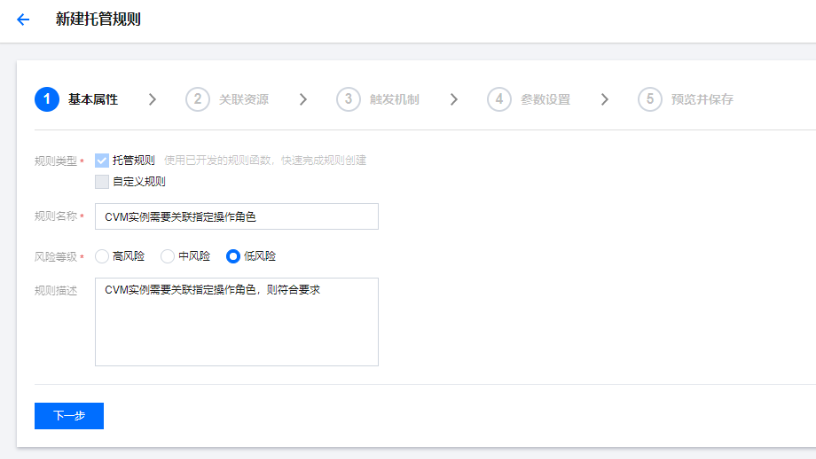
5. 在关联资源页面,选择您需要进行审计的资源,可以按需设置按标签或者按地域来确认应用范围,也可按资源 ID 排除范围,单击下一步。
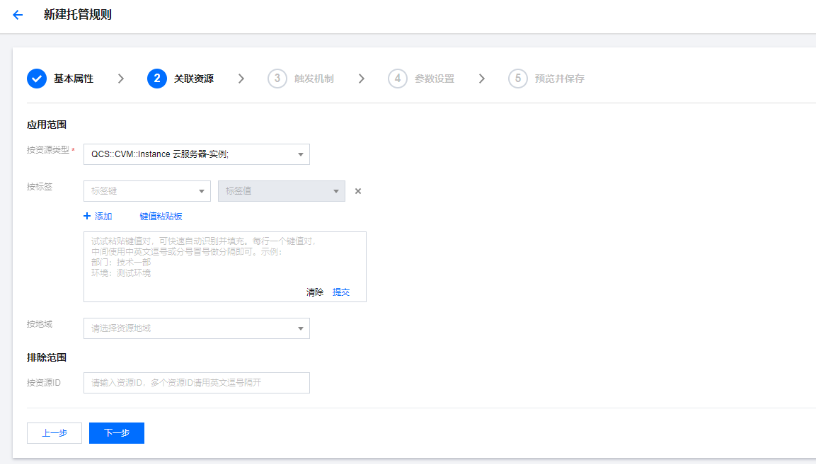
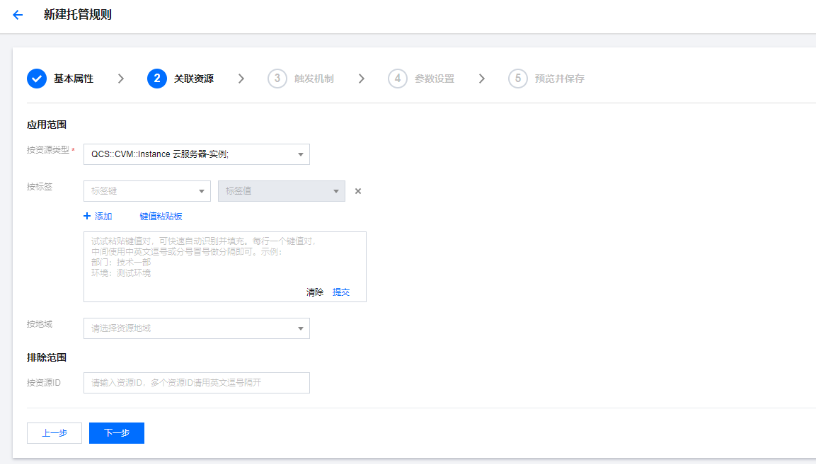
6. 在触发机制页面,设置规则触发机制,单击下一步。


7. 在参数设置页面,设置规则函数的参数值,单击下一步。
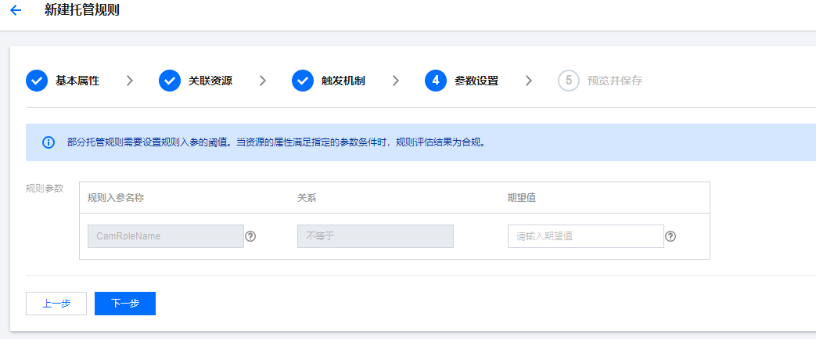
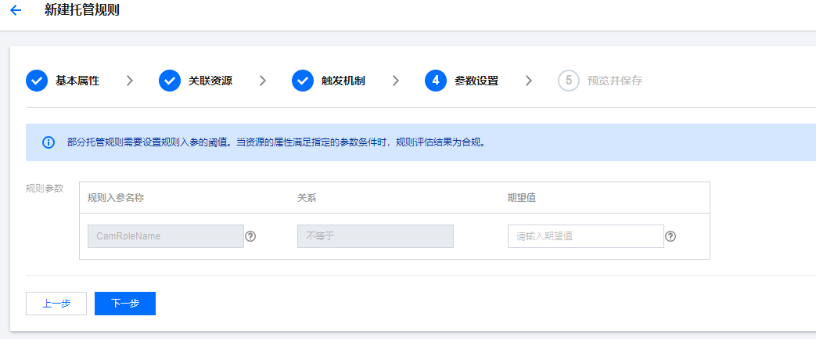
8. 在预览并保存页面,您可以看到创建的规则信息,也可以根据需要返回上一步操作,确认无误后单击保存,即可创建成功。
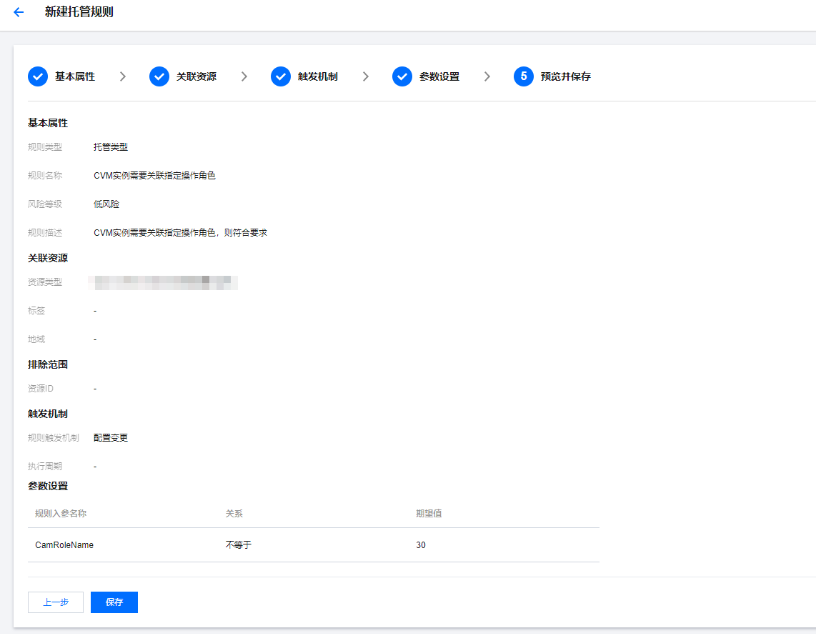
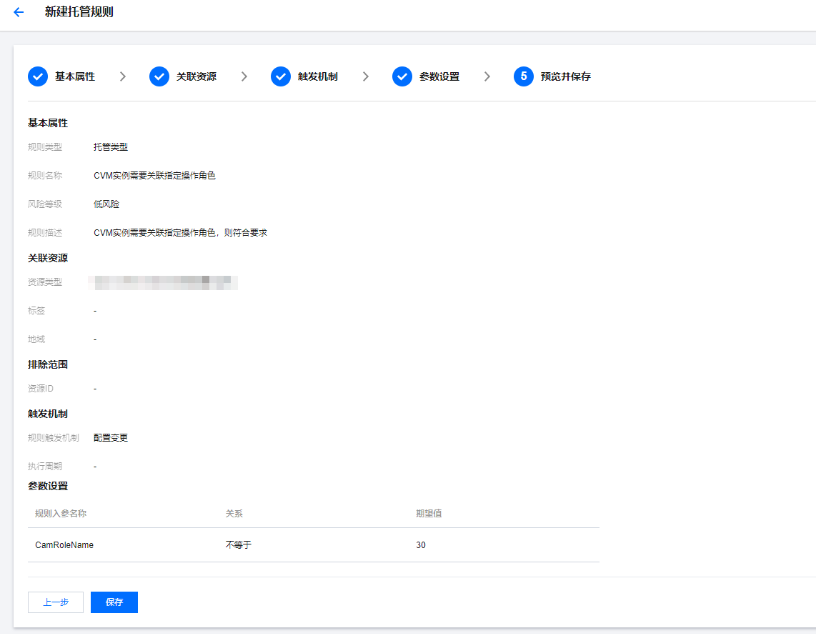
说明:
如果用户在新建、编辑合规包时,选择来源为规则列表中已加入合规包的规则,或合规包模板中的托管规则、或托管规则中的托管规则,则在保存后,系统将相应为用户复制新增一条规则至当前合规包。
文档反馈

