Anti-DDoS Advanced (Global Enterprise)
Last updated: 2024-10-21 17:37:38
Anti-DDoS Advanced (Global Enterprise) is a paid service for Tencent Cloud users with businesses deployed in regions outside the Chinese mainland.
It allows you to purchase and hold public IP address resources separately.
After an Anti-DDoS Advanced (Global Enterprise) instance is bound to cloud resources, the cloud resources can communicate with the public network through it.
This document takes binding an instance to a cloud resource as an example to describe the lifecycle of an Anti-DDoS Advanced (Global Enterprise) instance.
Background
The lifecycle of Anti-DDoS Advanced (Global Enterprise) includes purchasing an instance, configuring protection rules, configuring business rules for the instance, and terminating the instance.

1. Purchasing an instance: Purchase an Anti-DDoS Advanced (Global Enterprise) instance according to your actual needs.
2. Configuring protection rules: Configure protection policies that fit your business.
3. Configuring business rules : Associate the instance with the cloud resources to be protected.
4. Terminating the instance: After disassociating the instance from cloud resources, you can associate it with other cloud resources. The disassociation operation may cause the network of the corresponding cloud resources to be disconnected, and instances that are not bound to cloud resources will incur idle resource fees.
Directions
Purchasing an instance
1. Log in to the Anti-DDoS Advanced (Global Enterprise) console.
2. Purchase an instance as instructed in Purchase Guide.
3. Click Anti-DDoS instances in the console to view the instance just purchased, which is in the Not bound status.
Note:
An Anti-DDoS Advanced (Global Enterprise) instance incurs an idle fee if it's not bound with cloud resource. The idle fee is calculated by second and billed per hour. Bind the instance with cloud resource in time to prevent unnecessary costs. For more information, see Billing Overview.

Configuring protection rules
1. Log in to the new Anti-DDoS console and click Anti-DDoS instances on the left sidebar.
2. Select the target instance and click Configurations.

Associating with cloud resources
1. Log in to the new Anti-DDoS console and click Business Access > IP access.
2. On the IP access page, click Start Access.
3. On the IP access page, select an Anti-DDoS Advanced (Global Enterprise) instance in the Associate Anycast IP field, select a cloud resource, and then click OK.
Note:
Cloud resources that are associated with a public IP or Anycast IP cannot be associated again.
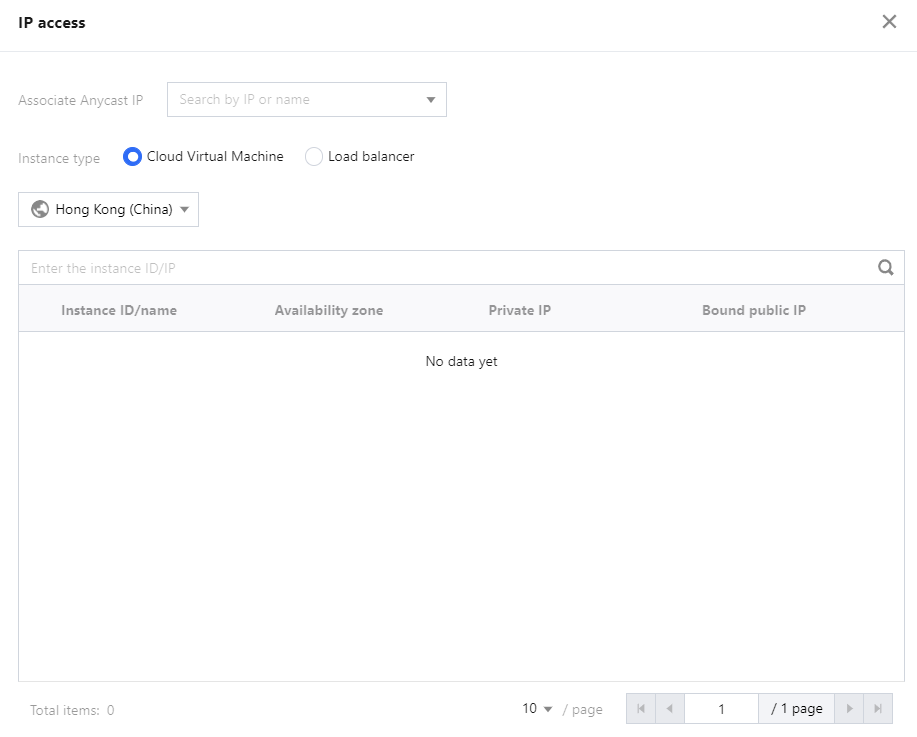
Disassociating with cloud resources
1. On the IP access page, select an instance and click Delete on the right.

2. In the pop-up window, click OK.
Note:
Note that the disassociation may disconnect your cloud resource from the network. After disassociation, you can associate the instance with other resources later.
Was this page helpful?
You can also Contact Sales or Submit a Ticket for help.
Yes
No
Feedback

