Port Connection
Last updated: 2024-07-01 11:33:59
Note:
The DNS resolution address should be changed to the CNAME address provided, which will be updated from time to time. (Non-BGP resources are not supported).
Connecting a rule
1. Log in to the new Anti-DDoS console, click Business Access on the left sidebar, and then click the Access via port tab.
2. On the Access via port page, click Start Access.
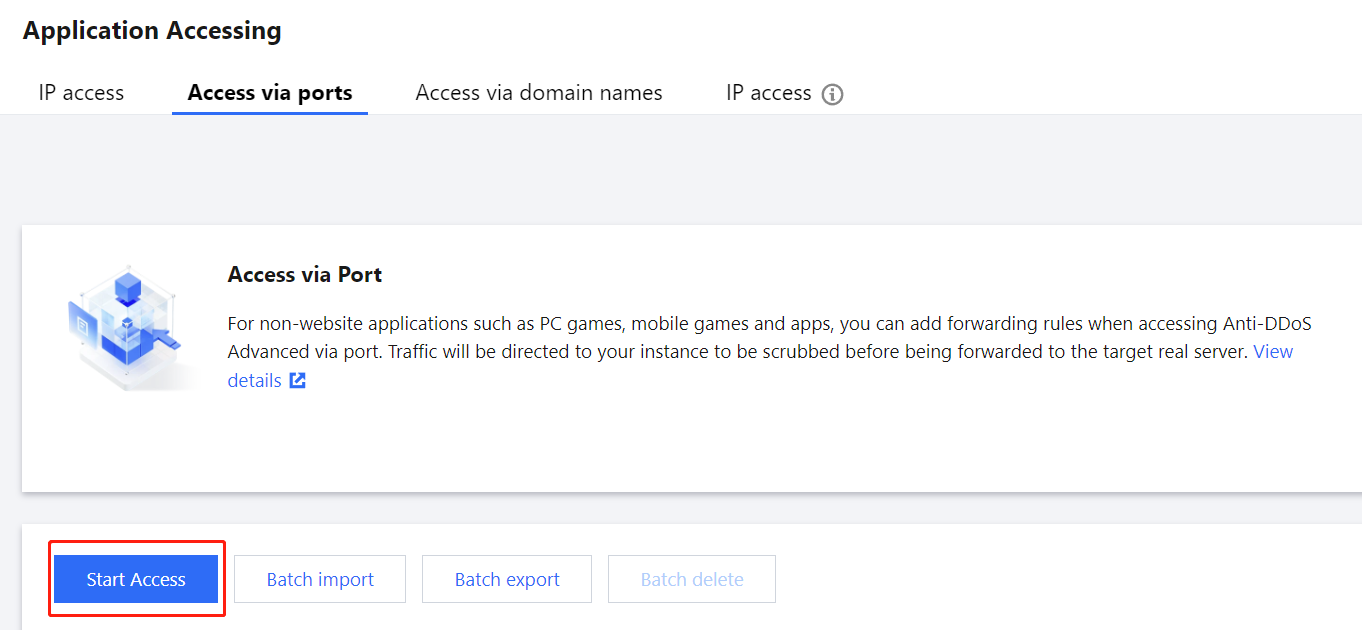
3. In the pop-up window, select an associated instance ID and click Next: Set Protocol Port.
Note:
You can select multiple instances.
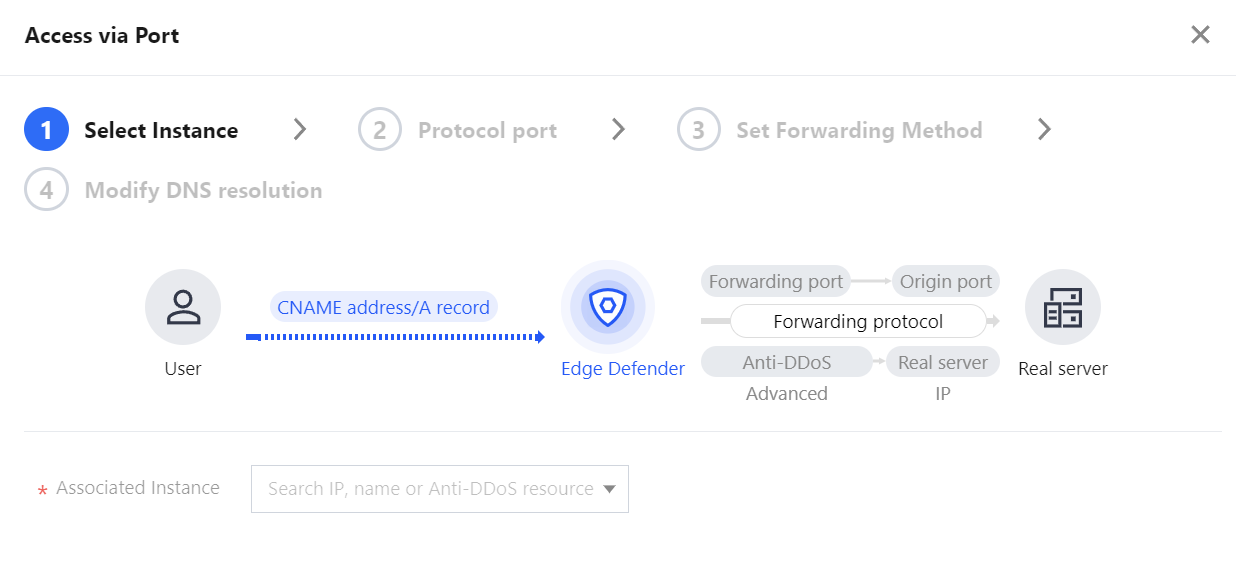
4. Select a forwarding protocol, specify a forwarding port and real server port, and then click Next: Set Forwarding Method.
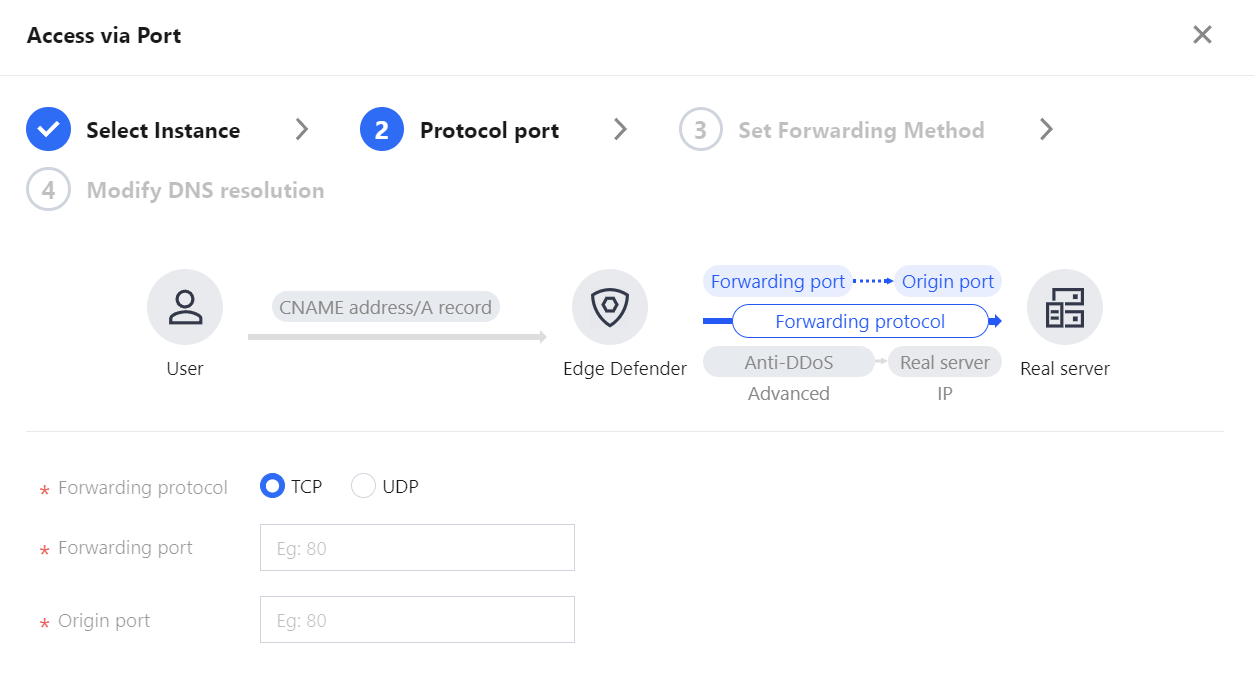
5. Select a forwarding method, specify a real server IP & port or real server domain name, and add an alternate real server and set the weight if you have one. Then click Next: Modify DNS Resolution.
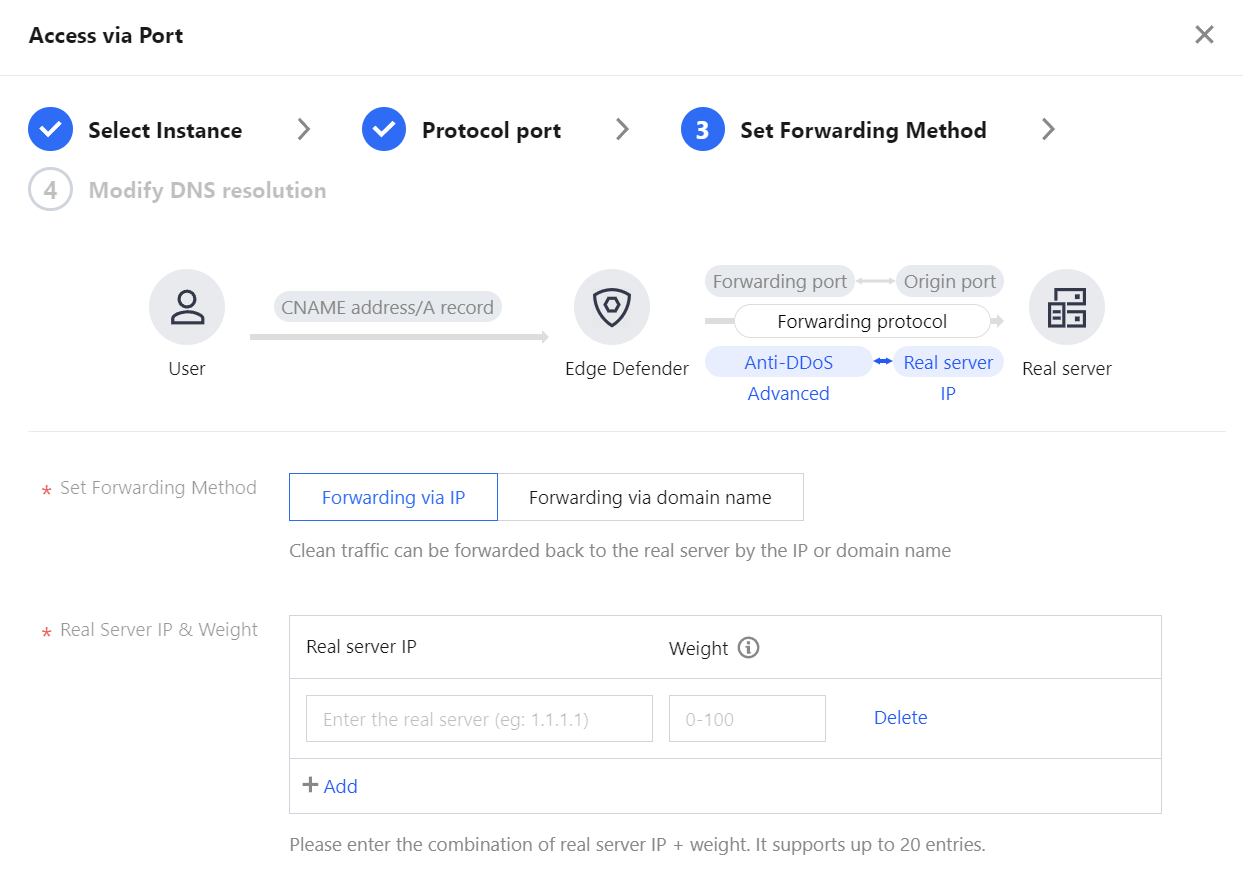
Note:
An alternate real server is used when the forwarding to the real server fails.
If the forwarding port you specify in the second step Set Protocol Port is occupied, you cannot proceed to the next step.
6. Click Complete.
Editing a rule
1. On the Access via port page, select the rule you want to edit and click Configure in the Operation column.

2. On the Configure layer-4 forwarding rule page, modify parameters and click OK to save changes.
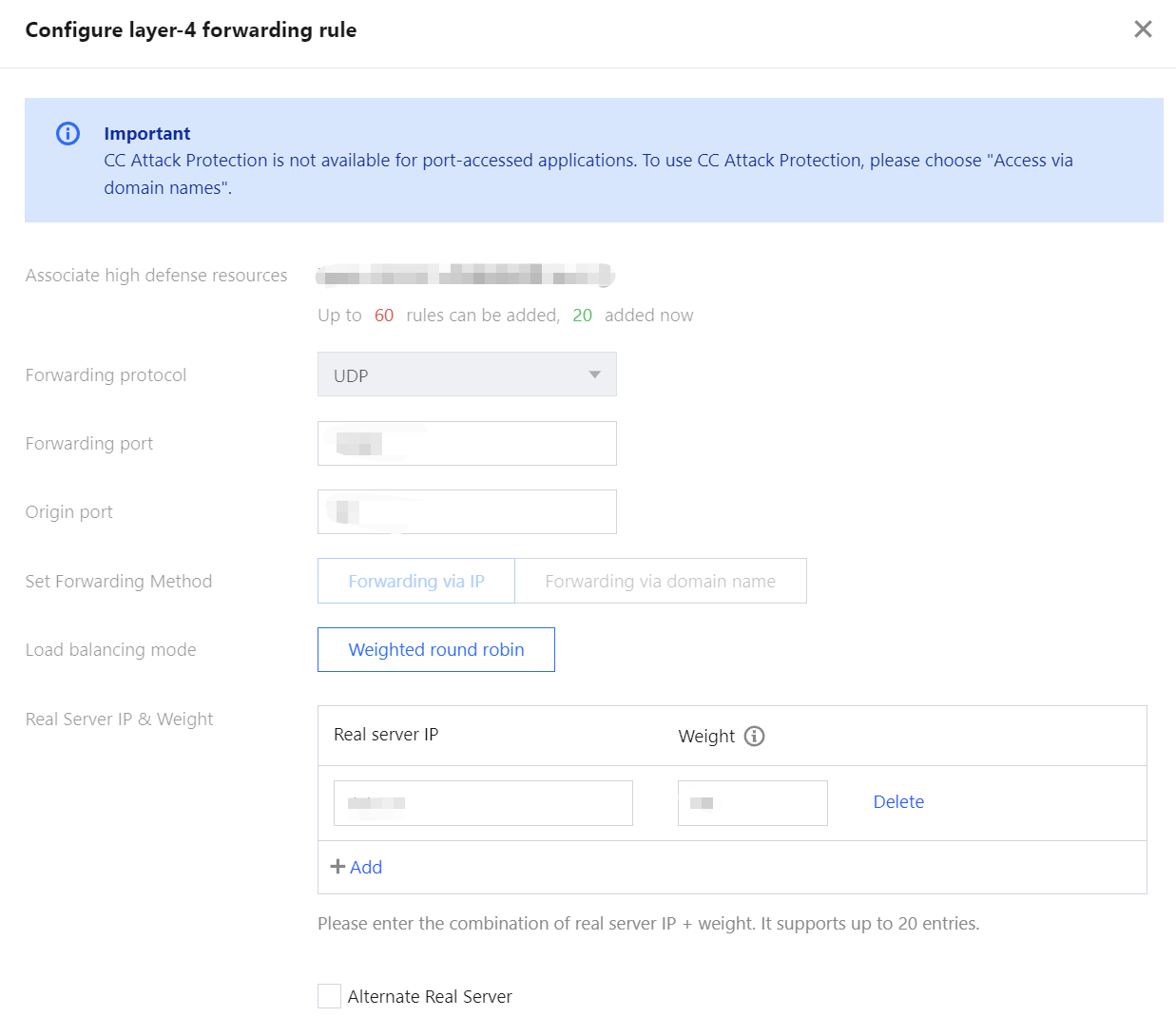
Querying a rule
On the Access via port page, enter a real server IP/domain name, real server port, forwarding protocol, forwarding port, or an associated instance or associated CNAME resource in the search box.

Deleting a rule
1. On the Access via port page, you can delete one or more rules.
To delete a rule, select the rule you want to delete and click Delete in the Operation column.

To delete multiple rules, select more than one rule and click Batch delete.

2. In the pop-up window, click Delete.
Was this page helpful?
You can also Contact Sales or Submit a Ticket for help.
Yes
No
Feedback

