清除缓存(刷新缓存)
最后更新时间:2025-11-13 14:26:30
功能简介
当您的资源内容缓存至 EdgeOne 边缘节点后,在缓存有效期内,用户在访问该资源时,将直接由 EdgeOne 边缘节点响应,不会触发回源。如果此时您的源站更新了资源内容,为了避免用户仍然访问到旧的资源文件,可以通过清除缓存来手动清除所有边缘节点内已缓存的资源。缓存被清除后,用户在访问资源时, EdgeOne 将回源获取最新的资源以进行响应。
限额说明
适用场景
以下场景中您可能需要用到此功能:
内容更新:当您在源站上更新了一些资源,但 EdgeOne 上的缓存尚未过期,此时您希望立即让客户端用户看到最新的内容。
错误修复:如果您源站上有一些错误的内容被缓存到了 EdgeOne 上,为避免业务风险,需要立即清除这些错误缓存,确保 EdgeOne 不再提供错误的内容。
测试和调试:在开发和调试网站时,您可能需要频繁地修改和测试网站内容。为了确保看到的是最新更改后的内容而不是缓存的旧版本,您可以使用清除缓存功能。
应急响应:在某些紧急情况下,例如遭受攻击或发布了敏感信息,您需要立即从 EdgeOne 上移除相关内容。
缓存策略调整:当您调整或优化 EdgeOne 缓存策略时,您可能需要清除现有缓存以确保新策略立即生效。
支持类型
EdgeOne 清除缓存支持根据多种类型清除,详情如下:
支持类型 | 详情 |
URL | 匹配 URL 的节点缓存资源,例如 https://www.example.com/path/foo.jpg。 |
目录 | 匹配目录的节点缓存资源,例如 https://www.example.com/path/。 |
Hostname | 匹配 Hostname 的节点缓存资源,例如 www.example.com。不支持提交 *.test.com 格式的 URL,即域名中不能包含通配符,需要写明对应的子域名。 |
Cache-Tag | Cache-Tag 刷新是一种用于快速刷新节点缓存的方法,它允许根据特定的缓存标签来刷新相关内容。在您的网站或应用程序中,您需要为相关的内容设置缓存标签,这可以通过在源站 HTTP 响应头中添加 "Cache-Tag" 标头来实现。 设置缓存标签后,您可以匹配 HTTP 应答包中 Cache-Tag 响应头的标签值(tags)清除缓存,例如 Cache-Tag: pic。则提交刷新时,Tag(s) 字段输入框填写 pic 即可刷新带有该标签的所有资源。仅适用企业版套餐。 Cache-Tag 相关使用说明:头部大小最大为 6KB。 多个 tag 用“,”分隔,单个 tag 不超过128字符,tag 个数上限为1,000。 tag 忽略大小写,即 Tag1 和 tag1 会识别为相同的 tag。 |
全部缓存 | 站点在节点的全部缓存资源。 若当前站点( example.com)下接入了泛域名,例如 *.foo.example.com,则无法针对该泛域名下所有缓存生效,需单独提交其各个具体子域名的清除缓存任务。 |
EdgeOne 清除缓存分为直接删除和标记过期两种方式,详情如下:
URL 类型以及 Cache-Tag 类型默认为“直接删除”,即直接删除缓存内容,当用户请求资源时,EdgeOne 会立即回源获取最新资源,短时间内增加回源请求量并减弱加速效果。如果提交的内容较多,源站会有较大压力。
其它清除类型默认为“标记过期”,即不会直接删除节点缓存,而是将缓存标记为过期。若节点缓存了
Last-Modified 和 Etag 头部,那么下次用户请求时,节点会携带 If-None-Match 和 If-Modified-Since回源校验资源是否有更新,响应 304 还是 200 是由源站决定的,一般来说:若无更新 - 源站返回 304(Not Modified),则节点继续使用缓存响应,可有效节省回源带宽;
若有更新 - 源站返回 200(OK),则节点从源站获取最新资源,并对比缓存资源和新资源的
Last-Modified 和 Content-Length,任一头部值不同则用新资源覆盖节点过期缓存。注意
EdgeOne 节点默认针对编码前和编码后的 URL 区分缓存,因此,刷新时,也需要分别提交。若 URL 含有特殊字符,那么在控制台提交 URL 刷新:
https://example.com/d/default_avatar.png?x-oss-process=image/resize,w_600,1_800,则会刷新编码前 URL 对应的缓存;
https://example.com/d/default_avatar.png?x-oss-process=image%2Fresize%2Cw_600%2C1_800,则会刷新编码后 URL 对应的缓存。
清除缓存历史记录查询最多仅展示前 1 万条,如需查询更多建议缩小查询范围或单击列表下方的“导出记录”,目前导出记录最多支持 50 万条。
操作步骤
场景一:通过输入内容清除缓存
若您需要清除的内容不多,方便直接于输入框中输入内容,可参考以下步骤:
1. 登录 边缘安全加速平台 EO 控制台,在左侧菜单栏中,单击清除缓存。
2. 在清除缓存页面,选择相应站点,选择需清除的资源类型,输入对应的资源内容,单击确定清除。
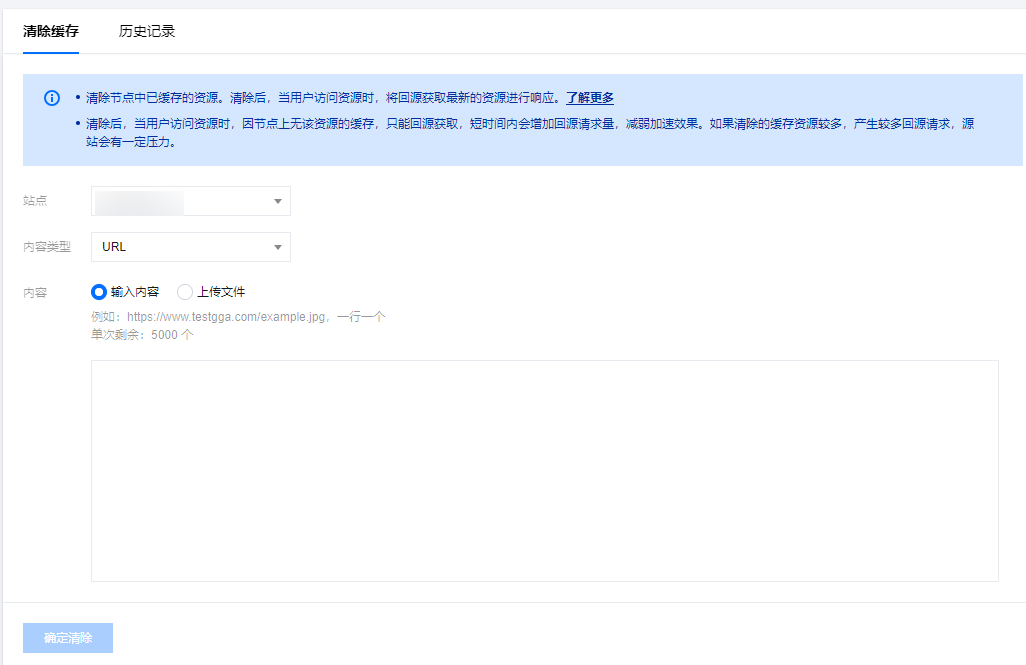
3. 切换至历史记录 Tab 页,可查看指定时间段(近一个月内)和清除类型的历史记录。
场景二:通过上传文件批量导入内容清除缓存
若您需要清除的内容较多或已将内容放置在一份文件中,可选择上传文件的方式:
1. 登录 边缘安全加速平台 EO 控制台,在左侧菜单栏中,单击清除缓存。
2. 在清除缓存页面,选择相应站点,选择需清除的资源类型,选择“上传文件”方式,上传后单击确定清除。
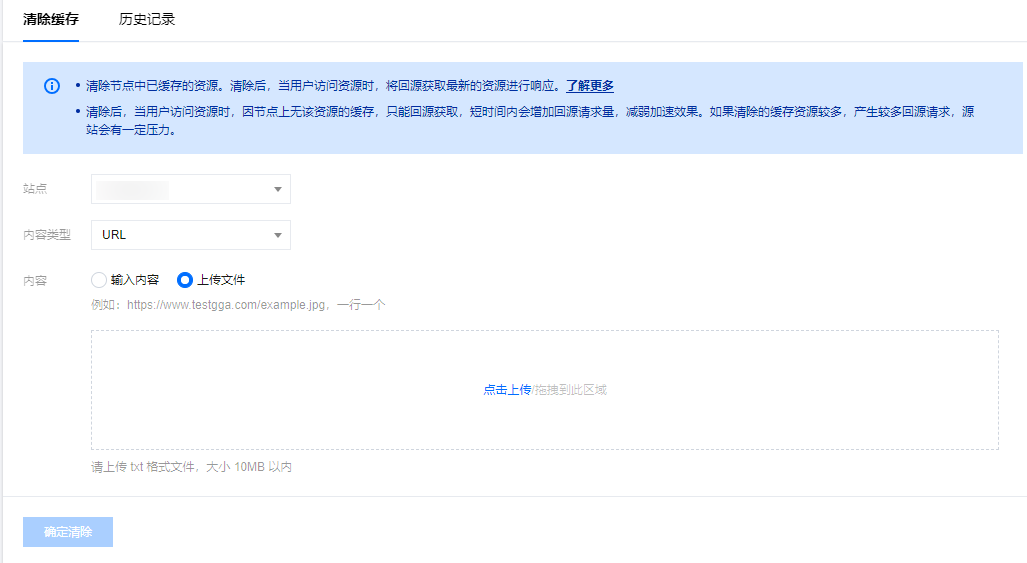
3. 切换至历史记录 Tab 页,可查看指定时间段(近一个月内)和清除类型的历史记录。
相关参考
文档反馈

