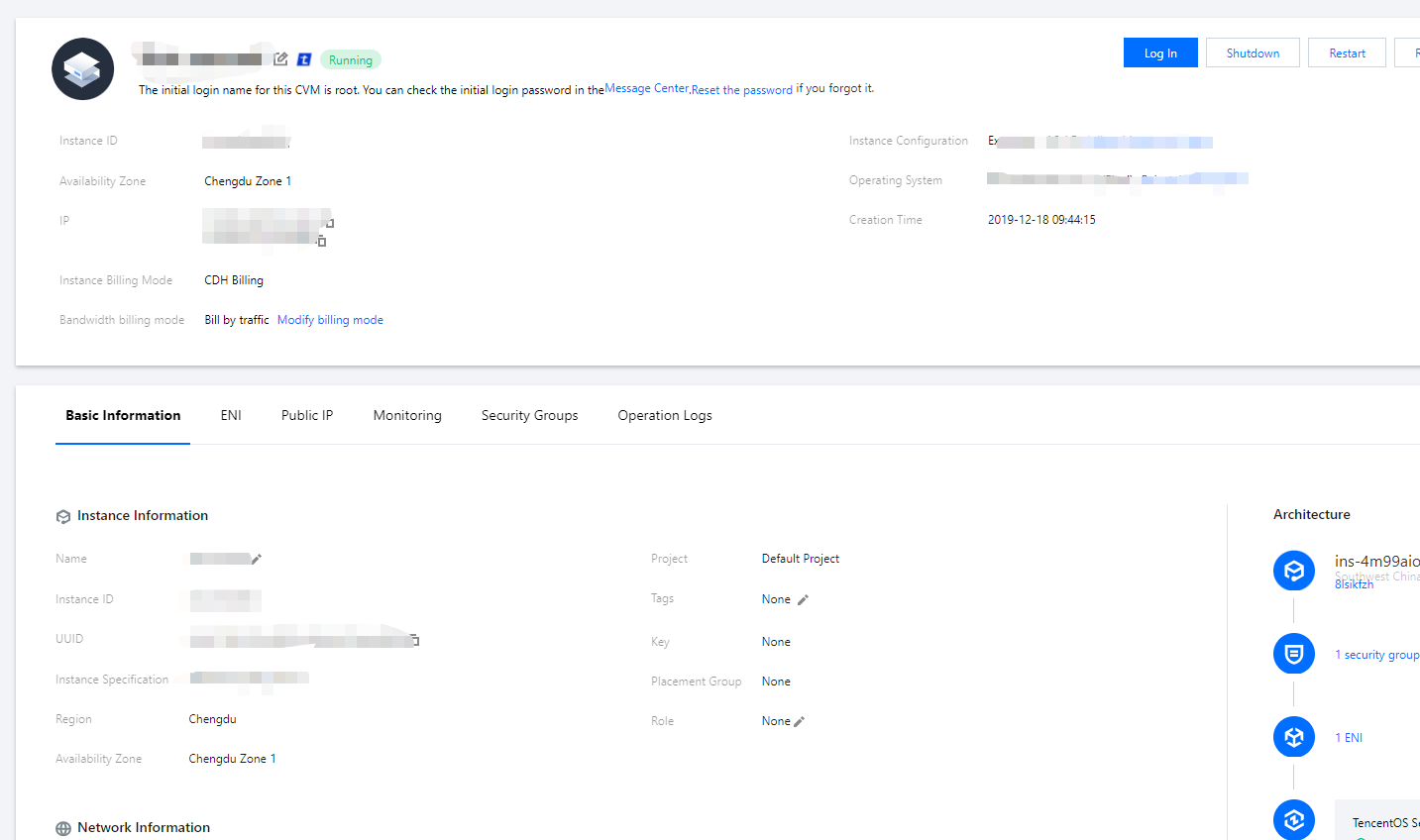Overview
Tencent Cloud provides the following three options for you to view the information of a CVM instance:
- View the total number of CVM instances under your account and their status, as well as the quantity and quota of resources in each region on the Overview page of the CVM console.
- View the information of all CVM instances in a region on the Instances page on the CVM console.
- View the details of a CVM instance on the instance details page.
Prerequisites
You have logged in to CVM console.
Directions
Viewing the CVM instance overview
Select Overview on the left sidebar to enter the CVM overview page.
In this page, you can view the following information and perform the following operations:
- CVM status: the total number of CVMs, the number of instances that expire within the next 7 days, the number of instances in Recycle Bin, and the number of normal CVMs.
- List of CVMs to be renewed (you can renew them on this page).
- Resource quantity and quota: you can view the quotas of pay-as-you-go CVMs, custom images and snapshots. You can also apply for quotas on this page.
- Perform cross-region search for cloud resources.
Viewing the CVM instance list
Select Instances on the left sidebar to enter the instance list page, as shown below: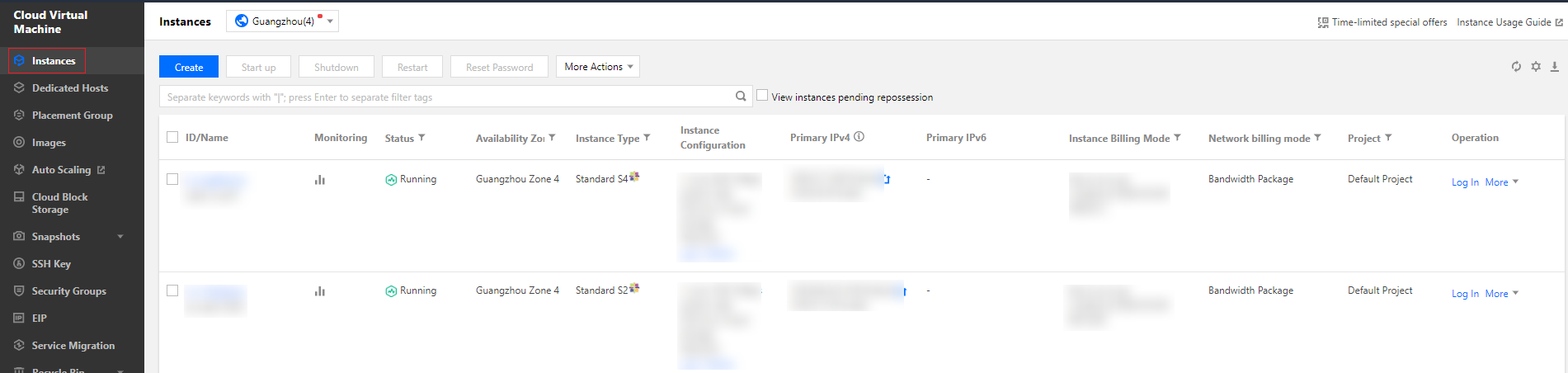
The information available on this page includes CVM ID and name, monitoring information, status, availability zone, instance type, instance configuration, primary IPv4, primary IPv6, instance billing, network billing, and the project to which the CVM belongs.
NoteYou can adapt to your actual needs Switching Instance Page View in Console。
You can click  in the top-right corner to configure in the pop-up "Display Settings" window the details you want to display, as shown below:
in the top-right corner to configure in the pop-up "Display Settings" window the details you want to display, as shown below: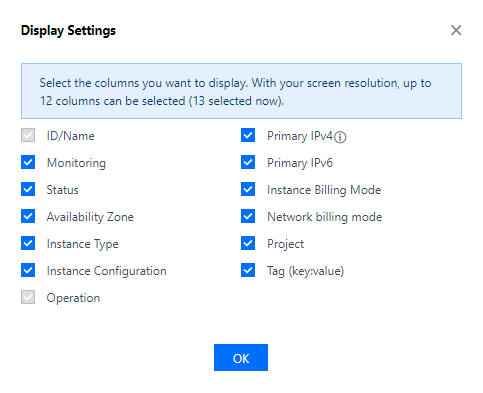
Viewing instance details
- Go to the Instances page to select the region at the top.
- Find the instance for which you want to view its details, and click the instance ID or name to enter the details page, as shown below:
On the instance details page, you can view information such as CVM information, architecture, network information, specifications, image information, billing information, ENI, monitoring, security groups, operation logs, and more.