Connecting to a Windows Instance via a Mobile Device
Last updated: 2024-01-08 09:32:02
Overview
This document describes how to log in to a Windows instance from different mobile devices using Microsoft Remote Desktop.
Applicable Mobile Devices
iOS and Android devices
Prerequisites
The CVM instance is in the Running status.
You already have the administrator account and password to log in to the instance.
If you use a system default password to log in to the instance, go to Message Center to obtain the password first.
If you’ve forgotten your password, you can reset the instance password.
A public IP has been purchased for your CVM instance, and the port 3389 is open. It is open by default for a CVM instance purchased with quick configuration.
Directions
Note:
This document uses the iOS device as an example. Steps for Android devices are almost the same.
1. Download Microsoft Remote Desktop and start it.
2. In the PCs page, tap + in the upper-right corner, then tap Add PC.
3. Configure the login information to add a PC.
PC name: the public IP address of your CVM instance. For more information, see Getting Public IP Addresses.
User account: by default, Ask when required is selected.
4. Tap Save.
5. In the PCs page, select the instance to log in and enter its administrator account and password.
User name: enter the administrator account
Administrator.Password: enter the instance login password.
6. Tap Continue. If the page shown in the following figure is displayed, the login succeeds.
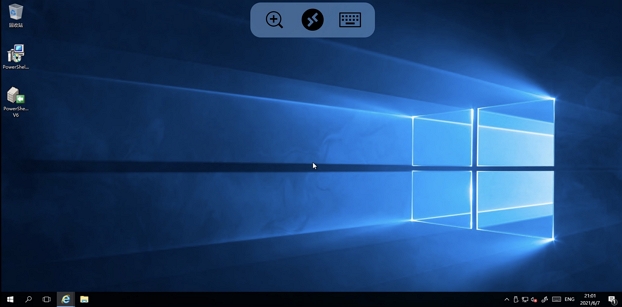
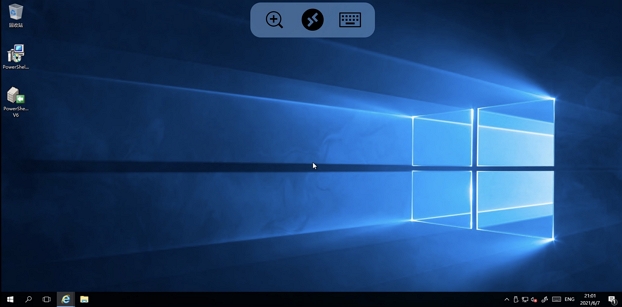
Was this page helpful?
You can also Contact Sales or Submit a Ticket for help.
Yes
No
Feedback

