- Release Notes and Announcements
- Release Notes
- Announcements
- Announcement on Changing External Network Links
- Interface Authentication Upgrade Announcement
- Maintenance Time Change from Local Time to Beijing Time
- Account Type and Permission Changes
- Product Architecture Name Change
- Disk Storage Space Composition Change
- Ending Support for Classic Network [2022.12.31]
- Backup Billing Start [2022.07.10]
- Ending Sale for Basic Edition 1-Core Specification [2022.03.07]
- User Guide
- Product Introduction
- Purchase Guide
- Getting Started
- Operation Guide
- Constraints and Limits
- Usage Specifications and Suggestions
- Maintaining Instance
- Renaming Instance
- Setting Instance Remarks
- Setting Instance Tag
- Setting Instance Project
- Modify Instance-level Character Set Collation
- Modify System Time Zone
- Setting Instance Maintenance Information
- Multi-AZ Disaster Recovery
- Restarting Instance
- Terminating Instance
- Migrating Across AZs
- Manual Primary-Secondary Switching
- Recycle Bin
- Adjusting Instance Configuration
- Read-Only Instance
- Network and Security
- Account Management
- Database Management
- Data Security
- Parameter Configuration
- Monitoring and Alarms
- Backup and Restoration
- Log Management
- Publish-Subscribe
- SSIS
- Data Migration (New)
- Data Migration (Legacy)
- Practical Tutorial
- API Documentation
- History
- Introduction
- API Category
- Sales and fee related APIs
- Network management related APIs
- Account management related APIs
- Instance Management APIs
- Data security encryption related APIs
- Parameter configuration related APIs
- Log management related APIs
- Extended Event APIs
- Read only instance management related APIs
- Backup APIs
- Rollback APIs
- Data migration (cold standby migration) related APIs
- CreateBackupMigration
- ModifyBackupMigration
- StartBackupMigration
- DescribeBackupMigration
- DeleteBackupMigration
- DescribeUploadBackupInfo
- CreateIncrementalMigration
- ModifyIncrementalMigration
- StartIncrementalMigration
- DescribeIncrementalMigration
- DescribeBackupCommand
- DescribeBackupUploadSize
- DeleteIncrementalMigration
- Data migration (DTS old version) related APIs
- Making API Requests
- Database APIs
- Other APIs
- Data Types
- Error Codes
- FAQs
- Overview
- Model Selection
- Pricing and Selection
- Connection and Network
- Account and Permission
- Backup and Rollback
- Data Migration
- Publish/Subscribe
- Read-Only Instance
- Version and Architecture Upgrade
- Disk Space and Specification Adjustment
- Monitoring and Alarms
- Log
- Parameter Modification
- Features
- Performance/Space/Memory
- Service Agreement
- Performance Evaluation
- Glossary
- Contact Us
- Release Notes and Announcements
- Release Notes
- Announcements
- Announcement on Changing External Network Links
- Interface Authentication Upgrade Announcement
- Maintenance Time Change from Local Time to Beijing Time
- Account Type and Permission Changes
- Product Architecture Name Change
- Disk Storage Space Composition Change
- Ending Support for Classic Network [2022.12.31]
- Backup Billing Start [2022.07.10]
- Ending Sale for Basic Edition 1-Core Specification [2022.03.07]
- User Guide
- Product Introduction
- Purchase Guide
- Getting Started
- Operation Guide
- Constraints and Limits
- Usage Specifications and Suggestions
- Maintaining Instance
- Renaming Instance
- Setting Instance Remarks
- Setting Instance Tag
- Setting Instance Project
- Modify Instance-level Character Set Collation
- Modify System Time Zone
- Setting Instance Maintenance Information
- Multi-AZ Disaster Recovery
- Restarting Instance
- Terminating Instance
- Migrating Across AZs
- Manual Primary-Secondary Switching
- Recycle Bin
- Adjusting Instance Configuration
- Read-Only Instance
- Network and Security
- Account Management
- Database Management
- Data Security
- Parameter Configuration
- Monitoring and Alarms
- Backup and Restoration
- Log Management
- Publish-Subscribe
- SSIS
- Data Migration (New)
- Data Migration (Legacy)
- Practical Tutorial
- API Documentation
- History
- Introduction
- API Category
- Sales and fee related APIs
- Network management related APIs
- Account management related APIs
- Instance Management APIs
- Data security encryption related APIs
- Parameter configuration related APIs
- Log management related APIs
- Extended Event APIs
- Read only instance management related APIs
- Backup APIs
- Rollback APIs
- Data migration (cold standby migration) related APIs
- CreateBackupMigration
- ModifyBackupMigration
- StartBackupMigration
- DescribeBackupMigration
- DeleteBackupMigration
- DescribeUploadBackupInfo
- CreateIncrementalMigration
- ModifyIncrementalMigration
- StartIncrementalMigration
- DescribeIncrementalMigration
- DescribeBackupCommand
- DescribeBackupUploadSize
- DeleteIncrementalMigration
- Data migration (DTS old version) related APIs
- Making API Requests
- Database APIs
- Other APIs
- Data Types
- Error Codes
- FAQs
- Overview
- Model Selection
- Pricing and Selection
- Connection and Network
- Account and Permission
- Backup and Rollback
- Data Migration
- Publish/Subscribe
- Read-Only Instance
- Version and Architecture Upgrade
- Disk Space and Specification Adjustment
- Monitoring and Alarms
- Log
- Parameter Modification
- Features
- Performance/Space/Memory
- Service Agreement
- Performance Evaluation
- Glossary
- Contact Us
SQL Server offers a rollback tool to perform rollback operations on instances, and reconstructs historical data through regular backups and real-time transactions. This document describes how to roll back to the current instances for single database, multiple databases, or all the databases according to a time point or a backup set.
Prerequisites
To utilize the rollback feature, there must be SQL Server instances. For instructions on the creation of instanes, please refer to Creating SQL Server Instance.
In order to use the rollback feature, a database must exist under an instance. For instructions on the creation of a database, see Creating a Database.
Points of Attention
Before initiating a rollback, please ensure there is sufficient storage space for an instance.
Ensure that no other tasks are being performed for the source instance before initiating a rollback.
The steps are as follows:
1. Log in to the TencentDB for SQL Server console.
2. Select the region on the top, locate the required instance, and click Instance ID or Manage in the Operation column to go to the instance management page.

3. Select the Backup Management tab, and then either click Rollback in the upper right corner of the backup management page or click Rollback in the Data Backup List operation column.

4. In the pop-up rollback settings interface, complete the corresponding configurations based on the selected rollback method and click Save.
Scenario One: Rollback by Time Point

Parameter | Description |
Select the target instance | Select Rollback to Current instance. |
Select rollback mode | Select Rollback by Time Point. You can roll back the database to a specific time point from a source database instance. The time range dpends on the log backup retention period you set. |
Set rollback time | Select the rollback time. A uniform rollback time can only be set for databases for the same instance. |
Overwrite original database | Select whether the database to be rolled back needs to overwrite the original database. If you select Yes, once the rollback is successful, the original database will be renamed RESTORE_OLD_*_OriginalDatabaseName. The new database obtained after the rollback will use the original database name. If you select No, once the rollback is successful, the original database remains unchanged. The name of the new database obtained after the rollback is user-defined (the default name is system-generated). |
Select the database to be rolled back | Select the database that needs to be rolled back. The rollback of single database, multiple databases and all the databases is supported. The search function is available for quick filtering by database name. The selected databases can be renamed under the Selected Database section on the right. If they are not renamed, the created databases from the rollback will, by default, have system-generated names, with the form of prefixes and the original database names. The database name after rollback can only contain up to 128 characters, including digits, case-sensitive English letters, and special symbols (`-_./()[]()+=::@`). It must begin with an English letter. |
Scenario Two: Rollback by Backup Set
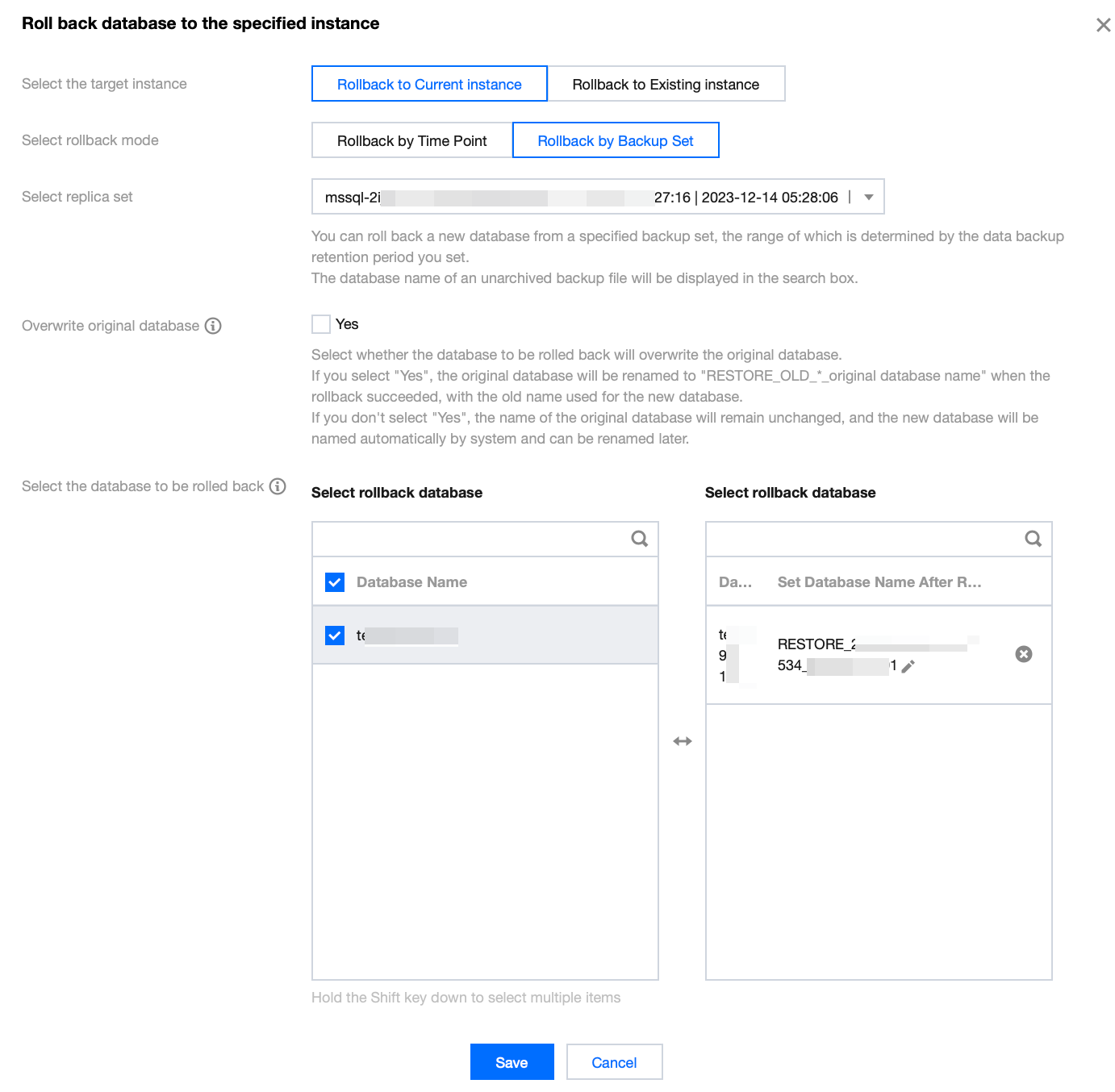
Parameter | Description |
Select the target instance | Select Rollback to Current instance. |
Select rollback mode | Choose Rollback by Backup Set. You can roll back a new database from a specific backup set, with the selection range determined by the data backup retention period you have set. |
Select replica set | Select the backup set for rollback. |
Overwrite original database | Select whether the database to be rolled back needs to overwrite the original database.
If you select Yes, once the rollback is successful, the original database will be renamed RESTORE_OLD_*_OriginalDatabaseName. The new database obtained after the rollback will use the original database name.
If you select No, once the rollback is successful, the original database remains unchanged. The name of the new database obtained after the rollback is user-defined (the default name is system-generated). |
Select the database to be rolled back | Select the database that needs to be rolled back. The rollback of single database, multiple databases and all the databases is supported. The search function is available for quick filtering by database name. The selected databases can be renamed under the Selected Database section on the right. If they are not renamed, the created databases from the rollback will, by default, have system-generated names, with the form of prefixes and the original database names. The database name after rollback can only contain up to 128 characters, including digits, case-sensitive English letters, and special symbols (`-_./()[]()+=::@`). It must begin with an English letter. |
5. After confirming the rollback time or backup set and the databases that need to be rolled back, click Save in the pop-up window.
6. In the Rollback Task List, the task status changes into In Progress. You can view the rollback progress by clicking on the task icon in the upper right corner of the Backup Management page.


 Yes
Yes
 No
No
Was this page helpful?