- Release Notes and Announcements
- Release Notes
- Announcements
- Announcement on Changing External Network Links
- Interface Authentication Upgrade Announcement
- Maintenance Time Change from Local Time to Beijing Time
- Account Type and Permission Changes
- Product Architecture Name Change
- Disk Storage Space Composition Change
- Ending Support for Classic Network [2022.12.31]
- Backup Billing Start [2022.07.10]
- Ending Sale for Basic Edition 1-Core Specification [2022.03.07]
- User Guide
- Product Introduction
- Purchase Guide
- Getting Started
- Operation Guide
- Constraints and Limits
- Usage Specifications and Suggestions
- Maintaining Instance
- Renaming Instance
- Setting Instance Remarks
- Setting Instance Tag
- Setting Instance Project
- Modify Instance-level Character Set Collation
- Modify System Time Zone
- Setting Instance Maintenance Information
- Multi-AZ Disaster Recovery
- Restarting Instance
- Terminating Instance
- Migrating Across AZs
- Manual Primary-Secondary Switching
- Recycle Bin
- Adjusting Instance Configuration
- Read-Only Instance
- Network and Security
- Account Management
- Database Management
- Data Security
- Parameter Configuration
- Monitoring and Alarms
- Backup and Restoration
- Log Management
- Publish-Subscribe
- SSIS
- Data Migration (New)
- Data Migration (Legacy)
- Practical Tutorial
- API Documentation
- History
- Introduction
- API Category
- Sales and fee related APIs
- Network management related APIs
- Account management related APIs
- Instance Management APIs
- Data security encryption related APIs
- Parameter configuration related APIs
- Log management related APIs
- Extended Event APIs
- Read only instance management related APIs
- Backup APIs
- Rollback APIs
- Data migration (cold standby migration) related APIs
- CreateBackupMigration
- ModifyBackupMigration
- StartBackupMigration
- DescribeBackupMigration
- DeleteBackupMigration
- DescribeUploadBackupInfo
- CreateIncrementalMigration
- ModifyIncrementalMigration
- StartIncrementalMigration
- DescribeIncrementalMigration
- DescribeBackupCommand
- DescribeBackupUploadSize
- DeleteIncrementalMigration
- Data migration (DTS old version) related APIs
- Making API Requests
- Database APIs
- Other APIs
- Data Types
- Error Codes
- FAQs
- Overview
- Model Selection
- Pricing and Selection
- Connection and Network
- Account and Permission
- Backup and Rollback
- Data Migration
- Publish/Subscribe
- Read-Only Instance
- Version and Architecture Upgrade
- Disk Space and Specification Adjustment
- Monitoring and Alarms
- Log
- Parameter Modification
- Features
- Performance/Space/Memory
- Service Agreement
- Performance Evaluation
- Glossary
- Contact Us
- Release Notes and Announcements
- Release Notes
- Announcements
- Announcement on Changing External Network Links
- Interface Authentication Upgrade Announcement
- Maintenance Time Change from Local Time to Beijing Time
- Account Type and Permission Changes
- Product Architecture Name Change
- Disk Storage Space Composition Change
- Ending Support for Classic Network [2022.12.31]
- Backup Billing Start [2022.07.10]
- Ending Sale for Basic Edition 1-Core Specification [2022.03.07]
- User Guide
- Product Introduction
- Purchase Guide
- Getting Started
- Operation Guide
- Constraints and Limits
- Usage Specifications and Suggestions
- Maintaining Instance
- Renaming Instance
- Setting Instance Remarks
- Setting Instance Tag
- Setting Instance Project
- Modify Instance-level Character Set Collation
- Modify System Time Zone
- Setting Instance Maintenance Information
- Multi-AZ Disaster Recovery
- Restarting Instance
- Terminating Instance
- Migrating Across AZs
- Manual Primary-Secondary Switching
- Recycle Bin
- Adjusting Instance Configuration
- Read-Only Instance
- Network and Security
- Account Management
- Database Management
- Data Security
- Parameter Configuration
- Monitoring and Alarms
- Backup and Restoration
- Log Management
- Publish-Subscribe
- SSIS
- Data Migration (New)
- Data Migration (Legacy)
- Practical Tutorial
- API Documentation
- History
- Introduction
- API Category
- Sales and fee related APIs
- Network management related APIs
- Account management related APIs
- Instance Management APIs
- Data security encryption related APIs
- Parameter configuration related APIs
- Log management related APIs
- Extended Event APIs
- Read only instance management related APIs
- Backup APIs
- Rollback APIs
- Data migration (cold standby migration) related APIs
- CreateBackupMigration
- ModifyBackupMigration
- StartBackupMigration
- DescribeBackupMigration
- DeleteBackupMigration
- DescribeUploadBackupInfo
- CreateIncrementalMigration
- ModifyIncrementalMigration
- StartIncrementalMigration
- DescribeIncrementalMigration
- DescribeBackupCommand
- DescribeBackupUploadSize
- DeleteIncrementalMigration
- Data migration (DTS old version) related APIs
- Making API Requests
- Database APIs
- Other APIs
- Data Types
- Error Codes
- FAQs
- Overview
- Model Selection
- Pricing and Selection
- Connection and Network
- Account and Permission
- Backup and Rollback
- Data Migration
- Publish/Subscribe
- Read-Only Instance
- Version and Architecture Upgrade
- Disk Space and Specification Adjustment
- Monitoring and Alarms
- Log
- Parameter Modification
- Features
- Performance/Space/Memory
- Service Agreement
- Performance Evaluation
- Glossary
- Contact Us
Manual Creation of the Latest Blocking and Deadlock Events
Last updated: 2024-07-31 09:44:54
TencentDB for SQL Server supports manually creating the latest blocking and deadlock events, provided the collection of blocking and deadlock events is enabled. You can immediately create and download the blocking and deadlock event files when needed. This document introduces how to manually create the latest blocking and deadlock events through the console.
Note:
Only Enterprise editions 2012, 2014, 2016, 2017, 2019, and 2022 support manually creating the latest blocking and deadlock events. The 2008 R2 Enterprise edition does not support this feature.
The log time is set to Beijing Time (UTC+8) by default. If the default timezone is modified, the log data storage time will be displayed in the instance server's timezone, but the console will show Beijing Time (UTC+8).
Operation Scenarios
After the collection of blocking and deadlock events is enabled for TencentDB for SQL Server, the blocking and deadlock event files are collected every 5 minutes by default. That is, within every 5-minute interval, all SQL executions exceeding the collection threshold will be recorded and a file generated. You can also manually generate and download the blocking and deadlock event files immediately as needed. For example, within a log file generation cycle (every 5 minutes), if the latest log has been collected for 3 minutes, you can immediately download the generated log files for these 3 minutes using the manual creation feature.
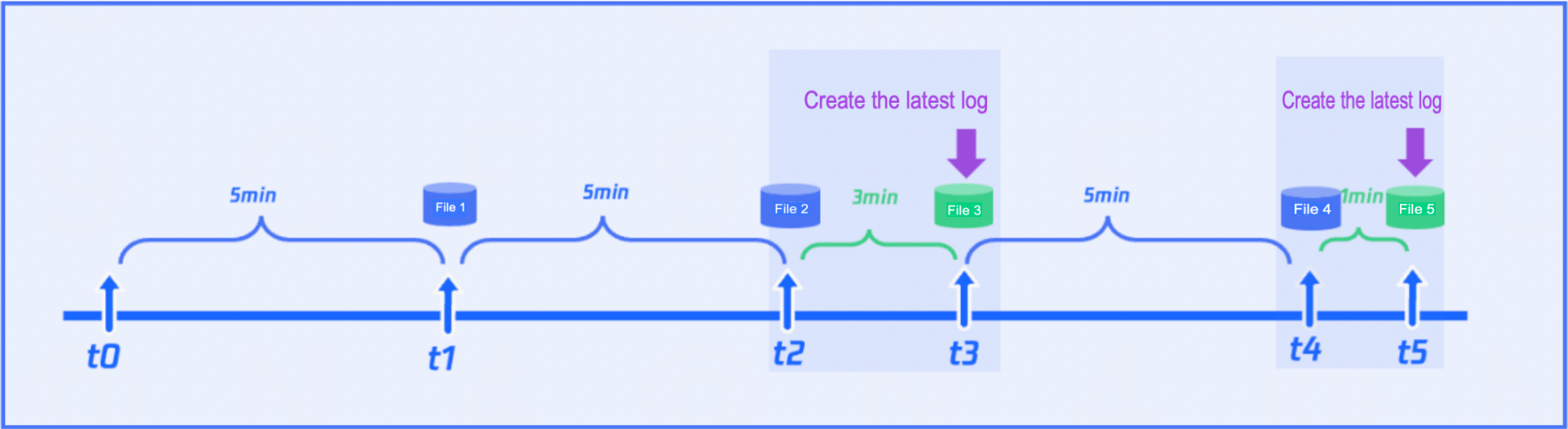
Prerequisites
Manually Creating the Latest Blocking and Deadlock Events
1. Log in to the SQL Server console.
2. Select the region at the top, find the target instance, click Instance ID or click Manage in its Operation column to enter the Instance Management page.

3. On the Instance Management page, select the Operation Log tab.
4. Click Create Latest Log.
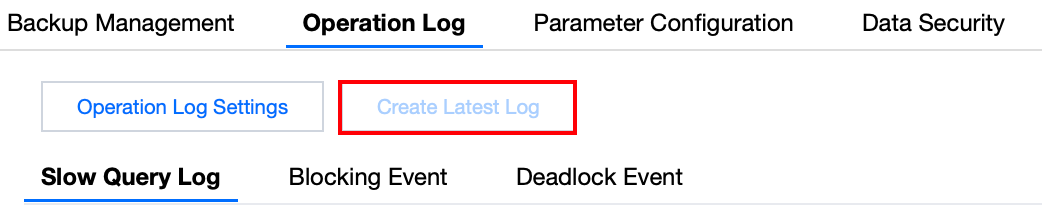
5. In the pop-up window, click Save.
Note:
Creating the latest log will immediately cut off and upload the currently generating file that has not yet met the packaging time. For example: if the collection frequency is set to generate one log file every 5 minutes, and the latest file has only been collected for 3 minutes, clicking Create Latest Log will immediately cut off, package, and upload the current 3-minute log for the user to download. Subsequent log files will continue to be generated from the cut-off time according to the predetermined collection frequency.
Parameter | Description |
Log type | The default values are blocking events and deadlock events. Currently, only simultaneous creation is supported; creating blocking events or deadlock events individually is not supported. |
Collection threshold | SQL executions beyond the collection threshold will be recorded as Blocking SQL and Deadlock SQL. By default, the threshold here is the same as the settings when enabling blocking and deadlock events. |
Retention Period | The default is 7 days. |
Subsequent Operations
FAQs
Why is the feature option for creating the latest log not clickable in the console?
1. Your instance may not have collection of blocking and deadlock events enabled. You need to enable event collection first. Please refer to Enabling Collection of Blocking and Deadlock Events.
2. Your instance version may be 2008 R2 Enterprise edition. Currently, only 2012, 2014, 2016, 2017, 2019, 2022 Enterprise editions support manual creation of the latest blocking and deadlock logs.
How to modify the collection threshold?
Due to the SQL collection threshold recorded in the manually created latest log files being related to the settings when enabling the collection of blocking and deadlock events, you can modify it in Operation Log > Operation Log Settings.

 Yes
Yes
 No
No
Was this page helpful?