变更实例规格
最后更新时间:2024-11-05 09:53:03
操作场景
云数据库 Redis® 支持变更实例的规格,提供灵活的扩缩容操作。您可根据业务所处的实际情况灵活调整 Redis 实例的规格,从而更好满足资源充分利用和成本实时优化等需求。本文为您介绍在云数据库 Redis® 控制台变更实例规格的过程。
变更实例规格支持在控制台一键式操作,扩容或缩容过程中无需停止服务,无需做任何处理。
扩容或缩容节点:指调整实例节点的内存容量,以适应不断变化的内存需求,避免出现因为内存不够用而卡机的状况。
增加或删除副本:指调整实例的副本数量。副本是指非主节点的节点,所有的副本都会参与系统高可用支持,因此副本数越多可用性越高。当副本数大于等于1时,可以开启读写分离,通过副本节点扩展读性能。
增加或删除分片:针对集群架构实例的分片模式,将不同的 Key 分配到多个分片节点,调整分片节点的数量, 达到水平扩充系统性能的目的 。
版本说明
当前 Redis 4.0 、5.0、6.2标准版实例均支持扩容或缩容节点容量、增加或减少副本数量。
当前 Redis 4.0 、5.0、6.2集群版实例均支持扩容或缩容节点容量、增加或减少副本数量、增加或减少分片数量。
当前 Redis 2.8 标准版仅支持扩容或缩容节点容量。
计费说明
包年包月
升级配置:系统将计算实例规格间的差价,并在云账户中扣除差价,后续将按照新的规格计费。 若账户余额不足则需要先进行充值。
降级配置: 计算差价公式:退还金额 = 原配置剩余价值 - 新配置购买价值
原配置剩余价值:原配置有效订单金额 - 原配置已使用价值。
原配置有效订单金额指生效中订单的付款金额,不包含折扣和代金券。
原配置已使用价值:发起降配当天,已满整月,按已使用整月的包年包月价格及对应的官网折扣进行扣除;不满整月的,按已使用时长的按量计费价格进行扣除。已使用部分精确到秒。
新配置购买价值:指新配置当前官方价格 × 剩余使用时长。
按量计费
实例的计费周期为小时,系统按照第一阶梯在下一个整点按照实例新的配置规格进行计费, 每个整点(北京时间)进行一次结算。 按量计费根据使用时长不同,共分为三个阶梯,具体信息,请参见 计费概述。每个阶梯的计费详情,请参见 产品定价。
前提条件
实例及其所关联的实例处于正常状态下(运行中),并且当前没有任何任务执行。
已计算变配后的规格需求,并了解相应费用,请确保您的腾讯云账号余额充足。
内存版(标准架构)
注意:
配置变更后,实例将按照新的规格计费。
内存版(标准架构)扩容时,本机剩余容量不足以满足扩容需求,则会发生迁移,迁移过程中不影响业务访问,迁移完成后会发生秒级业务闪断,建议该版本业务侧有重连机制。
因内存版(标准架构)最大容量为64GB,所以当内存版(标准架构)容量达到64GB时,无法再进行扩容。
为避免缩容失败,缩容后的实例容量要求大于或等于现有数据量的1.3倍,缩容后系统会自动进行退费。
全球复制组中的实例,同一时间只能对其中一个实例进行变配操作。
云数据库 Redis® 4.0、5.0版本的256MB规格为入门尝鲜版本,仅适用于测试环境验证使用,目前可用区只支持:
广州(六区、七区)、上海(二区、三区、四区、五区)、北京(一区、二区、三区、四区、五区、六区、七区)、深圳金融(一区、二区、三区),且支持1GB及以上规格平滑缩容至256MB规格。
1. 登录 Redis 控制台。
2. 在右侧实例列表页面上方,选择地域。
3. 在实例列表中,找到需变更配置的实例。
4. 在其操作列,进行扩容或缩容、增加或减少副本的操作。
选择配置变更 > 扩容节点,在云数据库 Redis® 配置变更页面,扩容节点的容量大小。
选择配置变更 > 缩容节点,在云数据库 Redis® 配置变更页面,缩容节点的容量大小。缩容节点的配置参数与扩容节点类似,其中扩容后容量指缩容之后每个分片的容量规格,缩容后的实例容量要求大于或等于已使用容量的1.3倍,请您对比缩容前后的容量规格,确认是否满足要求。
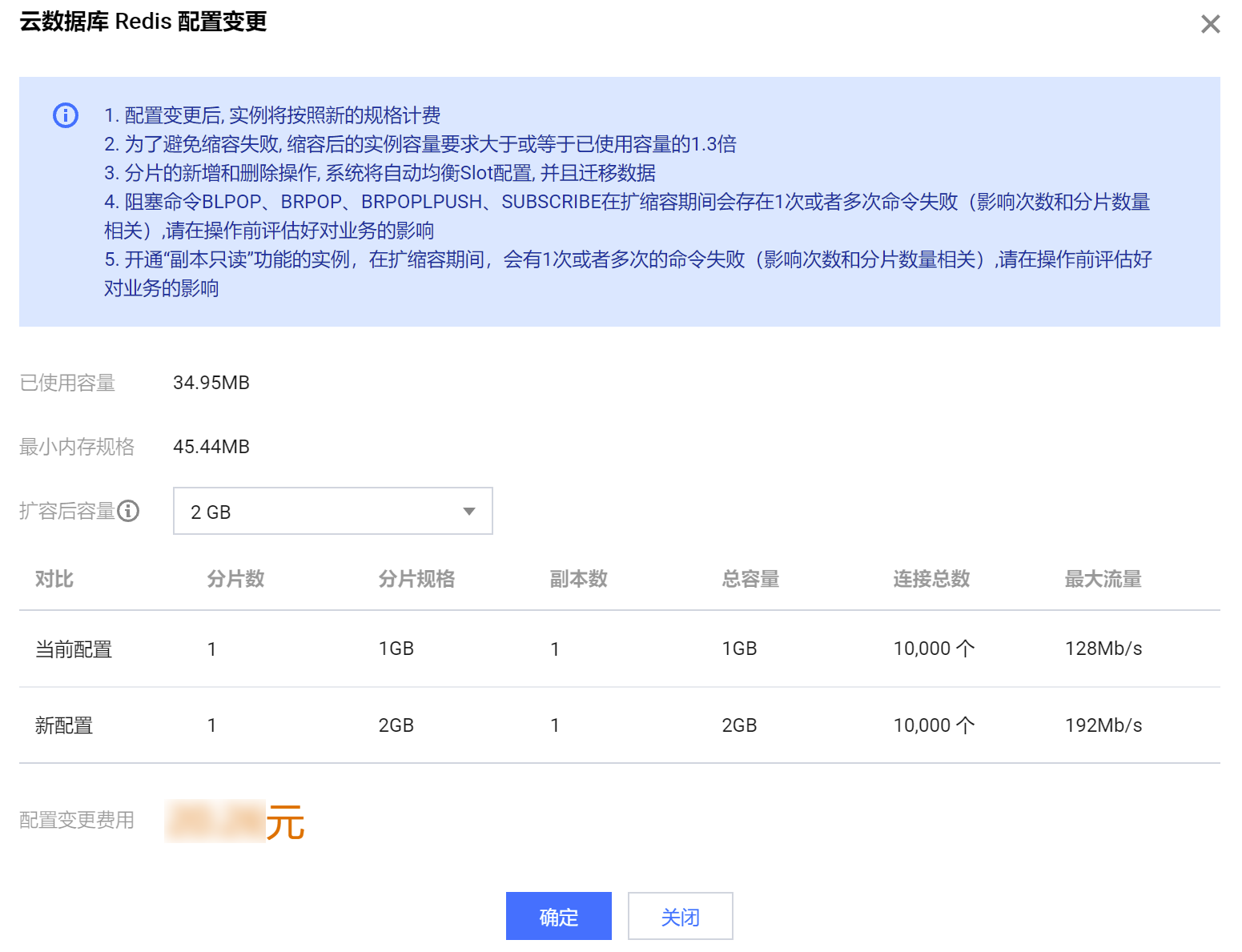
参数名称 | 参数解释 |
已使用容量 | 当前实例已经使用的容量。 |
最小内存规格 | 当前实例最小的内存规格要求,防止磁盘被写满。 |
扩容后容量 | 扩容或缩容之后的每个分片的容量规格。 |
对比 | 对比当前配置与之后的配置:包括分片数、分片规格、副本数、总容量、连接总数、最大流量。 |
配置变更费用 | 计费方式为包年包月,显示该参数。如果为扩容,将显示所需支付的差价,后续将按照新的规格计费;如果为缩容,将显示需退还的费用。 |
变更后费用 | 计费方式为按量计费,显示该参数。显示实例调整配置后每小时的计费单价。单击计费详情,可查看计费项目、计费公式,确认费用。 |
选择配置变更 > 增加副本,在云数据库 Redis® 配置变更页面,在副本数量后面的下拉列表选择调整后的副本数量。其余参数与扩容节点的参数类似。多可用区实例增加副本的具体操作,请参见 多可用区实例增加副本。
选择配置变更 > 删除副本,在云数据库 Redis® 配置变更页面,在副本数量后面的下拉列表选择调整后的副本数量。其余参数与扩容节点的参数类似。
5. 确认调整配置,单击确定。
6. 返回实例列表,待实例状态变更为运行中,即可正常使用。
内存版(集群架构)
注意:
配置变更后,实例将按照新的规格计费。
为避免缩容失败,缩容后的实例容量要求大于或等于现有数据量的1.3倍,缩容后系统会自动进行退费。
全球复制组中的实例,同一时间只能对其中一个实例进行变配操作。
分片的新增和删除操作,系统将自动均衡 Slot 配置,并且迁移数据,迁移操作可能会失败,建议在业务低峰期进行操作, 避免迁移操作对业务访问造成影响。
1. 登录 Redis 控制台。
2. 在右侧实例列表页面上方,选择地域。
3. 在实例列表中,找到需变更配置的实例。
4. 在其操作列,进行扩容或缩容、增加或减少副本、增加或减少分片的操作。
选择配置变更 > 扩容节点,在云数据库 Redis® 配置变更页面,扩容实例每个分片节点的容量大小。
选择配置变更 > 缩容节点,在云数据库 Redis® 配置变更页面,缩容每个分片节点的容量大小。缩容节点的配置参数与扩容节点类似,其中分片大小指缩容之后每个分片的容量规格,缩容后的实例容量要求大于或等于已使用容量的1.3倍,请您对比缩容前后的容量规格,确认是否满足要求。
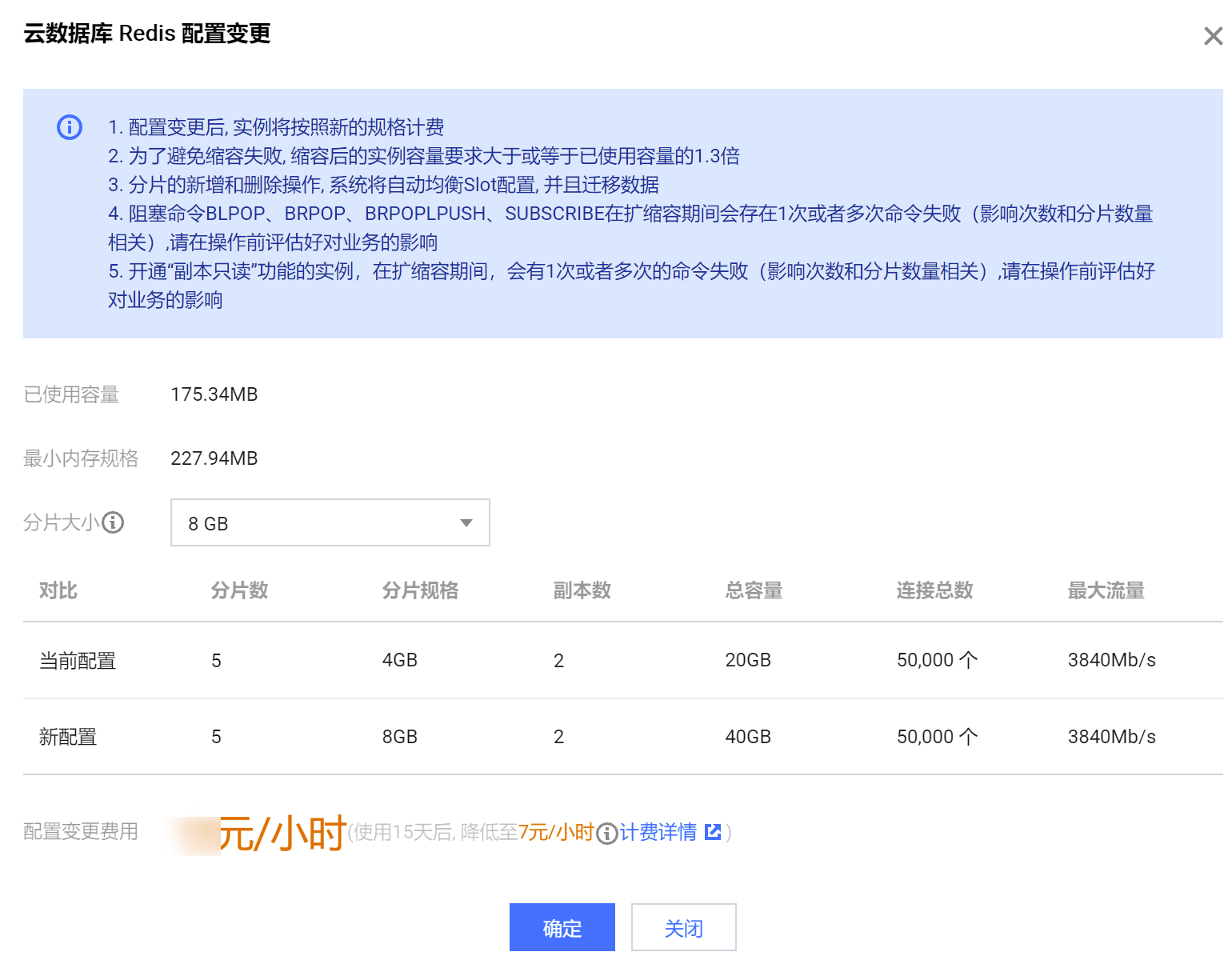
参数名称 | 参数解释 |
已使用容量 | 当前集群实例已经使用的容量。 |
最小内存规格 | 当前集群实例每个分片最小的内存规格要求,防止磁盘被写满。 |
分片大小 | 扩缩容之后的每个分片的容量规格。 |
对比 | 对比当前配置与扩容之后的配置:包括分片数、分片规格、副本数、总容量、连接总数、最大流量。 |
配置变更费用 | 计费方式为包年包月,显示该参数。实例调整配置后,如果为扩容,将显示所需支付的差价,后续将按照新的规格计费;如果为缩容,将显示需退还的费用。 |
变更后费用 | 计费方式为按量计费,显示该参数。显示实例调整配置后每小时的计费单价。单击计费详情,可查看计费项目、计费公式,确认费用。 |
选择配置变更 > 增加副本,在云数据库 Redis® 配置变更页面,在副本数量后面的下拉列表选择调整后的副本数量。其余参数与扩容节点的参数类似。多可用区实例增加副本的具体操作,请参见 多可用区实例增加副本。
选择配置变更 > 删除副本,在云数据库 Redis® 配置变更页面,在副本数量后面的下拉列表选择调整后的副本数量。其余参数与扩容节点的参数类似。
选择配置变更 > 增加分片,在云数据库 Redis® 配置变更页面,在分片数量后面的下拉列表选择调整后的分片数量。其余参数与扩容节点的参数类似。
选择配置变更 > 删除分片,在云数据库 Redis® 配置变更页面,在分片数量后面的下拉列表选择调整后的分片数量。其余参数与扩容节点的参数类似。
5. 确认调整配置,单击确定。
6. 返回实例列表,待实例状态变更为运行中,即可正常使用。
相关 API
接口名称 | 接口功能 |
升级实例的配置 |
文档反馈

