删除文件
最后更新时间:2025-02-13 15:54:01
本文将引导您如何通过控制台删除专业版中的文件。
准备工作
已开通云点播,且已创建专业版应用。创建专业版应用请参见 快速入门。
已上传文件。上传文件请参见 上传文件 。
操作步骤
删除单个文件
1. 登录 云点播控制台,单击左侧导航栏应用管理,进入应用列表页。
2. 找到需要删除文件的应用,单击应用名称进入应用存储页面。
3. 在应用存储页面,选择需要删除文件的存储桶,单击存储桶名称进入存储桶的文件列表页面。
4. 在存储桶的文件列表页面,找到需要删除的文件,单击操作中的删除。
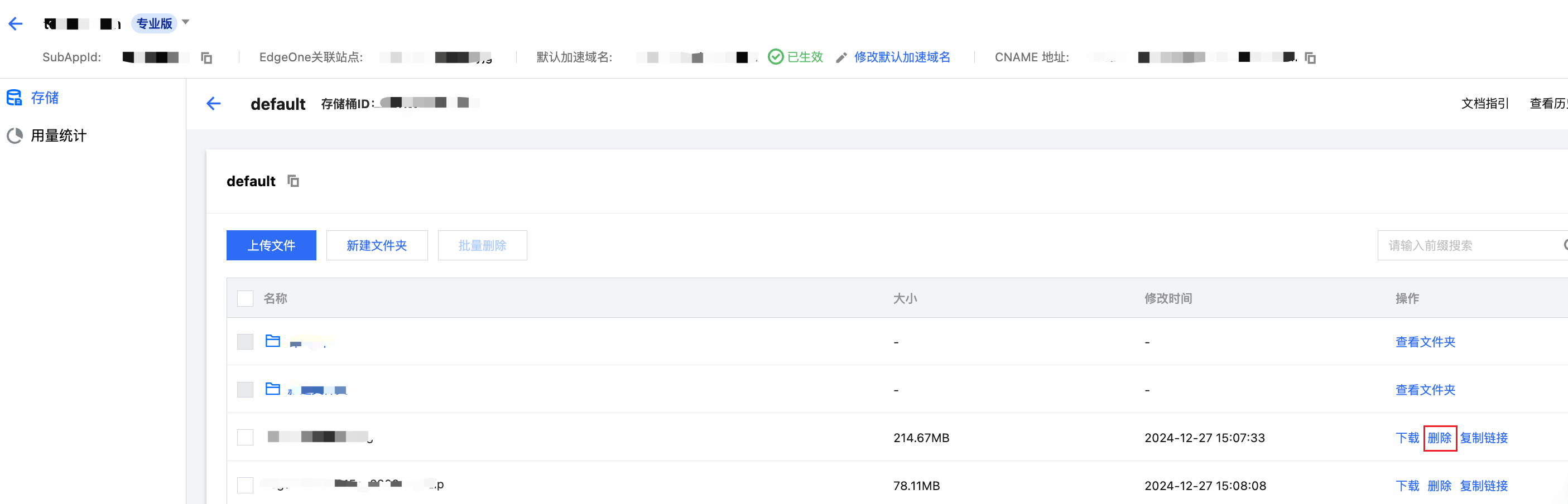
5. 在弹出的确认弹窗中,单击确定既可删除文件。
说明:
文件将被从腾讯云彻底删除,无法恢复,也无法通过 CDN 节点访问该文件。
批量删除文件
1. 登录 云点播控制台,单击左侧导航栏应用管理,进入应用列表页。
2. 找到需要删除文件的应用,单击应用名称进入应用存储页面。
3. 在应用存储页面,选择需要删除文件的存储桶,单击存储桶名称进入存储桶的文件列表页面。
4. 在存储桶的文件列表页面,勾选需要删除的文件,单击文件列表上方的批量删除。
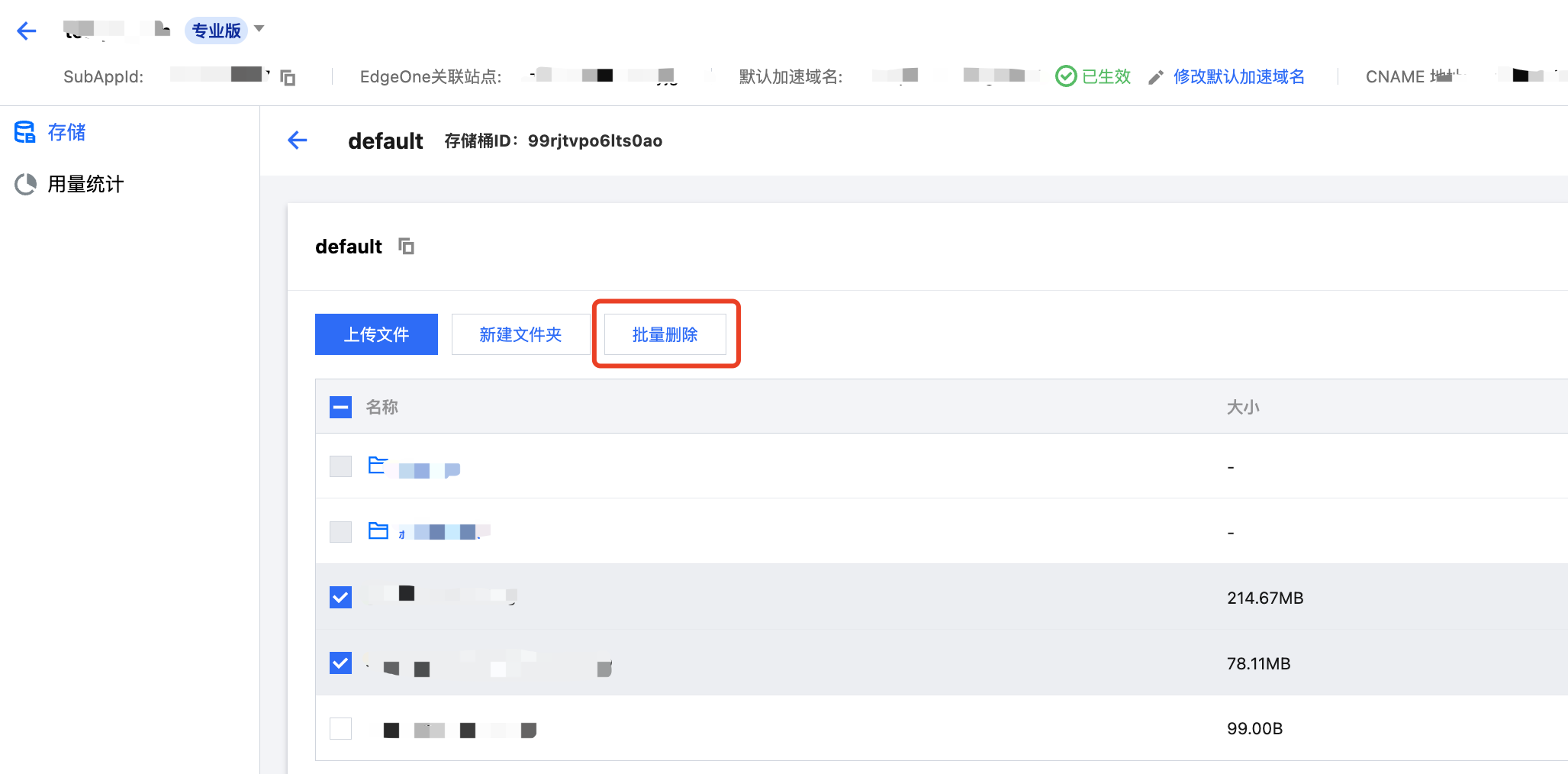
5. 在弹出的确认弹窗中,单击确定既可批量删除文件。
说明:
文件将被从腾讯云彻底删除,无法恢复,也无法通过 CDN 节点访问该文件。
文档反馈

