Callback Configuration
Last updated: 2025-12-03 17:56:21
The callback feature is disabled by default for Cloud Streaming Services (CSS) push. After a push domain name is bound to a callback configuration, the callback feature will be enabled for all push addresses under this domain name. If a callback event is triggered by the configured template during live streaming, Tencent Cloud will send a request to the customer's server which is responsible for the response. After verification, the customer can obtain a JSON packet containing the callback information.
This document describes how to bind/unbind a push domain name to/from a callback template to enable/disable the callback feature.
Notes
The template configuration will take effect in about 5–10 minutes.
When a CSS event is triggered after the callback feature is enabled, you can receive the event information through the event message notification.
The callback templates are managed at the domain name level in the console, and rules created by APIs cannot be canceled for the time being. If you bound a template to a specified stream through the callback APIs and want to unbind it, you need to call the DeleteLiveCallbackTemplate API.
One domain name can be bound to only one callback template. After binding, all streams under it will be called back according to this template.
Prerequisites
You have logged in to the CSS console and added a push domain name.
You have created a callback template.
Binding Callback Template
1. Go to Domain Management, and click the target push domain name or Manage to enter the domain details page.
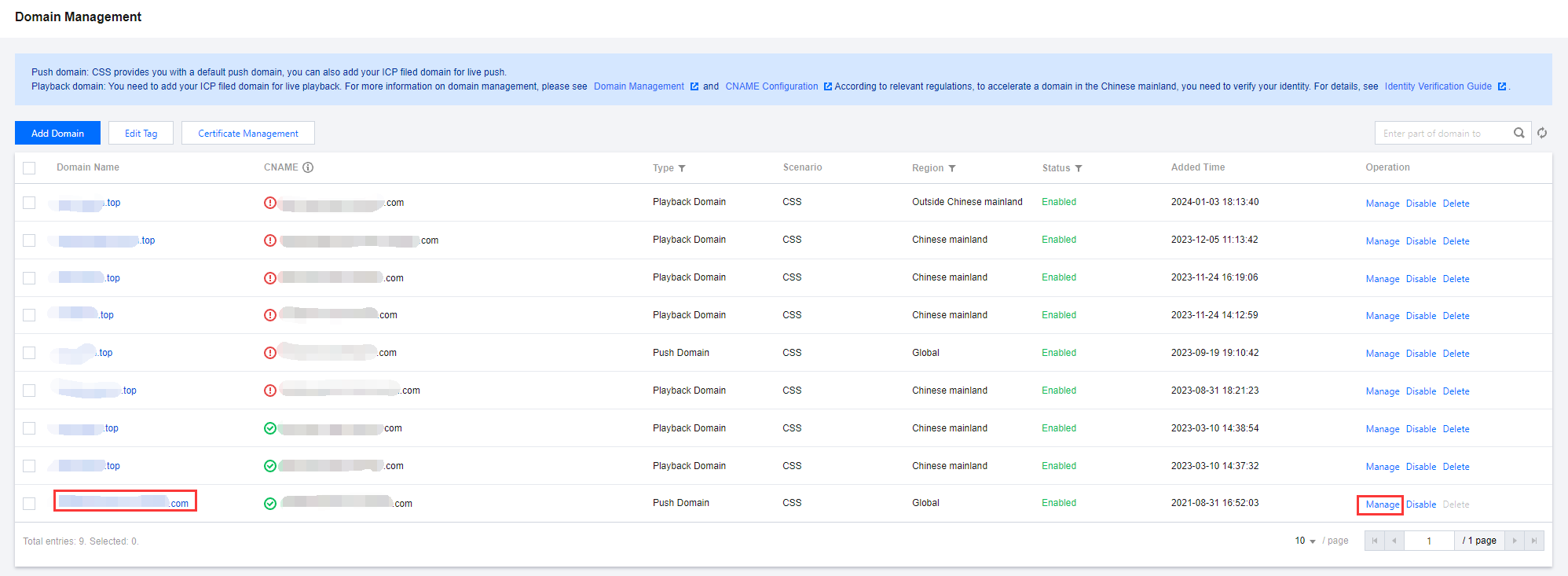
2. Select Template Configuration and click Edit in the upper right corner of the Callback Configuration tab.


3. Select the corresponding callback template, and click Confirm .
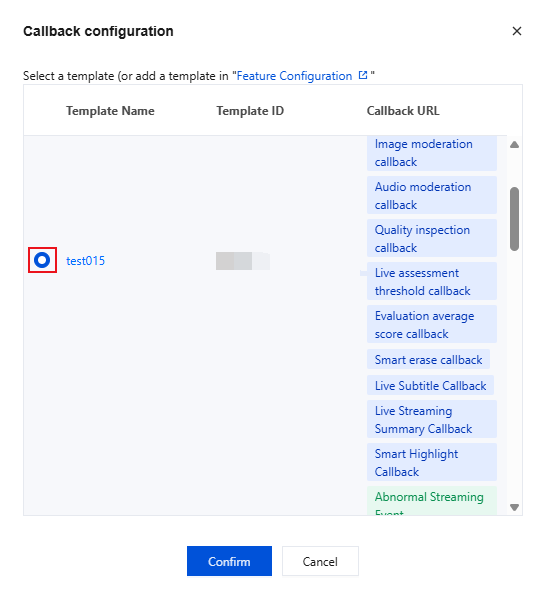
Unbinding Callback Template
1. Go to Domain Management, and click the target push domain name or Manage to enter the domain details page.

2. Select Template Configuration and click Edit in the upper right corner of the Callback Configuration tab.
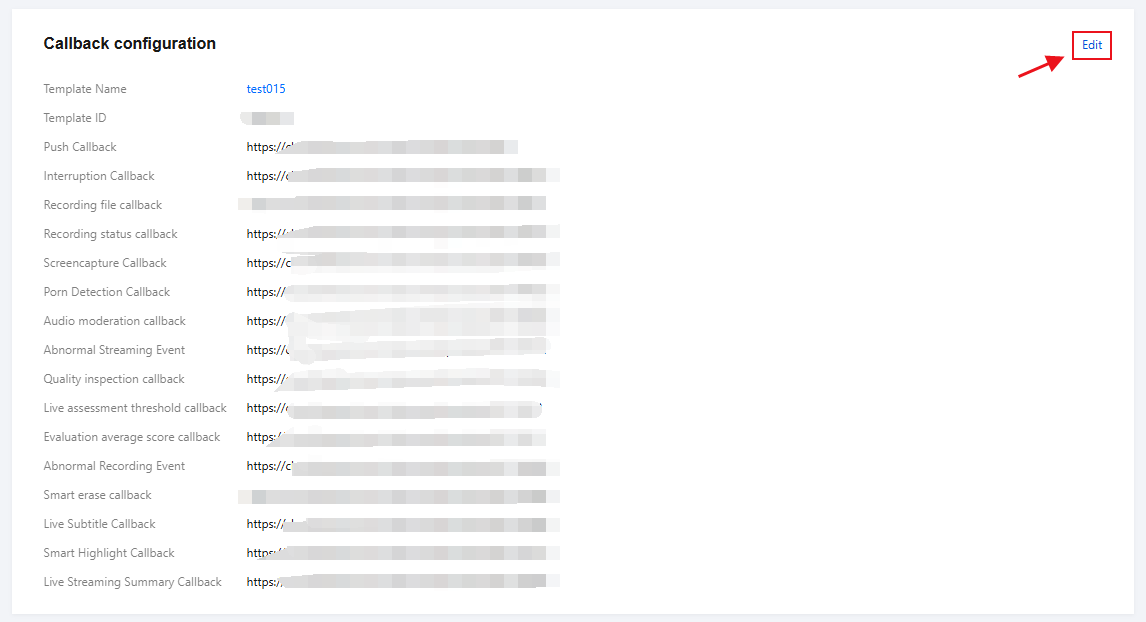
3. Uncheck the associated template and click Confirm .
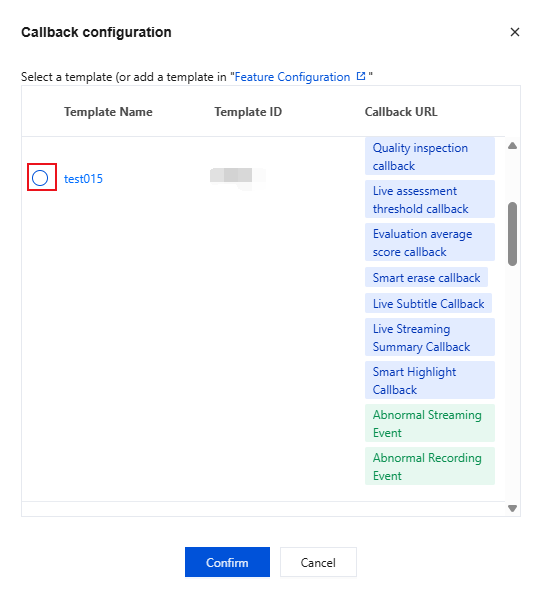
Was this page helpful?
You can also Contact Sales or Submit a Ticket for help.
Yes
No
Feedback

