连接专线 VPC
最后更新时间:2025-09-29 17:10:23
背景信息
目前 VPC 专线接入暂时只支持华南地区(广州)、华北地区(北京)、华东地区(上海、上海金融、南京), 西南地区(成都),已经支持公有云与客户机房网络在VPC内互通,可以直接安装客户端。
若需要接入的地区不在 VPC 专线接入的范围之内,需要通过云联网,将专线网关(VPN)与 VPC打通。专线网关需要客户另行购买和搭建完成对 VPC 专线接入的工作。
操作指南
步骤1:确认是否需要通过云联网进行接入
1. 登录 主机安全控制台,在左侧导航栏,单击主机列表 > 安装主机安全客户端,在右侧弹窗中查看安装指引详情。
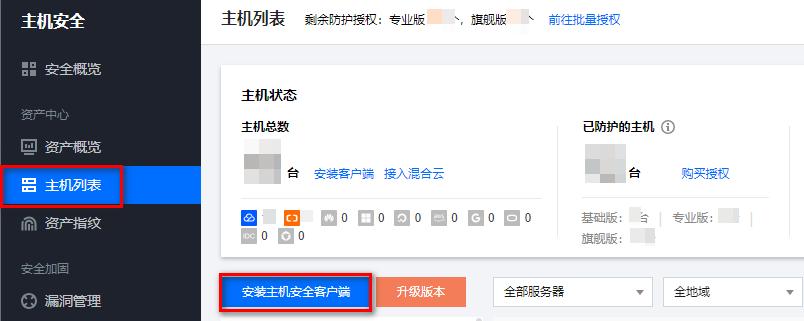
2. 在安装指引中,服务器类型单击选择非腾讯云,推荐安装方式单击选择专线。
说明:
服务器系统按照用户的操作系统,选择相对应 Linux 或 Windows 操作系统。
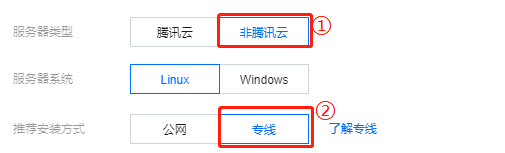
3. 如您在华南地区(广州)、华北地区(北京)、华东地区(上海)、华东地区(上海金融)、华东地区(南京)和西南地区(成都)地区:
已有和非腾讯云机房网络互联的 VPC,则选择已连接专线的 VPC 网络,直接使用安装命令安装。
没有找到相应的 VPC 网络与您的非腾讯云机房网络进行互联,可参考 步骤2 云联网。
步骤2:确认用于连接专线的私有网络
1. 如您在当前华南地区(广州)、华北地区(北京)、华东地区(上海)、华东地区(上海金融)、华东地区(南京)和西南地区(成都)地区没有 VPC 网络,则登录 私有网络 控制台,单击私有网络进入私有网络页面。
2. 在私有网络页面中,单击“下拉框”选择所需区域,单击新建,弹出新建 VPC 弹窗。
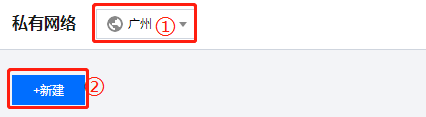
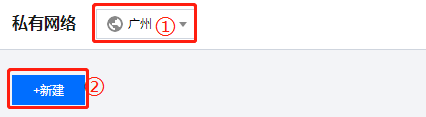
3. 在新建 VPC 弹窗中,输入所需参数单击确定,即可完成新建 VPC。
步骤3:通过云联网实现VPC和已连专线的非腾讯云机房网络互通
2. 如尚未配置云联网,则需要新建。
a. 登录 私有网络 控制台,在左侧导航栏,单击云联网,进入云联网页面。
b. 在云联网页面中,单击新建,弹出新建云联网实例弹窗。
c. 在新建云联网实例弹窗,输入所需参数单击确定,即可完成新建云联网实例。
文档反馈

