How to Send Bulk Best Wishes Messages
Last updated: 2025-01-06 10:33:54
How to Send Bulk Best Wishes Messages
Best wishes for birthdays, holidays, and other matters is an important way for enterprises to retain existing customers. You can use Tencent Cloud SMS to send such messages to users on special days such as holidays, member birthdays (anniversaries), and days of major weather changes for customer care.
Note:
The best wishes SMS sent to members is considered marketing SMS. Only verified organizational users are allowed to send domestic marketing SMS. For more details, please refer to Differences in Rights.
This document takes the example of Company A sending Spring Festival best wishes message to its members in Hong Kong, helping enterprise users understand how to quickly send holiday greeting SMS.
Preparations
Register a Tencent Cloud account and complete the enterprise real-name authentication.
Prepare the qualification documents for the SMS signature owner. For a detailed list of documents and specifications, please refer to Signature Review Standards. This article takes the example of using the business license as the qualification document.
Understand the SMS content review specifications. For details, please refer to Body Template Review Standards.
Step 1. Create a signature
Note:
After an SMS signature is submitted, it will be reviewed within two hours generally. You can configure alarm contacts to receive review result notifications.
1. Log in to the SMS Console.
2. Select Global SMS > Signatures on the left sidebar and click Create Signature.
3. Set the following parameters as needed and according to the signature review standards:
Parameter | Sample Value |
Signature use | For verified entities (such as organizations, websites or product names with signatures verified by the account) |
Signature type | Company |
Signature content | A Co., Ltd. |
Certificate type | Business license |
Certificate upload | 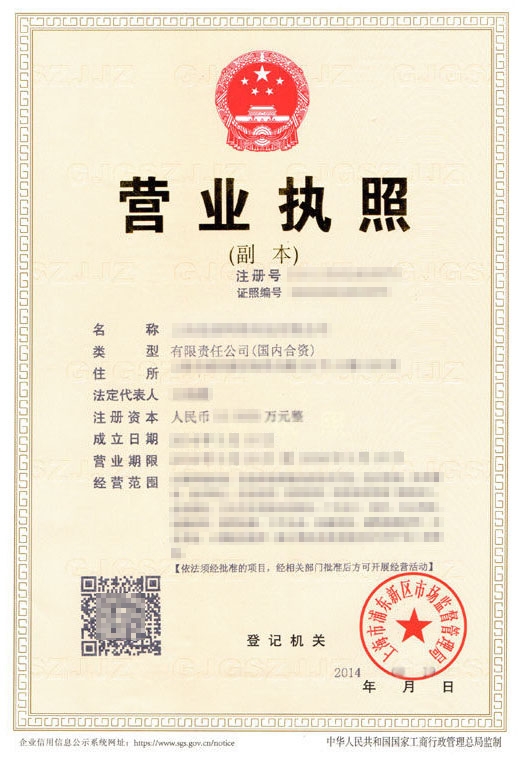 |
4. Click OK.
Wait for signature review. The SMS signature will be available only after its status changes to approved.
Step 2. Create a body template
Note:
After an SMS body template is submitted, it will be reviewed within two hours generally. You can configure alarm contacts to receive review result notifications.
1. Log in to the SMS Console.
2. Select Global SMS > Body Templates on the left sidebar and click Create Body Template.
3. Set the following parameters as needed and according to the body template review standards:
Parameter | Sample Value |
Template name | Best wishes message |
SMS type | Marketing SMS |
SMS content | Dear Ms./Mr. {1}, thank you for your always support and trust. We want to extend our Spring Festival greetings and best wishes to you and your beloved ones. |
4. Click OK.
Wait for body template review. The body template will be available only after its status changes to approved.
Step 3. Send SMS
Before sending an SMS, you need to confirm that both the SMS signature and body template have been approved.
You can send an SMS through the console or API. This document uses the console as an example.
1. Log in to the SMS Console.
2. Select Global SMS > Bulk SMS on the left sidebar and click Create Bulk SMS Sending Task.
3. Configure the following parameters as needed:
Parameter | Sample Value |
Signature name | |
Template name | |
Sent time | Select Send by schedule and specify a reasonable time point down to the second, such as 2020-01-25 00:00:00. As only a time point within one month can be specified for schedule, please configure the sending task appropriately. |
Recipient | Click Download Standard Template, enter recipient's mobile number and custom SMS content in the form by referring to the sample table, and click Click here to upload it. The maximum form size supported is 30 MB. |
Associated application |
Below is a sample table:
Recipient's Mobile Number | SMS Content Variable 1 |
Example: 825xxxxxxxx Instructions: please enter the mobile numbers of recipients. All the mobile numbers in one single SMS sending must be registered in domestic regions. The cells need to be in a regular format, i.e., without any specific number formats. | Example: John SmithInstructions: please enter the first custom variable content according to the body template, i.e., replacing {1} in the template. |
4. Click OK.
5. Check the number of recipients, indicate your consent to the prompt about fees, and click Send. You can view the status of the task in the Delivery Records list. When the status is sent, the task has been completed.
Step 4. View SMS delivery result
You can view the SMS delivery result in the following ways:
On the Global SMS > Bulk SMS page, click Details & Receipt Analytics on the line of the target task to view its detailed record and report analysis.
Select Business Statistics > Global SMS and you can filter and view the statistics and relevant analysis of Global SMS by application, signature, body template, and time.
Was this page helpful?
You can also Contact Sales or Submit a Ticket for help.
Yes
No

