通过外网上传文件至 COS 缓慢
最后更新时间:2025-11-07 17:41:18
现象描述
现象1:
使用公司网络进行上传时,传输正常;使用家庭网络进行上传时,传输缓慢(低于8Mbps)。
使用手机4G网络进行上传时,传输正常;使用公司网络进行上传时,传输缓慢(低于8Mbps)。
现象2:
使用自定义域名进行上传时,传输缓慢。可能原因
针对现象1:
1.1 如果您在不同的网络环境下访问 COS 的速率不同,可能和当前网络运营商及网络环境有关。
1.2 如果您在不同的网络环境下访问 COS 的速率不同,可能因跨境访问导致。
针对现象2:自定义域名 CNAME 到其他产品再转回到 COS,如内容分发网络(Content Delivery Network,CDN)、云服务器(Cloud Virtual Machine,CVM)、安全高防产品。
解决思路
处理步骤
排查客户端网络
1. 执行以下命令,确认 IP 地址运营商与客户端网络运营商是否相符。
ping COS 的访问域名
例如:
ping examplebucket-1250000000.cos.ap-beijing.mqcloud.com
是,请执行 步骤3。
否,请执行 步骤2。
2. 以
Chrome 浏览器为例,检查浏览器是否设置了代理。
2.1 打开 Chrome 浏览器,单击右上角的 

2.2 单击高级,在“系统”栏中选择在您计算机的代理设置,打开操作系统的设置窗口。
检查是否设置了代理。
是,关闭代理。
否,请执行 步骤3。
3.
检查所用的 Wi-Fi 路由器是否存在限速。
是,请根据实际需求,酌情放行。
否,请执行 步骤4。
4.
检查当前网络上传 COS 的传输性能。
5. 以 COS 的 COSCMD 工具为例,测试一个20MB对象的上传和下载性能。
coscmd probe -n 1 -s 20
返回类似如下结果,分别得出平均速率(Average),最低速率(Min),最高速率(Max)。
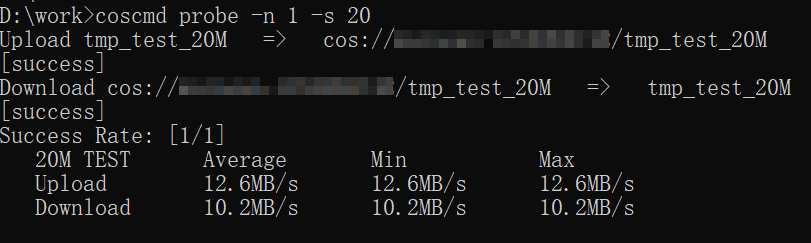
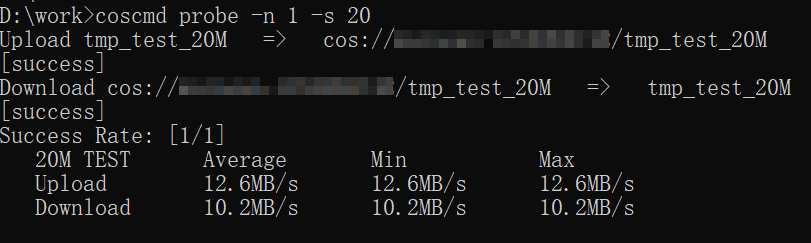
如果步骤4的速率低于客户端带宽速率,请 联系我们。
如果步骤4的速率等于客户端带宽速率,且未达到运营商承诺的带宽,请联系运营商客服。
如果步骤4的速率等于客户端带宽速率,且达到了运营商承诺的带宽,请执行 步骤6。
7. 检查是否存在国内客户端访问海外节点 bucket,或者存在海外客户端访问国内节点 bucket。
是,建议使用 COS 的全球加速功能。
否,请 联系我们。
修改自定义域名解析
1. 检查自定义域名解析是否为 COS 域名。
是,请 联系我们。
常见的 COS 域名如下:
XXX.cos.ap-beijing.myqcloud.com (COS 默认域名)XXX.cos.accelerate.myqcloud.com (COS 全球加速域名)XXX.cos-website.ap-beijing.myqcloud.com(COS 静态页域名)XXX.picbj.myqcloud.com(COS 数据万象默认域名)
否,请执行 步骤2。
常见的非 COS 域名如下:
XXX.file.myqcloud.com 或 XXX.cdn.dnsv1.com(腾讯云 CDN 默认域名)XXX.w.kunlungr.com(aliyunCDN 默认域名)
2.
将自定义域名的 CNAME 解析到所需的 COS 域名中,并进行数据上传。
3. 例如
upload.mydomain.com cname XXX.cos.ap-beijing.myqcloud.com,具体操作请参见 开启自定义源站域名。4. 修改客户端的默认 COS 域名。
以 C# 代码为例:
CosXmlConfig config = new CosXmlConfig.Builder().SetConnectionTimeoutMs(60000) //设置连接超时时间,单位 毫秒 ,默认 45000ms.SetReadWriteTimeoutMs(40000) //设置读写超时时间,单位 毫秒 ,默认 45000ms.IsHttps(true) //设置默认 https 请求.SetAppid(appid) //设置腾讯云账户的账户标识 APPID.SetRegion(region) //设置一个默认的存储桶地域.SetHost("XXXXXX.com") //输入自定义域名.SetDebugLog(true) .Build(); //创建 CosXmlConfig 对象
文档反馈

