Hourly Billing to Monthly Subscription
Last updated: 2025-09-19 12:11:54
Overview
To make it more convenient for you to use, CKafka has enabled the feature to convert hourly billing instances into monthly subscription instances, converting temporary use hourly billing instances into long-term and stable use of monthly subscription instances. You can perform the conversion operation in the CKafka console.
Note:
The standard version has stopped new purchases since March 6, 2024. The control features of existing cluster instances, such as upgrading and renewal, are not affected. However, the feature of subcontracting annual and monthly packages for pay-as-you-go instances has been decommissioned. Recommend you select the advanced edition or professional edition.
Bill Description
Changing the hourly billing mode to monthly subscription will generate a new order. After completing the order payment, the monthly subscription instance will take effect immediately.
Assuming a user purchased an hourly billing instance at 14:30:15 on 2025/06/28, converted the billing mode to monthly subscription and paid for one month of instance cost at 15:50:15 on 2025/06/28. After the user completes the payment order, the monthly subscription instance will take effect immediately. Three bill information items will be generated on the "Expense Center > Detailed Bill" page:
Hourly billing: 2025/06/28 14:00:00 ~ 2025/06/28 15:00:00, incurred fees between 14:30:15 ~ 15:00:00.
Hourly billing: 2025/06/28 15:00:00 ~ 2025/06/28 16:00:00, incurred fees between 15:00:00 ~ 15:50:15.
Monthly subscription: 2025/06/28 15:50:15 ~ 2025/07/28 15:50:15
Billing Items That Support Changing Billing Mode
Billing Item | Whether Changing Billing Mode Follows Instance Synchronous Conversion Is Supported |
Peak bandwidth | Supported. |
fixed storage | Supported. |
Partition | Supported. |
Public Network Bandwidth | Not supported |
elastic bandwidth | Not supported |
elastic storage | Not supported |
Switching Limit
The billing mode switching from hourly billing to monthly subscription instances does not support unconditional refund within five days.
After a successful billing mode conversion and payment, the instance will be billed as a monthly subscription immediately. The start time of the new monthly subscription instance is the conversion successful time.
Before payment is completed, do not perform duplicate billing mode conversion for the instance.
Before payment is completed, if the instance configuration information changes (such as adjusting configuration, reinstalling system, adjusting bandwidth, or disk adjustment), the amount of the newly purchased order will not match the instance, and the unpaid order will be prohibited from payment. You need to cancel the current unpaid order in the Order Center first, then rerun the new conversion operation.
After a pay-as-you-go instance is converted into a monthly subscription instance, it cannot be converted back to pay-as-you-go.
Batch conversion is not supported currently.
Operation Steps
1. Log in to the CKafka console.
2. Select Instance List in the left sidebar. After selecting a region, choose More > Transition from Pay-as-you-go to Monthly/Yearly Subscription in the target instance operation bar.
3. In the pop-up window, choose the purchase period and auto-renewal or not according to needs.
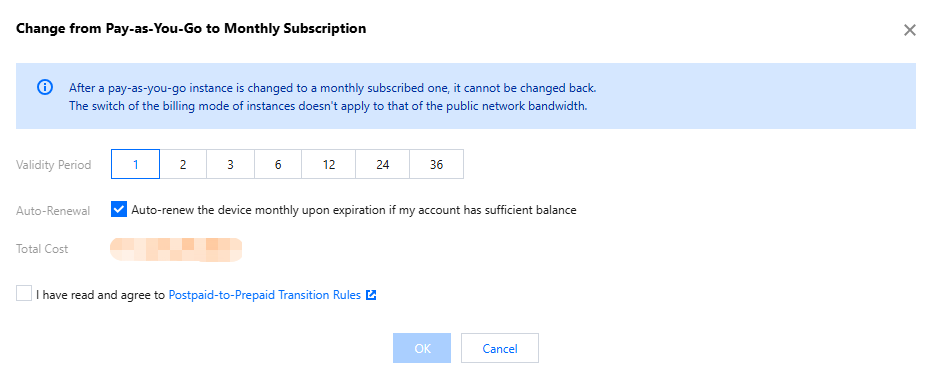
4. Select Read and agree to the pay-as-you-go to monthly subscription rules, click Confirm, and complete payment on the order payment page to finish the conversion process.
Was this page helpful?
You can also Contact Sales or Submit a Ticket for help.
Yes
No
Feedback

