- Release Notes
- Product Introduction
- User Tutorial
- Purchase Guide
- SDK Download Guide
- Product Feature Demo
- Console Guide
- Getting Started
- Basic Feature Development Guide
- Advanced Feature Development Guide
- Client API
- Server APIs
- FAQ
- Service Agreement
- Contact Us
- Glossary
- GME Policy
- Release Notes
- Product Introduction
- User Tutorial
- Purchase Guide
- SDK Download Guide
- Product Feature Demo
- Console Guide
- Getting Started
- Basic Feature Development Guide
- Advanced Feature Development Guide
- Client API
- Server APIs
- FAQ
- Service Agreement
- Contact Us
- Glossary
- GME Policy
This document helps you get started with Game Multimedia Engine (GME).
1. Basic GME Knowledge
2. GME Billing Modes
GME currently provides multiple services, such as voice chat and voice messaging. For billing details, see Purchase Guide.
3. Free Demo
Before using GME, you can try it out first:
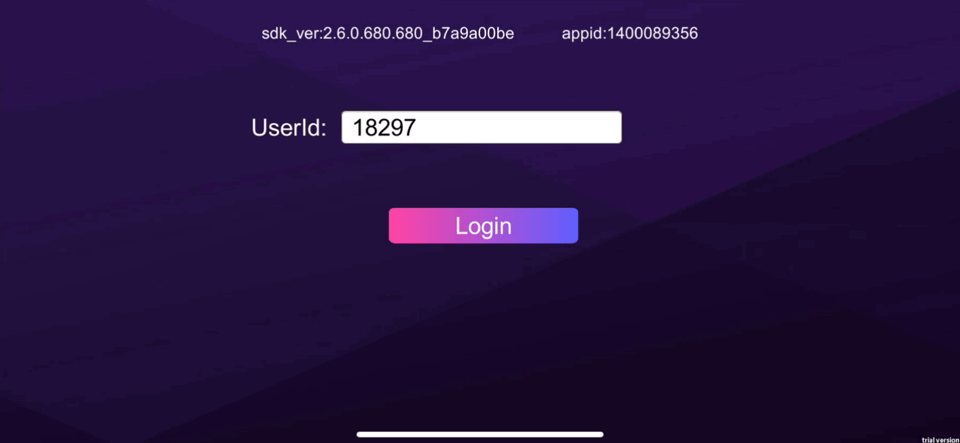
Basic feature demo: Try out voice chat, voice messaging, speech-to-text, real-time 3D sound effect, and real-time basic voice changing features.
Scenario-specific demo: Try out voice chat, 3D voice, range voice, and voice changing features in a simulated simple game scenario.
Advanced voice changing demo: Try out the real-time advanced voice changing feature.
4. Service Activation
Before using GME, you need to sign up for a Tencent Cloud account first.
Activate the service in the GME console and enable features as needed. For more information, see Activating Services.
5. Integration Parameter Acquisition
5.1 Client access parameters
In the GME console, find the application you just created and click Settings in the Operation column to enter the application settings page.
You can get the corresponding
AppID and permission key on the page.When you use the sample project, the
AppID and permission key are required as parameters.When you use the SDK, the initialization API
Init requires the AppID as a parameter, and the local authentication generation API QAVAuthBuffer.GenAuthBuffer requires the permission key as a parameter.5.2 TencentCloud API access parameters
If you use TencentCloud API, you need
SecretId and SecretKey, which can be obtained on the Manage API Key page. We recommend that you manage the account access as instructed in Security Best Practice.6. Sample Project Run
GME provides SDKs and sample projects for different platforms. You can better understand how to integrate the GME SDK by running the sample project.
6.1 Download the sample project
6.2 Run the sample project
View corresponding documents for the platform you use: Quick Run of Unreal Engine Sample Project
7. Basic Feature Integration
7.1 Download the SDK
You can download the required SDK files for the target platform as instructed in SDK Download Guide.
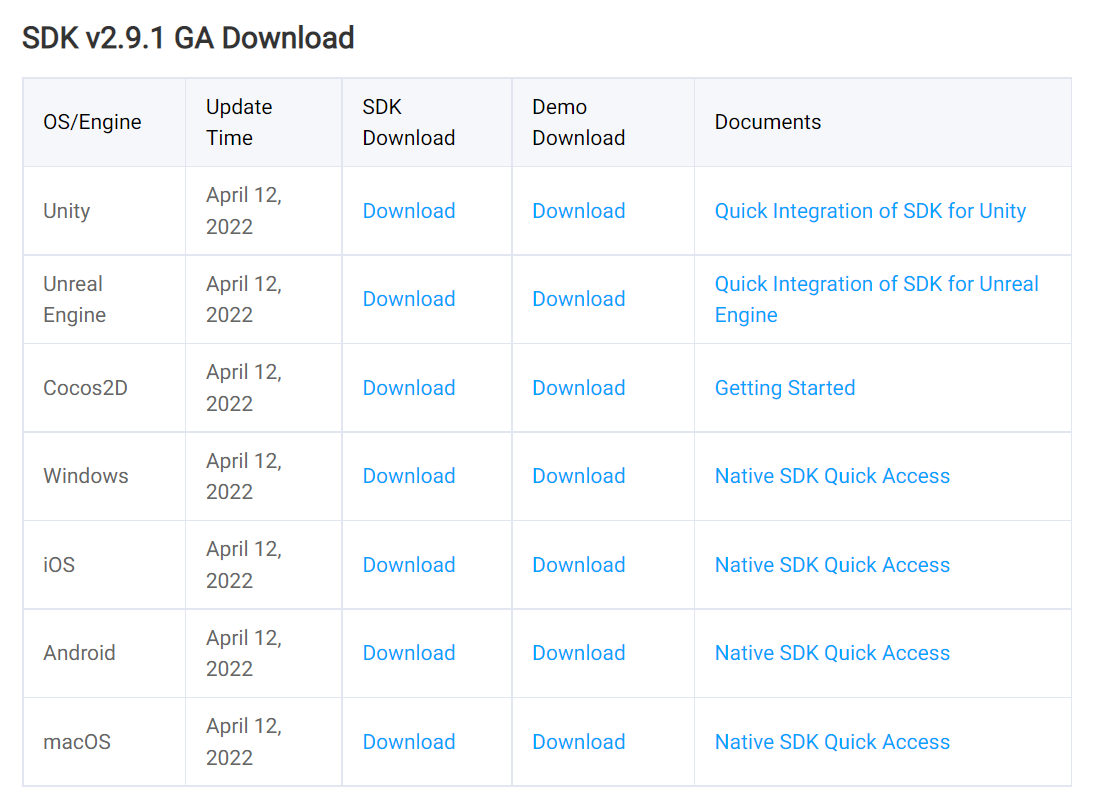
7.2 Configure the project
Refer to the documentation for each platform to configure the project. Only after the configuration is completed can the APIs be called to use the GME service.
Platform | Configuration Guide |
Unity | |
Unreal Engine | |
Cocos2d | |
Windows | |
Android | |
iOS | |
macOS | |
HTML5 Applications |
7.3 Quickly integrate the SDK
The quick integration documents simplify the integration process for you to quickly try out features. The features described in such documents include voice chat and streaming speech-to-text.
Platform | Quick Integration Document |
Unity | |
Unreal Engine | |
Windows, iOS, macOS, and Android |
7.4 Integrate basic features
7.5 Integration help documentation
Help documentation:
Documentation | When to Use |
If it is difficult for you to choose a voice chat room type, refer to this document. | |
If you want the authentication deployment related to the GME service of your application to be more secure, refer to this document. | |
If you upgrade from a previous GME version to a new version, you need to check this document to understand the API changes. | |
During the SDK access debugging process, if you find that APIs or callbacks return an error code, refer to this document for solutions. |
8. Advanced Feature Integration
To | Read |
Realize the range voice effect in voice chat (similar to "Team Only" and "Everyone" audio modes in PUBG) | |
Hear a stereo voice with a sense of direction from characters when characters move. The voice also gets weaker as the distance from the source increases, making the game voice more immersive. | |
Implement room member management, mic-on/off, and muting. For example, the team leader wants to mute other players in the room, or the game host wants audience members to mic on. | |
Use GME to play the accompaniment in the voice chat room, adjust the EQ of the accompaniment, and play back local sound effects. | |
Perform voice changing during voice chat. Players can change their tone to that of a middle-aged man, little girl, etc. | |
Make yourself heard only by members in your current team and hear the voices of other stranger players in the matched team in the voice chat room. |
9. Console Operation Guide
10. FAQs
Features
Development
11. Integration
If you encounter problems during integration, troubleshot as follows:
11.1 Determining the problem
You need to determine the type of the problem first and then check the corresponding documents: Authentication, Sample Project Usage, Network, or Program Export.
You can also refer to the documents according to the service used:
Service Used | Document |
Voice Chat Service | |
Voice messaging | |
Speech-to-text |
11.2 Error codes
For example, when you use the SDK, if the 3D sound effect API returns error 7003, you can check the error code document to know that the cause is that
InitSpatializer has not been called. Then, check whether InitSpatializer is called in your code in the correct sequence.11.3 Asking for help
If the problem cannot be solved through the documentation and error code, contact us for assistance as instructed in Troubleshooting Guide.
12. Feedback and Suggestions
If you have any doubts or suggestions when using Tencent Cloud GME products and services, you can submit your feedback through the following channels. Dedicated personnel will contact you to solve your problems.
To report a problem with the product documentation, such as incorrect content, broken links, or API errors, click Documentation Feedback at the bottom of the page.
If you encounter product-related problems, submit a ticket.

 Yes
Yes
 No
No
Was this page helpful?