柱状图
最后更新时间:2024-01-20 17:31:30
柱状图描述的是分类数据,直观表现每一个分类项的大小对比关系,适用于统计近一天各错误码类型出现的次数等分类统计场景。
图表配置
通用配置
配置项 | 说明 |
基础信息 | 图表名称:设置图表的显示名称,可为空。 |
标准配置 |
柱状图配置
配置项 | 说明 |
柱状图 | 方向:控制条柱的方向,水平方向即为条形图,垂直方向为柱形图。 排序方式:控制条柱的排序方式,支持按照指标升序与降序排列。在多个有指标时需要指定一个用于排序的指标。默认不排序 显示数值:控制是否显示每个条柱的数值标签。 条柱模式:支持条柱分组或堆叠显示。 |
条柱模式示例:
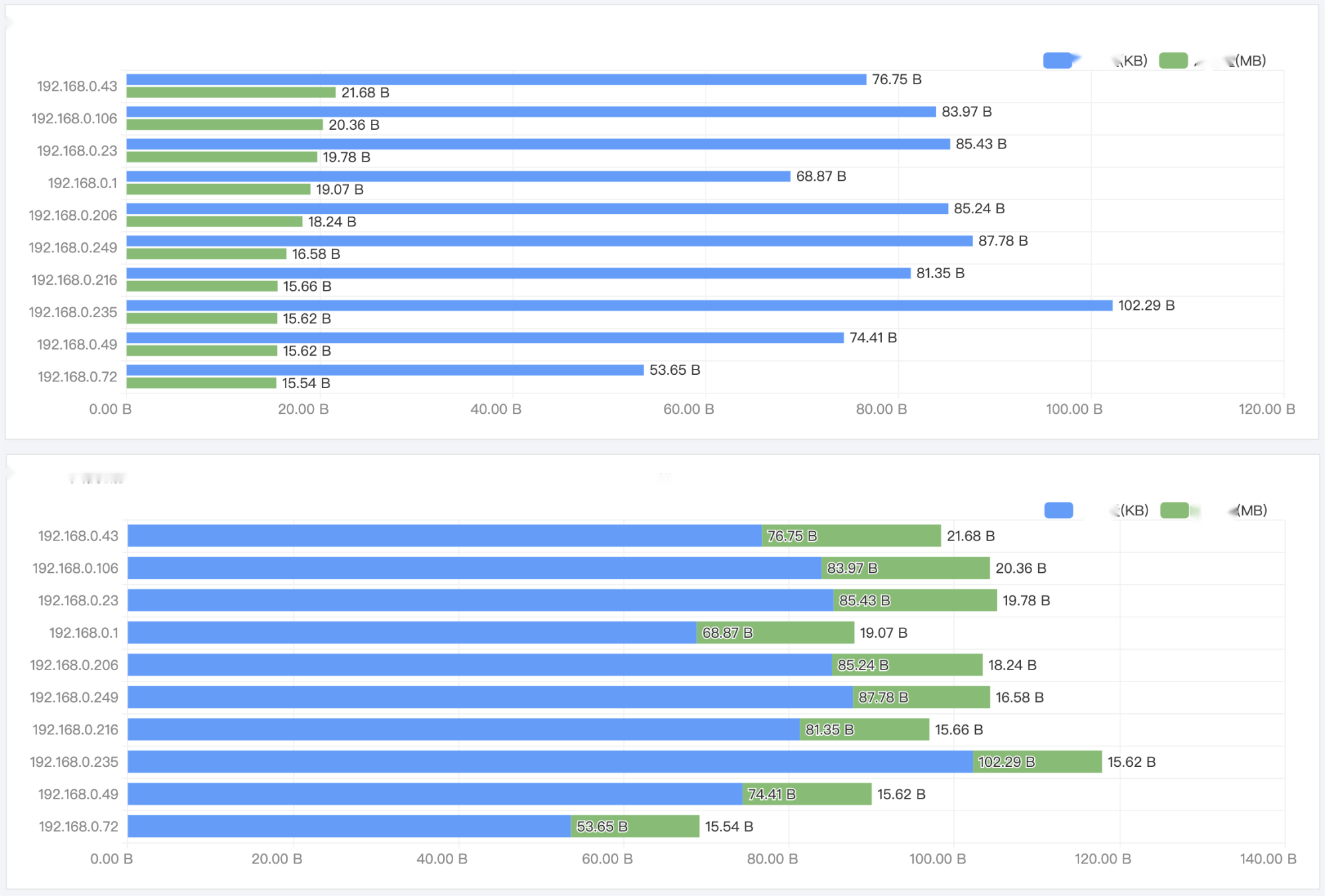
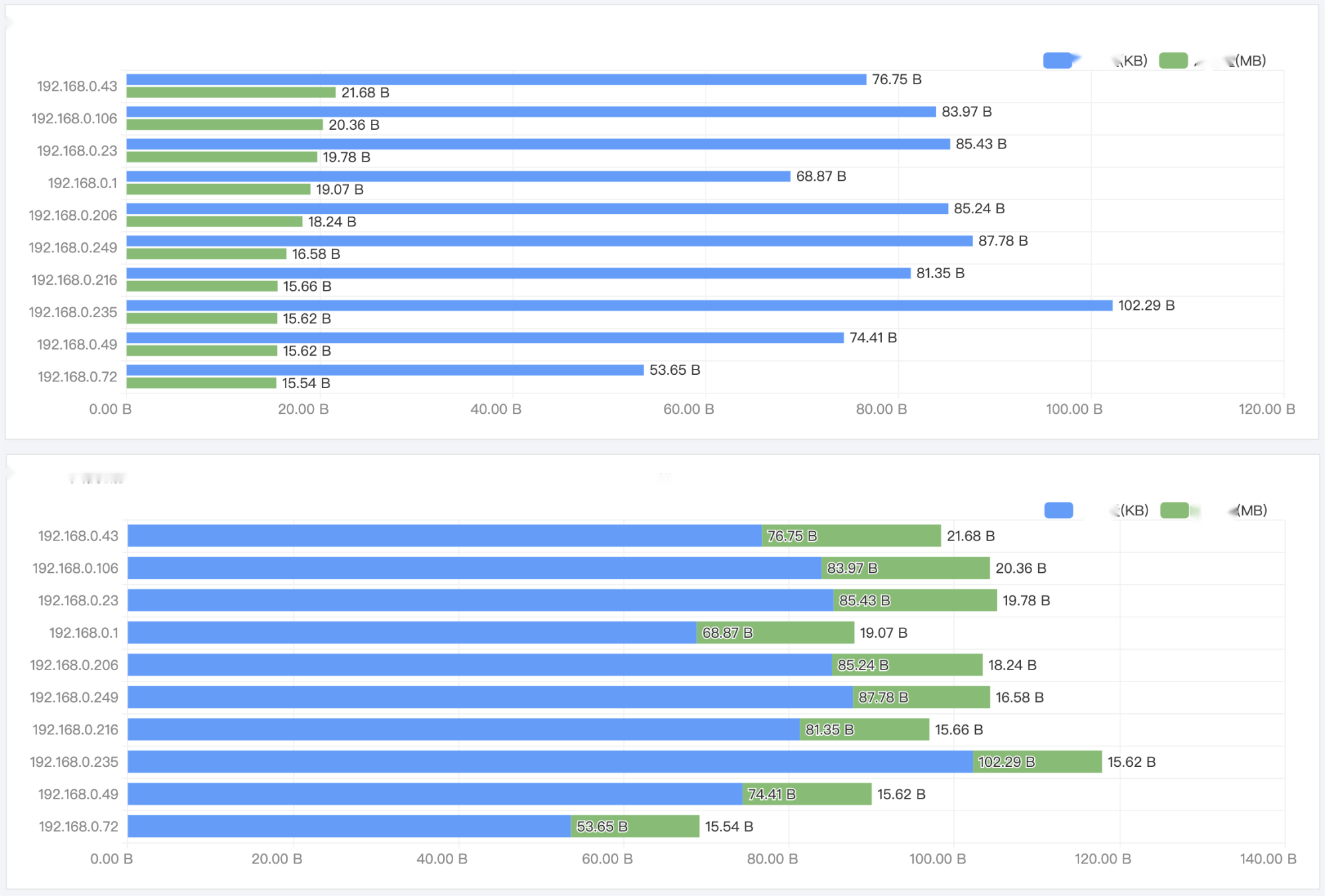
图表操作
局部放大
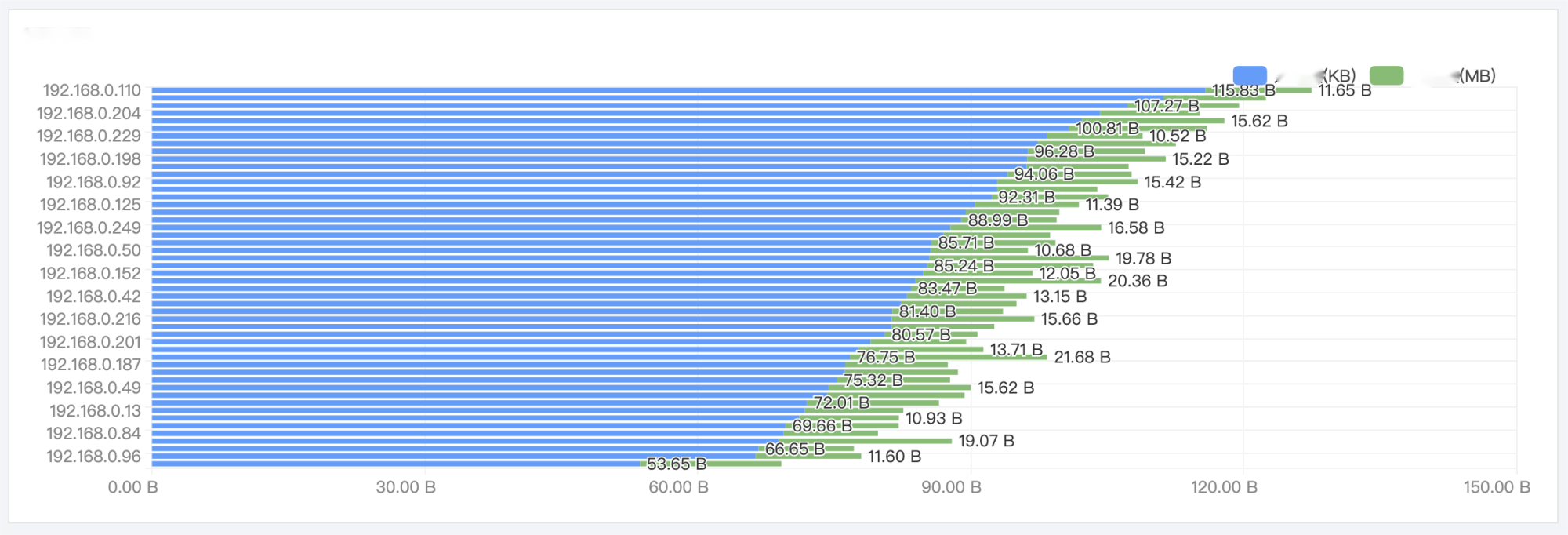
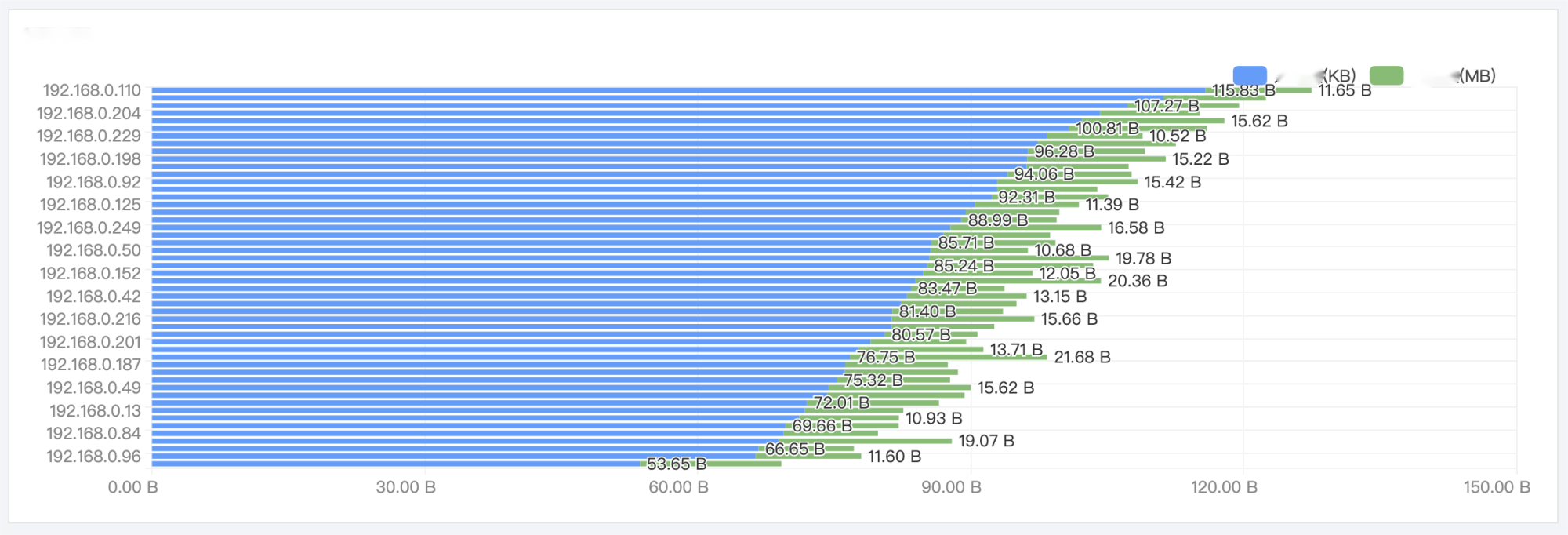
使用中统计结果过多时,会造成上图所示,条柱密集,标签发生重叠隐藏,影响分析的情况。此时,鼠标悬浮在图表上,滑动鼠标滚轮,可以放大或缩小显示范围,从而聚焦局部内容,显示完整的信息。
文档反馈

