HashiCorp Consul on the Tencent Cloud
February 2021
Overview
- Service registry and health monitoring, to automatically add and remove services based on health checking across any cloud.
- Network middleware automation, to easily deploy, manage and optimize network infrastructure.
- Multi-platform service mesh, to create a platform for application networking and secure service-to-service traffic with identity-based security policies and automatic mTLS communication.
- Consul is a service mesh solution offering service discovery, configuration, and segmentation functionality in your infrastructure. You can use these features individually or use together to create a full-service mesh. The key features of Consul are:
- Service Discovery: Consul clients can easily register a service and to discover other services via a DNS or HTTP interface. External services providers can also be registered.
- Health Checking: Consul clients can quickly check any issues in a cluster, either associated with a given service or with the local node. This information can be used by an operator to monitor cluster health, and the service discovery components route traffic away from unhealthy hosts based on the information.
- Key/Value Store: Applications can store and use Consul's hierarchical key/value store for different purposes, including dynamic configuration, feature flagging, coordination, leader election. The simple HTTP API makes it easy to use anywhere.
- Secure Service Communication: Consul enables generate and distribute TLS certificates for services to establish mutual TLS connections.
- Multi Datacenter: Consul supports multiple datacenters out of the box. Consul users do not have to worry about building additional layers of abstraction to grow to multiple regions.
Costs and Licenses
Prerequisites
Deployment Steps
Step 1. Prepare a Tencent Cloud Account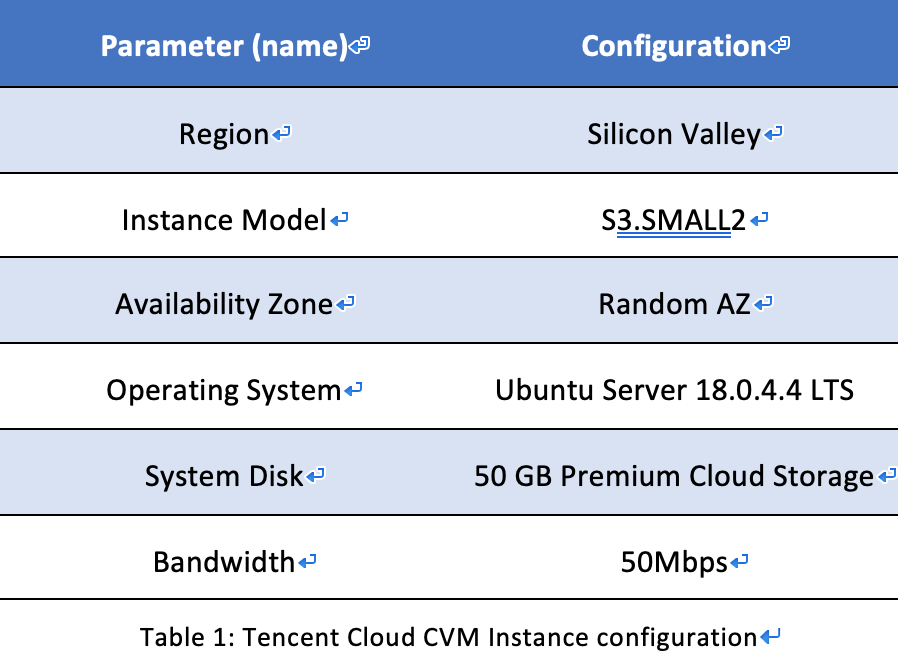
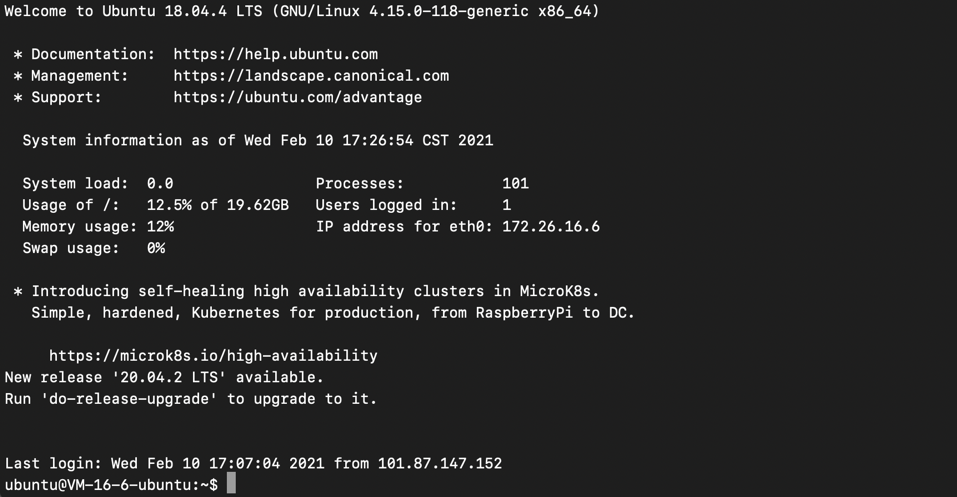



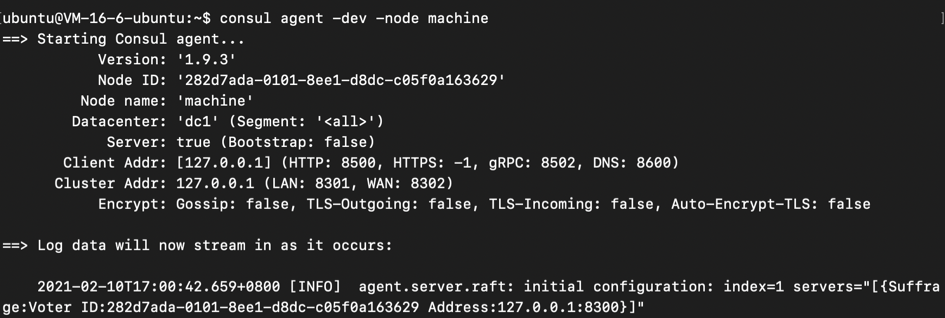





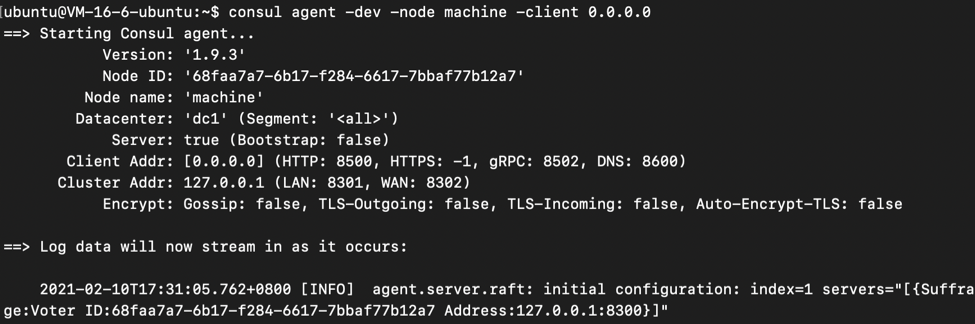


Additional Resources
Tencent Cloud Services- Tencent Cloud CVM: https://intl.cloud.tencent.com/document/product/213
- Tencent Cloud VPC: https://intl.cloud.tencent.com/document/product/215
- Tencent Cloud Block Storage: https://intl.cloud.tencent.com/document/product/362
- Consul: https://www.consul.io
- HCP Consul: https://www.hashicorp.com/products/consul
- Download Consul: https://www.consul.io/downloads