使用 API Explorer
最后更新时间:2023-03-07 18:16:40
腾讯云 API Explorer 工具 是一款自动化工具,目前已支持云服务器 CVM、私有网络 VPC、云硬盘 CBS 等 腾讯云产品 的 API 接口调用自动化。可实现自动生成 Java、Python、Node.js、PHP、GO 及 .NET 语言的 SDK 代码、在线调用、发送真实请求及签名串自动生成等功能,降低了 SDK 的使用难度。
API Explorer 工具详细介绍
本文将以 API Explorer 工具整体页面从左至右顺序依次详细介绍。如下图所示:
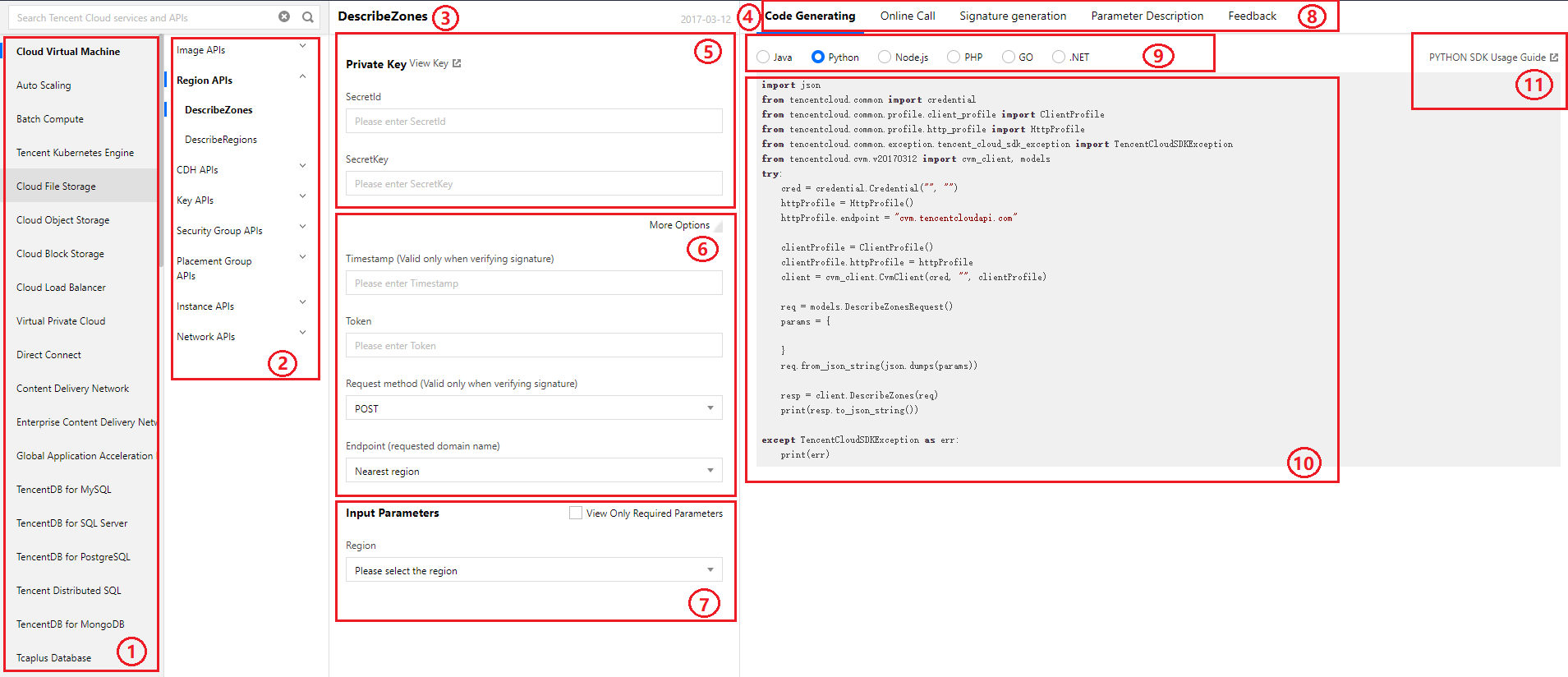
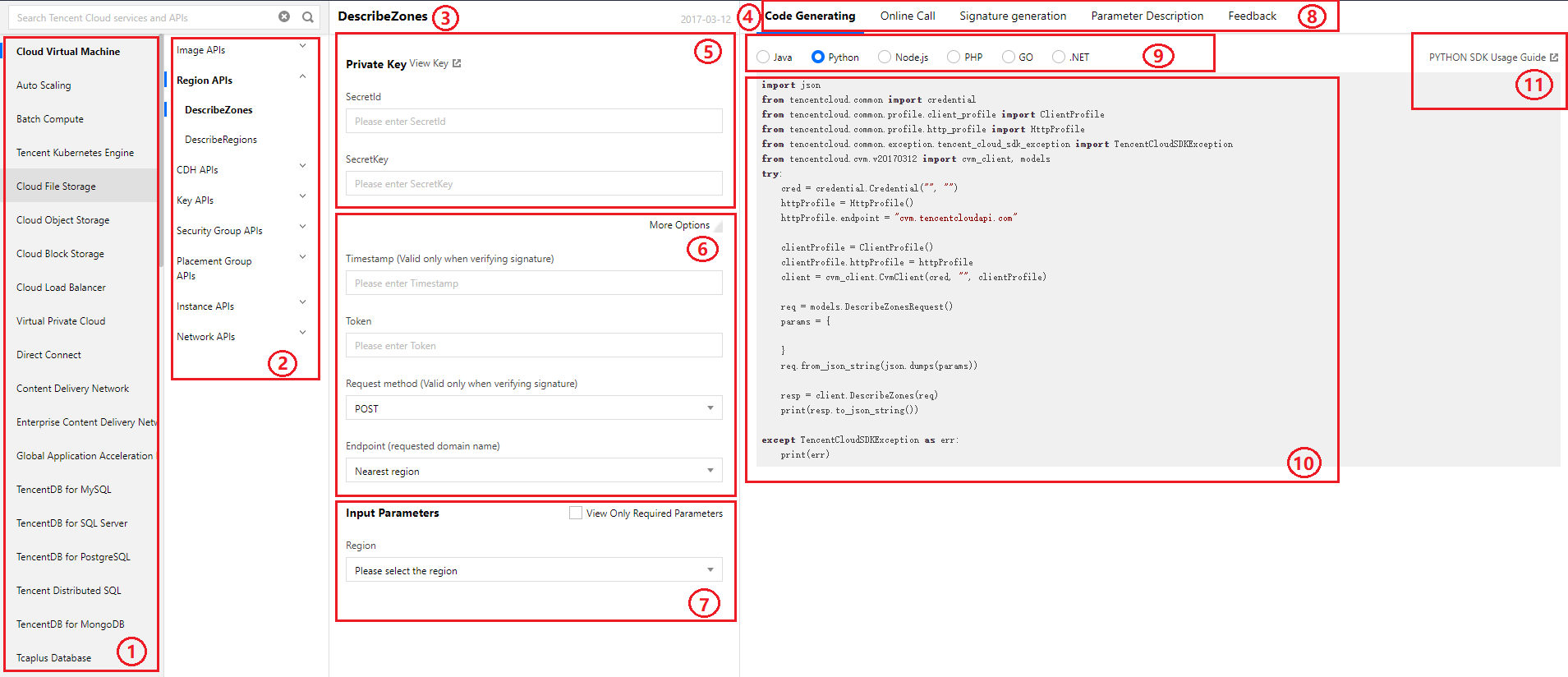
1. 产品区域:目前已支持的所有产品。
2. 产品接口区域:当前产品下已支持的所有功能接口。
3. 接口名:所选择的接口名。
4. 产品版本:各产品版本有一定区别,详情请参见各接口文档。图中为云服务器接口版本 2017-03-12。
5. 密钥对(SecretId、SecretKey):输入账户的安全凭证,可单击【查看密钥】进行获取。
注意:
密钥代表您的账号身份和所拥有的权限,等同于您的登录密码,切勿泄露他人。
6. 签名所需参数:单击更多选项,可查看用于签名串生成、签名串验证等功能所需的参数。各产品接口所需参数可能有一定区别,详情请参见各接口文档。云服务器签名所需参数如下:
Timestamp(仅在验证签名串生成时有效):当前 UNIX 时间戳,精确到秒,用于记录发起 API 请求的时间。
Timestamp 必须为当前系统时间,且需确保系统时间与标准时间同步,若相差超过5分钟则会发生请求失败。若长时间不和标准时间同步,则可能导致运行一段时间后,请求失败并返回签名过期错误。
Token(仅在验证签名串生成时有效):用于认证用户身份。各产品对该参数要求可能有一定区别,如有需要会注明获取方式,详情请参见各接口文档。
请求方式(仅在验证签名串生成时有效):默认为 POST 请求,请结合接口文档进行选择。
Endpoint(仅在验证签名串生成时有效):选择接入地域,默认就近接入。
7. 接口所需参数:仅展示接口所需参数,您可勾选“只看必填参数”进行筛选。具体参数说明可通过选择右侧的【参数说明】进行查看。
8. 功能区:
代码生成:可通过此功能自动生成多语言版本代码,降低使用难度。
在线调用:在填写参数后,选择发送请求,系统会发送您在左侧填写的参数到对应的接口。该操作等同于真实操作,同时系统会展示请求结果、响应头等相关信息。
签名串生成:可通过此功能自动生成签名串,默认使用 API 3.0 v3 版本,您可按需选择其他版本。如下图所示:
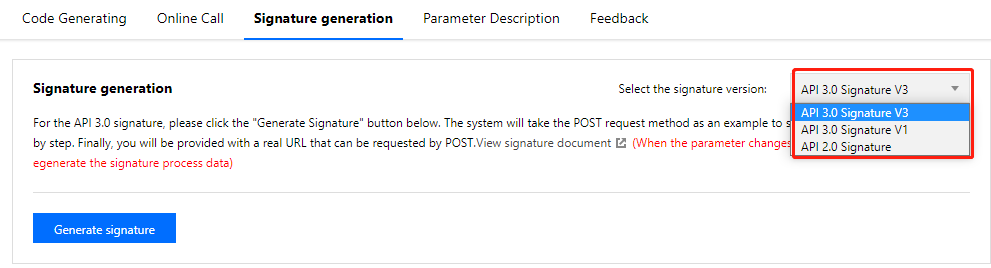
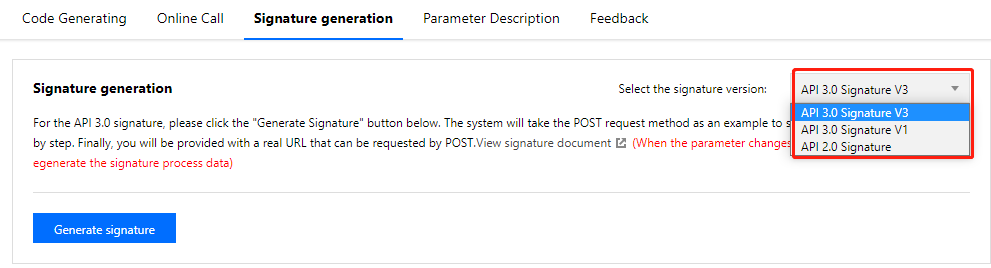
9. 子功能区:可切换语言版本,生成对应代码。
10. 响应区:此处展示生成代码、请求结果等响应信息。
11. SDK 使用说明:如需了解 SDK 更多信息,例如所需环境及调用示例,可查阅相应的 SDK 使用说明。
调用接口
1. 获取个人密钥(SecretId、SecretKey),并填入对应位置。
2. 填写所需参数,可选择右侧功能区中的参数说明查看接口具体参数信息。
3. 选择右侧功能区中的在线调用 > 发送请求,即可在响应区查看请求结果。
生成签名串
1. 获取个人密钥(SecretId、SecretKey),并填入对应位置。
2. (可选)填写签名需参数,您可按需进行填写。若不填写,系统在生成签名串时会自动输入签名所需参数。
3. 填写接口所属参数,可选择右侧功能区中的参数说明查看接口具体参数信息。
4. 选择右侧功能区中的签名串生成 > 生成签名,即可在响应区查看签名的详细步骤与结果。
相关问题
使用工具如何验证 API 签名
当您遇到如下报错信息时,可使用 API Explorer 工具进行验证:
[TencentCloudSDKException] code:AuthFailure.SecretIdNotFound message:The SecretId is not found, please ensure that your SecretId is correct. requestId:234a93fe-9024-488e-87a8-48e4f3c3548e
1. 将参数填写在 API Explorer 工具中,Timestamp 等可变参数请与所需验证的签名(API 错误签名)使用的参数保持一致,并选择功能区的签名串生成 > 生成签名。
2. 在响应区获得签名步骤及结果后,即可进行前后数据对比。
签名错误
如您在签名过程中出现错误,则可能收到以下签名失败的错误代码,请对应实际情况进行处理:
错误代码 | 错误描述 |
AuthFailure.SignatureExpire | 签名过期。 |
AuthFailure.SecretIdNotFound | 密钥不存在。 |
AuthFailure.SignatureFailure | 签名错误。 |
AuthFailure.TokenFailure | token 错误。 |
AuthFailure.InvalidSecretId | 密钥非法(不是云 API 密钥类型)。 |
联系我们
若您在使用过程中发现问题,可通过选择功能区问题反馈进行反馈。
您也可以单击右下角的

文档反馈

