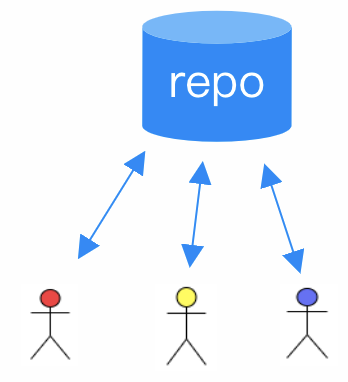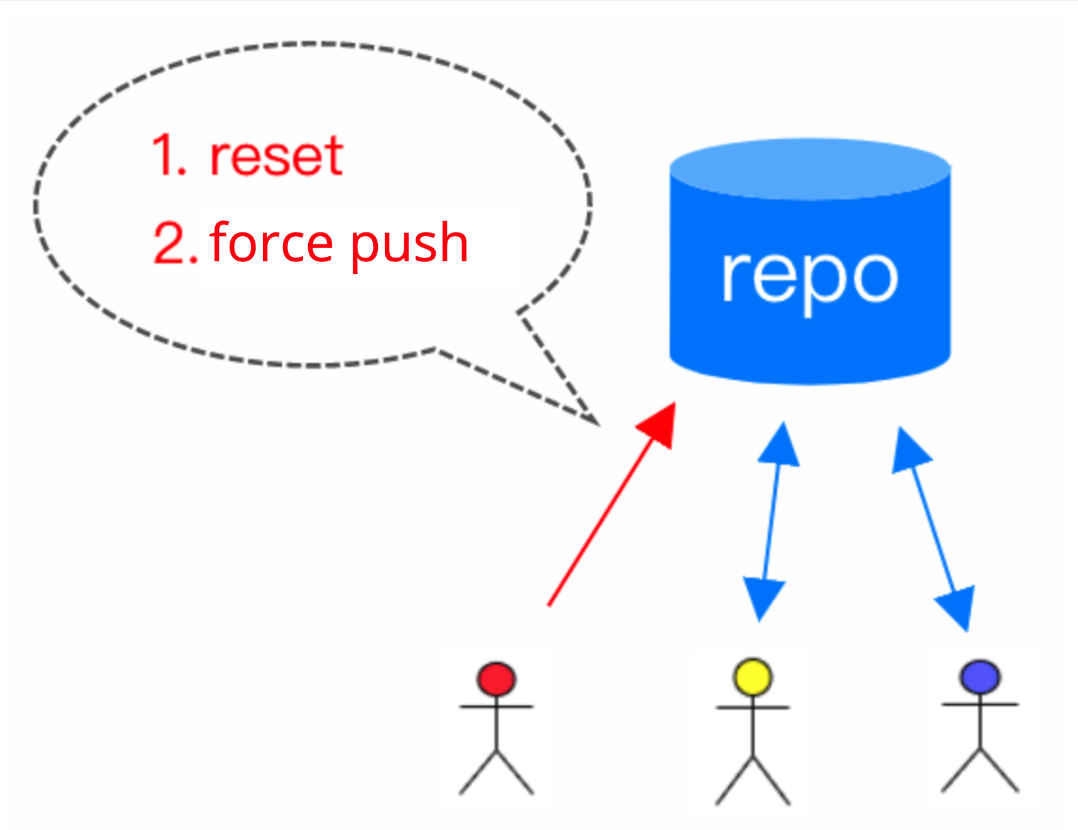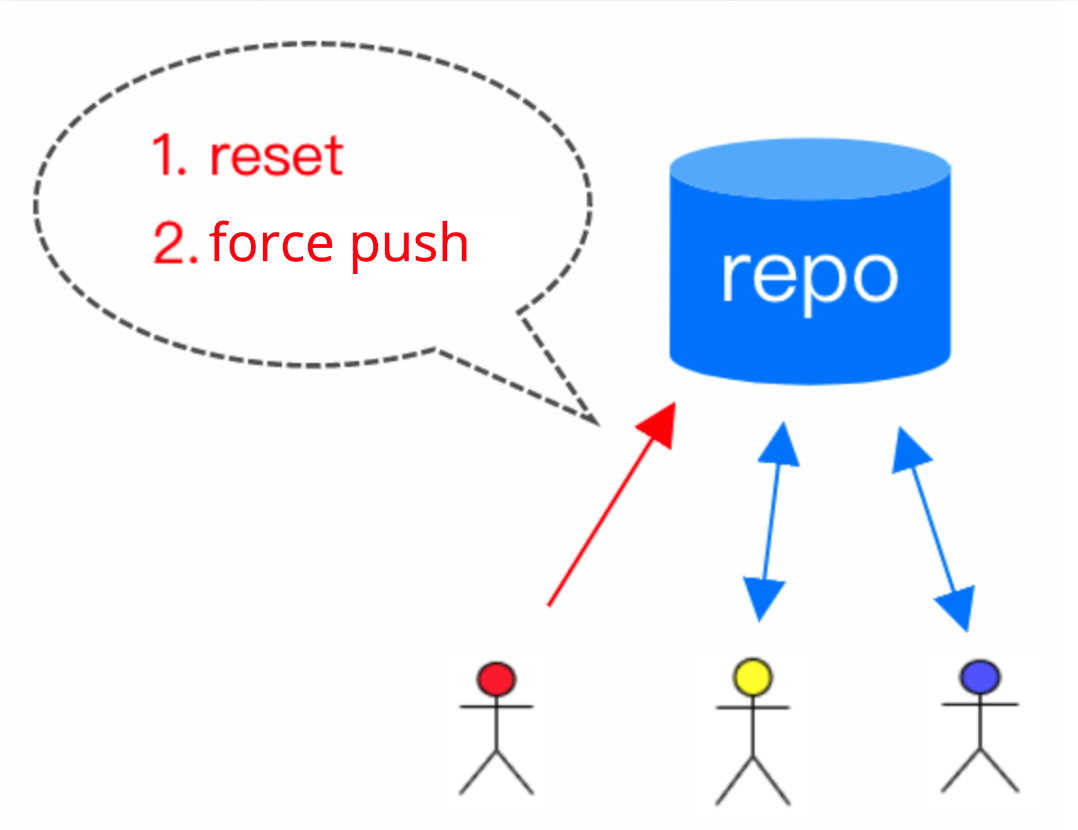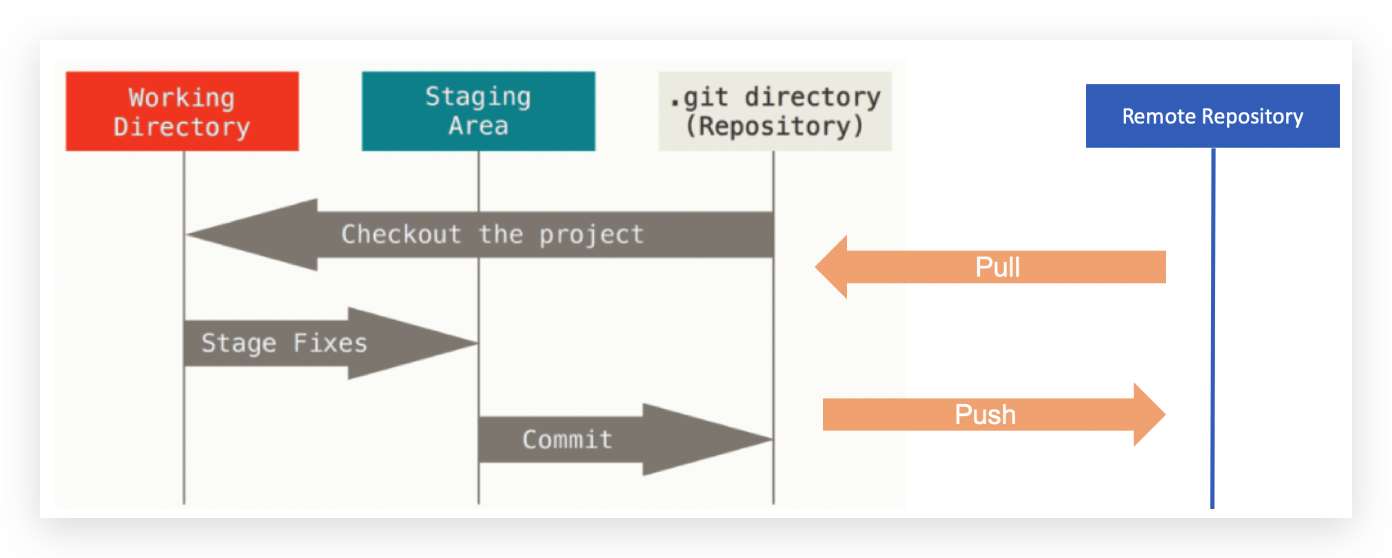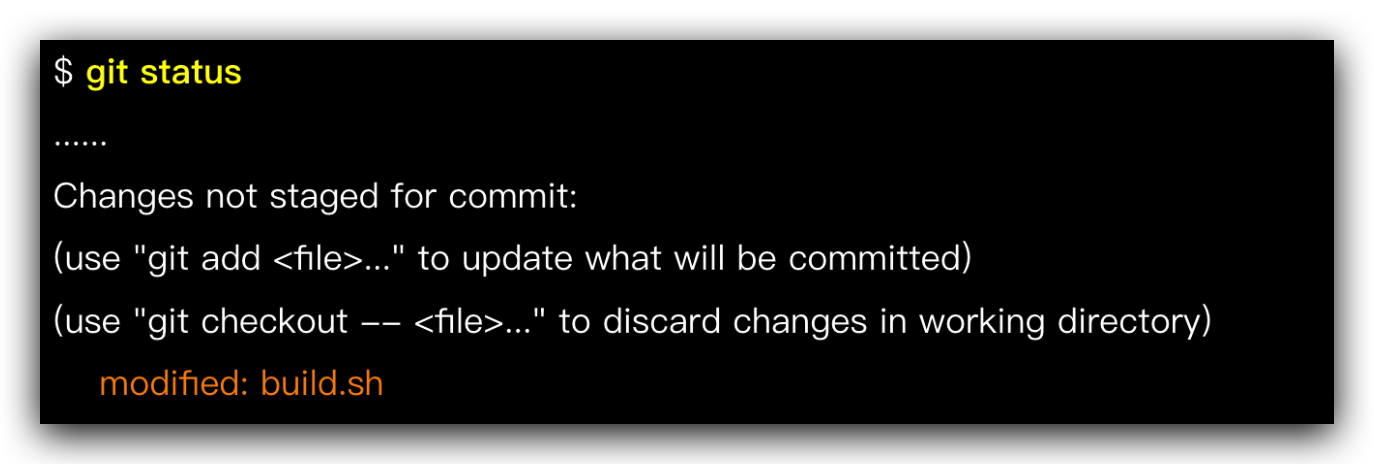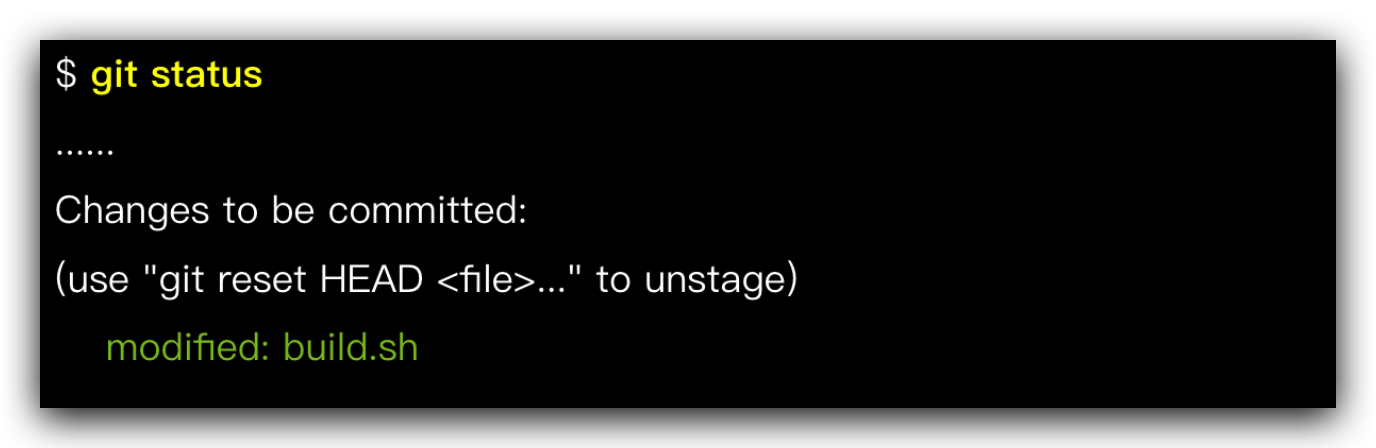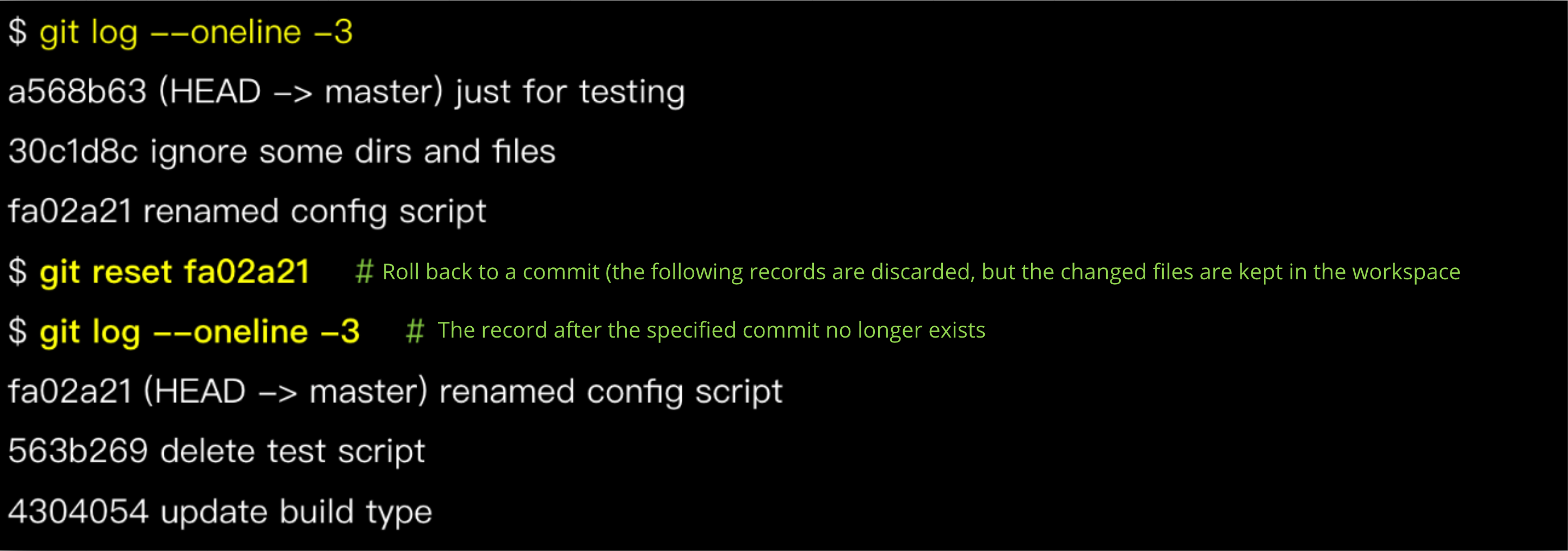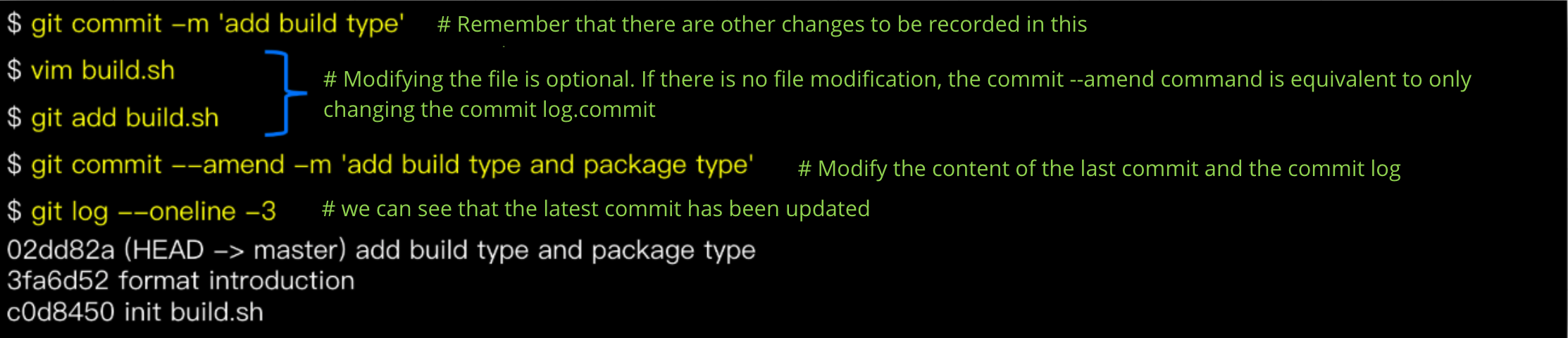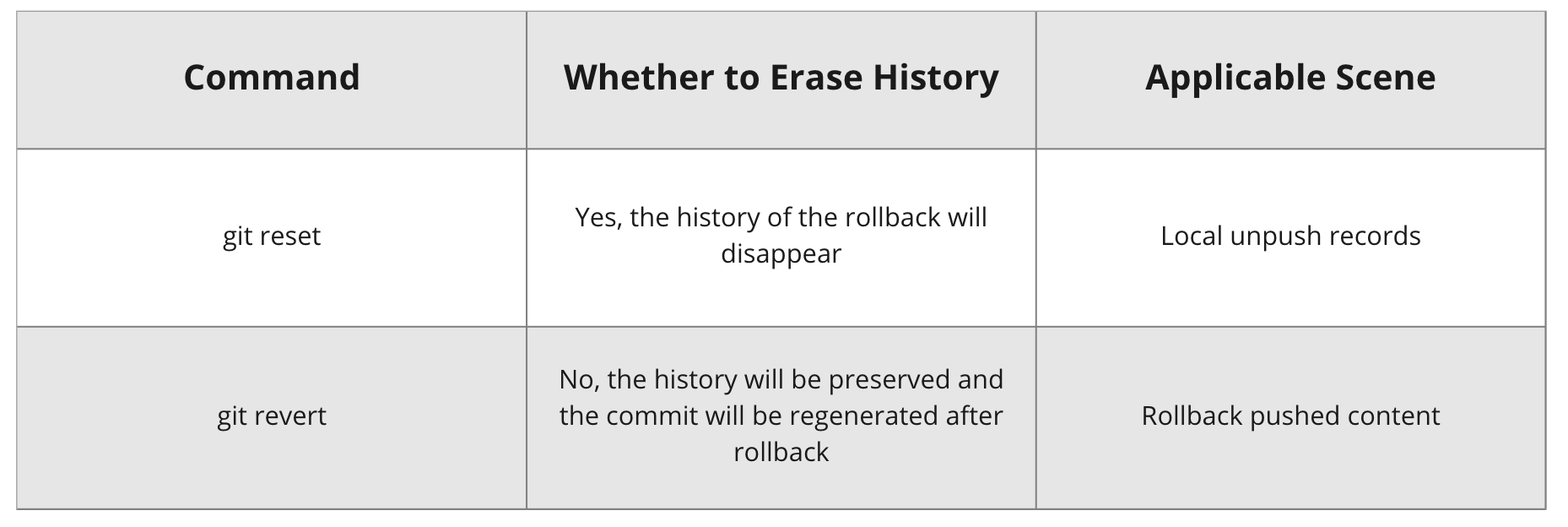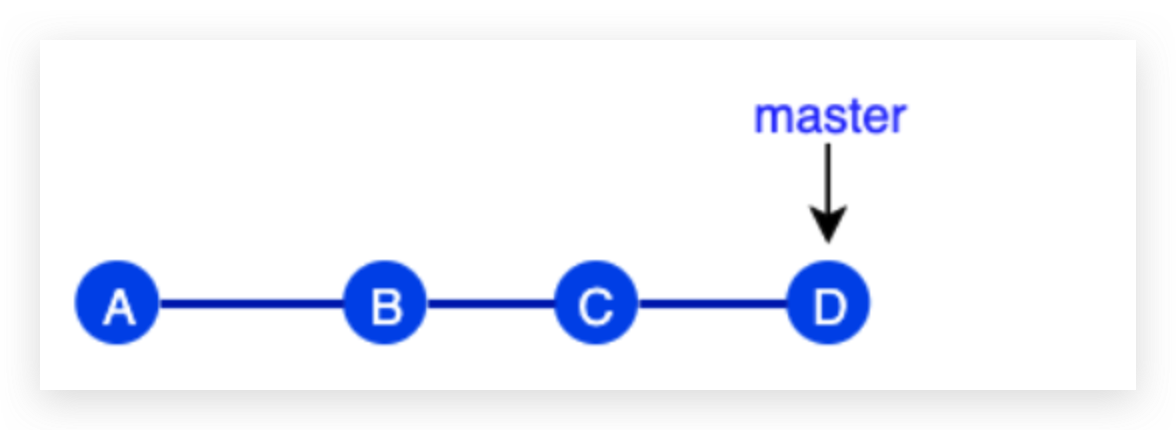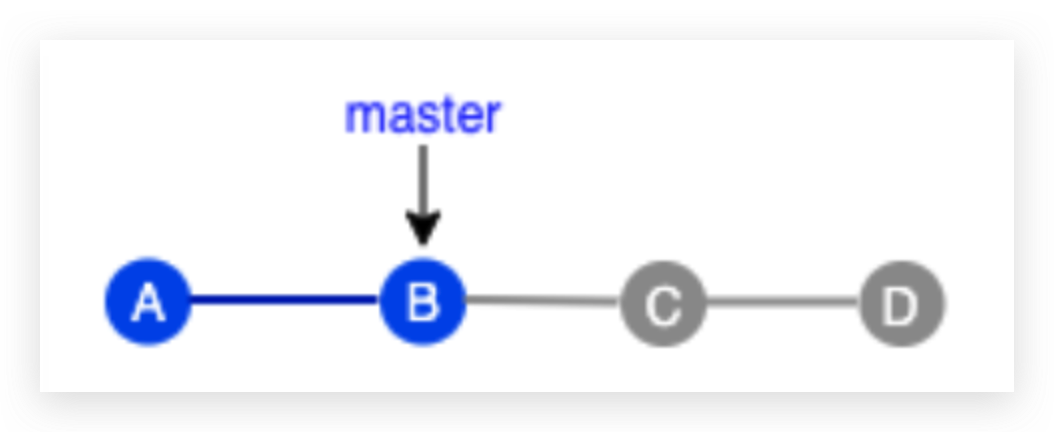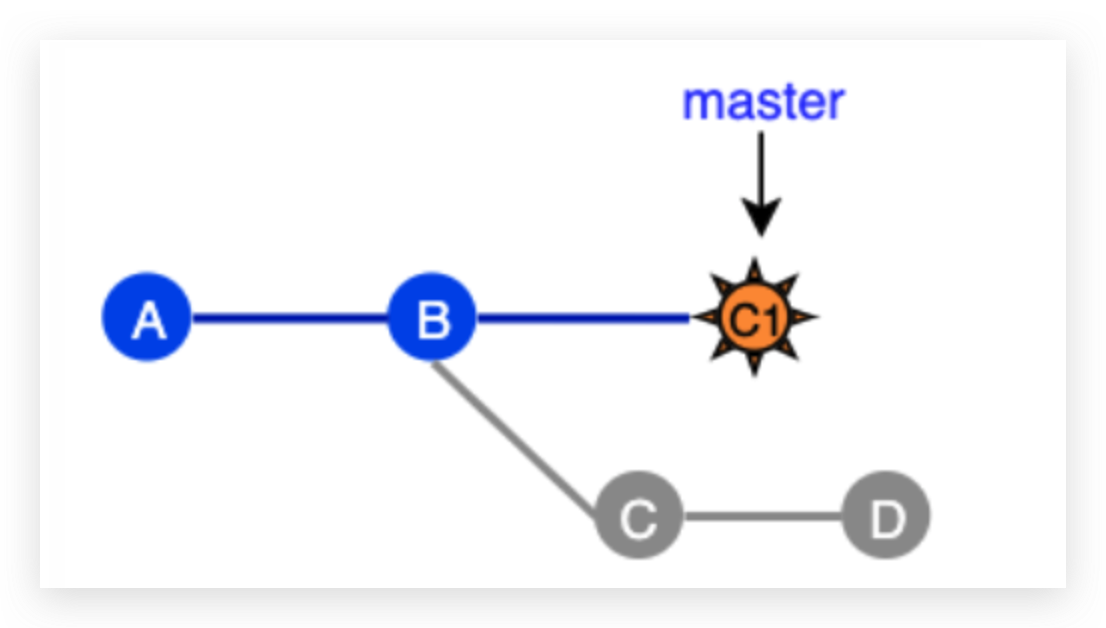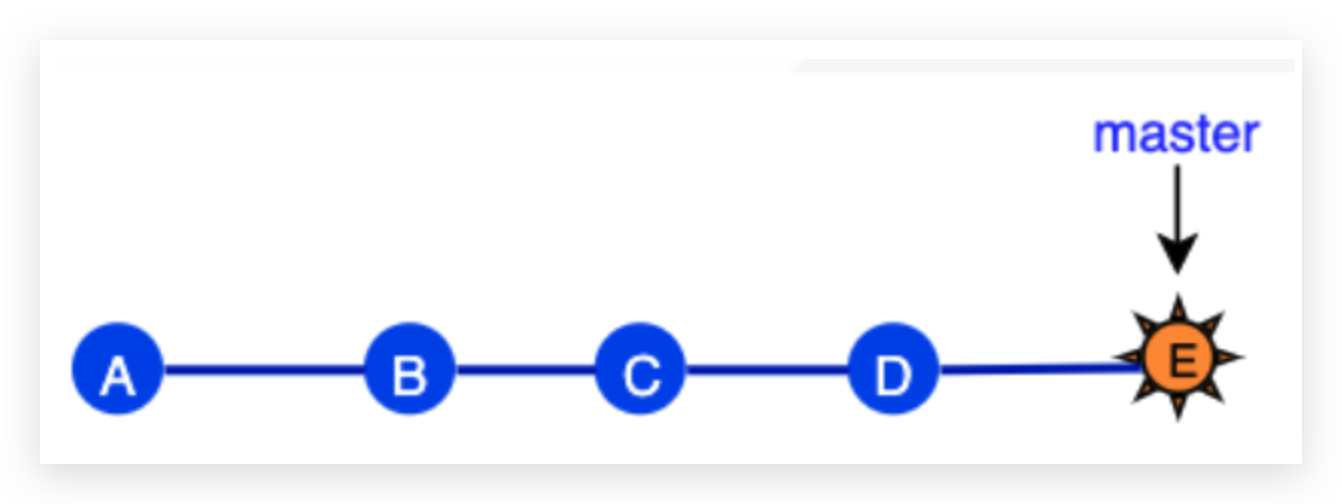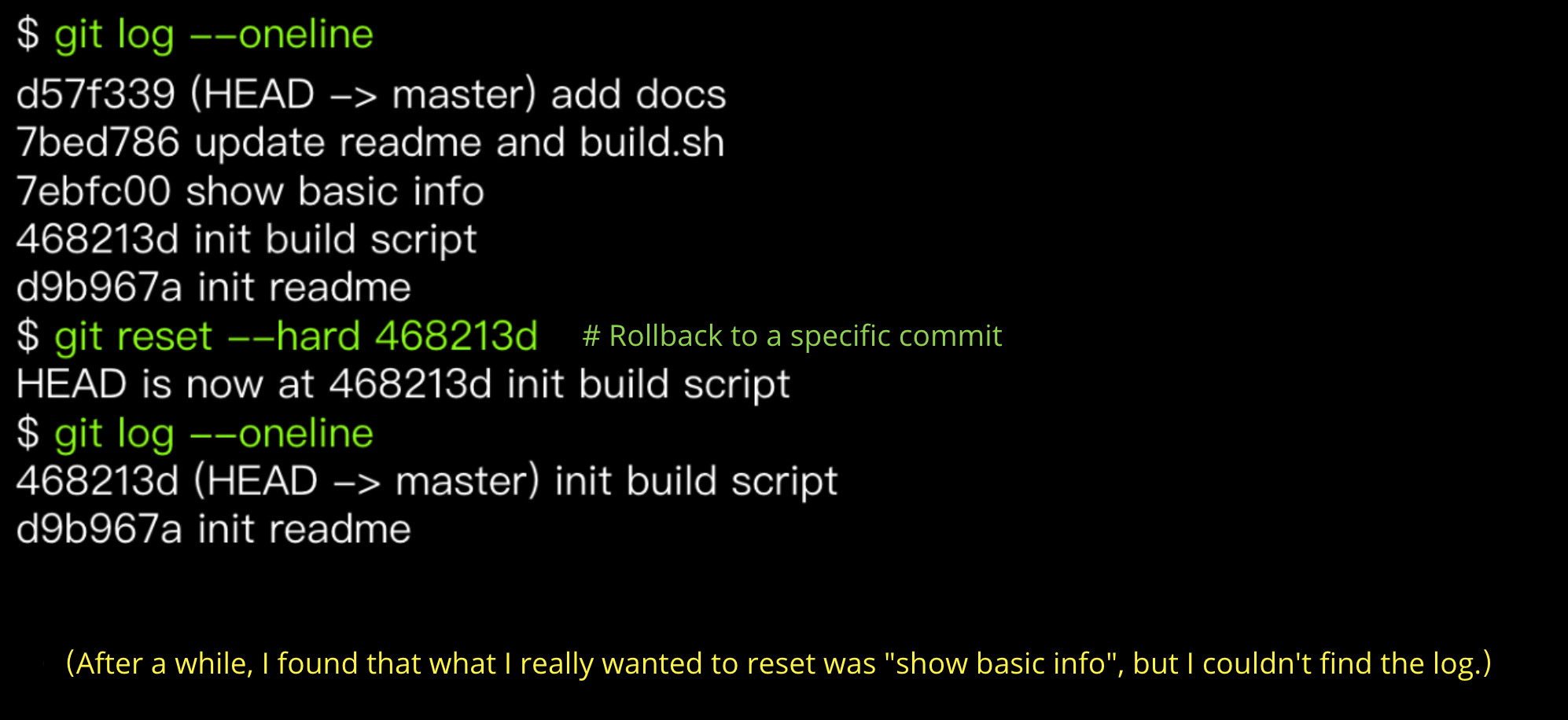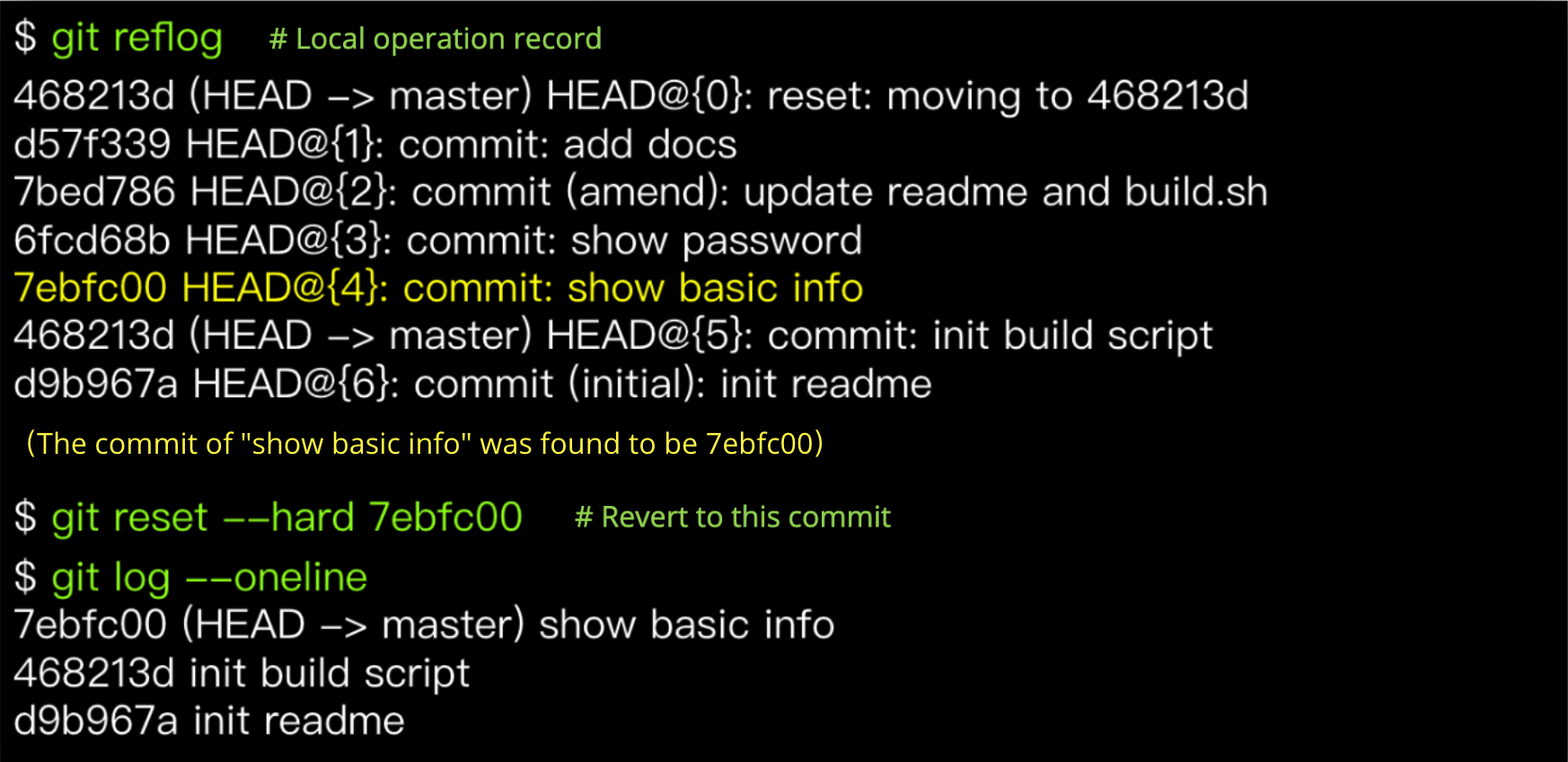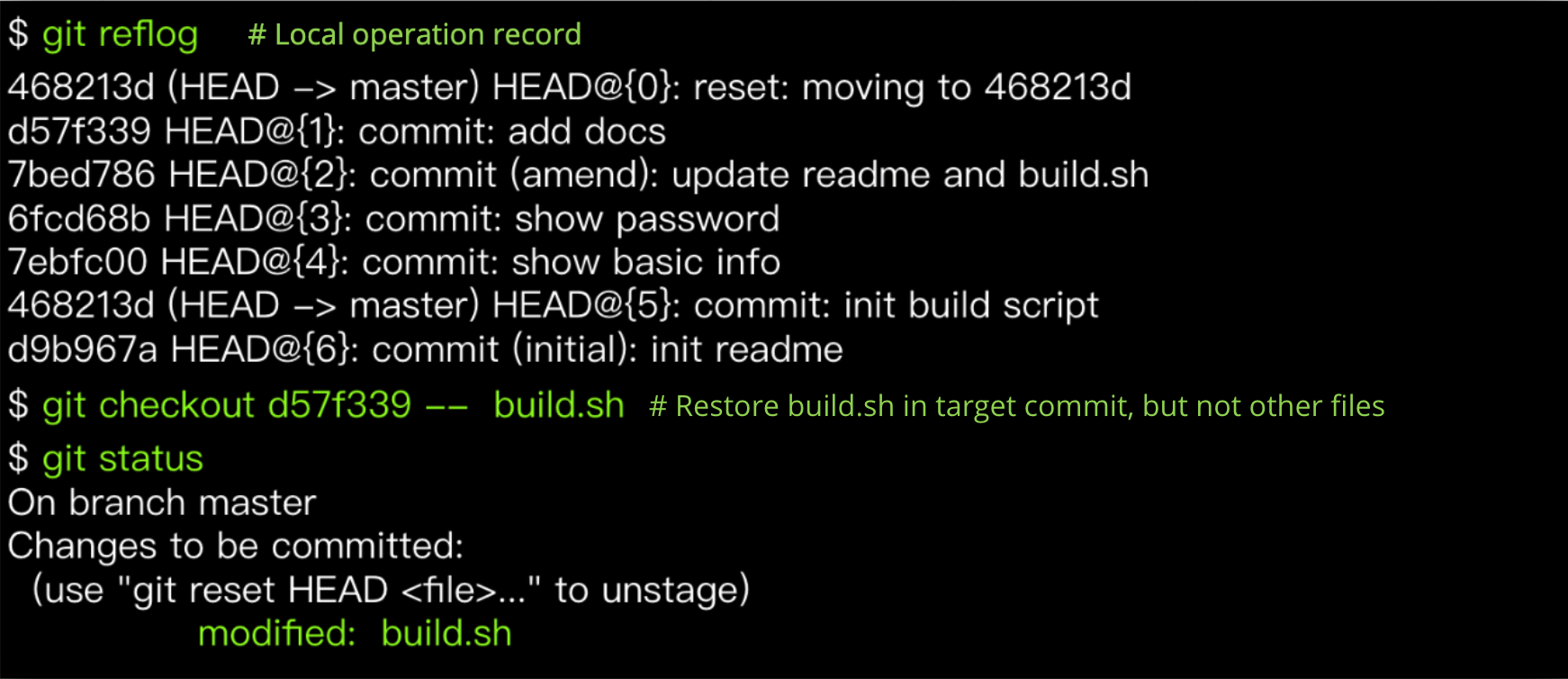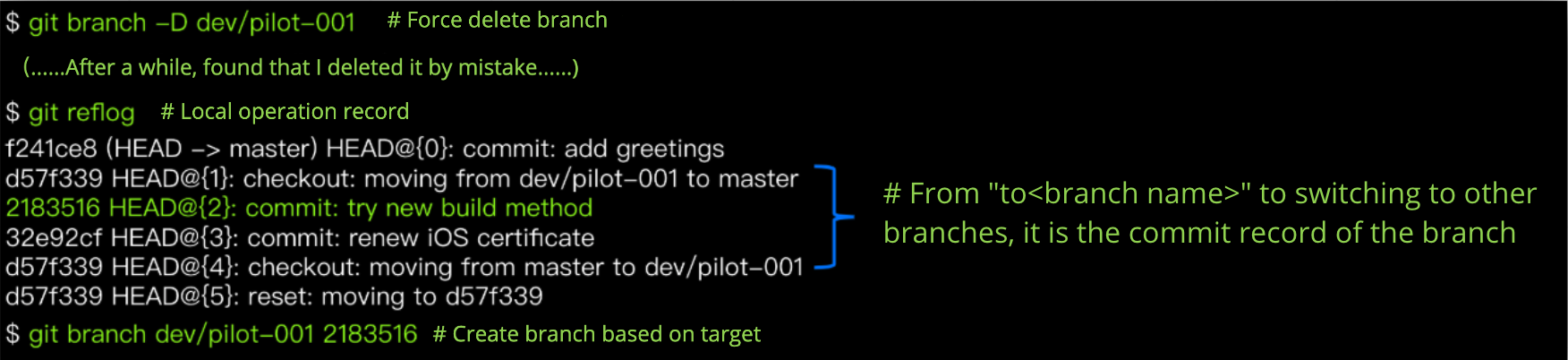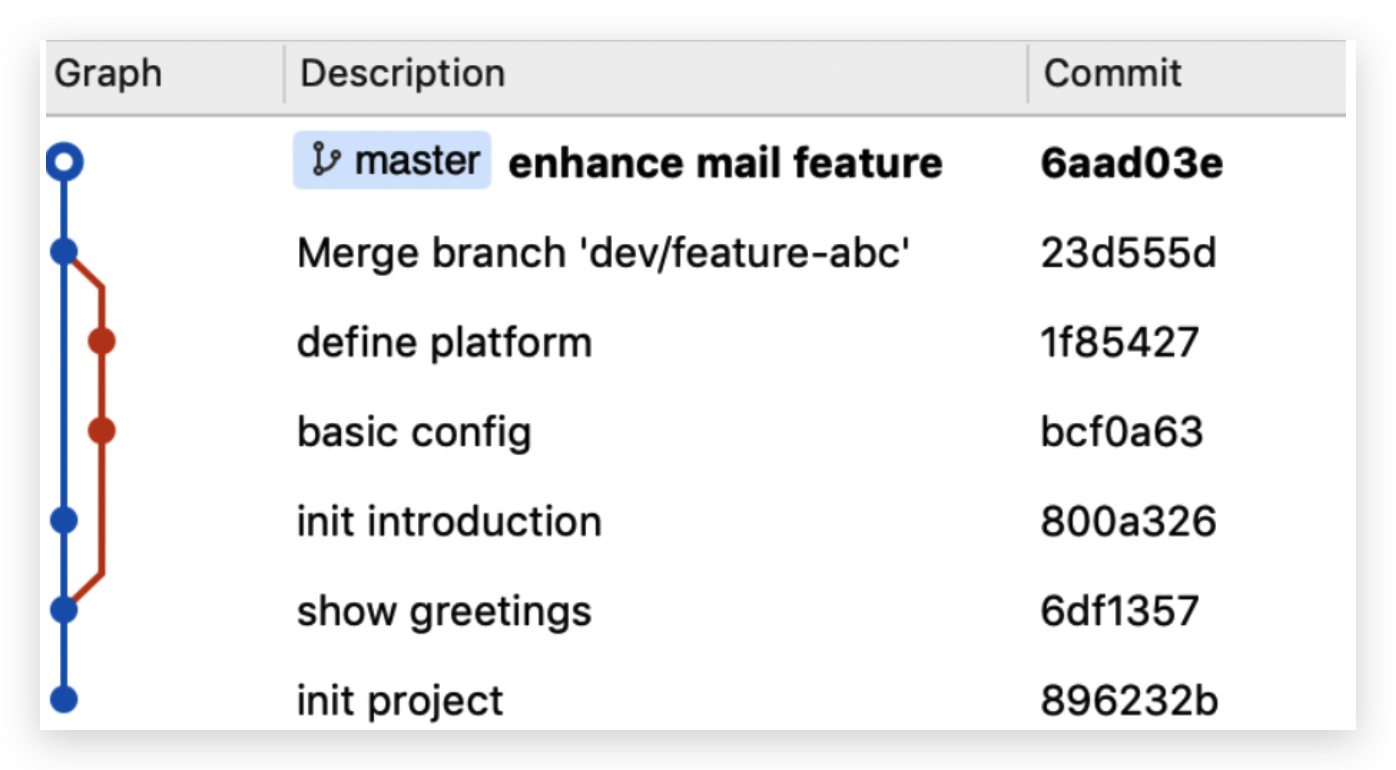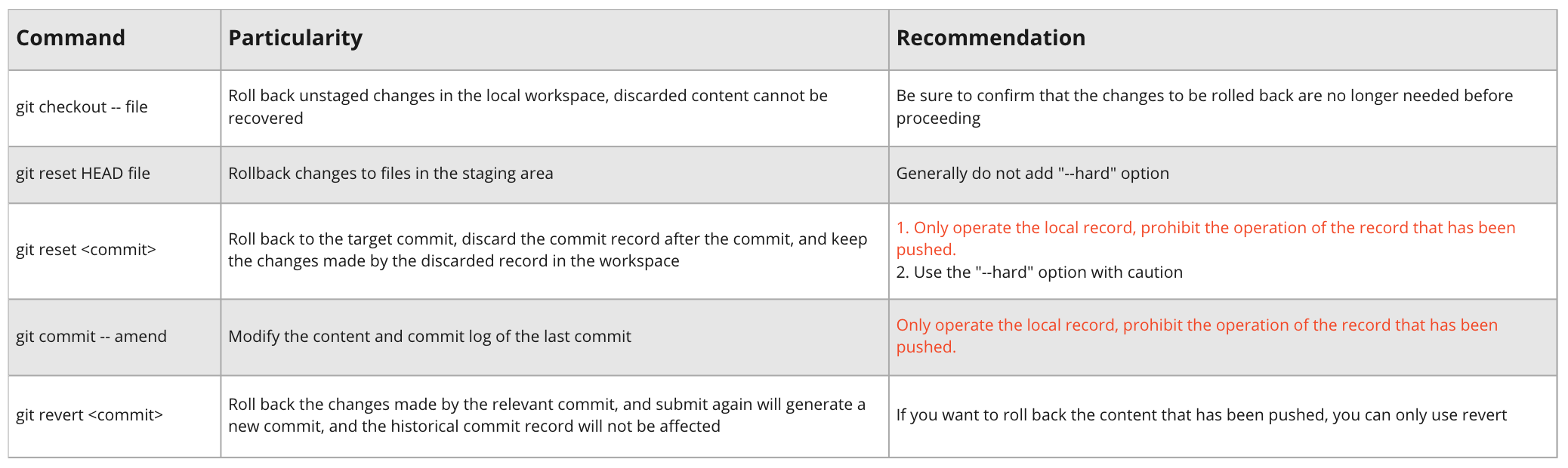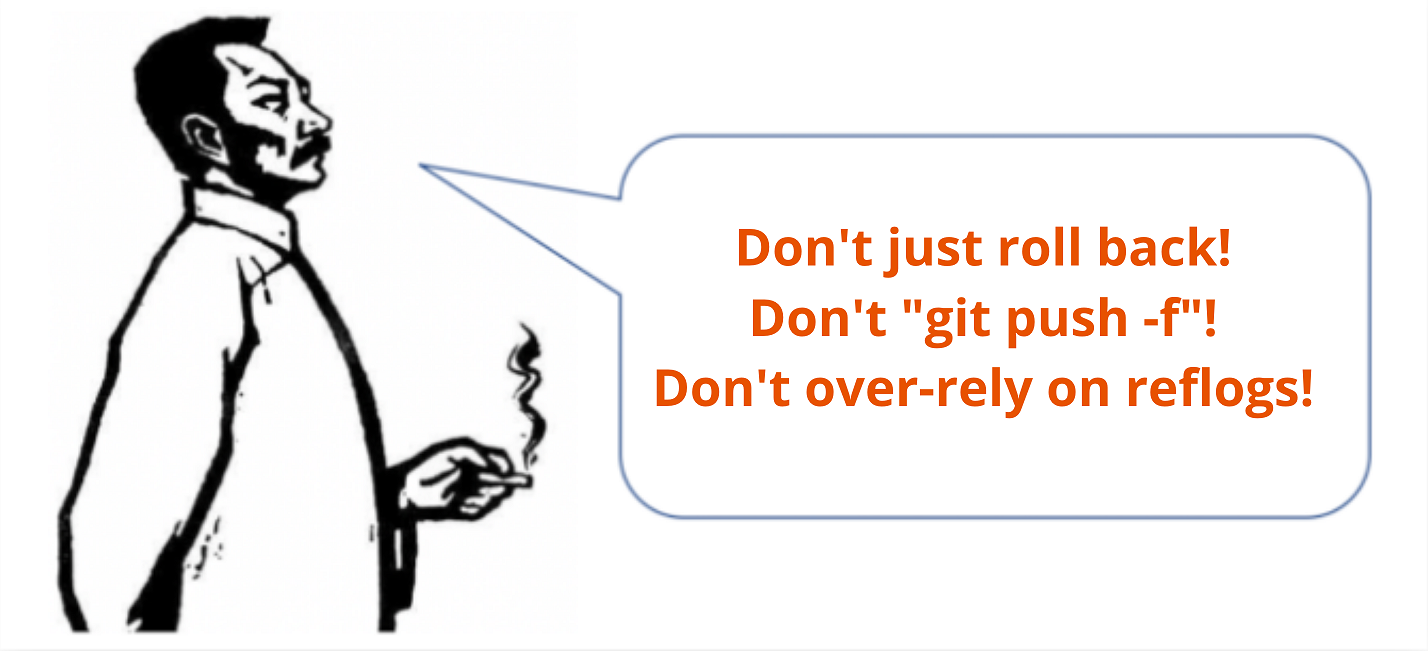This document describes code rollback and retrieval in Git repositories.
Open Project
1. Log in to the CODING Console and click the team domain name to go to CODING.
2. Click in the upper-right corner to open the project list page and click a project icon to open the corresponding project. 3. Select Code Repositories in the menu on the left.
Git is a flexible version control tool that helps teams enhance team collaboration and track different versions of codes. In real-world scenarios, some developers may intentionally or unintentionally delete some Git functions, causing problems to the team or even leading to the loss of important codes. Improper code rollback is one of the main problems.
This document explains how to perform code rollback in various scenarios to recover content mistakenly deleted.
Case Study
Let's start with a typical real-world case that demonstrates the problems caused by improper code rollback.
(1) John, Jane, and Sam worked on the same branch.
(2) John used reset to roll back some content and found that the push failed. Finally, he completed the operation using push -f.However, push -f prompted that the target is a protected branch (such as master), so the push failed. Therefore, John unlocked the branch and then run push -f.
(3) Jane and Sam performed a normal git pull, but encountered many conflicts and the commit history was messed up.
(4) After a while, they needed to check the source code of a release, but couldn't find the exact code. That's because the code was deleted by the reset performed by John.
Four Working Areas of Git
Before analyzing the common code rollback scenarios, let's learn about the four Git working areas.
After you clone a repository, you will see a local directory containing all the project files. We can divide the content into four working areas:
WorkspaceA workspace is also known as a working directory or working replica. It is the directory containing the project files after you clone a repository. This is the working area where you perform routine development operations.
Local repository (.git)
The workspace has a hidden .git directory. This is the database of the local Git repository. The directory files in the workspace are checked out from here. After you modify files and commit your changes, they are recorded in the local repository. Tips: Do not manually modify content in the .git directory.
Staging area
A staging area is also called cache, an area in between the workspace and local repository. It is mainly used to mark modified content. By default, the content in the staging area is recorded to the local repository in the next commit.
Remote repository
For team collaboration, you need to specify a remote repository (or multiple repositories in certain cases). Team members interact with the remote repository during collaboration.
A basic Git workflow is as follows:
1. Modify files in the workspace.
2. Temporarily store files into the staging area.
3. Commit content from the staging area to the local repository.
4. Push content from the local repository to the remote repository.
Common Code Rollback Scenarios
Rollback scenario: Changes in workspace only
When you have modified files in the workspace but the changes have not been committed to the staging area or local repository, you can use git checkout -- file name to roll back the changes.
Note: These changes will not be committed to the Git repository and will not appear in the Git history. After the rollback, these changes are discarded permanently.
Example:When you use git status, changes not committed are displayed in "Changes not staged for commit:".
Run the following command to roll back changes in the workspace:
Rollback scenario: Changes in staging area
If you run git add to add changes to the staging area, but have not commit them, you can use git reset HEAD fill name to roll back the changes. When you use git status, the following prompt is displayed:
Run the following command to rollback changes in the staging area:
After rollback, the changes will be retained in the workspace, so you can edit and commit again, or use git checkout -- file name to permanently discard the changes.
Rollback scenario: Committed, but not pushed
When you have committed changes to the local repository but have not pushed them to the remote repository, you can use the git reset command in the format:
git reset <commit to roll back to> or git reset --hard <commit to roll back to>
You must note that any commits after the commit to roll back to will be discarded.
Example:
By default, the changes discarded by git reset are retained in the workspace so you can edit and commit again. If you add --hard to the command, the changes are not retained. Proceed with caution.
Rollback scenario: Modify the last local commit
If additional changes are required after committing, you can use "git reset" to add them in the commit. However, Git also provides a simple method for updating the last commit.
The command format is as follows:
git commit --amend [ -m <commit description> ]
If -m <commit description> is not included in the command, Git pulls up the editor to enter the log description. Example:
The "git commit --amend" can only be used to modify local commits that have not been pushed.
Rollback scenario: Pushed to remote repository
Note: Use "git revert" instead of "git reset".
We want to emphasize this point because "git reset" will delete your history. This can cause various problems if you have already pushed records. But "git revert" only rolls back a commit and makes a new one without erasing history.
Example:
If you encounter a problem in this process (such as commit history was messed up when you handle a conflict), use "git revert --abort" to cancel this rollback operation.
If you want to roll back a merge commit, add "-m " when performing revert to specify the parent node record to use as the main thread after rollback. A merge commit generally has two parent nodes numbered 1 and 2 in order. To roll back a commit that merges a branch into the master, you can use "-m 1" to take the master record as the main thread.Rolling back a merge commit is a complicated operation. In general, we recommend you avoid this operation. For more information, see https://github.com/git/git/blob/master/Documentation/howto/revert-a-faulty-merge.txt.
Reset vs. Revert
This section will give an example to show the difference between git reset and git revert.
The initial status of the branch is as follows:
If you run git reset B,the workspace will roll back to B, discarding all subsequent commits (C and D).
If you generate a new commit (C1), C1 will have no relationship with C and D.
If you run git revert B,
a new commit (E) is generated to roll back to B. This does not modify the existing commit history.
Retrieve Deleted Content
Although Git is a powerful version control tool and you generally do not have to worry about code committed to repositories, you still may have to recover content in certain situations, such as after an improper reset operation or accidental branch deletion. In such case, you can use git reflog.
The "git reflog" is a powerful tool used to recover local history. It can restore almost any local record, such as a commit discarded by reset or a branch deleted.
However, "git reflog" cannot recover all records. It does not work for the following content:
1. Non-local operation records
The "git reflog" manages local workspace records, not non-local records (such as those generated by other users or on other machines).
2. Uncommitted content
This operation cannot recover content rolled back only in the workspace or staging area (git checkout -- file or git reset HEAD files).
3. Content from too long ago
The "git reflog" only retains records for a limited time (90 days by default). Records that exceed the time limit are automatically cleared. In addition, you can manually run the clear command to clear records before their expiration.
Reflog - Revert to a specific commit
A typical use case for this command is when you use reset to roll back and then discover a rollback error. In this case, you can revert to another commit status.
Use git reflog to view commit operation history. Find the target commit and then perform reset to revert to this commit.
This example shows that a clear and meaningful commit log is very helpful. For example, if the commit log only has vague descriptions, such as "update" or "fix", it is difficult to find the target commit even with the "git reflog" tool.
Reflog - Restore a file in a specific commit
Scenario: After reset rollback, you find you have discarded some necessary files.Solution: Use reflog to find the target commit and then run the following command to restore a specific file from the commit.
git checkout <target commit> -- <file>
Example:After you run reset to roll back to commit 468213d, you find the build.sh file in the latest status (commit d57f339) is still needed. Therefore, you want to restore this file to the workspace.
Reflog - Retrieve a branch deleted locally
Scenario: After you use "git branch -D" to delete a local branch, you discover that the branch was mistakenly deleted because this branch was not merged.Solution: Use reflog to find the branch deleted by the current commit and rebuild the branch based on a target commit.
git branch <branch name> <target commit>
In the Reflog record, the commit record between "to " (for example: moving from master to dev/pilot-001) and switching to another branch (for example: moving from dev/pilot-001 to master) is a change on the branch, from which you can select the desired commit to rebuild the branch.
Example:
Retrieve a deleted branch after merging
A Git's best practice is to delete branches after merging to keep the code repository clean and only maintain active branches.Some developers may wish to retain branches after merging in case they may still be useful. But content merged into the master will not be deleted and can be recovered at any time by rebuilding the branch from a specific commit. Moreover, it is rarely necessary to use old development branches. Generally, even in the case of a function bug, a new branch can be created to fix the problem and verify the solution.
However, if you want to rebuild a merged branch, you can find the branch merge record through the master history, find the branch node, and create a new branch based on this commit, for example:
git branch dev/feature-abc 1f85427
Some Suggestions for Code Rollback
The following are some suggestions for specific commands:
In addition, you should be careful when performing rollback. Do not rely too much on rollback and avoid using "git push -f". In the words of a wise man, If you use "git push -f", you must be doing something wrong!