Alarm Monitoring Configuration
Last updated: 2021-08-05 12:46:34
This document is currently invalid. Please refer to the documentation page of the product.
Note:If your application has been migrated to the CDN console, you can go to the console for operation by referring to Content Delivery Network.
Description of Connecting ECDN to Cloud Monitor
ECDN has been connected to Tencent Cloud Monitor. The following alarming metrics are supported in the current version:
| Category | Metric | 1-Minute Alarming Granularity Supported | 5-Minute Alarming Granularity Supported |
|---|---|---|---|
| Access traffic metrics | Total number of requests | Yes | Yes |
| Access bandwidth | Yes | Yes | |
| Access traffic (upstream) | Yes | Yes | |
| Access traffic (downstream) | Yes | Yes | |
| Origin-pull traffic metrics | Total number of origin-pulls | Yes | Yes |
| Number of failed origin-pull | Yes | Yes | |
| Origin-pull failure rate | Yes | Yes | |
| Origin-pull bandwidth | Yes | Yes | |
| Access performance metrics | Average response time | Yes | Yes |
| Status code metrics | Number of 200, 206, 2XX, etc. status code occurrences and their ratio | Yes | Yes |
| Number of 302, 304, 3XX, etc. status code occurrences and their ratio | Yes | Yes | |
| Number of 401, 403, 404, 416, 4XX, etc. status code occurrences and their ratio | Yes | Yes | |
| Number of 500, 502, 5XX, etc. status code occurrences and their ratio | Yes | Yes |
Note:
- You can activate and use Cloud Monitor free of charge.
- The system sends alarm messages through email, WeChat, and callback APIs free of charge, and you can enjoy a free tier of SMS alarm messages every month.
- If the monthly free tier of SMS alarm messages is exceeded, you need to purchase a higher tier for receiving more alarm messages through SMS.
- Alarm data is collected and reported in real time and may have certain deviation, as the data is delayed for about 5 minutes.
- Alarm data monitoring can be used only to assist in operation and cannot be used as the basis for billing or SLA.
Monitoring Configuration Entry
Log in to the Cloud Monitor Console and click Alarm Policy on the left sidebar to enter the management page.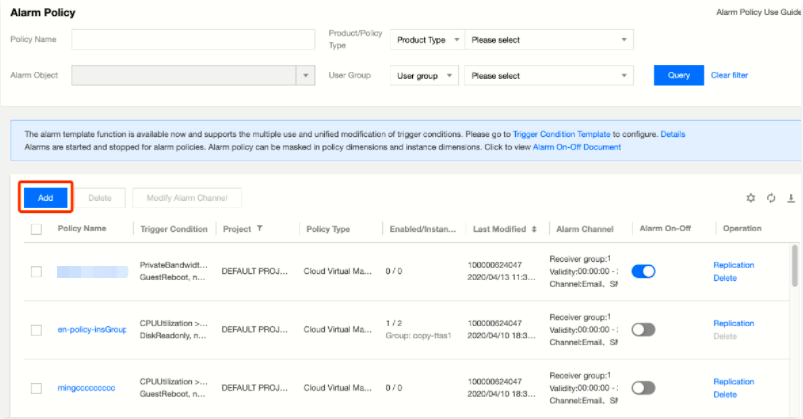
Adding Alarm
The steps for adding an alarm policy are as follows:
- Enter the policy name and remarks and select the ECDN alarm policy type.
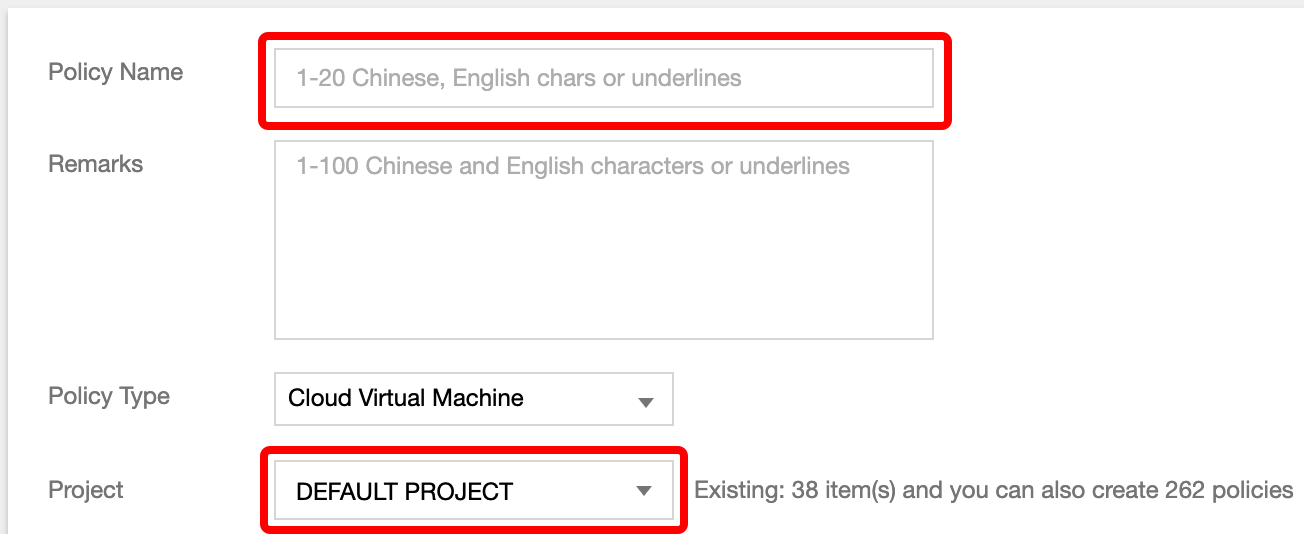
- Select the alarm object.
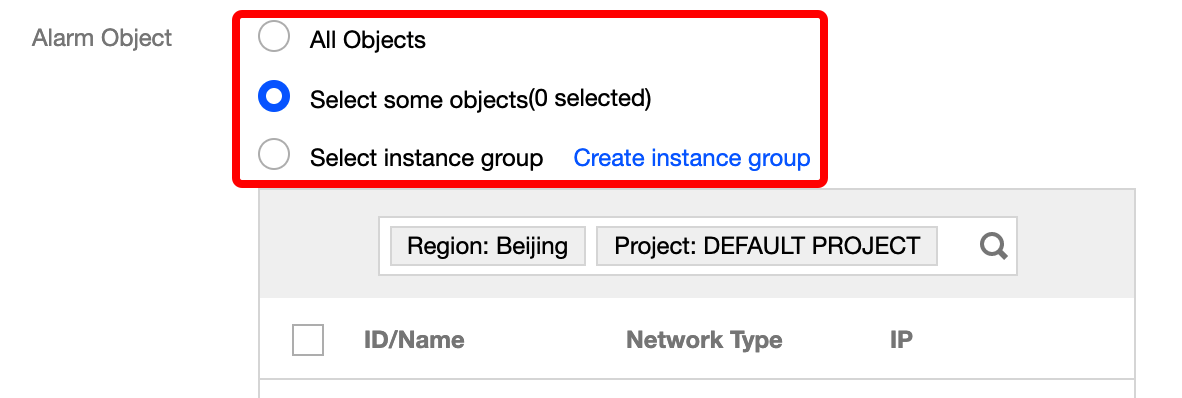
- Set the alarm trigger condition. Multiple conditions can be set at a time.
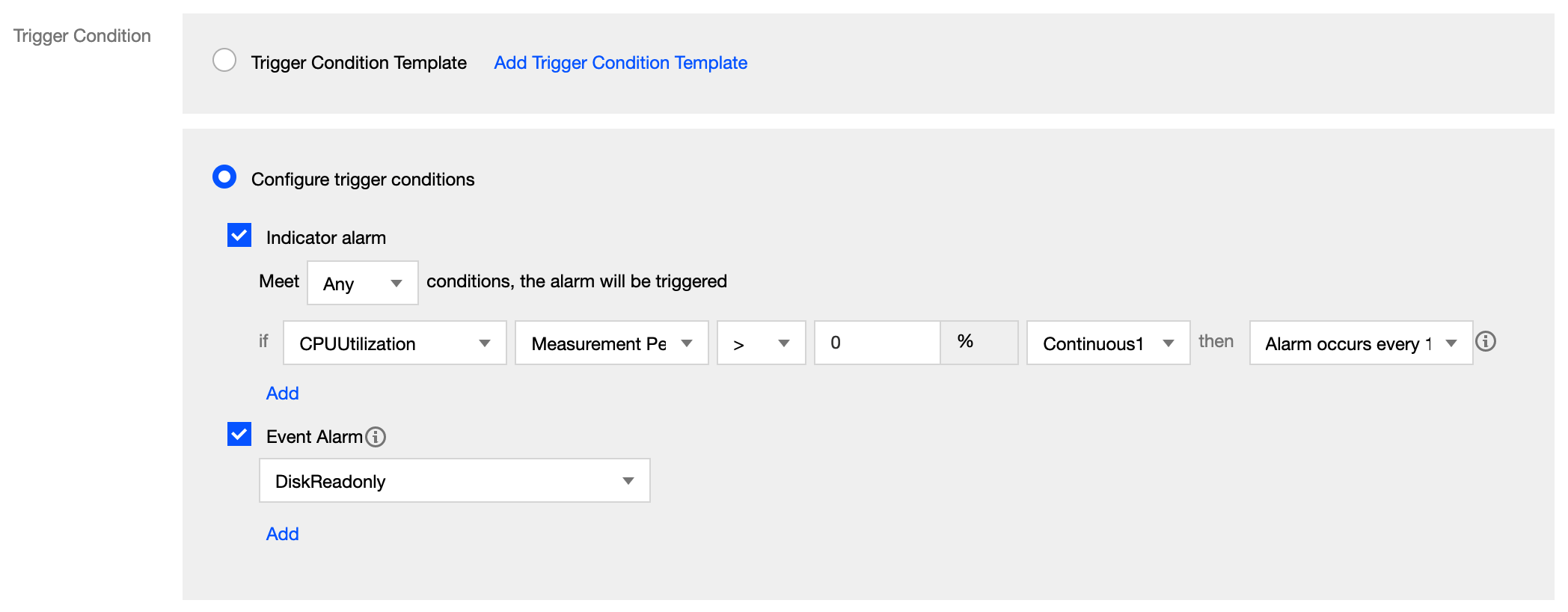
- Set the alarm recipient, alarm time period, and alarm method.
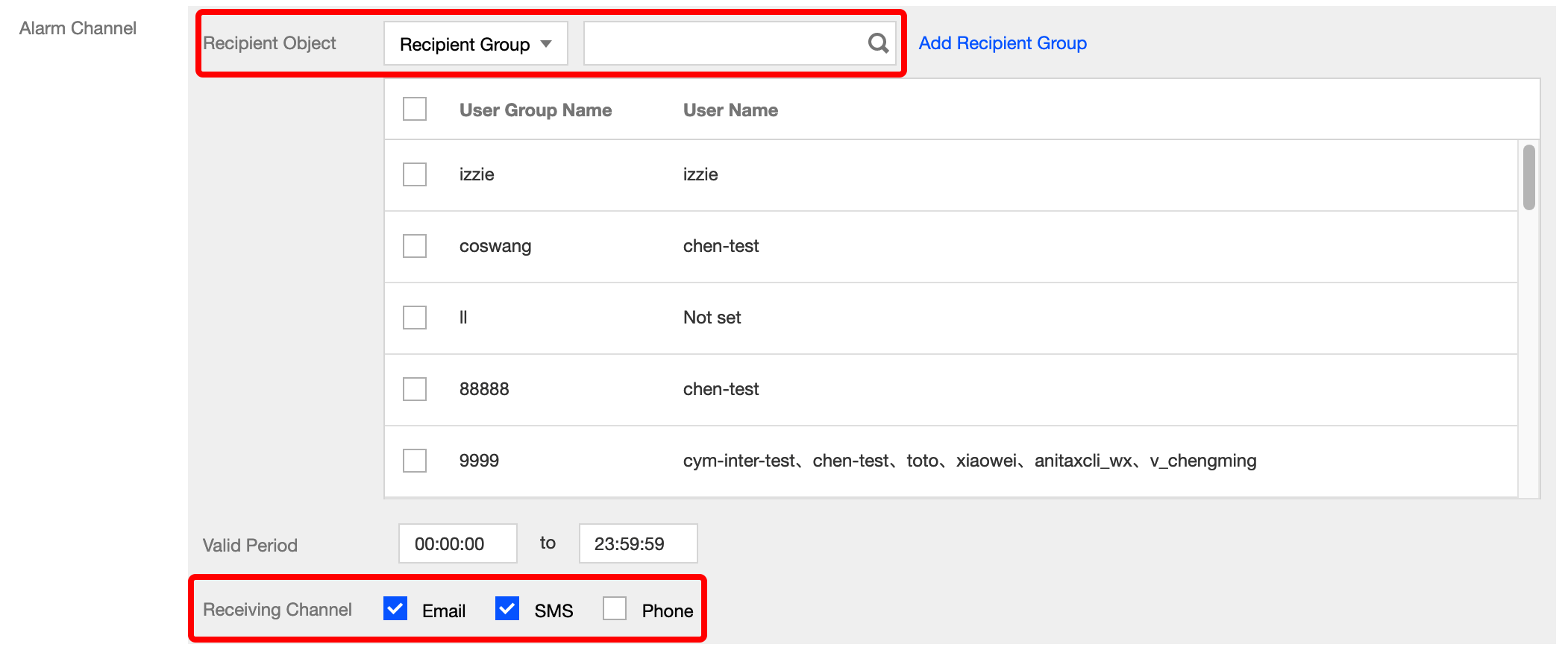
- Set the alarm callback API.
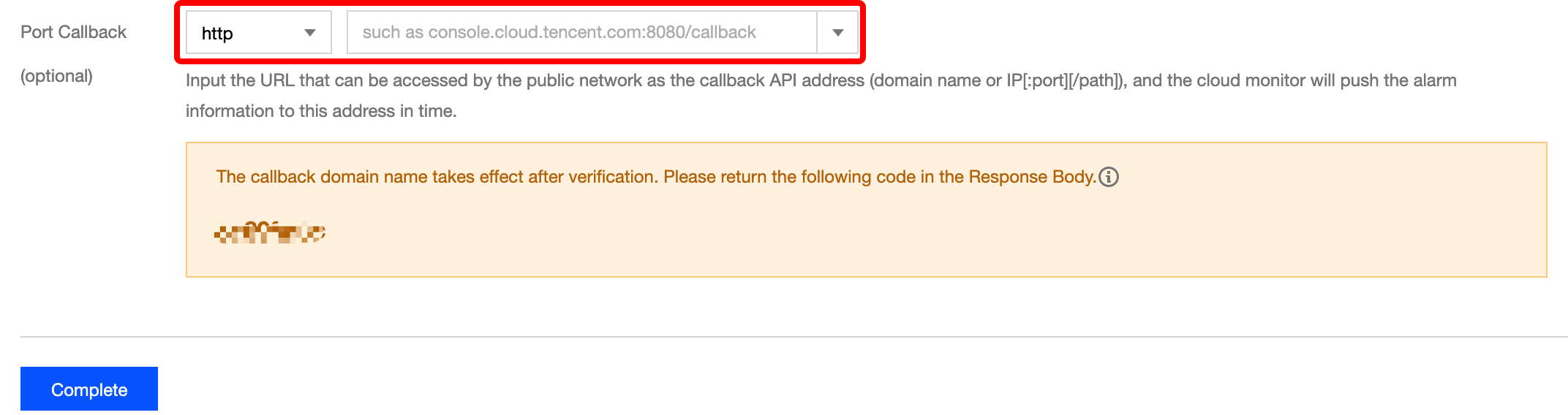
- Click Complete to submit the settings.
Viewing Alarm
On the historical alarm page in Cloud Monitor, you can view the list of alarm details.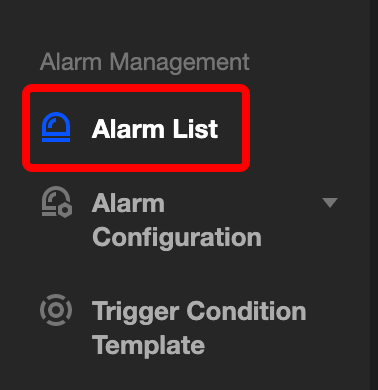
Other Alarm Policies
For more information on how to configure alarm policies, please see Creating Alarm Policies.

 Yes
Yes
 No
No
Was this page helpful?