- Updates and Announcements
- User Tutorial
- Product Introduction
- Purchase Guide
- Quick Start
- Operation Guide
- Creating an Enterprise Edition Instance
- Access Configuration
- Manage Image Repository
- Image Distribution
- Image Security
- Synchronization and Replication
- Configuring Image Tag Retention
- Image Cleanup
- DevOps
- OCI Artifacts Management
- Operation Guide for TCR Individual
- Terminating/Returning Instances
- Practical Tutorial
- TCR Personal migration
- TKE Clusters Use the TCR Addon to Enable Secret-free Pulling of Container Images via Private Network
- Synchronizing Images to TCR Enterprise Edition from External Harbor
- TKE Serverless Clusters Pull TCR Container Images
- Image Data Synchronization and Replication Between Multiple Platforms in Hybrid Cloud
- Nearby Access Through Image Synchronization Between Multiple Global Regions
- Using Custom Domain Name and CCN to Implement Cross-Region Private Network Access
- API Documentation
- History
- Introduction
- API Category
- Making API Requests
- Instance Management APIs
- DescribeInstances
- DescribeInstanceStatus
- CreateInstanceToken
- CreateInstance
- ModifyInstanceToken
- DescribeInstanceToken
- DeleteInstanceToken
- DeleteInstance
- RenewInstance
- CheckInstanceName
- CheckInstance
- ModifyInstance
- DescribeRegions
- DescribeInstanceCustomizedDomain
- DescribeImageAccelerateService
- DeleteInstanceCustomizedDomain
- DeleteImageAccelerateService
- CreateInstanceCustomizedDomain
- CreateImageAccelerationService
- Namespace APIs
- Image Repository APIs
- Custom Account APIs
- Trigger APIs
- Instance Synchronization APIs
- Access Control APIs
- Helm Chart APIs
- Tag Retention APIs
- Data Types
- Error Codes
- FAQs
- Related Agreement
- Contact Us
- Glossary
- Updates and Announcements
- User Tutorial
- Product Introduction
- Purchase Guide
- Quick Start
- Operation Guide
- Creating an Enterprise Edition Instance
- Access Configuration
- Manage Image Repository
- Image Distribution
- Image Security
- Synchronization and Replication
- Configuring Image Tag Retention
- Image Cleanup
- DevOps
- OCI Artifacts Management
- Operation Guide for TCR Individual
- Terminating/Returning Instances
- Practical Tutorial
- TCR Personal migration
- TKE Clusters Use the TCR Addon to Enable Secret-free Pulling of Container Images via Private Network
- Synchronizing Images to TCR Enterprise Edition from External Harbor
- TKE Serverless Clusters Pull TCR Container Images
- Image Data Synchronization and Replication Between Multiple Platforms in Hybrid Cloud
- Nearby Access Through Image Synchronization Between Multiple Global Regions
- Using Custom Domain Name and CCN to Implement Cross-Region Private Network Access
- API Documentation
- History
- Introduction
- API Category
- Making API Requests
- Instance Management APIs
- DescribeInstances
- DescribeInstanceStatus
- CreateInstanceToken
- CreateInstance
- ModifyInstanceToken
- DescribeInstanceToken
- DeleteInstanceToken
- DeleteInstance
- RenewInstance
- CheckInstanceName
- CheckInstance
- ModifyInstance
- DescribeRegions
- DescribeInstanceCustomizedDomain
- DescribeImageAccelerateService
- DeleteInstanceCustomizedDomain
- DeleteImageAccelerateService
- CreateInstanceCustomizedDomain
- CreateImageAccelerationService
- Namespace APIs
- Image Repository APIs
- Custom Account APIs
- Trigger APIs
- Instance Synchronization APIs
- Access Control APIs
- Helm Chart APIs
- Tag Retention APIs
- Data Types
- Error Codes
- FAQs
- Related Agreement
- Contact Us
- Glossary
Overview
Image lifecycle management supports global configuration and independent configuration for a specified image repository. If global image lifecycle management is enabled, the configured global rules are applied to all images of the root account. You can also configure an image tag automatic clearing policy for a specified image repository, and this policy has higher priority than the global configuration.
This document describes how to implement image lifecycle management through the TKE console.
Notes:
- For an image repository, the image tag automatic clearing policy configured specifically for this image repository has higher priority than a global image lifecycle management policy.
- After a global image lifecycle management policy is enabled, image tags are automatically cleared only after the number of image tags of the root account reaches the default quota.
Directions
Configuring global image lifecycle management
- Log in to the TKE console, and choose Image Repositories -> My Images in the left sidebar.
- On the My Images page, click Image Lifecycle Management. See the figure below.
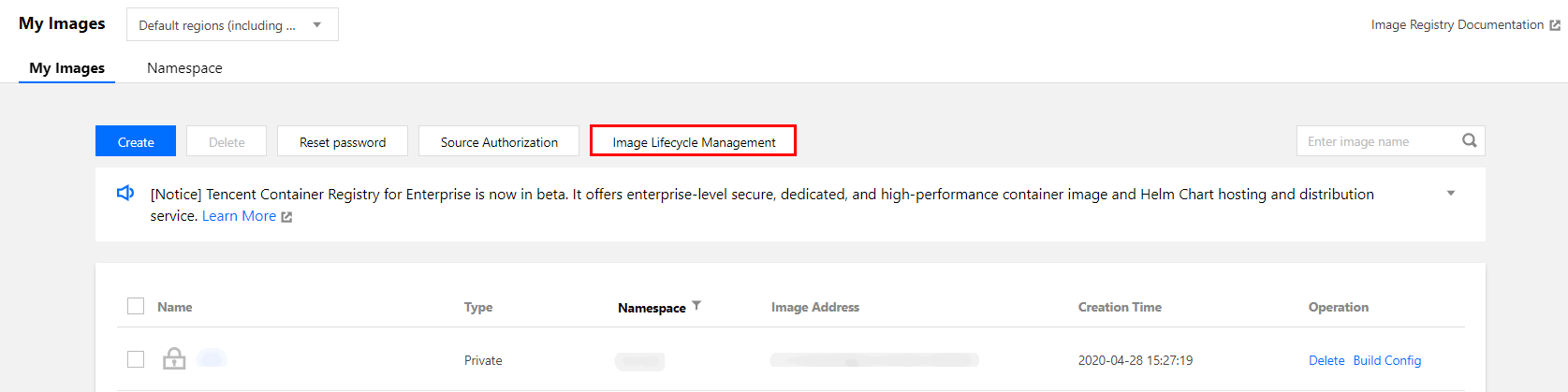
- In the Image Lifecycle Management window that appears, configure the related parameters. See the figure below.
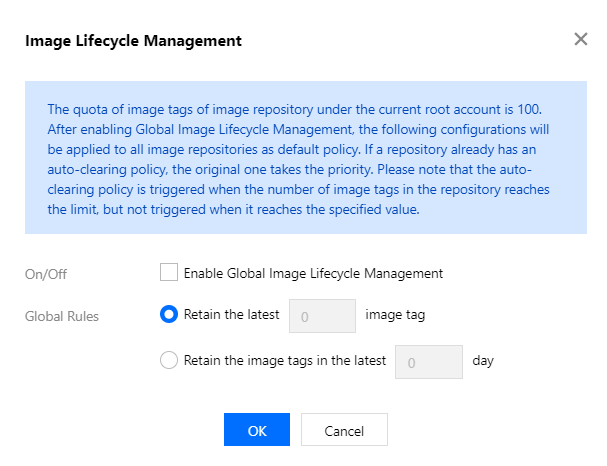
- Enable Status: select Enable image lifecycle management.
- Global Rule:
- Reserve the latest XX image tags: enter a number based on your actual needs. The number cannot exceed the default quota of image tags under the current root account.
- Reserve image tags in the last XX days: enter a number based on your actual needs.
- Click OK.
Configuring an image tag automatic clearing policy for a specified image repository
- Log in to the TKE console, and choose Image Repositories -> My Images in the left sidebar.
- On the My Images list, click the name of the target image to go to the details page of this image.
- Click set an automatic clearing policy in the prompt above the image tag list. See the figure below.

- In the Setting Automatic Clearing Policy window that appears, configure the related parameters. See the figure below.
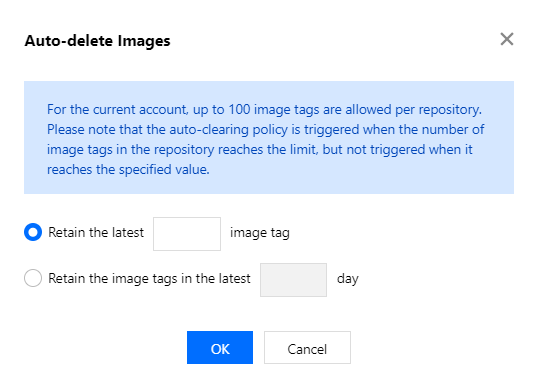
- Reserve the latest XX image tags: enter a number based on your actual needs. The number cannot exceed the default quota of image tags under the current root account.
- Reserve image tags in the last XX days: enter a number based on your actual needs.
- Click OK.

 예
예
 아니오
아니오
문제 해결에 도움이 되었나요?