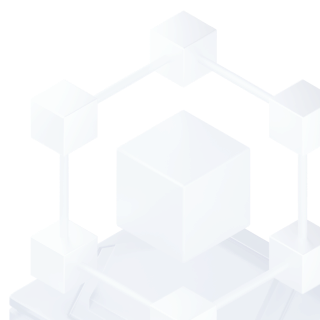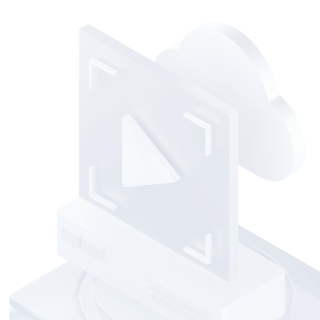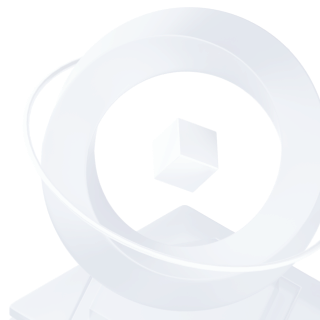Compute
Container and Middleware
Storage
Essential Storage Service

Database
Networking
CDN and Edge
Media Services
Security
Big Data
Microservice and Serverless
Enterprise Applications
AI and Machine Learning
Internet of Things
Industry Applications
Development and Operations
More
Software