- Release Notes and Announcements
- Getting Started
- Product Introduction
- Purchase Guide
- Operation Guide
- Practical Tutorial
- Troubleshooting
- API Documentation
- History
- Introduction
- API Category
- Making API Requests
- Other APIs
- DescribeBlockByIpTimesList
- DescribeBlockIgnoreList
- ModifyStorageSetting
- ModifyNatSequenceRules
- DescribeGuideScanInfo
- ModifyBlockTop
- DescribeUnHandleEventTabList
- DescribeTLogIpList
- DescribeTLogInfo
- DescribeBlockStaticList
- SetNatFwEip
- ModifyResourceGroup
- ModifyNatFwSwitch
- ModifyNatFwReSelect
- ModifyAssetScan
- DescribeSourceAsset
- DescribeNatFwInstanceWithRegion
- DeleteResourceGroup
- CreateNatFwInstance
- DescribeResourceGroupNew
- CreateNatFwInstanceWithDomain
- DescribeIPStatusList
- Access Control APIs
- AddNatAcRule
- DescribeNatAcRule
- ModifyNatAcRule
- ModifyEnterpriseSecurityDispatchStatus
- DescribeVpcAcRule
- ModifyTableStatus
- ModifySequenceRules
- ModifyAllRuleStatus
- ModifyAcRule
- DescribeTableStatus
- DescribeRuleOverview
- DescribeAcLists
- CreateAcRules
- SetNatFwDnatRule
- ExpandCfwVertical
- DescribeNatFwVpcDnsLst
- DescribeNatFwInstancesInfo
- DescribeNatFwInstance
- DescribeNatFwInfoCount
- Enterprise Security Group APIs
- Firewall Status APIs
- Intrusion Defense APIs
- Data Types
- Error Codes
- FAQs
- Service Level Agreement
- CFW Policy
- Release Notes and Announcements
- Getting Started
- Product Introduction
- Purchase Guide
- Operation Guide
- Practical Tutorial
- Troubleshooting
- API Documentation
- History
- Introduction
- API Category
- Making API Requests
- Other APIs
- DescribeBlockByIpTimesList
- DescribeBlockIgnoreList
- ModifyStorageSetting
- ModifyNatSequenceRules
- DescribeGuideScanInfo
- ModifyBlockTop
- DescribeUnHandleEventTabList
- DescribeTLogIpList
- DescribeTLogInfo
- DescribeBlockStaticList
- SetNatFwEip
- ModifyResourceGroup
- ModifyNatFwSwitch
- ModifyNatFwReSelect
- ModifyAssetScan
- DescribeSourceAsset
- DescribeNatFwInstanceWithRegion
- DeleteResourceGroup
- CreateNatFwInstance
- DescribeResourceGroupNew
- CreateNatFwInstanceWithDomain
- DescribeIPStatusList
- Access Control APIs
- AddNatAcRule
- DescribeNatAcRule
- ModifyNatAcRule
- ModifyEnterpriseSecurityDispatchStatus
- DescribeVpcAcRule
- ModifyTableStatus
- ModifySequenceRules
- ModifyAllRuleStatus
- ModifyAcRule
- DescribeTableStatus
- DescribeRuleOverview
- DescribeAcLists
- CreateAcRules
- SetNatFwDnatRule
- ExpandCfwVertical
- DescribeNatFwVpcDnsLst
- DescribeNatFwInstancesInfo
- DescribeNatFwInstance
- DescribeNatFwInfoCount
- Enterprise Security Group APIs
- Firewall Status APIs
- Intrusion Defense APIs
- Data Types
- Error Codes
- FAQs
- Service Level Agreement
- CFW Policy
This topic describes how to batch manage IP addresses in an address template and match the created templates with access control rules.
Operation guide
1. Log in to the Cloud Firewall console, and then click Address template in the left navigation pane.
2. On the Address template page, you can create and modify templates, and call templates to add rules on the Access Control page.
Create template
a. On the Address template page, click Create template.
b. In the Create address template window displayed, enter the address template name and IP address, and then click OK to complete the template creation.
Note
For a single IP address, Press Enter.
For multiple IP addresses, separate them with commas before pasting.
Duplicate IP addresses are merged automatically.
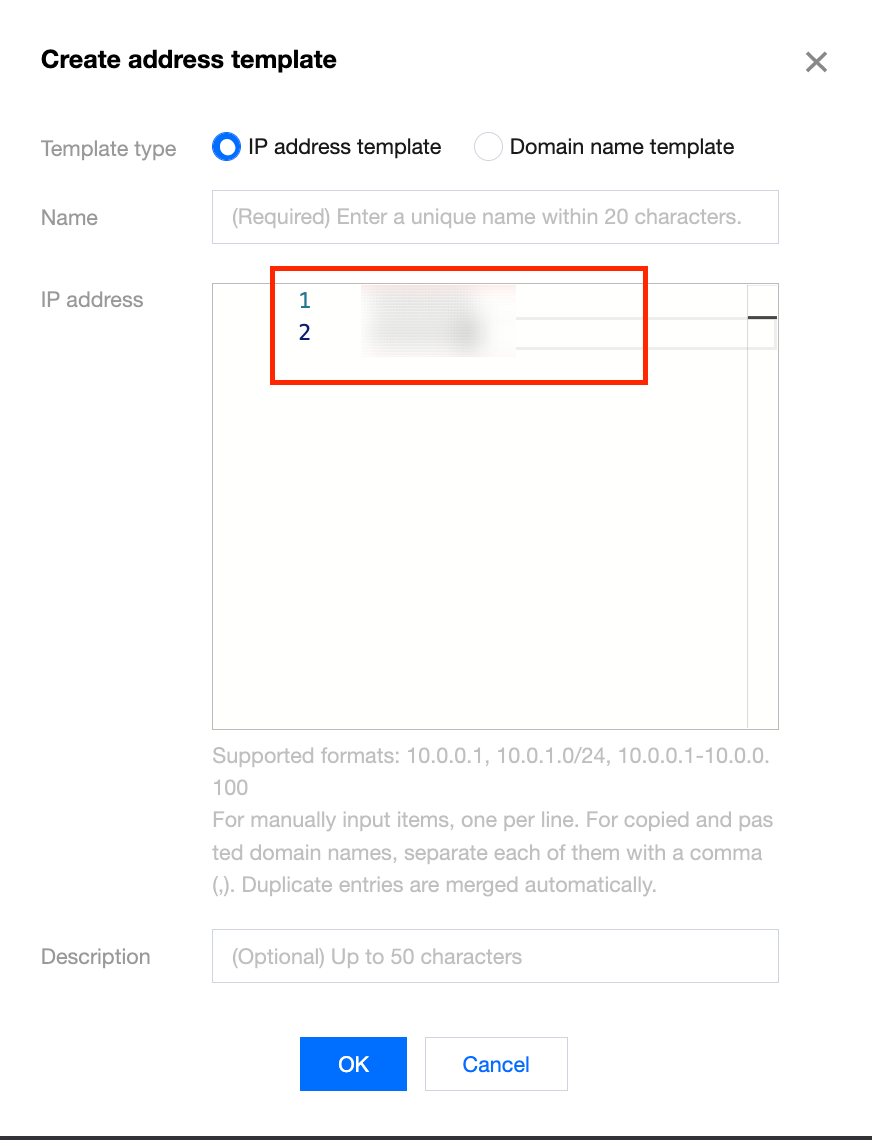
Modify template
After a template is created, it will be displayed in the address template list, and you can add, delete, or modify IP addresses in the list.
a. In the action column on the right of the destination address template, click Modify.
b. Select the IP address to modify or delete in the Modify address template window displayed, or enter the IP address in the search box, and then click OK to complete the modification.
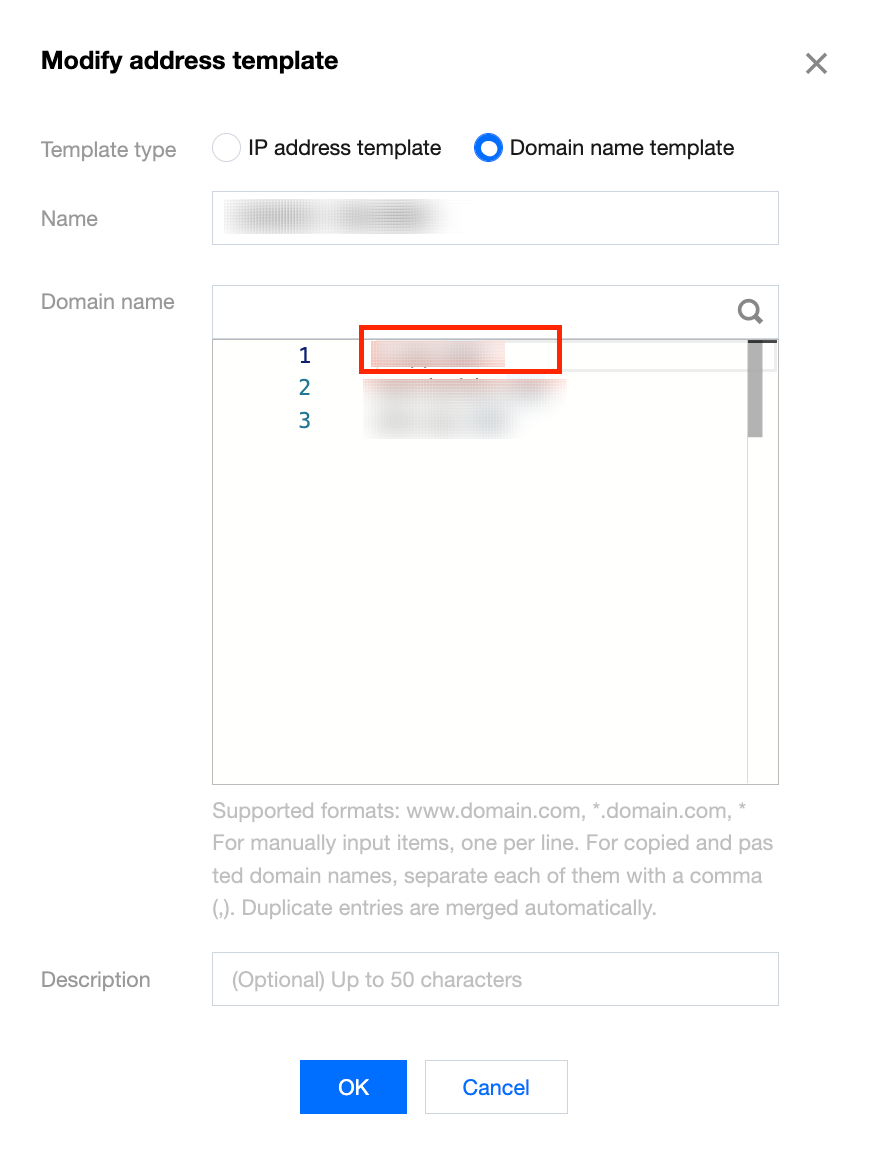
Import an address template for configuring rules
After creating an address template, you can go to the Edge firewall rules or NAT firewall rules page to call the template for configuring access control rules. The following example shows how to import an address template for configuring edge firewall rules. This also applies to NAT firewall rules.
Note
The access rules configured with the address template are valid for all IP addresses in the template.
Address templates can only be used to configure edge firewall rules and NAT firewall rules, rather than inter-VPC firewall rules.
Inbound rules only allow importing address templates for Access source, while Outbound rules only allow importing templates for Access destination.
Import an address template for inbound rules
b. In the "Add inbound rule" window displayed, select "Address template" for "Access destination type", and click the "Access source" drop-down list to select an existing address template for configuring rules.
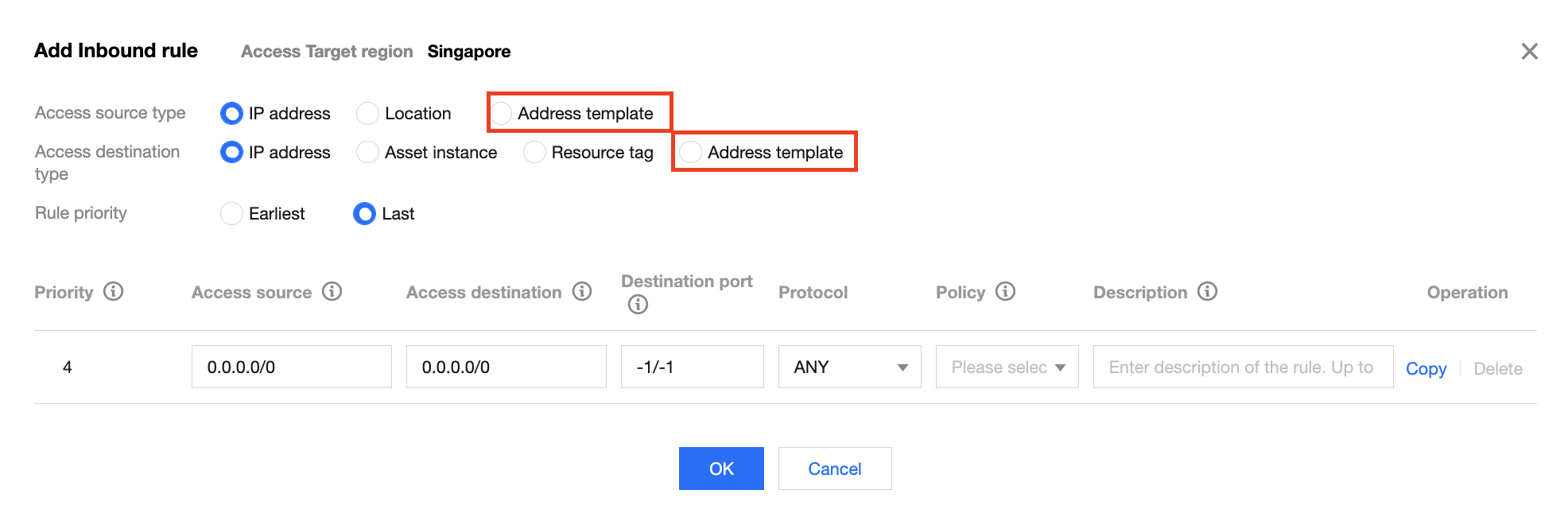
Import an address template for outbound rules
a. On the Edge firewall rules page, select Outbound rules -> Add rule.
b. In the "Add outbound rule" window displayed, select "Address template" for "Access destination type", and click the "Access destination" drop-down list to select an existing address template for configuring rules.
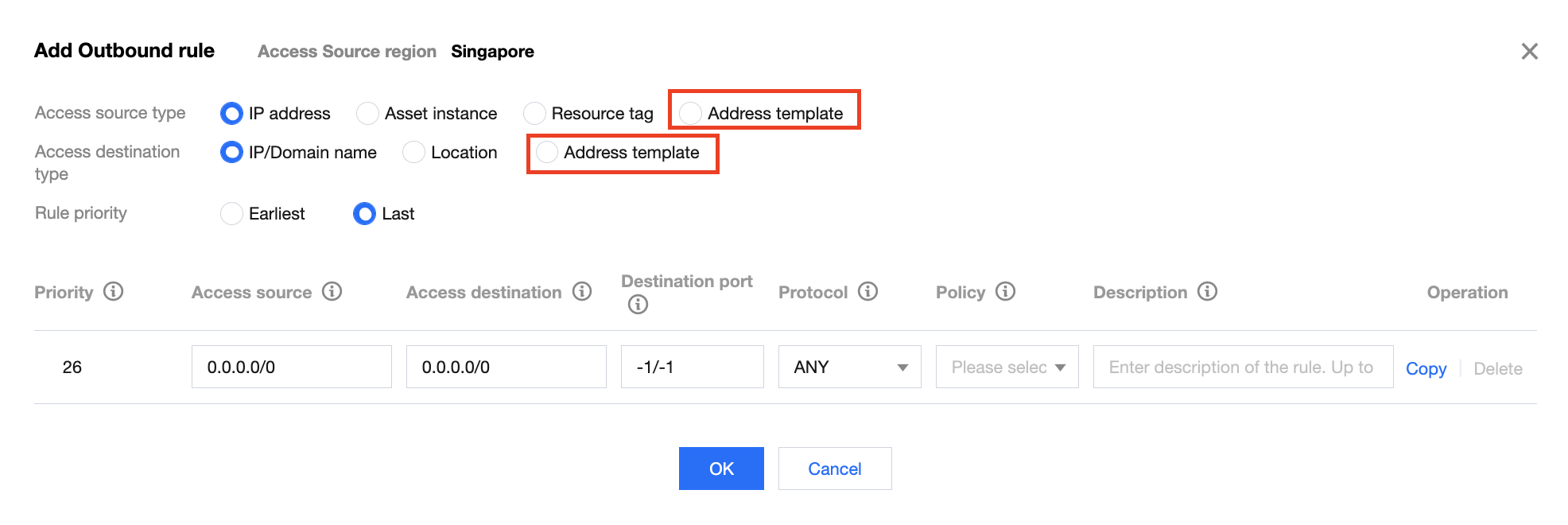

 Yes
Yes
 No
No
Was this page helpful?