This document describes how to share cloud services deployed in your VPC with VPCs in other regions through Private Link and Cloud Connect Network (CCN).
Overview
VPCs are your own private network resources on the cloud, and they are isolated from each other by default. With Private Link, you can establish secure and stable connection between Tencent Cloud VPCs to simplify the network architecture, and avoid security risks caused by public network access. To share cloud services between VPCs across regions, you can use CCN to establish a cross-region connection, and then access the services in the Private Link service provider's VPC through the endpoint in the service user's VPC.
A Private Link connection involves a VPC endpoint and endpoint services. To create an endpoint service, you need to create a private L4 CLB instance and create a listener to associate with the CVM instance where your service is deployed. Then, associate the endpoint service with the CLB instance when creating the service. The endpoint service serves as the service entry point of the service provider. The service consumer initiates a connection request from their VPC endpoint, After the connection is established, the service consumer can access the resources deployed by the service provider.
Sample Scenario
A company has deployed applications in VPC2 in the Chengdu region, and it wants to share the resources in VPC2 with clients in VPC1 in Chengdu region and clients in VPC3 in Chongqing region. To avoid security risks caused by public network access, they decided to connect the VPCs via Tencent Cloud Private Link and CCN.
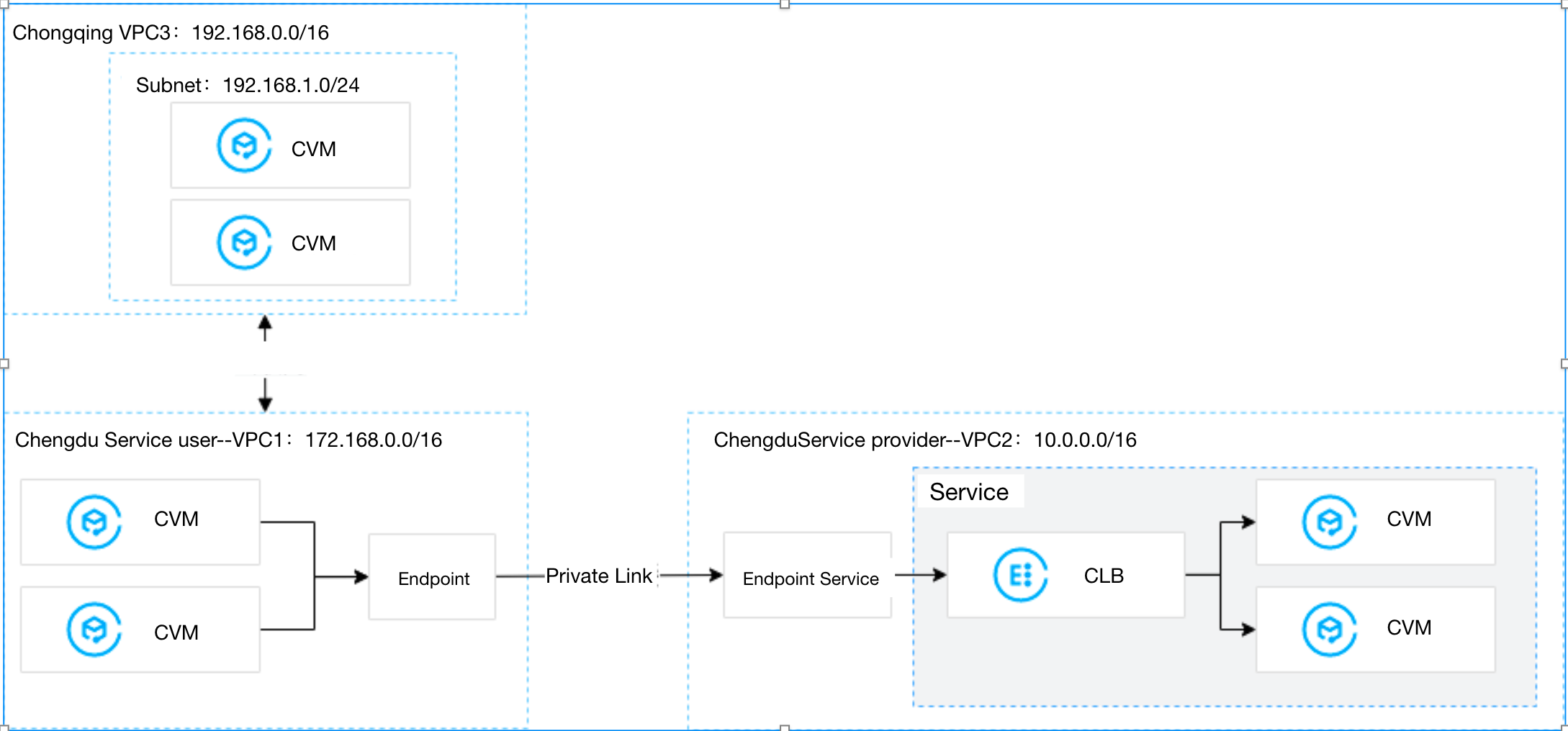
Note:
In this example, the three VPCs are under the same account.
Prerequisites
Create VPC2 for the service provider, VPC1 for the service consumer in the same region and VPC3 for the service consumer in another region.
(https://www.tencentcloud.com/document/product/214/8975!4a16ae41857804b10fcf0fe39fb0a94b)Create a private L4 CLB instance in VPC2. Deploy related service resources on the backend CVM of the CLB. Ensure that the backend CVM can process requests forwarded by the CLB instance normally. For details, see Getting Started with CLB.
Please ensure that the IP range 11.163.0.0/16 is allowed in the security group associated with the backend CVM of CLB in VPC2.
Directions
Step 1. (Service provider) Create an endpoint service
Note:
In this example, there is a private Layer-4 CLB instance created in VPC2. Relevant service resources are deployed in the backend CVM instance of CLB. The IP range 11.163.0.0/16 is allowed in the security group associated with the CVM instance.
1. Log in to the VPC console.
2. Click Private Link > VPC Endpoint Service in the left sidebar.
3. Click Create to configure the relevant parameters.
Parameter | Description |
Service name | The custom name of the endpoint service. |
Region | The region where the endpoint service is located. |
Network | Select the VPC. In this example, VPC2 is selected. |
Load balacningCLB | Select a CLB instance in the related VPC. In this example, select the CLB instance in VPC2. |
Accept endpoint connection requests | Specify whether the endpoint service automatically accepts the connection requests initiated by endpoints. In this example, Yes is selected. Yes: The endpoint service accepts requests from all connected endpoints by default. After an endpoint is successfully created, it is in Available status. No: The connection status of the endpoint is Pending acceptance. You need to manually Accept the request to make the connection available. |
4. After setting the parameters, click OK.
Step 2. (Service consumer) Create an endpoint
Note:
In this example, the two VPCs are under the same account, so there is no need to add the account of the service consumer to the allowlist. If the VPCs are owned by different accounts, the service provider needs to get the account UIN of the service consumer, and add it to the allowlist. For details, see Sharing Services Between VPCs of Different Accounts.
1. Click VPC Endpoint in the left sidebar.
2. Click Create to configure relevant parameters.
Parameter | Description |
Name | The custom name of the endpoint. |
Region | The region where the endpoint is located. |
Network | Select the VPC where the endpoint is located. In this example, VPC1 is selected. |
Subnet | Select the subnet of the endpoint. |
IP address | IP address of the endpoint. You can specify an IP address in VPC1, or get an auto-assigned IP. |
Peer account type | Select the owner account of the endpoint service to connect. In this example, we select My account: For access between VPCs under the same account, select My account. For access between VPCs under different accounts, select Other Tencent Cloud account. |
Service type | Enter the endpoint service ID and click Verify. Connections can only be established for verified services. |
3. When the parameters are configured, click OK. In Step 1we set to automatically accept connection requests from all endpoints. When the endpoint is created, the status is Available.
Step 3. Connect VPC3 and VPC1 with CCN
1. Log in to the CCN console.
2. Click Create to create a CCN instance to associate VPC1 and VPC3, and click OK.
Note:
Step 4. (Service consumer) Initiate a connection request
Verify the connection from VPC1 to VPC2:
a. Log in to a CVM in VPC1 and access the backend service of the service provider through VIP+VPORT.
b. Run telnet VIP VPORT.
Note:
If telnet is not installed, run
yum install telnet to install it first.If the following information is returned, the access is successful:

Verify the connection from VPC3 in Chongqing to VPC2 through the endpoint in VPC1 in Chengdu:
a. Log in to a CVM in VPC3 and access the backend service of the service provider through VIP + VPORT. The "VIP" is the VIP acquired by the endpoint in VPC1, which is 172.16.2.16 in this example. The "VPORT" is the listening port of CLB in VPC2, which is 1044 in this example.
b. Run telnet VIP VPORT to verify the connection.
Note:
If telnet is not installed, run
yum install telnet to install it first.If the following information is returned, the access is successful:
<img src="https://main.qcloudimg.com/raw/2504940fd846c6cb3a37a8fd2b8812ec.png" width="50%" />

 예
예
 아니오
아니오
문제 해결에 도움이 되었나요?