Sharing Services to VPCs Under Different Accounts
마지막 업데이트 시간:2024-10-24 14:38:21
This document describes how to create a private link and share the cloud services deployed in the VPC under your account with a VPC in the same region under another account.
Overview
VPCs are your own private network resources on the cloud, and they are isolated from each other by default. With Private Link, you can establish secure and stable connection between Tencent Cloud VPCs to simplify the network architecture, and avoid security risks caused by public network access.
A Private Link connection involves a VPC endpoint and an endpoint service. To create an endpoint service, you need to create a private L4 CLB instance and create a listener to associate with the CVM instance where your service is deployed. Then, associate the endpoint service with the CLB instance when creating the service. The endpoint service serves as the service entry point of the service provider. The service consumer initiates a connection request from their VPC endpoint, After the connection is established, the service consumer can access the resources deployed by the service provider.
Sample Scenario
Assume that a company deploys their applications in VPC2, and hopes to share the resources in VPC2 with VPC1 owned by another account. To avoid security risks caused by public network access, they decide to connect VPC1 and VPC2 over the private network using Tencent Cloud Private Link.
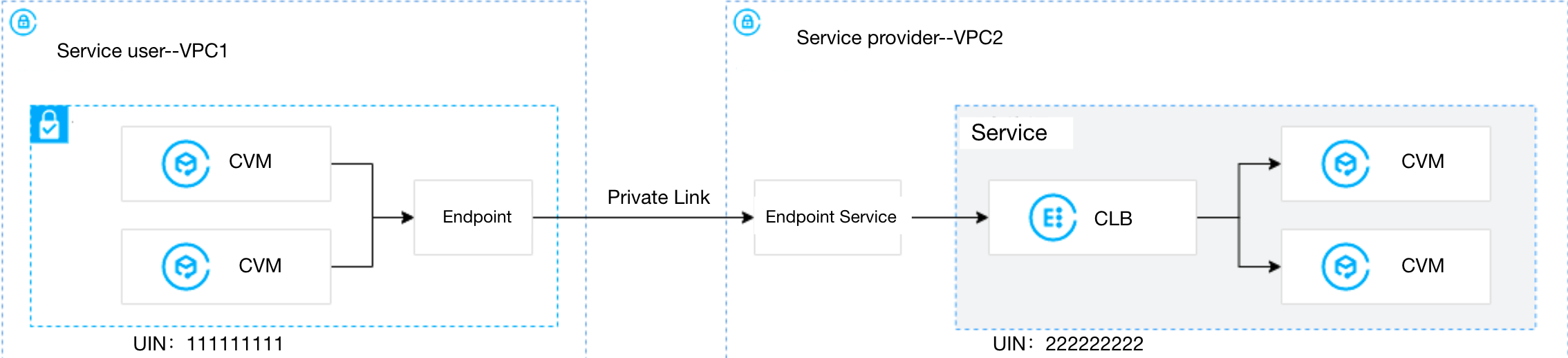
Prerequisites
Create VPC2 for the service provider, and VPC1 for the service consumer.
The service consumer and provider share their UINs with each other. The service provider adds the consumer's UIN to the allowlist.
Create a private L4 CLB instance in VPC2. Deploy related service resources on the backend CVM of the CLB. Ensure that the backend CVM can process requests forwarded by the CLB instance normally. For details, see Getting Started with CLB.
The service provider provides the CLB VPORT to the service consumer.
Please ensure that the IP range 11.163.0.0/16 is allowed in the security group associated with the backend CVM of CLB in VPC2.
Directions
Step 1. (Service provider) Create an endpoint service
Note:
In this example, there is a private Layer-4 CLB instance created in VPC2. Relevant service resources are deployed in the backend CVM instance of CLB. The IP range 11.163.0.0/16 is allowed in the security group associated with the CVM instance.
1. Log in to the VPC console.
2. Click Private Link > VPC Endpoint Service in the left sidebar.
3. Click Create to configure the relevant parameters.
Parameter | Description |
Service name | The custom name of the endpoint service. |
Region | The region where the endpoint service is located. |
Network | Select the VPC. In this example, VPC2 is selected. |
Load balancing | Select a CLB instance in the related VPC. In this example, select the CLB instance in VPC2. |
Accept endpoint connection request | Specify whether the endpoint service automatically accepts the connection requests initiated by endpoints. In this example, No is selected. Yes: The endpoint service accepts requests from all connected endpoints by default. After an endpoint is successfully created, it is in Available status. No: The connection status of the endpoint is Pending. You need to manually Accept the request to make the connection Available. |
4. After setting the parameters, click OK.
Step 2. (Service provider) Add the service consumer account to the allowlist
1. Click More > Manage allowlist on the right of the created endpoint service, or click the endpoint service ID to enter the details page, and then select the Allowlist tab.
2. On the allowlist management page, click Add.
3. In the pop-up dialog box, enter the UIN and description of the service consumer, and click OK .
Step 3. (Service consumer) Create an endpoint
1. Click VPC Endpoint in the left sidebar.
2. Click Create and configure relevant parameters.
Parameter | Description |
Name | The custom name of the endpoint. |
Region | The region where the endpoint is located. |
Network | Select the VPC where the endpoint is located. In this example, VPC1 is selected. |
Subnet | Select the subnet of the endpoint. |
IP address | IP address of the endpoint. You can specify an IP address in VPC1, or get an auto-assigned IP. |
Peer account type | Select the owner account of the endpoint service to connect. In this example, we select Other Tencent Cloud account: For access between VPCs under the same account, select My account. For access between VPCs under different accounts, select Other Tencent Cloud account. |
Service type | Enter the endpoint service ID and click Verify. Connections can only be established for verified services. |
3. After configuring the parameters, click OK. The connection status of the current endpoint becomes Pending acceptance.
Step 4. (Service provider) Accept connection requests
To implement the connection across accounts, the service provider should accept the connection request initiated by the service consumer.
1. Click More > Manage VPC endpoints on the right of the created endpoint service, or click the endpoint service ID to enter the details page, and select VPC endpoint.
2. Click Accept and click OK in the pop-up window. After that, the status of the endpoint changes to Available.
Step 5. (Service consumer) Verify the connection
1. Log in to a CVM in VPC1 and access the backend service of the service provider through VIP+VPORT.
2. In this example, we use telnet to verify the connection. Run telnet VIP VPORT.
Note:
If telnet is not installed, run
yum install telnet to install it first.If the following message appears, it indicates that the connection is established:


 예
예
 아니오
아니오
문제 해결에 도움이 되었나요?