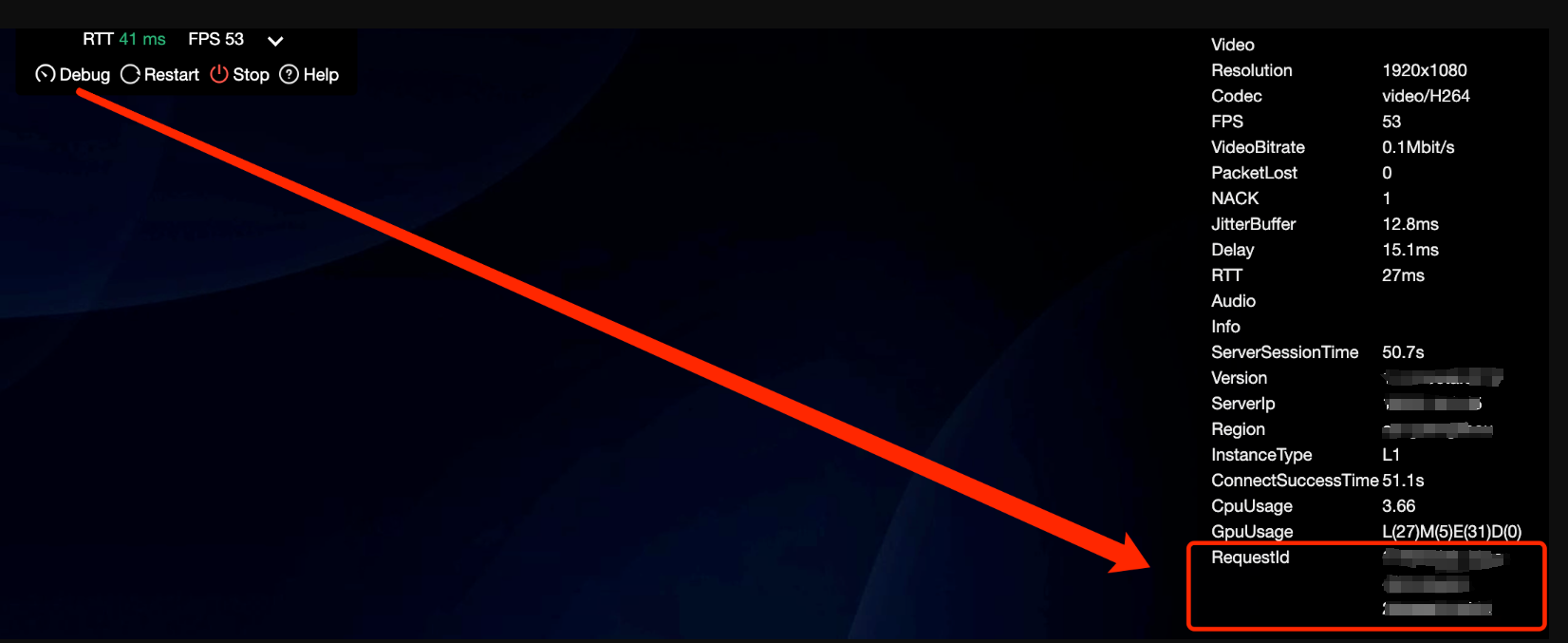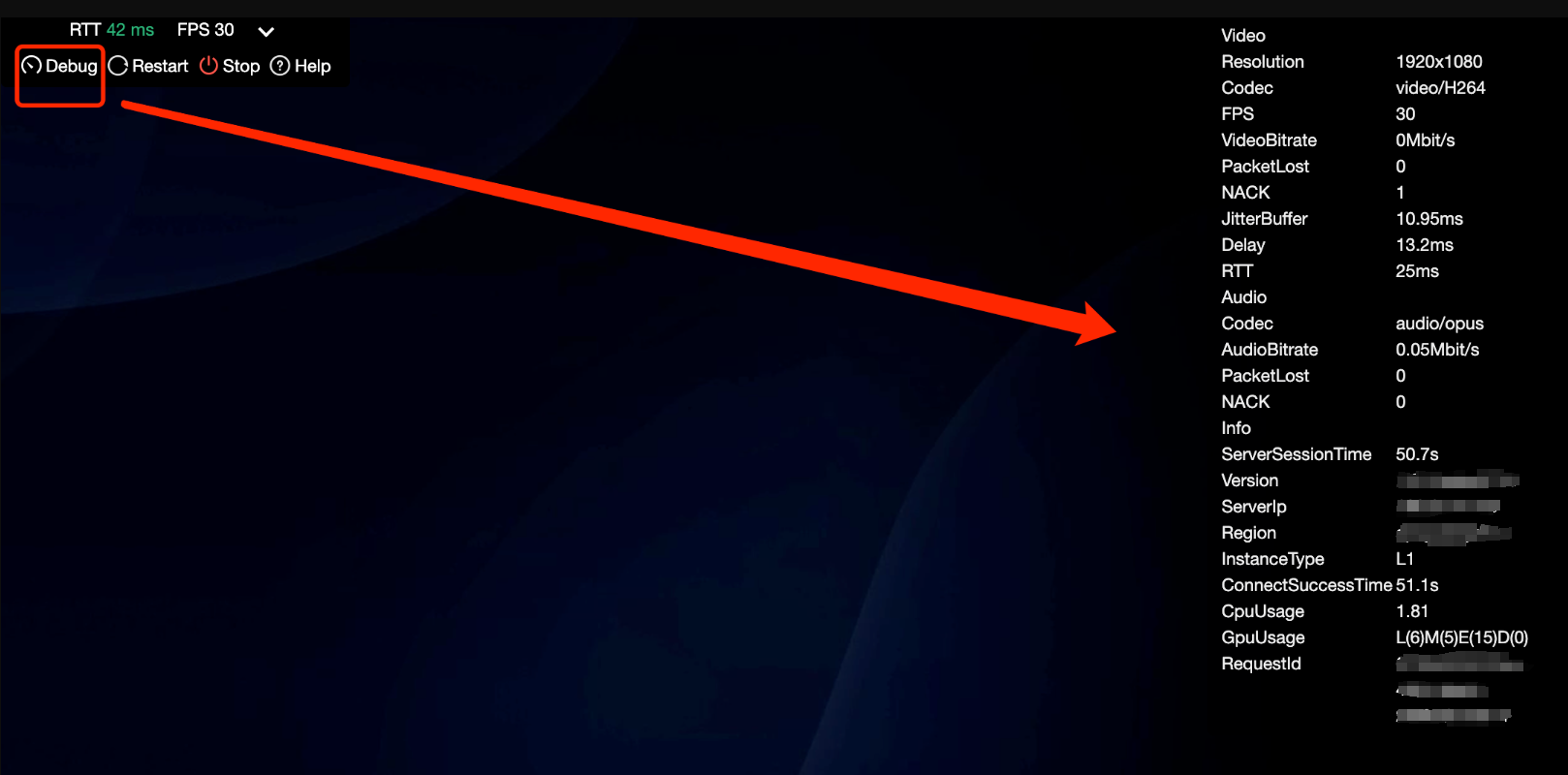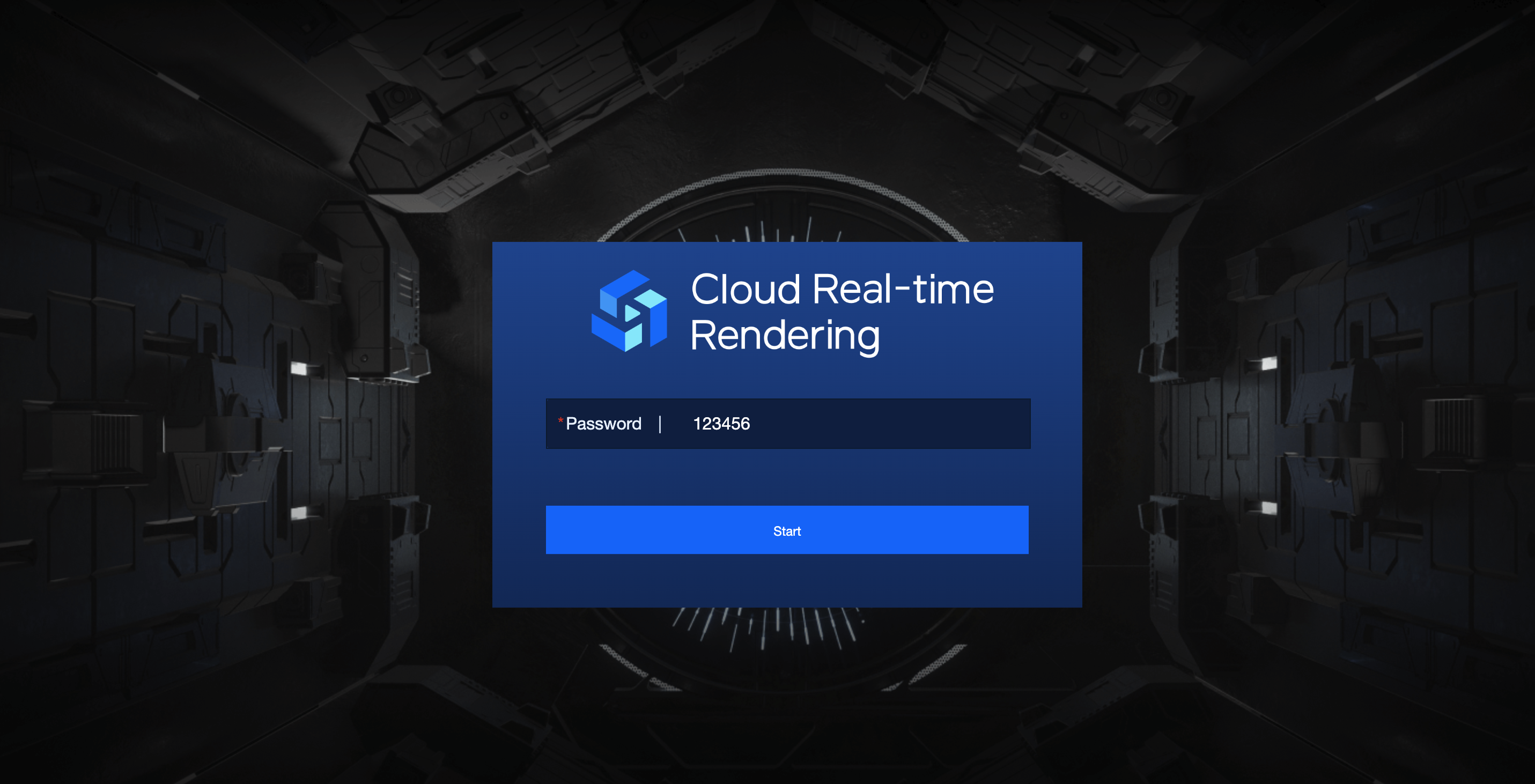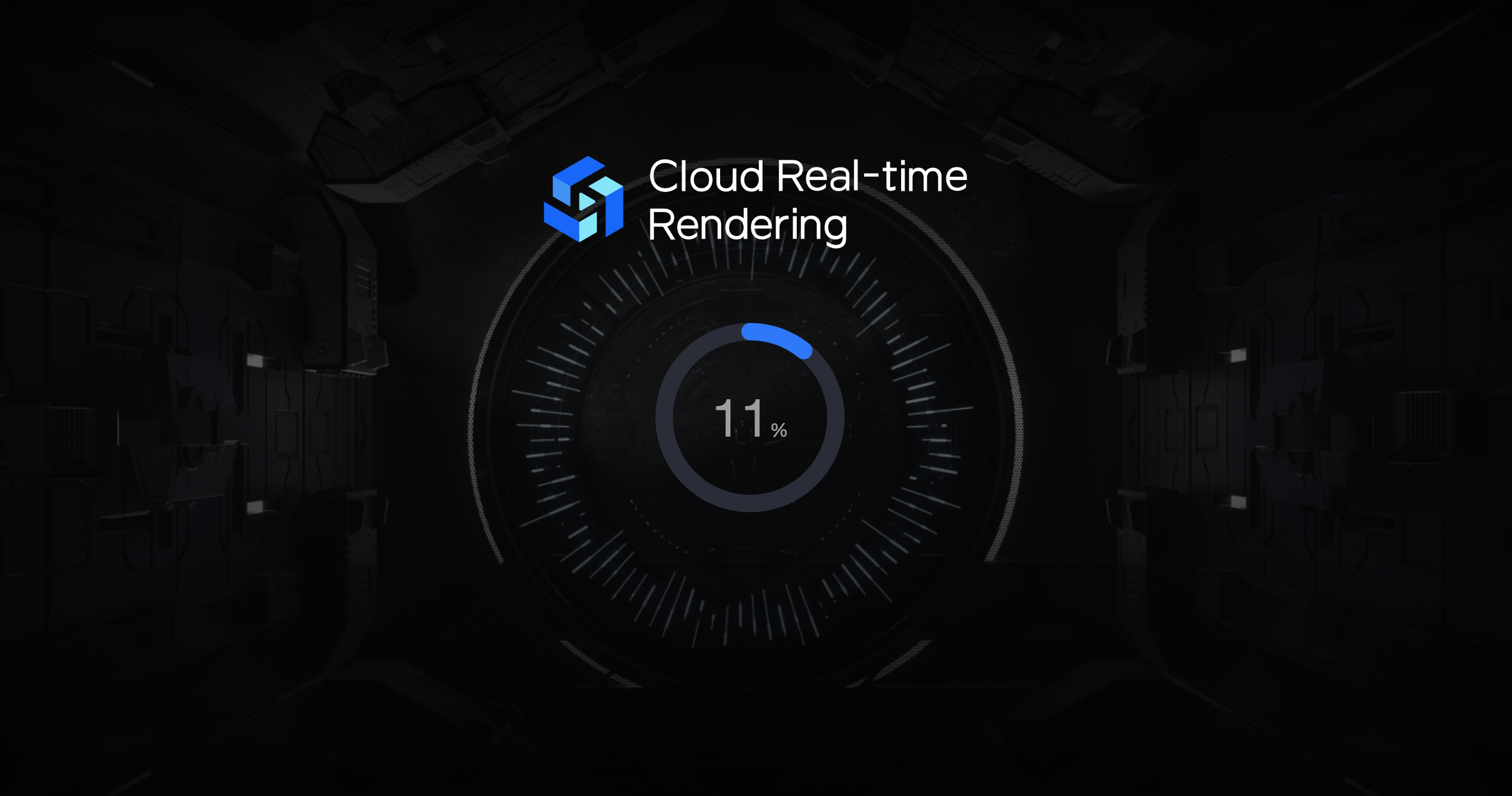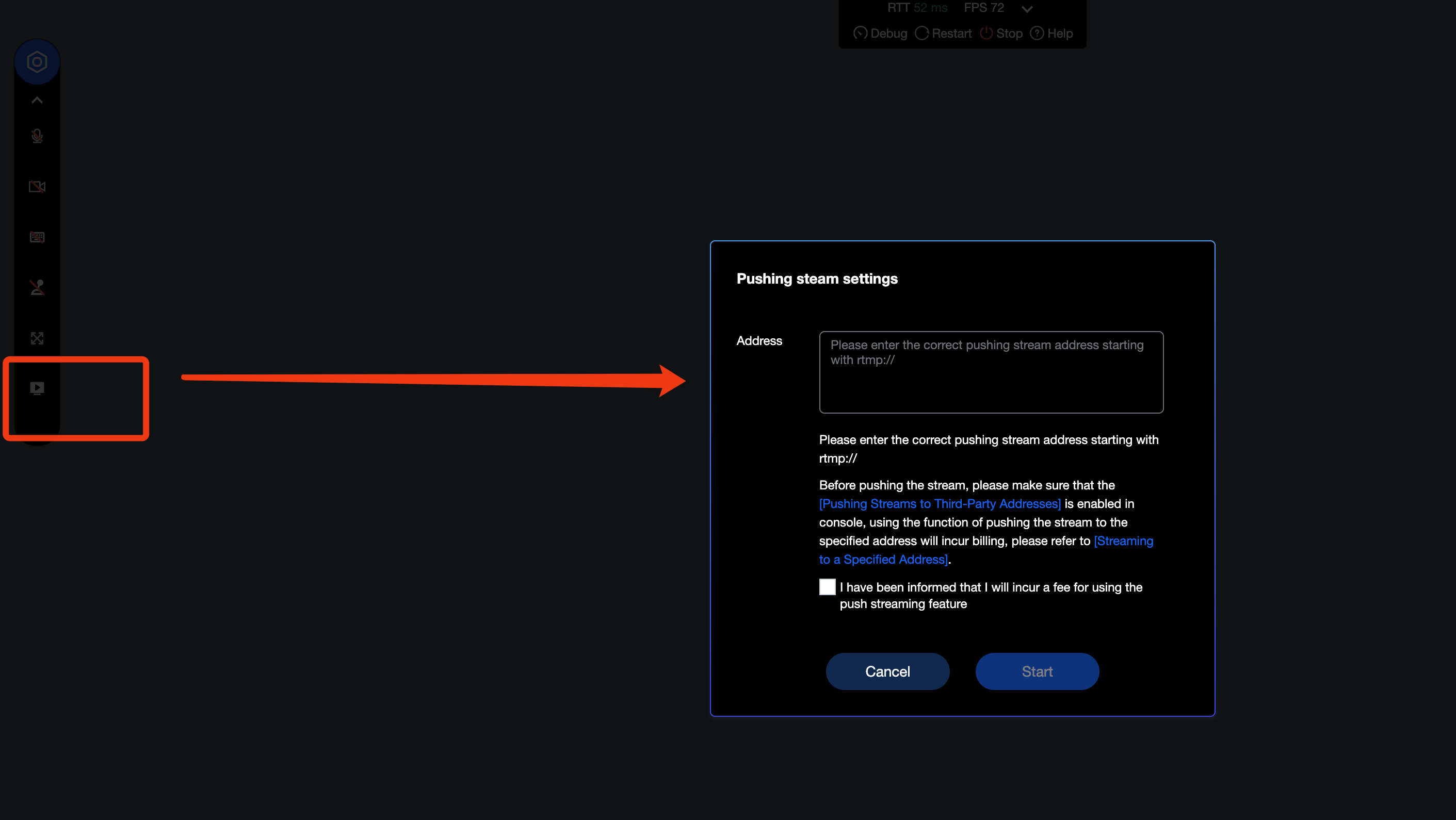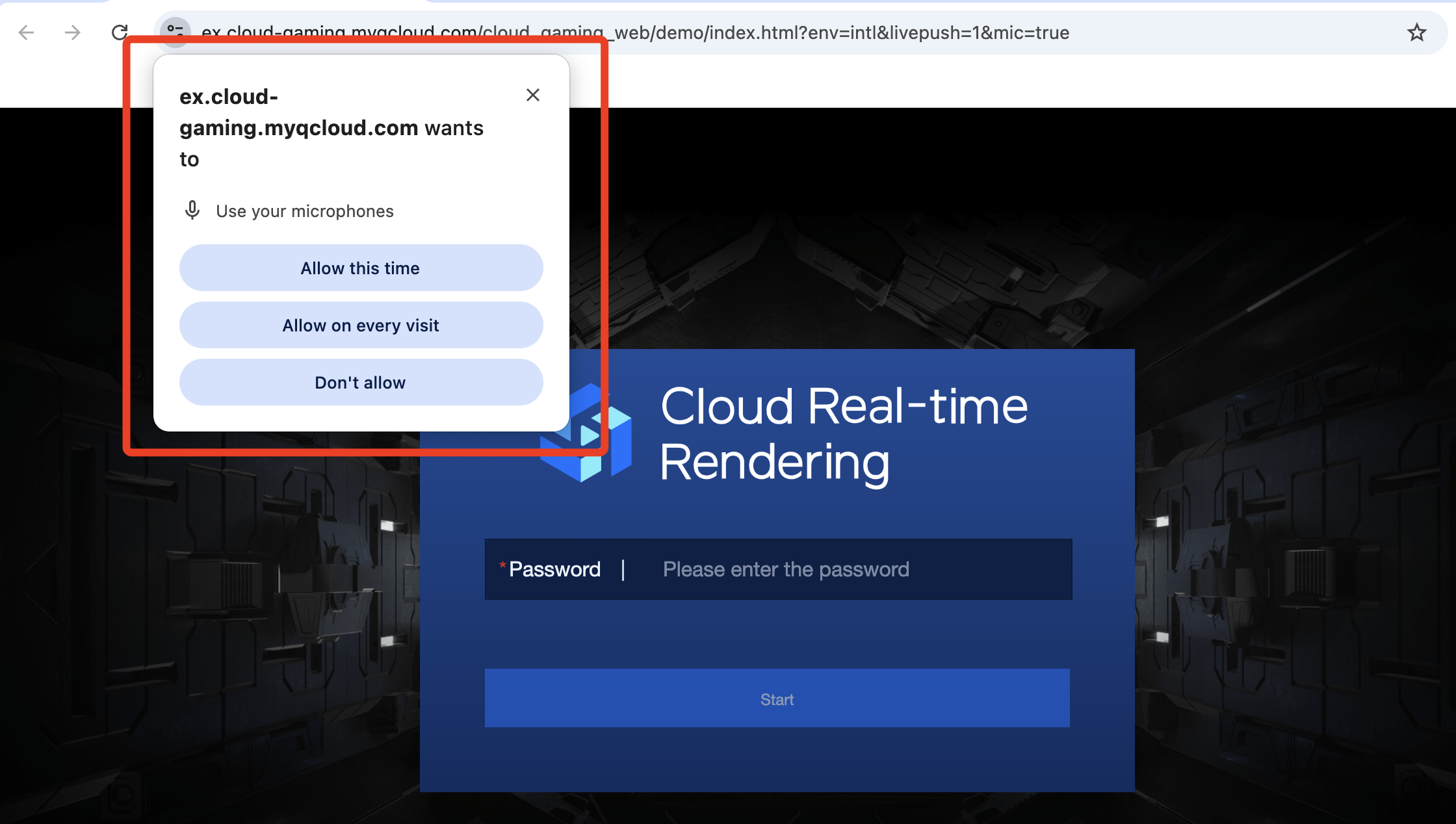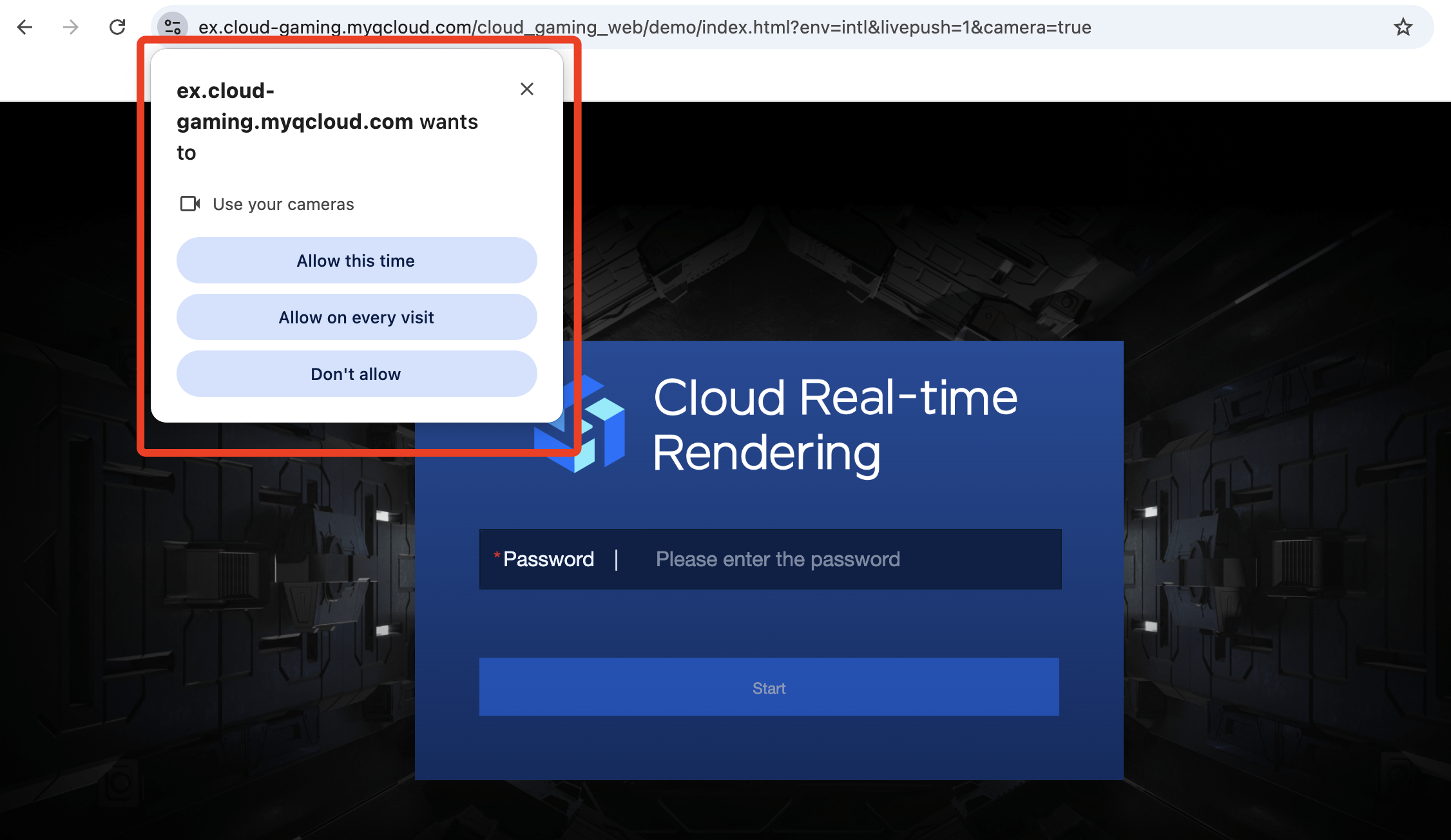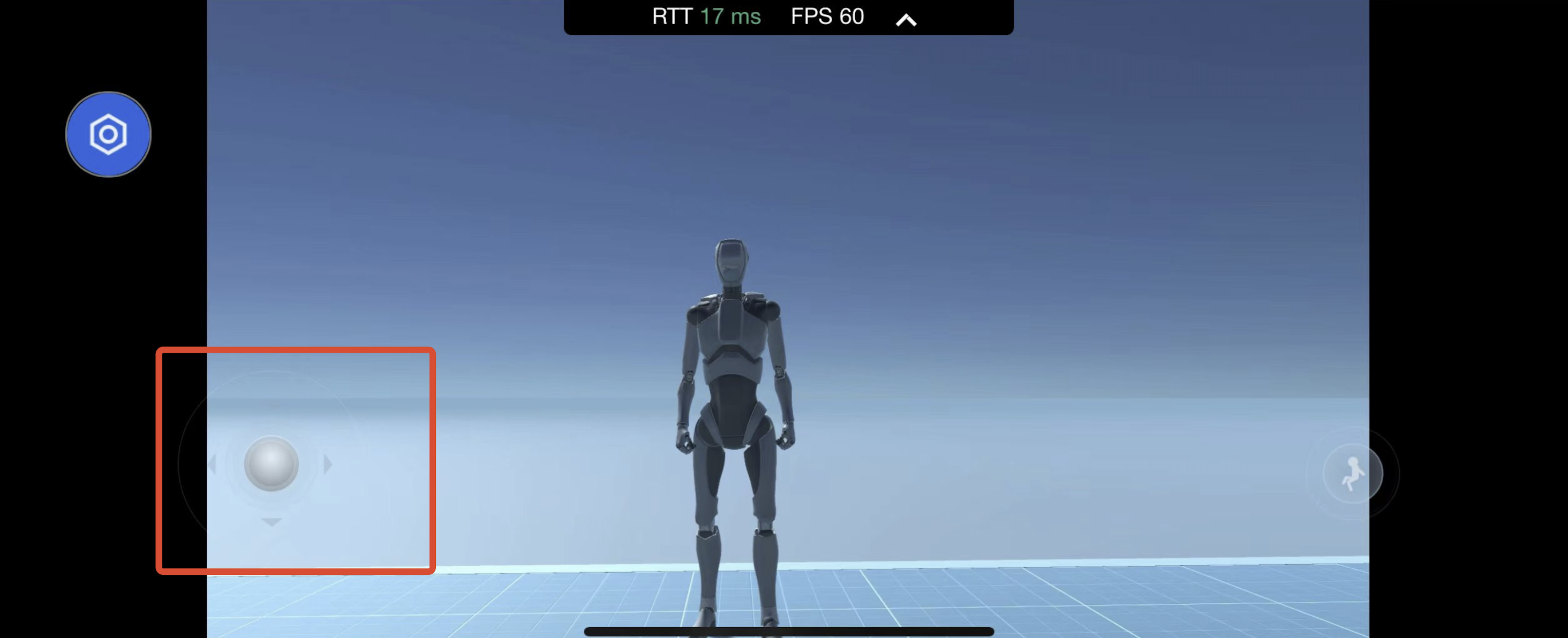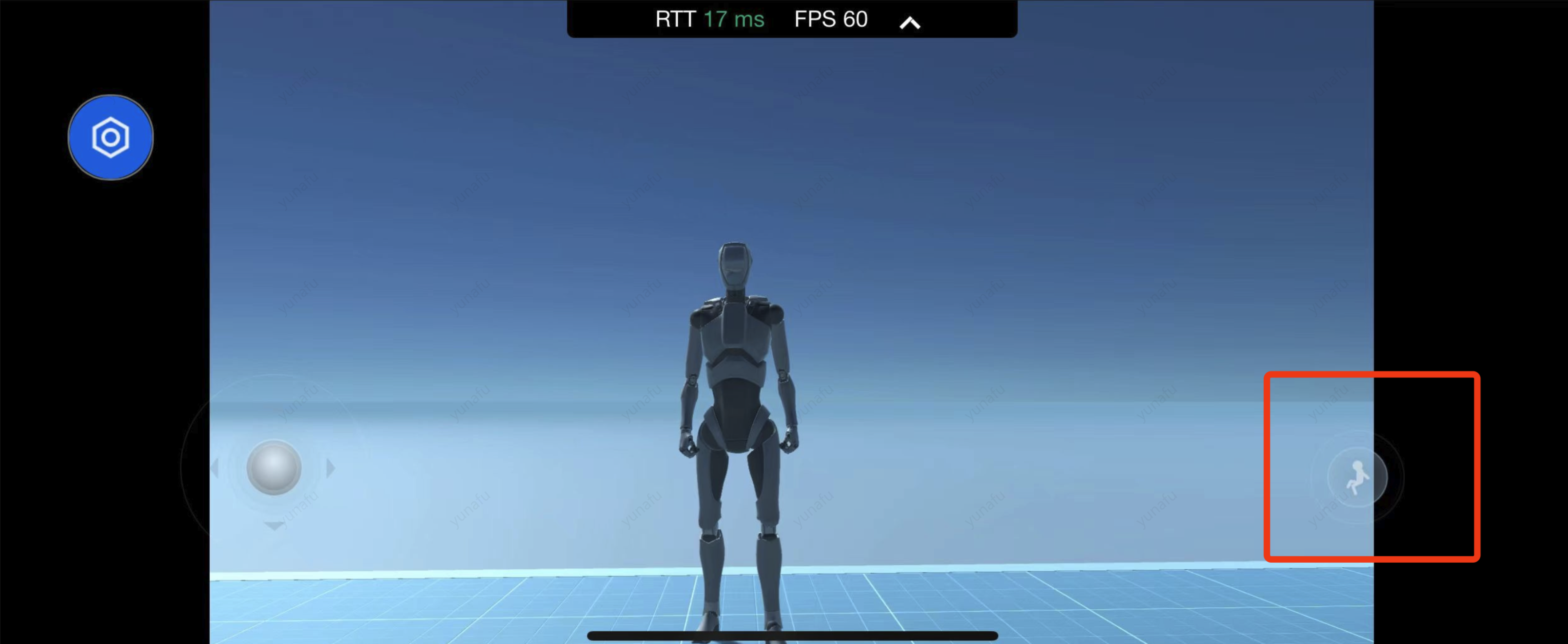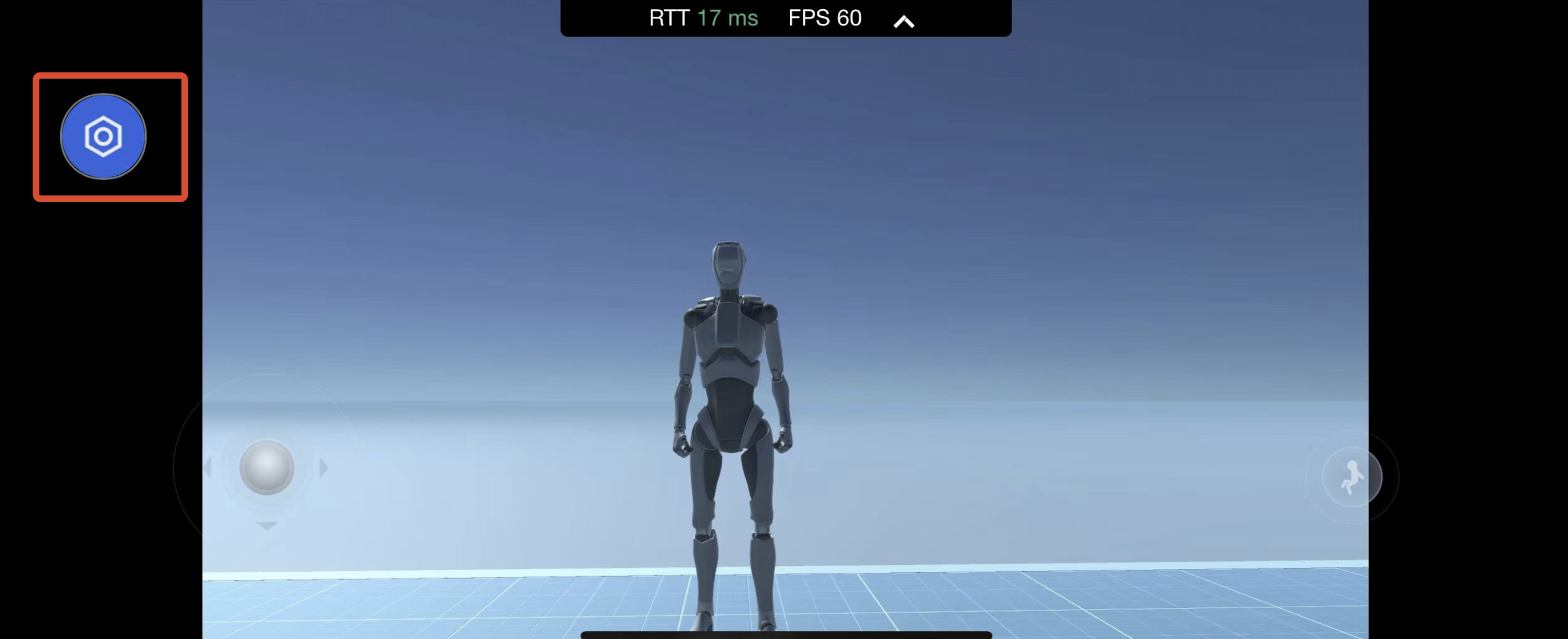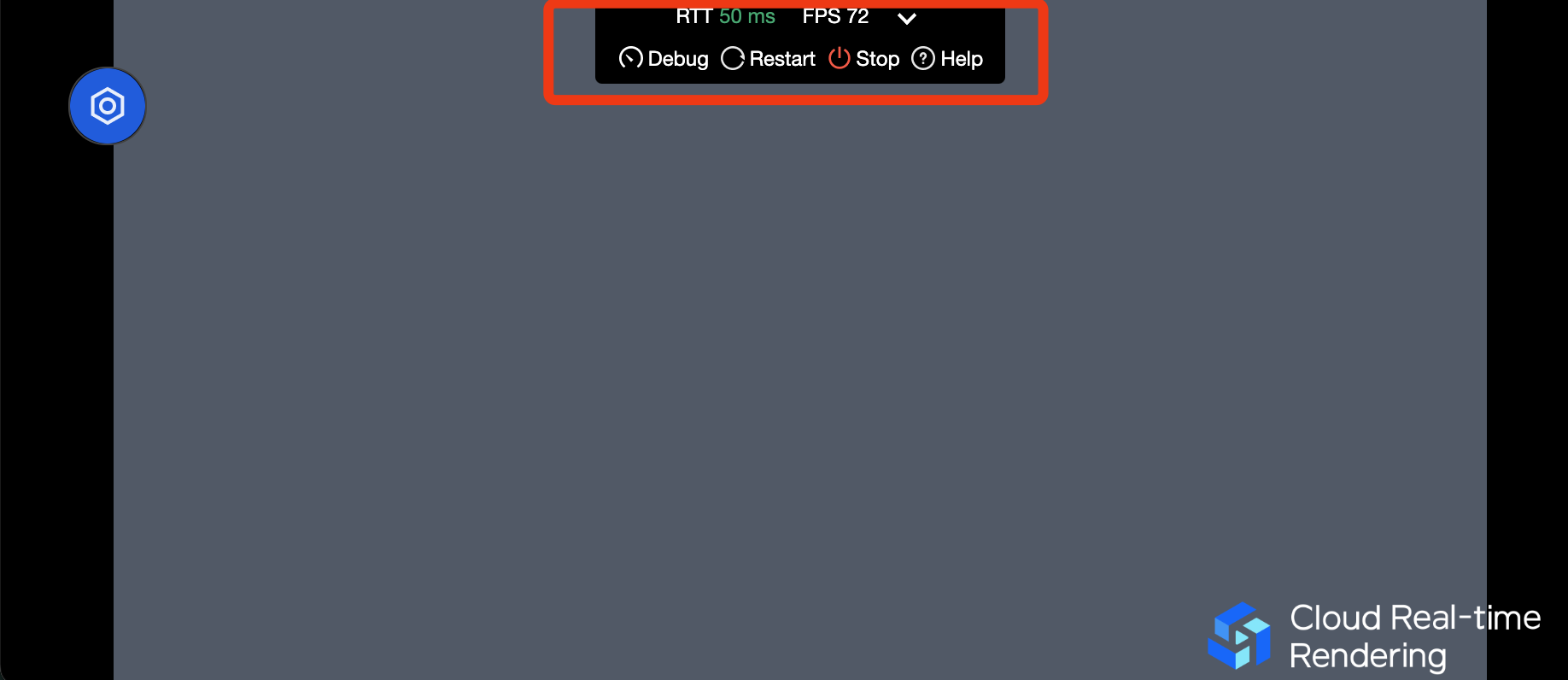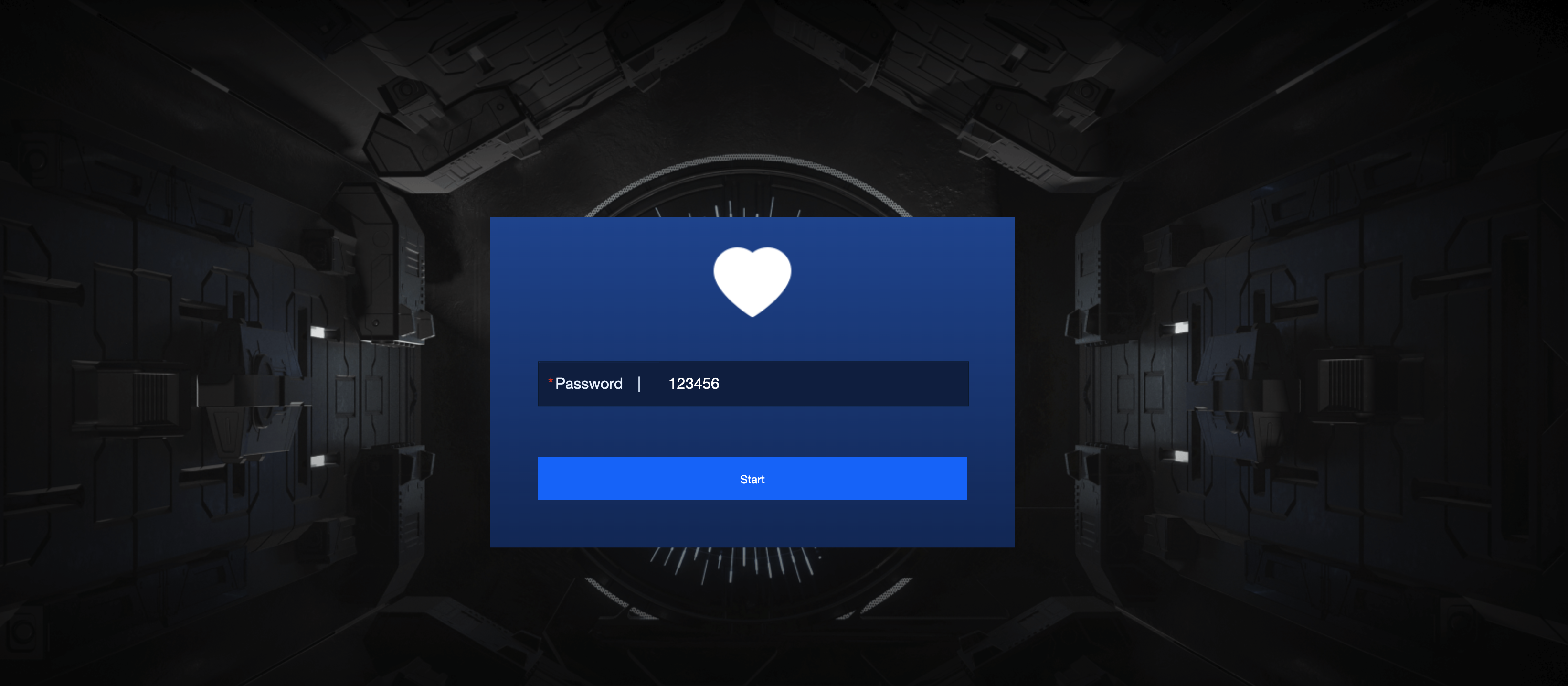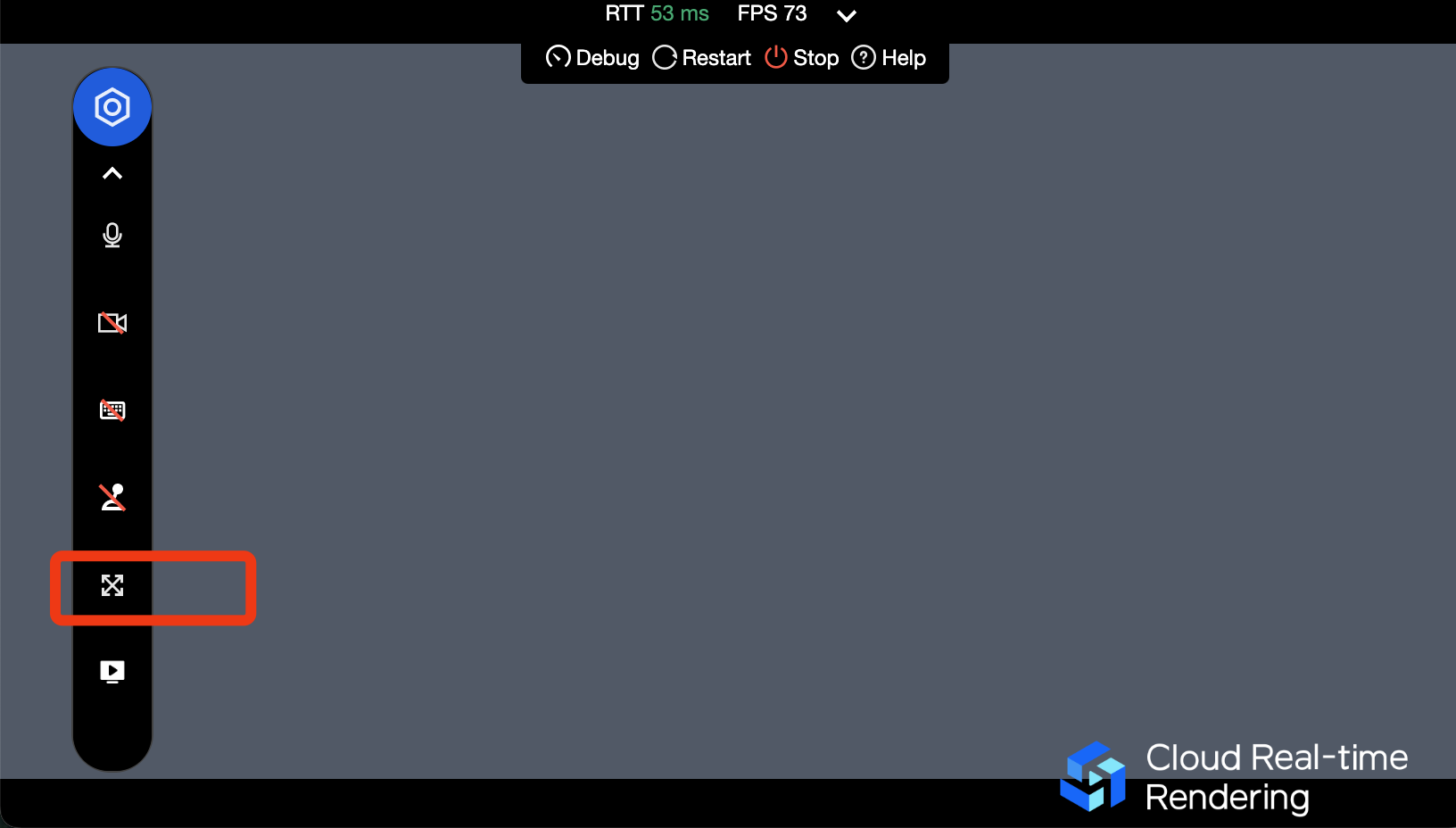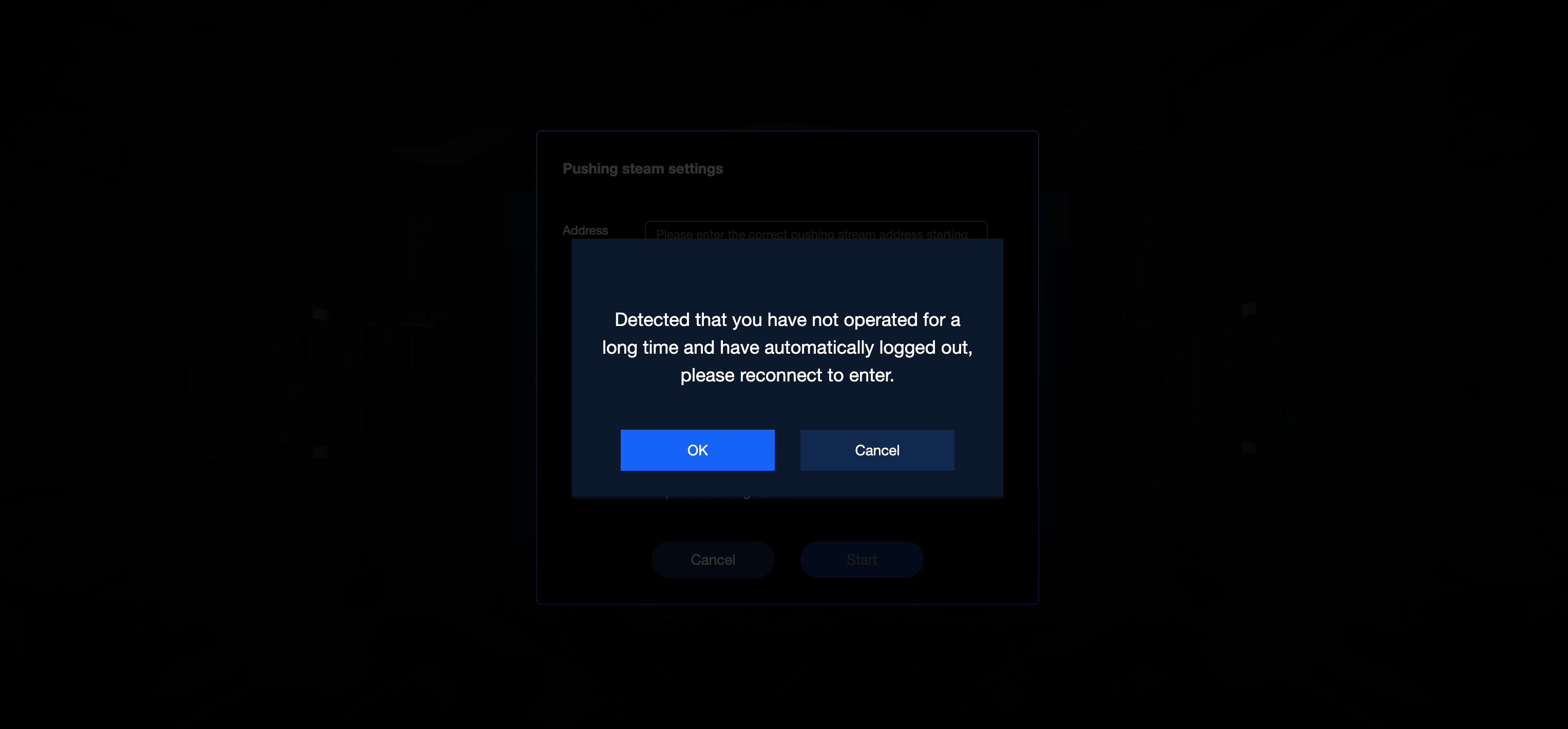What preparations should I make before integration?
Does the Region parameter in CAR TencentCloud APIs indicate the concurrency pack region?
No. Region is a common parameter of CAR TencentCloud APIs and does not need to be specified, as CAR will select the optimal access region based on UserIP.
Can I get the public IP of the CAR resources to implement access allowlists or other features?
No. The public IP provided by CAR is not fixed, so you need to open UDP port 8000 to all source IPs. If there are no special security problems, we recommend you open all UDP ports.
Does CAR support a user queue?
The queue page of CAR needs to be developed by you. For more information, see Queue Feature. What do UserId and RequestId mean respectively?
UserId is the custom unique user identifier passed in to CAR, such as user123456. After CAR receives the requested TencentCloud API, it will return a RequestId, such as 01fdc815-c4e7-4642-819e-a011856dfd5a1.
How do I view RequestId?
If you are using a test or quick launch link, you can open the debug panel (Ctrl+~) in the toolbar displayed on the application's main page and view the RequestId information at the bottom.
If you use Chrome DevTools, you can get the RequestId of CreateSession on the Network tab.
If you have integrated the CAR SDK, the returned values of the TencentCloud API include RequestId. We recommend you record it on the business backend. How do I view network, CPU/GPU usage, etc.? How to select an appropriate concurrency specification?
You can open the debug panel (Ctrl+~) in the toolbar on the Test or Quick Launch page. You should pay attention to the following: FPS (frame rate): In normal cases, the frame rate should be kept above 30. If you find that the frame rate suddenly drops when you enter certain scenes or perform certain operations, it may be due to a sudden increase in GPU computing power consumption that exceeds the capacity of the current concurrency specification and results in frame drop. In this case, we recommend you try using a higher concurrency specification.
RTT (round-trip time): When the RTT value exceeds 100 ms, it may result in noticeable latency. We recommend you first check for local network jitter. You can try accessing over a 4G/5G network. Additionally, if the concurrency region is too far from your physical location, it can also result in high RTT.
Region: The region where the concurrency is located. CAR can automatically schedule the nearest available concurrency based on the IP address of the end user. If you find that the concurrency region is too far away, it may be due to insufficient number of available concurrencies that are closer to the end user. You can contact us for assistance.
InstanceType (concurrency specification): CAR supports four concurrency specifications: S, M, L, and XL, which are suitable for rendering small, medium-sized, large, and extra large applications. For details, see the official billing documentation. If your application requires high computing power but is using a lower concurrency specification, it may lead to high CPU/GPU usage, causing lags or forced quits.
CpuUsage: If you notice a drop in FPS data, check if there is a CPU usage of 90-100%. If so, the current concurrency specification is insufficient. Try using a higher concurrency specification.
GpuUsage: Pay attention to the value of L (load). If you notice a drop in FPS data, check if there is an L value of 90-100%. If so, the current concurrency specification is insufficient. Try using a higher concurrency specification.
RequestId: If you have any questions, try to persist in connecting and contact us with the RequestId.
What are the URL parameters for the link generated via the test or quick launch feature?
CAR provides an experience webpage to facilitate rapid testing and deployment. You can generate different access passwords for different applications and projects. Moreover, this experience URL supports a range of parameters, for example: https://ex-cloud-gaming.crtrcloud.com/cloud_gaming_web/demo/index.html?env=intl&password=0IY5OF8C&livepush=1
This link ends with three parameters: env , password , and livepush . You may add other parameters based on your needs. A detailed description of the parameters is as follows:
|
env | Used to specify an experience environment. Do not modify or delete this parameter to avoid affecting normal use. |
password | Password, which is generated through Test/Quick Launch in the console. Once provided, it automatically fills the password field with no manual input required, but you will not directly enter the application experience interface. Not provided: No password is provided beforehand, and the password input interface will not be skipped. Provided: For example, https://ex.cloud-gaming.myqcloud.com/cloud_gaming_web/demo/index.html?env=intl&password=123456 . The password 123456 will be automatically entered, but you will not directly enter the application experience interface. You need to manually click Start. |
code | Password, which is generated through Test/Quick Launch in the console. Once provided, it automatically fills the password field and you directly enter the application experience interface. Not provided: No password is provided beforehand, and the password input interface will not be skipped. Provided: For example, https:.../demo/index.html?code=123456 . The password 123456 will be automatically entered and you will directly enter the application experience interface. |
livepush | 1: Display the streaming feature in the toolbox. Example: https:.../demo/index.html?para1=xxx¶2=xxx&livepush=1 Not provided: The streaming feature will not be displayed in the toolbox. |
mic | Microphone uplink feature. true: Enable the microphone, and capture users' microphone sound and transmit it to the cloud. Example: https:.../demo/index.html?para1=xxx¶2=xxx&mic=true false (default): Disable the microphone. |
camera | Whether to enable a local camera. true: Enable the camera, and capture users' camera data and transmit it to the cloud. Example: https:.../demo/index.html?para1=xxx¶2=xxx&camera=true false (default): Disable the camera.
|
interact | Cloud application interaction mode. touch: Transmit touch operations of mobile users as touch events to a cloud application (the application itself needs to support operation through touch events). Example: https:.../demo/index.html?para1=xxx¶2=xxx&interact=touch cursor (default): Transmit touch operations of mobile users as keyboard and mouse events to a cloud application. Note: This parameter is recommended for use on mobile devices only. Setting this parameter on a PC will cause the mouse to lock. |
joystick | Whether to display a virtual joystick (convert touch events to keyboard WASD events and transmit them to a cloud application). show: Display the joystick. Example: https:.../demo/index.html?para1=xxx¶2=xxx&joystick=show Not provided: Do not display the joystick. Note: This parameter is recommended for use on mobile devices only. |
dpad | Whether to display a jump button (convert touch events to keyboard space key events and transmit them to a cloud application). show: Display the jump button. Example: https:.../demo/index.html?para1=xxx¶2=xxx&dpad=show Not provided: Do not display the jump button. Note: This parameter is recommended for use on mobile devices only. |
settingbar | Whether to display a toolbox. hide: Hide the toolbox. Example: https:.../demo/index.html?para1=xxx¶2=xxx&settingbar=hide close: Show the toolbox and collapse it by default. open (default): Show the toolbox and expand it by default. |
latency | Whether to display the RTT (latency) and FPS (frame rate) information bar. hide: Hide the information bar. Example: https:.../demo/index.html?para1=xxx¶2=xxx&latency=hide Not provided: Display the information bar. |
logo | Custom logo image address ++http/https++. Not provided: Use the default Tencent CAR logo. Image address provided: png/jpg formats are supported. It is recommended not to exceed 3 MB. The recommended dimensions are 90px high and 360px wide. Example: https://ex.cloud-gaming.myqcloud.com/cloud_gaming_web/demo/index.html?env=intl&logo=https://qcloudimg.tencent-cloud.cn/raw/5e1434b0dd32f26d9f064853aef02a33.png |
fullscreen | Whether to enable automatic full screen. true: Enable automatic full screen. Example: https:.../demo/index.html?para1=xxx¶2=xxx&fullscreen=true Not provided: Do not enable automatic full screen. Note: When it is set to true, the front end will attempt to enable automatic full screen, but due to browser restrictions, automatic full screen is not guaranteed. It usually works on Android, but on PC or iOS, browser restrictions often prevent it from functioning and you still need to click the full screen button manually.
|
userid | The unique identifier of an end user, which is defined by the business party. Not provided: A random number is used by default. Note: If you need to test different user connections, such as testing the archiving feature to ensure users A and B have different archives, you can simulate the test by providing different user IDs. For example, make A and B use the two links below respectively: User A: https:.../demo/index.html?userid=user001 User B: https:.../demo/index.html?userid=user002 Note: The same userid can only use one concurrency at a time. For example: User A is accessing https:.../demo/index.html?userid=user001 . If user B accesses the same link, since the userid is also user001, the CAR platform will recognize them as the same user. The CAR platform will automatically transfer the concurrency currently used by user A to user B, causing user A to experience a black screen and disconnection. If userid is not provided, a random number will be used by default. However, due to the browser caching mechanism, different tabs in the same browser will use the same userid, so multiple tabs can only occupy one concurrency instance. Additionally, if userid is not provided, the browser cache might be cleared, which can change the userid the next day, causing users' archive files to be lost. |
idle | Disconnection duration. If users remain inactive for a long time that exceeds this duration, they will be automatically logged out to prevent resource waste. Not provided: The default value 300s is used. Provided: Positive integer values are supported. Example: https:.../demo/index.html?para1=xxx¶2=xxx&idle=100 |
paste | Whether to allow pasting local text to the cloud. true (default): Enable the paste feature. false: Disable the paste feature. Example: https:.../demo/index.html?paste=false |