Cloud Message Queue
- Product Introduction
- Operation Guide
- Users and Permissions
- Resource Tag
- Practical Tutorial
- Message Queue Model
- Message Topic Model
- Migration Description
- Solutions and Cases
- API Documentation
- Making API Requests
- Subscription APIs
- Queue APIs
- API 2017
- Calling Methods
- Request Structure
- Request Result
- Queue Model
- Queue APIs
- Topic Model
CMQ Queue Migration to TDMQ for CMQ
Last updated: 2024-12-18 16:08:12
Overview
This document takes the Java client as an example to describe how to migrate a CMQ queue to TDMQ for CMQ.
Migration principle
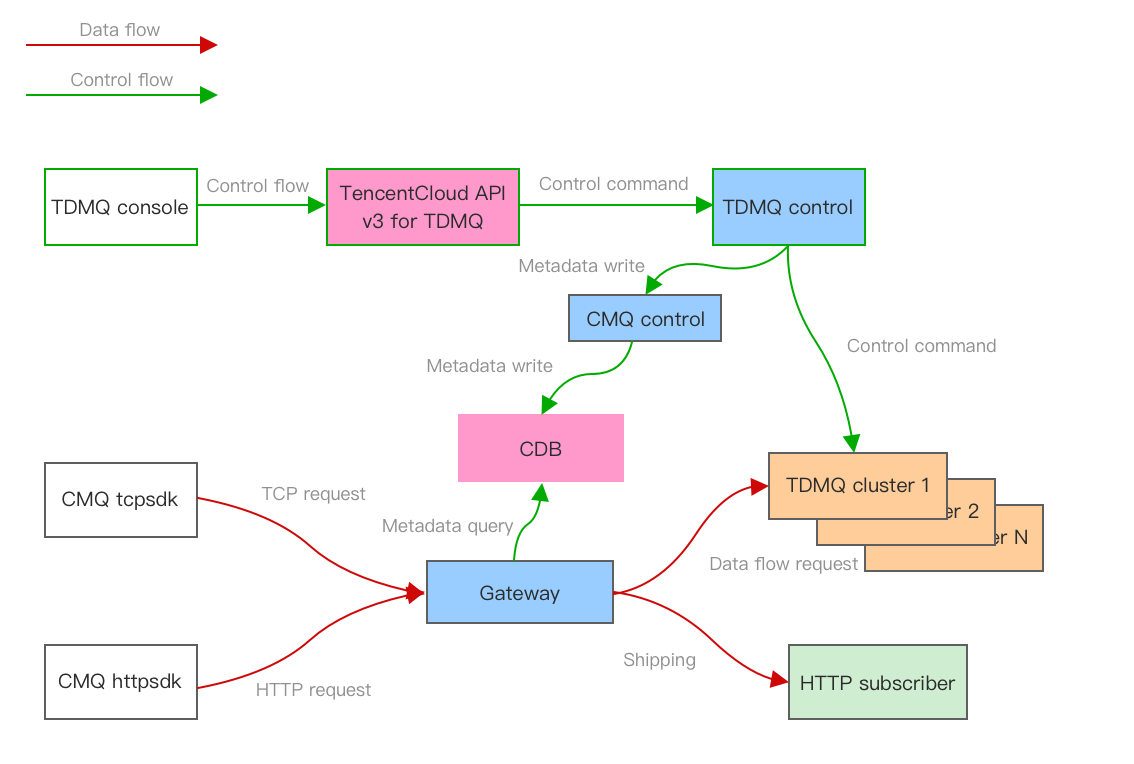
Scheme overview
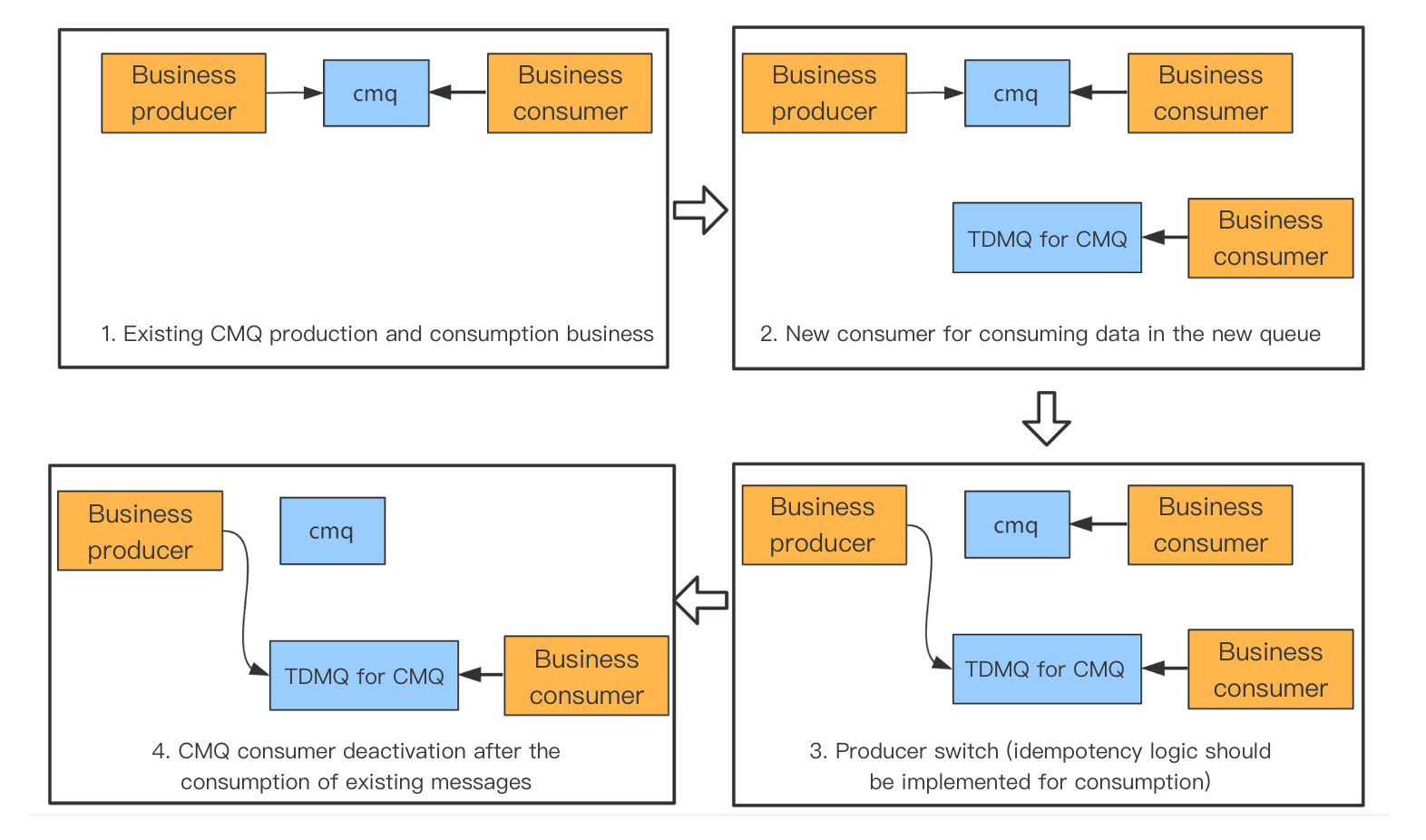
Overall process
Migrate the CMQ queue and topic metadata to TDMQ for CMQ in the CMQ console.
Keep the old consumer unchanged, create a new consumer, and connect it to the TDMQ for CMQ queue.
The producer stops producing messages for the original CMQ queue and switches the production stream to the TDMQ for CMQ queue.
The old CMQ consumer continues consuming existing messages in the original CMQ queue. After the consumption is completed, deactivate it.
Prerequisites
You have deployed CMQ queue producer and consumer services as instructed in SDK for TCP, and they are running normally. The following migration process takes the SDK for TCP as an example.
Directions
Step 1. Migrate the metadata
1. Log in to the CMQ console.
2. Select Queue on the left sidebar, select a Region, and click Sync to TDMQ at the top of the page.
3. In the pop-up window, click Start to migrate all queue and topic metadata in the region to TDMQ for CMQ.
4. After the migration is completed, log in to the TDMQ console.
5. Select Queue Service on the left sidebar, select the same Region, and you can see the queues migrated to TDMQ for CMQ.
Step 2. Create a consumer
1. Create a consumer and connect it to the target TDMQ for CMQ queue.
Consumer consumer = new Consumer();// VPC address: http://{region}.mqadapter.cmq.tencentyun.com. CVM instances in a VPC can be accessed over the private network// Public network address: https://cmq-{region}.public.tencenttdmq.comconsumer.setNameServerAddress("http://****.com");// Set `SecretId`, which is required and can be obtained from the consoleconsumer.setSecretId("****");// Set `SecretKey`, which is required and can be obtained from the consoleconsumer.setSecretKey("****");// Set the signature algorithm, which is optional and is SHA1 by defaultconsumer.setSignMethod(ClientConfig.SIGN_METHOD_SHA256);// Set the maximum number of messages that can be pulled in batches, which ranges from 1 to 16consumer.setBatchPullNumber(16);// Set the wait timeout period, which is 10s by default. You can pass in the specific wait time in methods such as `consumer.receiveMsg`consumer.setPollingWaitSeconds(6);// Set the request timeout period, which is 3,000 ms by default// If you set the wait timeout period to 6s and request timeout period to 5,000 ms, the final timeout period will be (6 * 1000 + 5000) msconsumer.setRequestTimeoutMS(5000);// Name of the queue from which messages are pulledfinal String queue = "****";
NameServerAddress: API call address, which can be copied in Queue Service > API Request Address in the TDMQ for CMQ console.
SecretId and SecretKey: TencentCloud API key, which can be copied in Access Key > API Key Management in the CAM console.
queue: Queue name.
2. Run the code and check whether the consumer service can run normally with no errors reported.
3. In Queue Service > Send Message in the TDMQ for CMQ console, send a test message to the message recipient to check whether the consumer service can consume normally.
Step 3. Switch the production stream
1. Change the
NameServer value of the original producer to the access address of the TDMQ for CMQ queue, which can be copied in Queue Service > API Request Address in the TDMQ for CMQ console.2. Run the message production program to check whether the producer service can send messages normally.
Step 4. Deactivate the old consumer
After the old CMQ consumer has consumed all existing messages in the original CMQ queue, deactivate it.
On the Monitoring page in Queue Service > Queue in the CMQ console, you can view the number of heaped messages in the CMQ queue. If it is 0, existing messages in the original CMQ queue have all been consumed.
Was this page helpful?
You can also Contact Sales or Submit a Ticket for help.
Yes
No

