音视频转码模板
最后更新时间:2025-05-13 14:42:24
操作场景
您可以通过配置音视频转码模板,针对不同应用场景预设不同的处理参数,便于后续复用。
若您需要处理视频文件,可以配置 视频转码相关模板,包括普通视频转码模板、极速高清转码模板、视频自适应码流模板和转封装模板。
若您需要处理纯音频文件,可以配置 纯音频转码相关模板,包括普通音频转码模板、音频极速高清转码模板和音频自适应码流模板。
各功能简介参考下表:
适用输入源 | 功能 | 描述 |
视频 | 普通视频转码 | 可以降低视频码率、改变原始码流的编码标准、分辨率和帧率等参数,从而适应不同终端和网络环境的播放。 |
| 极速高清转码 | 极速高清转码是普通视频转码的“升级”功能。能够对不同类型的视频做自适应优化处理,以更低的带宽给用户提供更高清的观看体验。在保证画质甚至提升画质的前提下,节省50%+带宽成本。 |
| 视频自适应码流 | 可以将输入的源视频文件转成多路适合不同场景下播放的码流,让用户可根据网络选择合适码率的视频播放,提升用户体验。 |
| 转封装 | 可以改变源视频文件的封装格式。 |
音频 | 普通音频转码 | 可以降低音频码率、改变编码标准、采样率和声道等参数,从而适应不同终端和网络环境的播放。 |
| 音频极速高清转码 | 音频极速高清转码是普通音频转码的“升级”功能。能够对不同类型的音频做自适应优化处理,以更低的带宽给用户提供更优质的音效体验。 |
| 音频自适应码流 | 可以将输入的源音频文件转成多路适合不同场景下播放的码流,从而适配不同网络条件,提升用户体验。 |
视频转码相关模板
一、普通视频转码模板
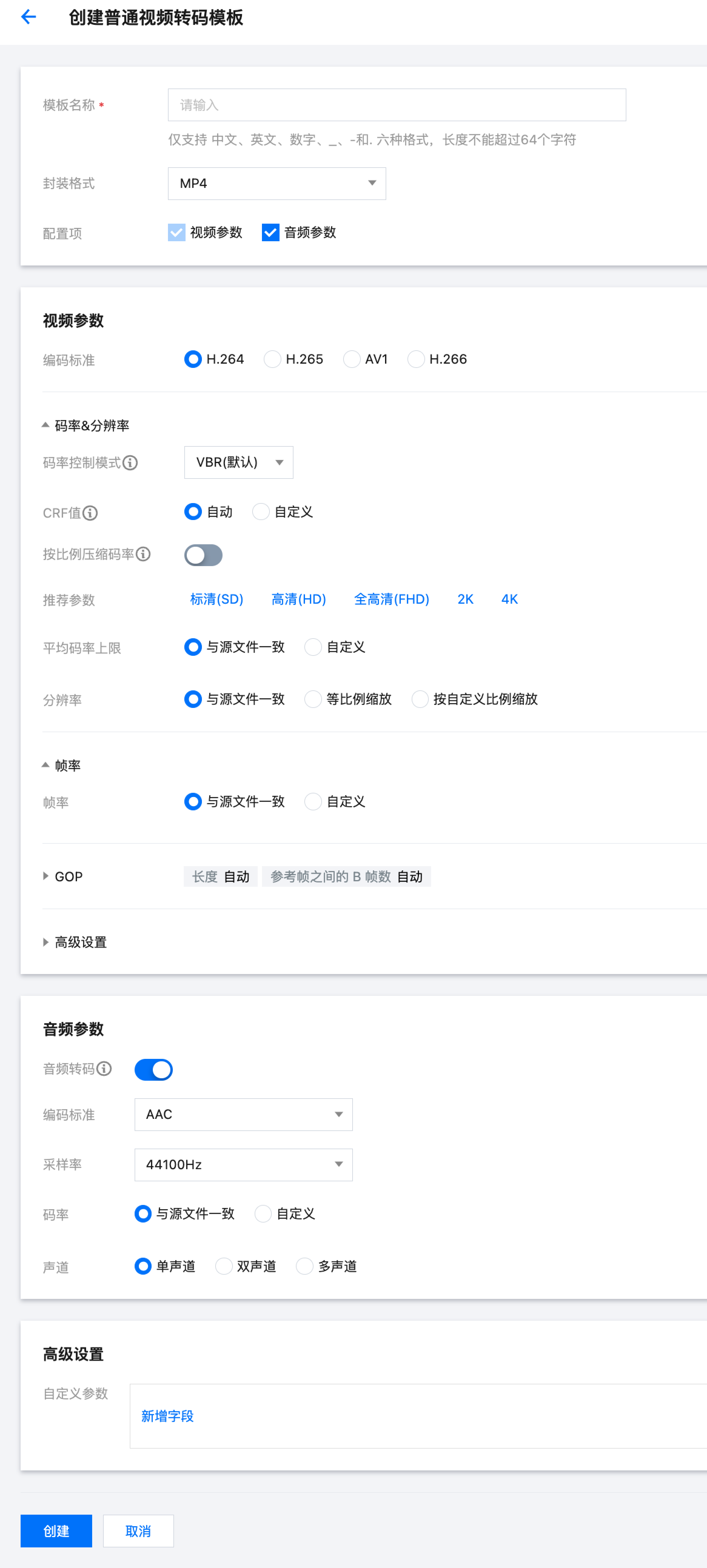
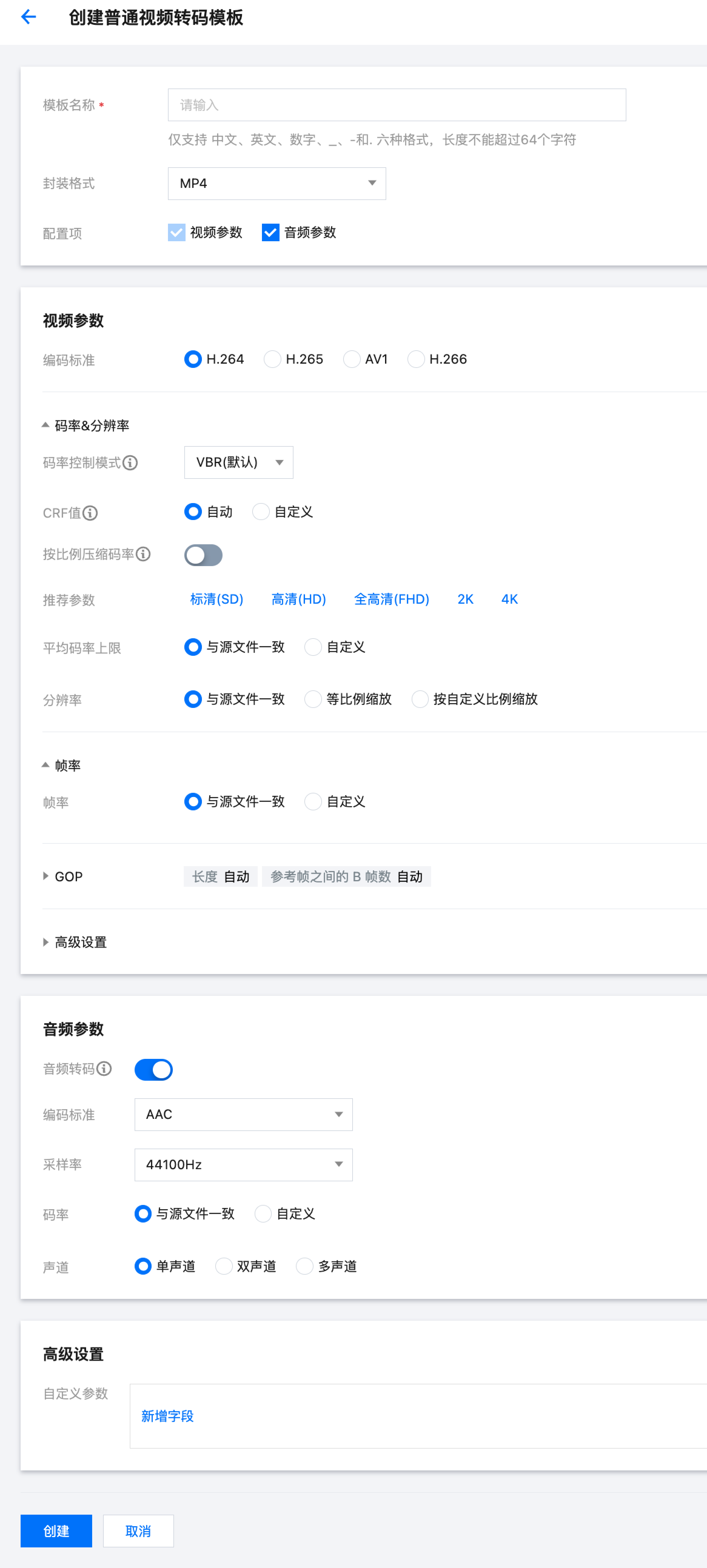
配置项详细说明表
配置项 | 说明 | ||
模板名称 | | | 仅只支持中文、英文、数字、下划线(_)、短横线(-)和句点(.),长度不能超过64个字符。 |
封装格式 | | | MP4、FLV、HLS、MXF、MOV、TS、WEBM、MKV。 |
配置项 | | | 视频参数(必选)、音频参数(可选)。 |
分片规则 (封装格式为 HLS 时可以配置分片规则) | 分片格式 | | TS、MP4。 |
数据切分 | | 分片文件(segment)、独立文件(single-file)。 注意:独立文件(single-file)需要服务器支持字节范围(byte range)的请求。并非所有 HLS 设备和播放器都支持单文件/字节范围。 | |
分片平均时长 | | 支持以下两种方式: 自动 自定义:填写分片平均时长(单位:秒) | |
启动时分片时长 | | 默认关闭该配置。 开启后,可以为视频开头前几个分片设置特殊平均时长。例如让第一个分片具有比其他分片更短的时长,从而减少视频缓冲时间,改善用户体验。请填写整数,取值 ≥ 1。 | |
生效分片数 | | 指定视频前几个分片生效“启动时分片时长”。请填写整数,取值 ≥ 1。 | |
视频参数 | 编码标准 | | H.264、H.264 intra、H.265、AV1、H.266、MV-HEVC、MPEG2、VP8、VP9 |
分辨率&码率 | 码率控制模式 | 支持以下四种码率控制模式: 1. VBR(Variable Bit Rate)(默认选项):动态比特率,根据视频画面的复杂度动态调整输出的码率,使得画面质量更高,适用于存储场景和对画面质量要求较高的应用。 2. ABR(Average Bit Rate):平均比特率,尽量保持输出视频的平均码率稳定,但允许短期内的码率波动,适用于需要在保持一定画质的情况下尽量减少整体码率的场景。 3. CBR(Constant Bit Rate):恒定比特率,指视频编码时输出的码率保持恒定不变,不考虑画面复杂度的变化,适用于对网络带宽要求较为严格的场景。 4. CRF(Constant Rate Factor):恒定质量因子,通过设定一个质量因子来控制视频质量,实现视频的恒定质量编码,码率会根据内容的复杂度自动调整,适用于希望保持一定画质的场景。 | |
| CRF 值 | 视频恒定码率控制因子,支持以下两种方式: 自动:自动选择 CRF 值。 自定义:CRF 值取值范围0~51,其中0表示无损压缩,51表示最高压缩。通常推荐的取值范围是18到28之间,18表示高质量低压缩,28表示低质量高压缩。 说明: 当码率控制模式设置为 VBR 时:如果同时配置了 CRF 值,MPS 将在 VBR 模式下处理视频,同时考虑 CRF 和平均码率上限的设置,以平衡视频质量、码率、转码效率和文件大小。 当码率控制模式设置为 CRF 时:平均码率上限设置将失效,将根据 CRF 值进行编码。 当码率控制模式选择 ABR 或 CBR 时:无需配置 CRF。 | |
| 按比例压缩码率 | 关闭(默认)。 开启:将根据输入的压缩率来调整输出视频的码率。 | |
| 压缩率 | 当开启“按比例压缩码率”时使用,压缩率取值范围为 [0, 100] 之间的整数。 | |
| 推荐参数 | 单击需要的输出视频清晰度,如标清(SD),将自动为您填上预设视频码率、分辨率、音频码率。 | |
| 平均码率上限 | 支持以下两种模式: 不设视频码率上限。 自定义:在 [128, 35000] 范围内自定义(单位 Kbps)。 | |
| 分辨率 | 支持以下三种模式: 与源文件一致:分辨率与源视频保持一致。 等比例缩放:根据长边或短边(宽或高)进行等比例缩放,尺寸范围为 [128, 4096](单位:px)。 自定义比例缩放:长边和短边(宽和高)均可按照自定义比例进行缩放,尺寸范围为 [128, 4096](单位:px)。 | |
| 显示高宽比(SAR) | 当分辨率处于“自定义”时,且视频长宽比不同于源视频时使用。SAR(Sample Aspect Ratio)指视频的像素宽高比例,用于指定像素的形状。支持以下三种模式: 与源文件一致(默认) 1 : 1 2 : 1 | |
| 填充规则 | 当分辨率处于“自定义”时,且视频长宽比不同于源视频时使用,支持以下五种模式: 拉伸:会拉伸视频内容以填满整个显示区域,可能导致内容变形。 留黑(默认):会在视频周围加入黑边,以保持视频内容的原始比例,但可能会浪费一些显示空间。 留白:与留黑类似,但是在视频上下/左右两侧加入空白。 高斯模糊:在拉伸或填充的区域应用高斯模糊效果,以减少拉伸或填充带来的视觉不适。 智能裁剪:裁剪时,智能选取需要保留的视频画面。 | |
帧率 | | 支持以下两种视频帧率设置模式: 与源文件一致:帧率与源视频保持一致。 自定义帧率:在 [1, 120] 范围内自定义帧率(单位:FPS)。若设定值高于源帧率,则会插入重复帧补齐。 | |
GOP | GOP 结构同源 | 关闭(默认)。 开启:GOP 保持与源文件一致。开启后无需设置其他 GOP 参数。 | |
| GOP 长度 | 支持以下两种模式: 自动 自定义:填写整数帧数量或时长(单位为秒) | |
| 自适应 I 帧决策 | 关闭(默认) 开启:媒体处理将自动识别视频中不同场景之间的过渡点,在这些点自适应插入关键帧(I 帧),从而提高视频的随机访问性和编码效率。 | |
| 最大连续 B 帧数 | 支持选项:自动、1、2、3、4、5、6、7、8、9、10、11、12、13、14、15、16。 当编码标准设置为 H.264 或 H.265 时,建议选择【自动】,以便 MPS 自行选择最佳 B 帧数量。 | |
| 启动时 GOP 时长 | 关闭(默认) 开启:设置启动时视频 GOP 的时长(单位:秒)。 | |
| 启动时 GOP 数量 | 当开启“启动时GOP时长”时使用。 设置启动时视频前 x 个 GOP 生效(单位:个),x 为用户输入。 | |
高级设置 | 编码器级别 | 默认为自动。 若编码标准选择 H.264,支持以下选项:自动、1、1.1、1.2、1.3、2、2.1、2.2、3、3.1、3.2、4、4.1、4.2、5、5.1。 若编码标准选择 H.265,支持以下选项:自动、1、2、2.1、3、3.1、4、4.1、5、5.1、5.2、6、6.1、6.2、8.5。 若编码标准选择 H.266、MV-HEVC 或 AV1,则没有该选项。 | |
| profile | 仅编码标准选择 H.264 时可用该配置,不同的 Profile 适用于不同场景。支持以下四种选择: 自动(默认):系统自动选择最合适的Profile Baseline:只支持 I/P 帧,并只支持无交错的场景,适用于视频通话、手机视频等场景。 Main:主流 Profile,提供 I 帧、P 帧、B 帧,并支持无交错模式和交错模式。主要用在主流的音视频消费产品如视频播放器、流媒体传输设备上。 High:最高编码等级,在 Main Profile 上添加了 8×8 的预测,并支持自定义量化。广泛应用在蓝光存储、高清电视等场景。 | |
| 比特位 | 8(默认)、10。 | |
| 保持原始时间戳 | 关闭(默认) 开启 | |
音频参数 | 音频转码 | | 开启:可设置音频转码参数 关闭:使用原音频 |
编码标准 | | 封装格式为 MP4 时,对应的编码标准有 AAC、MP3。 封装格式为 FLV 时,对应的编码标准有 AAC。 封装格式为 HLS 时,对应的编码标准有 AAC。 封装格式为 MXF 时,对应的编码标准有 PCM16、PCM24。 封装格式为 MOV 时,对应的编码标准有 AAC、MP3。 封装格式为 TS 时,对应的编码标准有 AAC、MP3。 封装格式为 WEBM 时,对应的编码标准有 Opus。 封装格式为 MKV 时,对应的编码标准有 AAC、Opus。 | |
采样率 | | 7350、8000、11025、12000、16000、22050、24000、32000、44100、48000、64000、88200、96000等,单位 Hz。详细支持范围见 附表:音频采样率支持范围。 | |
码率 | | 支持以下两种模式: 与源文件一致 自定义:在 [26, 256] 范围内自定义,单位 Kbps。 | |
声道 | | 单声道、双声道、多声道。 | |
二、极速高清转码模板
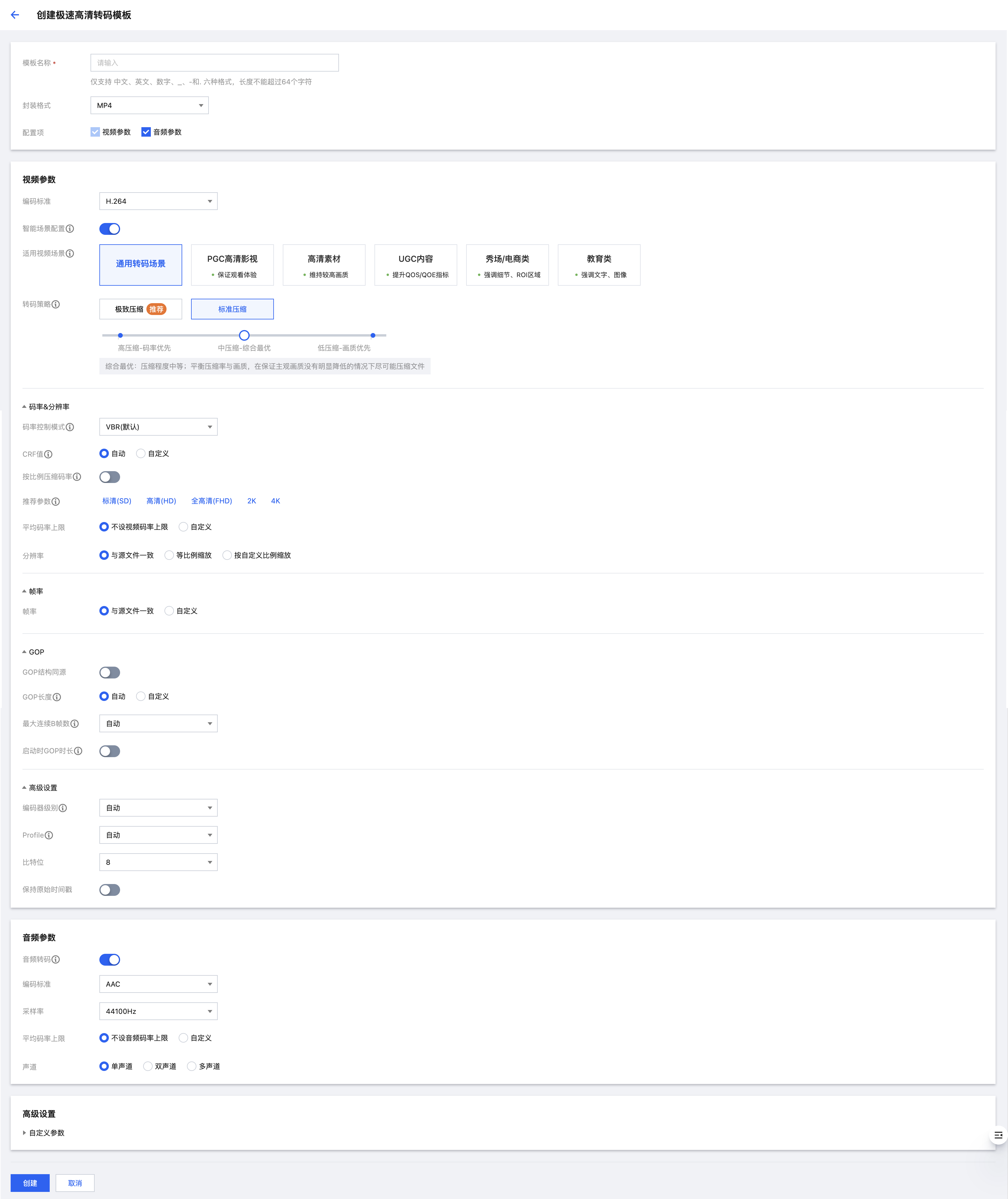
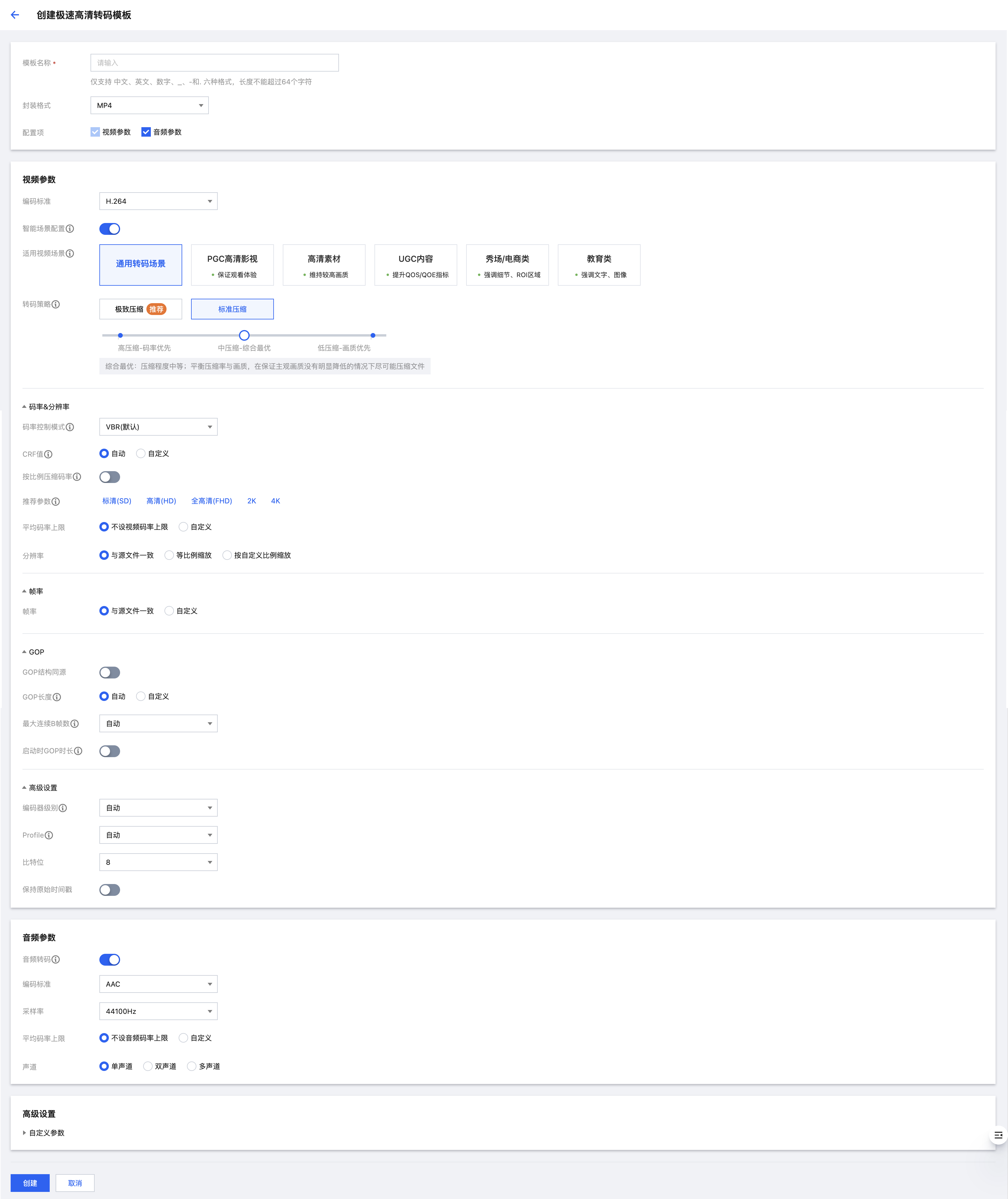
配置项详细说明表
配置项 | 说明 | ||
模板名称 | | | 仅只支持中文、英文、数字、下划线(_)、短横线(-)和句点(.),长度不能超过64个字符。 |
封装格式 | | | MP4、FLV、HLS、MXF、MOV、TS、WEBM、MKV。 |
配置项 | | | 视频参数(必选)、音频参数(可选)。 |
分片规则 | 分片格式 | | 封装格式为 HLS 时可以配置分片规则。 |
数据切分 | | | |
分片平均时长 | | | |
启动时分片时长 | | | |
生效分片数 | | | |
视频参数 | 编码标准 | | H.264、H.264 intra、H.265、AV1、H.266、MV-HEVC、MPEG2、VP8、VP9。 |
智能场景配置 | | 关闭(默认) 开启:支持选择该模板参数的适用视频场景以及转码策略。MPS 将根据所选场景和策略智能调整底层处理参数,从而获得更适应不同场景特性的转码效果。 | |
适用视频场景 | | MPS 提供几种预设视频场景,底层配置了不同的处理模式以适应不同场景特性: 通用转码场景:通用转码压缩场景; PGC 高清影视:压缩时会注重影视剧的观看体验,根据影视剧特性进行 ROI 编码,同时保留高质量的视频内容和音频; 高清素材:素材资源类场景,对画质要求极高,较多透明画面内容,在压缩的同时接近视觉无损; UGC 内容:适用于广泛的 UGC/短视频场景,针对短视频的特性优化编码码率, 画质提升,提升业务 QOS/QOE 指标; 秀场/电商类:压缩时会强调细节清晰度和 ROI 区域提升,尤其注重保持人脸区域的画质; 教育类:压缩时会强调文字和图像的清晰度和可读性,以便学生更好地理解内容,确保讲解内容清晰传达。 | |
转码策略 | | 极速高清转码支持 标准压缩 和 极致压缩 两种压缩策略,不同策略具有不同的底层转码模型,将会影响处理结果的码率、画质等效果。 标准压缩:即标准极速高清转码,提供三种选项: 低压缩-画质优先 中压缩-综合最优 高压缩-码率优先 从上至下压缩程度越高、输出视频文件体积越小、画质损失越大。使用该策略的任意选项,都只收取 极速高清转码 费用; 极致压缩:即标准压缩的“升级版”,压缩程度最高,能在保证一定画质的基础上最大限度压缩码率,极大节约带宽和存储成本。使用该策略,将收取 极速高清转码 + 音视频增强-去毛刺 两笔费用。详细可查看 计费说明。 注意: 若输出视频需要提供用户在电视上观看,则不建议使用极致压缩策略。 | |
分辨率&码率 | 码率控制模式 | ||
| CRF 值 | | |
| 按比例压缩码率 | | |
| 压缩率 | | |
| 推荐参数 | | |
| 平均码率上限 | | |
| 分辨率 | | |
| 显示高宽比(SAR) | | |
| 填充规则 | | |
帧率 | | ||
GOP | GOP 结构同源 | ||
| GOP 长度 | | |
| 自适应 I 帧决策 | | |
| 最大连续B帧数 | | |
| 启动时 GOP 时长 | | |
| 启动时 GOP 数量 | | |
高级设置 | 编码器级别 | ||
| profile | | |
| 比特位 | | |
| 保持原始时间戳 | | |
音频参数 | 音频转码 | | |
编码标准 | | | |
采样率 | | | |
码率 | | | |
声道 | | | |
三、视频自适应码流模板
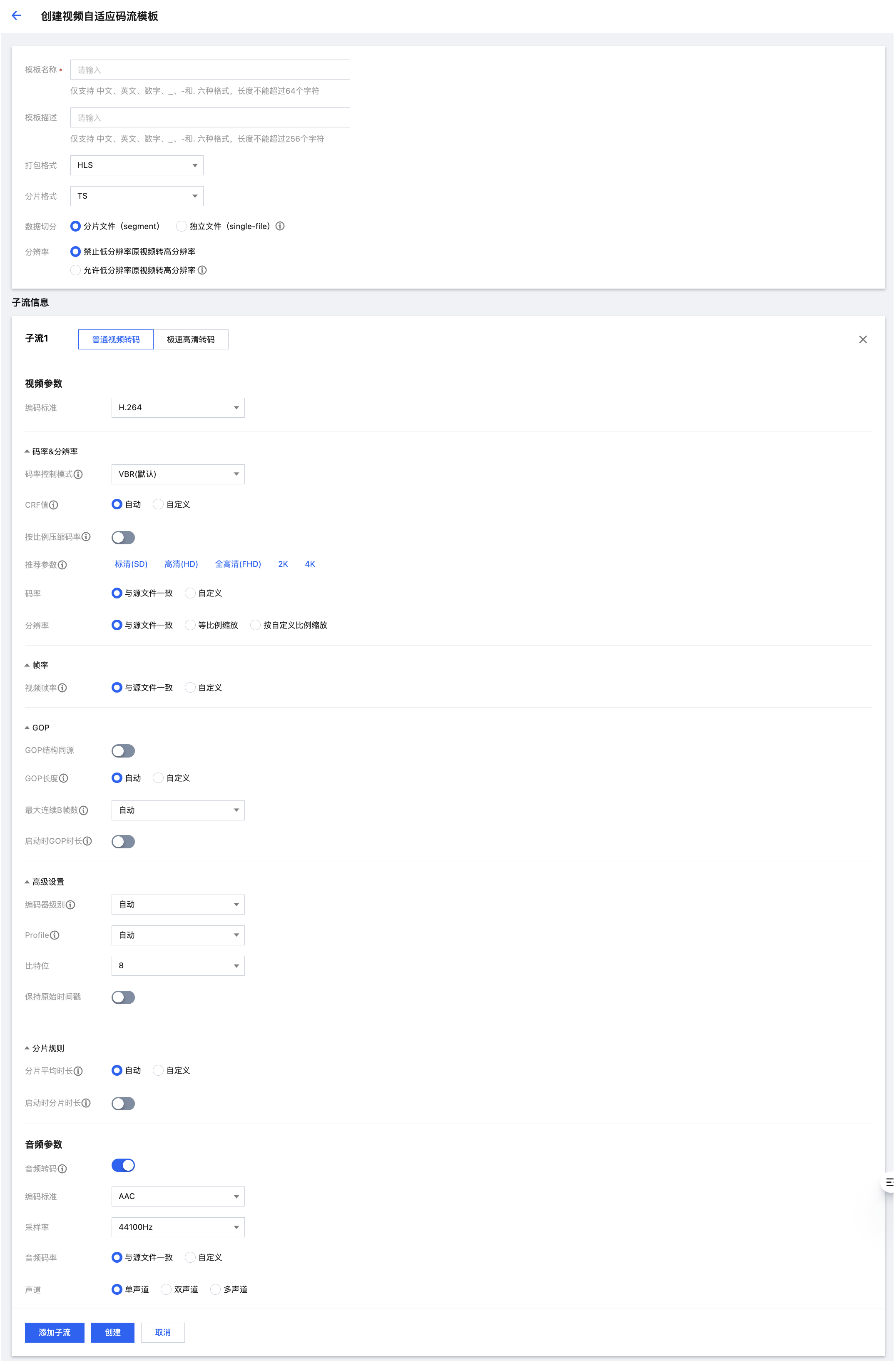
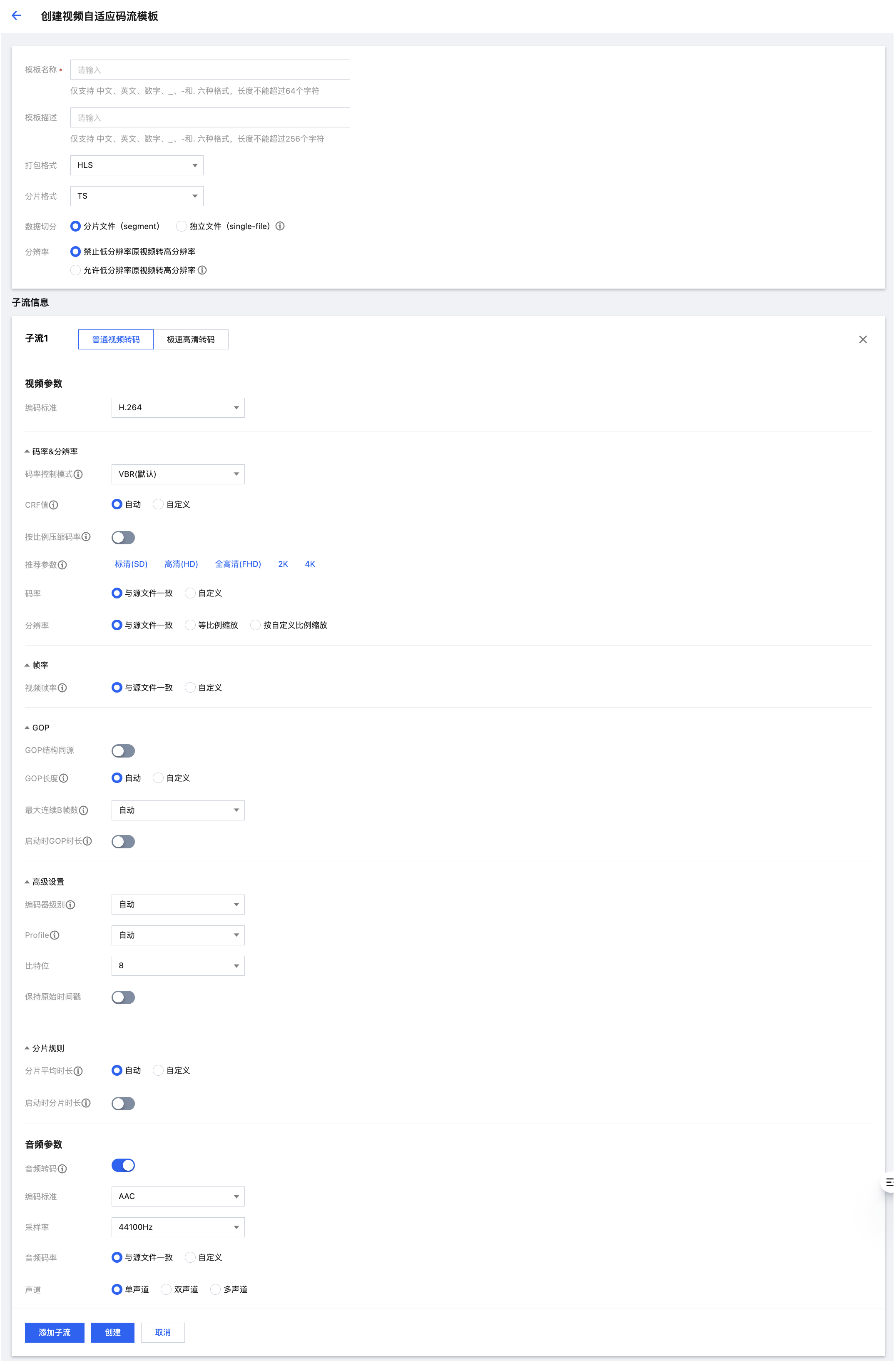
配置项详细说明表
配置项 | 说明 | ||
模板名称 | | | 仅支持中文、英文、数字、下划线(_)、短横线(-)和句点(.)六种格式,长度不能超过64个字符。 |
模板描述 | | | 仅支持中文、英文、数字、下划线(_)、短横线(-)和句点(.)六种格式,长度不能超过256个字符。 |
打包格式 | | | HLS,MPEG-DASH。 |
分片格式(HLS 打包选项) | | | MP4,MP4+Packed Audio,TS,TS+Packed Audio。 |
数据切分(HLS 打包选项) | | | 当分片格式选择 MP4 或 TS 时需配置。支持分片文件(segment)、独立文件(single-file)。 |
分辨率 | | | 禁止低分辨率原视频转高分辨率。 允许低分辨率原视频转高分辨率:低分辨率的原始视频转码高分辨率无法直接获得画质提升,如需提升画质效果,可使用 音视频增强 功能。 |
子流信息 | 转码类型 | | 您可以给每个子流选择转码类型,支持 普通转码 或 极速高清转码 两种类型。 |
视频参数 | 编码标准 | 支持H.264,H.265,AV1,MV-HEVC。 | |
| 智能场景配置 | 若子流转码类型为极速高清转码,支持该配置。 | |
| 适用视频场景 | | |
| 转码策略 | | |
| 码率&分辨率 | ||
| 帧率 | 说明: 各子流帧率配置需保持一致。 | |
| GOP | 说明: 各子流 GOP 配置需保持一致。 | |
| 高级设置 | ||
| 分片规则 | 封装格式为 HLS 时可以配置子流分片规则。 说明: 各子流分片规则默认保持一致,如有需求,您可以点击“配置不同规则”,为子流配置不同的分片平均时长和启动时分片时长。  | |
音频参数 | 基础设置 | 包含:音频转码、编码标准、采样率、音频码率、声道。 参考上文 普通视频转码模板-配置项详细说明 部分。 | |
| 高级设置 | 前置条件:在自适应码流转码中,当打包类型为 HLS 时,可以启用高级设置。 高级设置:支持对输入的多音轨/多声道,进行调整、合并等混音操作。即如果输出的音轨和声道,与输入的音轨和声道不是完全一一对应时,可以使用此高级设置进行音轨/声道调整。 展开高级设置后,可以设置选择器类型、音轨序号/音轨声道序号、是否开启手动混音。 | |
| 选择器类型 | 可以选择音轨序号、音轨序号+声道序号。 如果您的输入音轨均为单声道,请使用音轨序号。 如果您的输入音轨存在多声道的情况,请选择音轨序号+声道序号。 | |
| 音轨序号 | 填写具体的音轨序号,来标明您需要使用哪些输入音轨。 音轨序号即为音轨的 stream index,支持输入0和正整数。多个音轨序号之间用英文逗号分隔,例如:0,1。 | |
| 音轨声道序号 | 填写具体的音轨序号和声道序号,来标明您需要使用到哪些输入音轨和声道。 填写数值时,请以整数部分代表音轨序号,以小数部分代表声道。音轨序号即为音轨的 stream index,支持输入0和正整数。小数部分最多支持2位小数,并且仅支持0-63。例如:对于 stream index 为1的音轨,1.0代表这个音轨的第1个声道,1.1代表这个音轨的第2个声道。多个数值之间用英文逗号分隔,例如:1.0,1.1。 | |
| 手动混音开关 | 如果不开启手动混音,当您填写了音轨序号时,系统会根据您填写的音轨序号的顺序,依次作为这个输出音轨的各个输出声道。 如果不开启手动混音,当您填写了音轨声道序号时,系统会根据您填写音轨声道序号的顺序,依次作为这个输出音轨的各个输出声道。 如果开启手动混音,那您可以基于您已选择的音轨/声道进行混音,其中包括将多个输入合成一个输出,并且调整音量。开启手动混音后,系统将展示输入数量、输出数量、混音详情供您设置。 | |
| 输入数量 | 即为您填写的音轨序号数量,或者音轨声道序号数量。 | |
| 输出数量 | 填写您这个音轨需要设置的输出声道数量。 | |
| 混音详情 | 矩阵的每行的代表您前序步骤中填写的音轨序号,或者音轨声道序号。 矩阵的每列代表此输出音轨的声道,数量为您填写的输出数量。 矩阵的每个输入框,代表您将相应行的音轨/声道,作为相应列(声道)的混音来源。具体填写数值代表混音音量的分贝值,数值可以填写-60~6之间的数值,小数最多支持3位,其中-60代表静音、0代表保持原音量,默认值为-60。 例如:第一列的L(0)声道,如果由第一行的音轨、第二行的音轨混合而成,并且保持原音量,那在第一列第一行的输入框填写0、在第一列第二行的输入框也填写0。 | |
添加音轨 | | 如果您想在输出文件中,包含多个音轨,并且对每个音轨进行单独配置,那可以通过添加音轨来进行操作。 如果不开启高级设置、不添加多音轨,则输出音轨数量将与输入保持一致。 | |
四、转封装模板
系统提供转封装模板,您可以直接使用。目前系统提供转 MP4 和 HLS 的模板,暂不支持自定义转封装模板。
转封装系统预设模板列表
模板名称 | 模板 ID | 封装格式 |
Transformat-MP4 | 9 | MP4 |
Transformat-HLS | 6 | HLS |
附表:推荐参数
针对不同输出视频清晰度要求,建议您按以下推荐参数设置视频码率、分辨率和音频码率。注意:
不同编码标准的推荐参数不同,例如H.265编码标准下的推荐视频码率,一般为H.264编码标准的60%。
相比普通视频转码,极速高清转码的推荐视频码率配置更低。
编码标准 | 推荐参数等级 | 分辨率设置 | 普通视频转码 | 极速高清转码 | 音频码率设置 (Kbps) |
| | 视频码率设置 (Kbps) | | | |
H.264 H.264intra VP9 | 标清(SD) | (长边) 等比例缩放 x (短边) 480 | 1200 | 720 | 64 |
高清(HD) | (长边) 等比例缩放 x (短边) 720 | 2500 | 1500 | 96 | |
全高清(FHD) | (长边) 等比例缩放 x (短边) 1080 | 6000 | 3600 | | |
2K | (长边) 等比例缩放 x (短边) 1440 | 8000 | 4800 | 128 | |
4K | (长边) 等比例缩放 x (短边) 2160 | 20000 | 12000 | | |
H.265 | 标清(SD) | (长边) 等比例缩放 x (短边) 480 | 720 | 432 | 64 |
高清(HD) | (长边) 等比例缩放 x (短边) 720 | 1500 | 900 | 96 | |
全高清(FHD) | (长边) 等比例缩放 x (短边) 1080 | 3600 | 2160 | | |
2K | (长边) 等比例缩放 x (短边) 1440 | 4800 | 2880 | 128 | |
4K | (长边) 等比例缩放 x (短边) 2160 | 12000 | 7200 | | |
AV1 | 标清(SD) | (长边) 等比例缩放 x (短边) 480 | 540 | 324 | 64 |
高清(HD) | (长边) 等比例缩放 x (短边) 720 | 1125 | 675 | 96 | |
全高清(FHD) | (长边) 等比例缩放 x (短边) 1080 | 2700 | 1620 | | |
2K | (长边) 等比例缩放 x (短边) 1440 | 3600 | 2160 | 128 | |
4K | (长边) 等比例缩放 x (短边) 2160 | 9000 | 5400 | | |
H.266 | 标清(SD) | (长边) 等比例缩放 x (短边) 480 | 420 | 252 | 64 |
高清(HD) | (长边) 等比例缩放 x (短边) 720 | 875 | 525 | 96 | |
全高清(FHD) | (长边) 等比例缩放 x (短边) 1080 | 2100 | 1260 | | |
2K | (长边) 等比例缩放 x (短边) 1440 | 2800 | 1680 | 128 | |
4K | (长边) 等比例缩放 x (短边) 2160 | 7000 | 4200 | | |
MV-HEVC | 全高清(FHD) | (长边) 等比例缩放 x (短边) 1080 | 9000 | 5400 | 96 |
2K | (长边) 等比例缩放 x (短边) 1440 | 12000 | 7200 | 128 | |
4K | (长边) 等比例缩放 x (短边) 2160 | 30000 | 18000 | | |
8K | (长边) 等比例缩放 x (短边) 4320 | 75000 | 45000 | 256 | |
MPEG2 | 标清(SD) | (长边) 等比例缩放 x (短边) 480 | 1800 | 1080 | 64 |
高清(HD) | (长边) 等比例缩放 x (短边) 720 | 3750 | 2250 | 96 | |
全高清(FHD) | (长边) 等比例缩放 x (短边) 1080 | 9000 | 5400 | | |
2K | (长边) 等比例缩放 x (短边) 1440 | 12000 | 7200 | 128 | |
4K | (长边) 等比例缩放 x (短边) 2160 | 30000 | 18000 | | |
VP8 | 标清(SD) | (长边) 等比例缩放 x (短边) 480 | 1560 | 936 | 64 |
高清(HD) | (长边) 等比例缩放 x (短边) 720 | 3250 | 1950 | 96 | |
全高清(FHD) | (长边) 等比例缩放 x (短边) 1080 | 7800 | 4680 | | |
2K | (长边) 等比例缩放 x (短边) 1440 | 10400 | 6240 | 128 | |
4K | (长边) 等比例缩放 x (短边) 2160 | 26000 | 15600 | | |
纯音频转码相关模板
一、普通音频转码模板
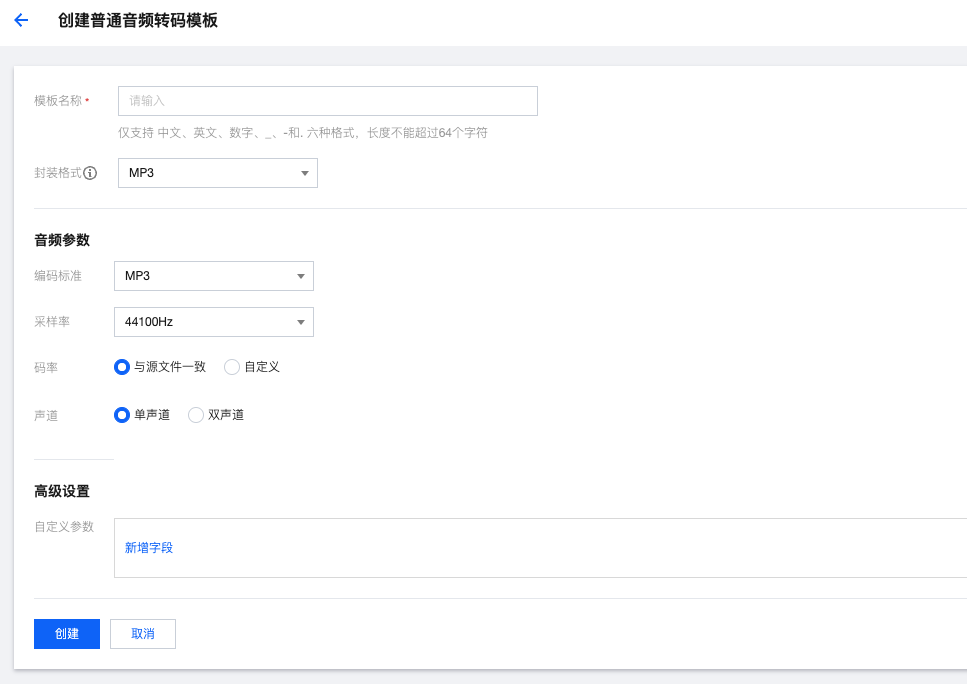
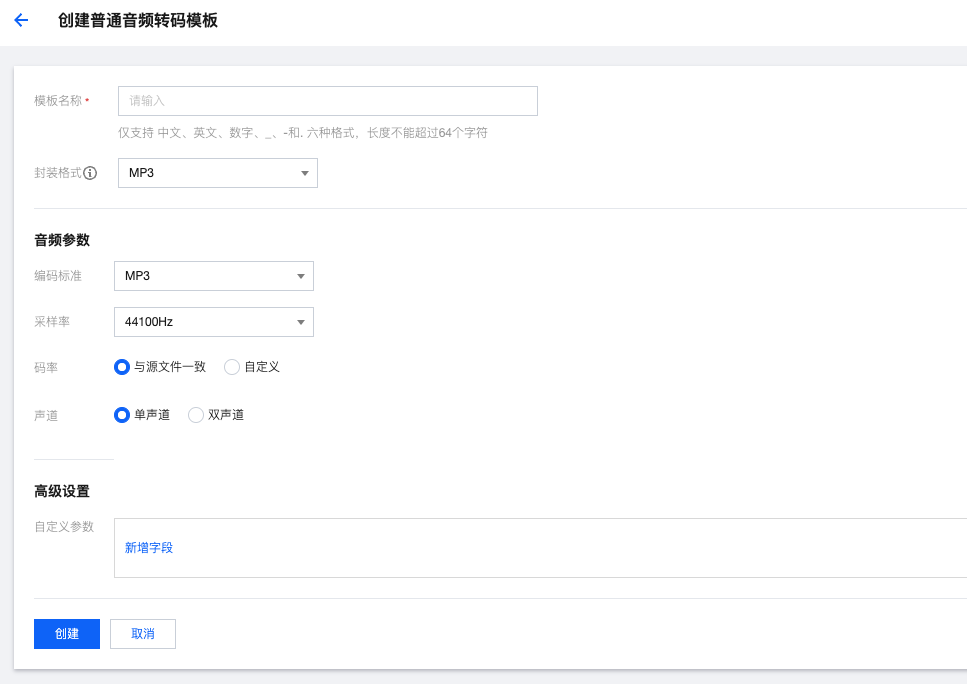
配置项详细说明表
配置项 | 说明 |
模板名称 | 仅只支持中文、英文、数字、下划线(_)、短横线(-)和句点(.),长度不能超过64个字符。 |
封装格式 | MP3、FLAC、OGG、M4A。 |
音频参数编码标准 | 封装格式为 MP3 时,对应的编码标准为 MP3。 封装格式为 FLAC、OGG 时,对应的编码标准为 FLAC。 封装格式为 M4A 时,对应的编码标准为 MP3、AAC、AC3。 |
采样率 | |
码率(音频码率) | 音频码率可选择与源文件一致;或在 [26, 256] 范围内自定义,单位 Kbps。 |
声道 | 单声道、双声道。 |
普通音频转码系统预设模板列表
模板名称 | 模板 ID | 封装格式(Format) | 音频码率(Bitrate) | 编码(Codec) | 声道数(SoundSystem) | 采样频率(SampleRate) |
Audio-M4A-24Kbps | 1100 | M4A | 24kbps | AAC | 双通道(Stereo) | 44100Hz |
Audio-M4A-48Kbps | 1110 | M4A | 48kbps | AAC | 双通道(Stereo) | 44100Hz |
Audio-M4A-96Kbps | 1120 | M4A | 96kbps | AAC | 双通道(Stereo) | 44100Hz |
Audio-M4A-192Kbps | 1130 | M4A | 192kbps | AAC | 双通道(Stereo) | 44100Hz |
Audio-M4A-256Kbps | 1140 | M4A | 256kbps | AAC | 双通道(Stereo) | 44100Hz |
Audio-MP3-128Kbps | 1010 | MP3 | 128kbps | MP3 | 双通道(Stereo) | 44100Hz |
Audio-MP3-320Kbps | 1020 | MP3 | 320kbps | MP3 | 双通道(Stereo) | 44100Hz |
二、音频极速高清转码模板
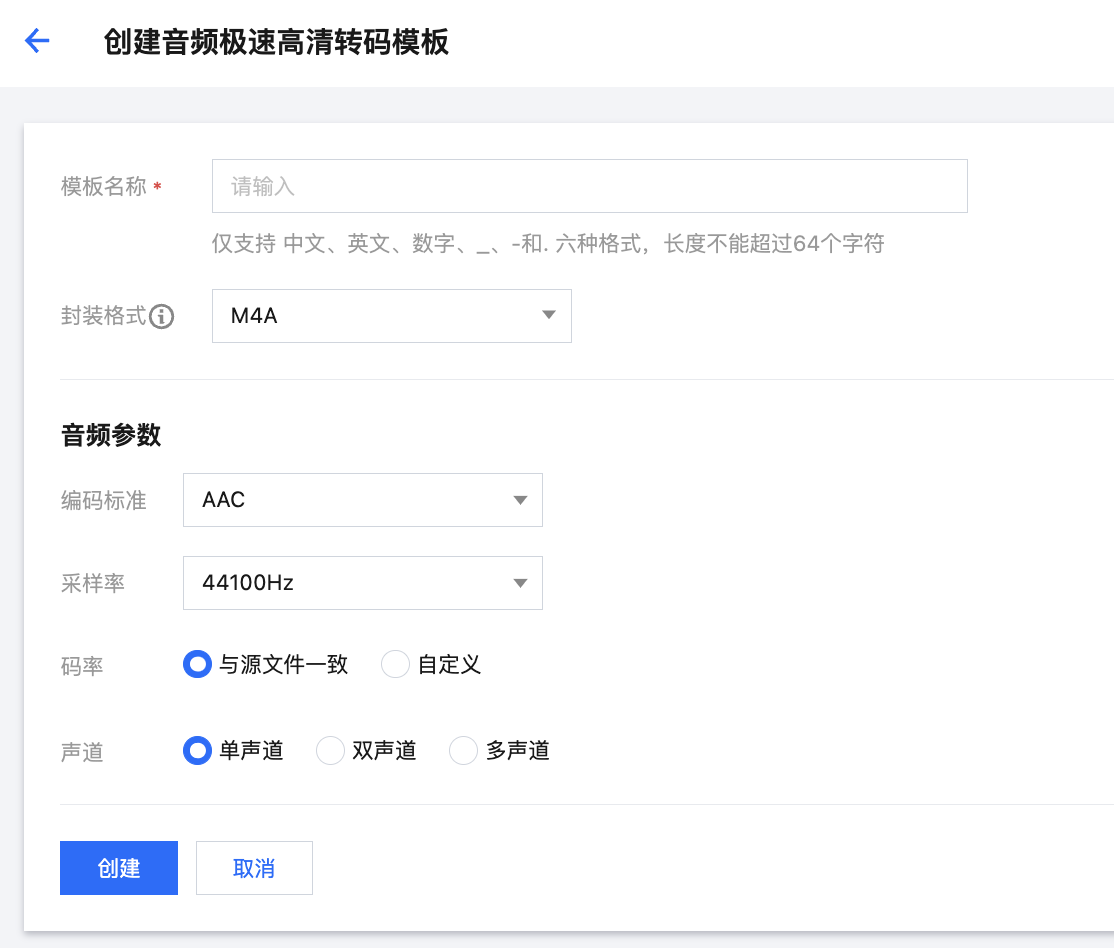
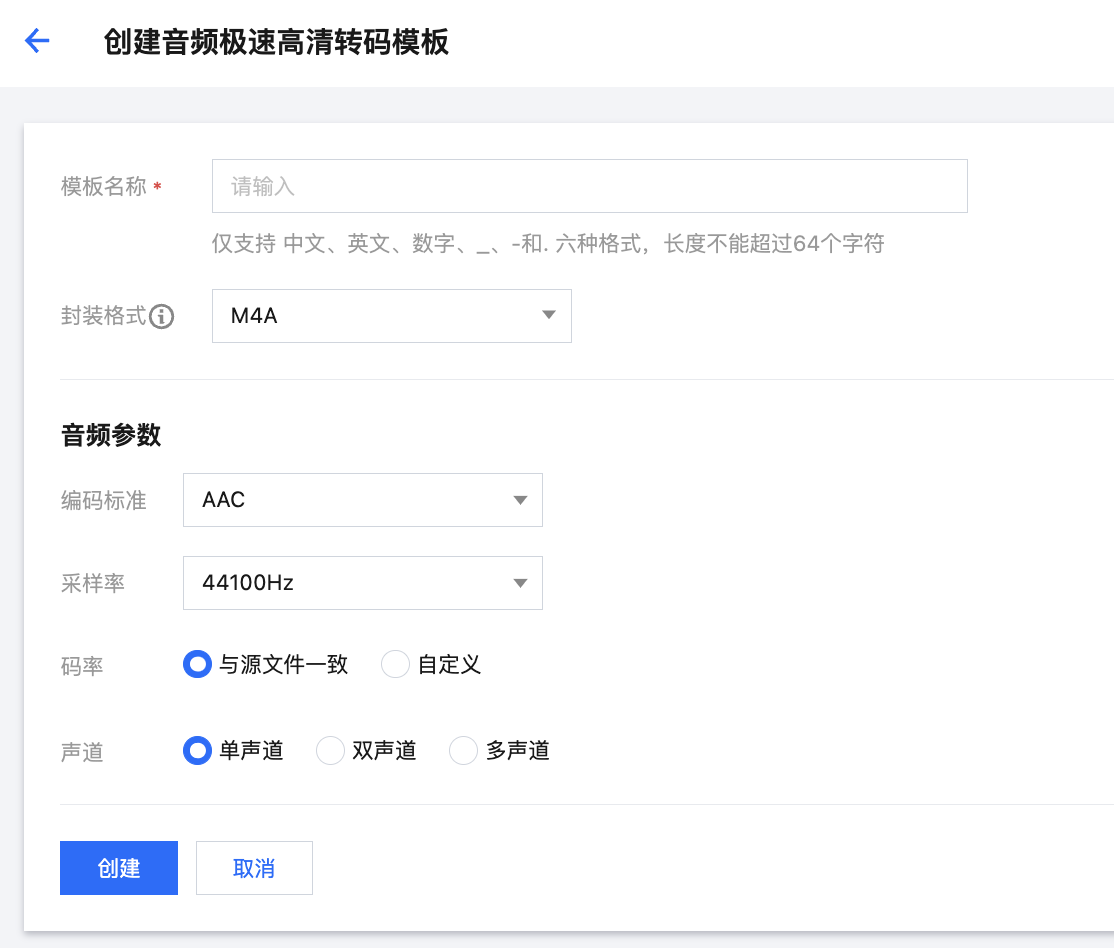
配置项详细说明表
配置项 | 说明 |
模板名称 | 仅只支持中文、英文、数字、下划线(_)、短横线(-)和句点(.),长度不能超过64个字符。 |
封装格式 | M4A |
音频参数编码标准 | AAC |
采样率 | 支持32000Hz、44100Hz、48000Hz等多种采样率。 |
码率(音频码率) | 音频码率可选择与源文件一致;或在 [26, 256] 范围内自定义,单位 Kbps。 |
声道 | 单声道、双声道、多声道。 |
音频极速高清系统预设模板列表
模板名称 | 模板 ID | 封装格式(Format) | 音频码率(Bitrate) | 编码(Codec) | 声道数(SoundSystem) | 采样频率(SampleRate) |
TESHD-Audio-M4A-192Kbps | 100730 | M4A | 192kbps | AAC | 双通道(Stereo) | 44100Hz |
TESHD-Audio-M4A-256Kbps | 100740 | M4A | 256kbps | AAC | 双通道(Stereo) | 44100Hz |
三、音频自适应码流模板
配置项 | 说明 | |
模板名称 | | 仅只支持中文、英文、数字、下划线(_)、短横线(-)和句点(.),长度不能超过64个字符。 |
模板描述 | | 长度不能超过256个字符 |
打包格式 | | HLS、MPEG-DASH。 |
子流信息 | 模板 | 选择子流使用普通音频转码或音频极速高清的参数 |
| 编码标准 | 打包格式为 HLS 时,对应的编码标准为 AAC、AC3。 打包格式为 MPEG-DASH 时,对应的编码标准为 AAC、MP3、FLAC、AC3。 |
| 采样率 | 支持32000Hz、44100Hz、48000Hz等多种采样率。 |
| 音频码率 | 音频码率可选择与源文件一致;或在 [26, 256] 范围内自定义,单位 Kbps。 |
| 声道 | 单声道、双声道、多声道。 |
| 高级设置 | 前置条件:在自适应码流转码中,当打包类型为HLS时,可以启用高级设置。 高级设置:支持对输入的多音轨/多声道,进行调整、合并等混音操作。即如果输出的音轨和声道,与输入的音轨和声道不是完全一一对应时,可以使用此高级设置进行音轨/声道调整。 展开高级设置后,可以设置选择器类型、音轨序号/音轨声道序号、是否开启手动混音。 |
| 选择器类型 | 可以选择音轨序号、音轨序号+声道序号。 如果您的输入音轨均为单声道,请使用音轨序号。 如果您的输入音轨存在多声道的情况,请选择音轨序号+声道序号。 |
| 音轨序号 | 填写具体的音轨序号,来标明您需要使用哪些输入音轨。 音轨序号即为音轨的 stream index,支持输入0和正整数。多个音轨序号之间用英文逗号分隔,例如:0,1。 |
| 音轨声道序号 | 填写具体的音轨序号和声道序号,来标明您需要使用到哪些输入音轨和声道。 填写数值时,请以整数部分代表音轨序号,以小数部分代表声道。音轨序号即为音轨的 stream index,支持输入0和正整数。小数部分最多支持2位小数,并且仅支持0-63。例如:对于 stream index 为1的音轨,1.0代表这个音轨的第1个声道,1.1代表这个音轨的第2个声道。多个数值之间用英文逗号分隔,例如:1.0,1.1。 |
| 手动混音开关 | 如果不开启手动混音,当您填写了音轨序号时,系统会根据您填写的音轨序号的顺序,依次作为这个输出音轨的各个输出声道。 如果不开启手动混音,当您填写了音轨声道序号时,系统会根据您填写音轨声道序号的顺序,依次作为这个输出音轨的各个输出声道。 如果开启手动混音,那您可以基于您已选择的音轨/声道进行混音,其中包括将多个输入合成一个输出,并且调整音量。开启手动混音后,系统将展示输入数量、输出数量、混音详情供您设置。 |
| 输入数量 | 即为您填写的音轨序号数量,或者音轨声道序号数量。 |
| 输出数量 | 填写您这个音轨需要设置的输出声道数量。 |
| 混音详情 | 矩阵的每行的代表您前序步骤中填写的音轨序号,或者音轨声道序号。 矩阵的每列代表此输出音轨的声道,数量为您填写的输出数量。 矩阵的每个输入框,代表您将相应行的音轨/声道,作为相应列(声道)的混音来源。具体填写数值代表混音音量的分贝值,数值可以填写-60~6之间的数值,小数最多支持3位,其中-60代表静音、0代表保持原音量,默认值为-60。 例如:第一列的L(0)声道,如果由第一行的音轨、第二行的音轨混合而成,并且保持原音量,那在第一列第一行的输入框填写0、在第一列第二行的输入框也填写0。 |
| 添加音轨 | 如果您想在输出文件中,包含多个音轨,并且对每个音轨进行单独配置,那可以通过添加音轨来进行操作。 如果不开启高级设置、不添加多音轨,则输出音轨数量将与输入保持一致。 |
系统预设模板列表
模板名称 | 模板 ID | 打包类型 | 子流数 | 子流详情 | ||||
| | | | | | | | |
| | | | 转码类型 | 音频码率(Bitrate) | 编码(Codec) | 声道数(SoundSystem) | 采样频率(SampleRate) |
Adaptive-PureAudio-HLS | 30 | HLS | 1 | 音频普通转码 | 与源音频相同 | AAC | 双通道(Stereo) | 44100Hz |
附表:音频采样率支持范围
针对不同的音频编码标准,音频采样率的支持范围不同,详细见下表:
音频编码标准 | AAC | MP3 | Opus | PCM16 | PCM24 | FLAC | AC3 |
支持的音频采样率 | 7350Hz 8000Hz 11025Hz 12000Hz 16000Hz 22050Hz 24000Hz 32000Hz 44100Hz 48000Hz 64000Hz 88200Hz 96000Hz | 8000Hz 11025Hz 12000Hz 16000Hz 22050Hz 24000Hz 32000Hz 44100Hz 48000Hz | 8000Hz 12000Hz 16000Hz 24000Hz 48000Hz | 48000Hz | 48000Hz | 8000Hz 16000Hz 22050Hz 24000Hz 32000Hz 44100Hz 48000Hz 88200Hz 96000Hz 176400Hz 192000Hz | 32000Hz 44100Hz 48000Hz |
注意:
使用音频极速高清转码,选择 AAC 音频编码标准时,不支持以下采样率:
7350Hz
8000Hz
11025Hz
12000Hz
文档反馈

