续费云硬盘
最后更新时间:2023-08-16 15:54:25
操作场景
本文介绍通过轻量应用服务器控制台,对作为数据盘的云硬盘进行手动续费或设置自动续费。
操作步骤
手动续费
您可对应云硬盘状态,选择以下续费方式:
1. 登录轻量应用服务器控制台,选择左侧导航栏中的 云硬盘。
2. 在“云硬盘”页面上方选择地域,并单击云硬盘所在行右侧的续费。如下图所示:


3. 在弹出的“续费云硬盘”窗口中,选择续费时长,单击确定,并完成续费支付即可。
您可通过以下方式,续费未到期云硬盘:
在云硬盘页面续费
1. 登录轻量应用服务器控制台,选择左侧导航栏中的 云硬盘。
2. 在“云硬盘”页面上方选择地域,并单击云硬盘所在行右侧的续费。如下图所示:
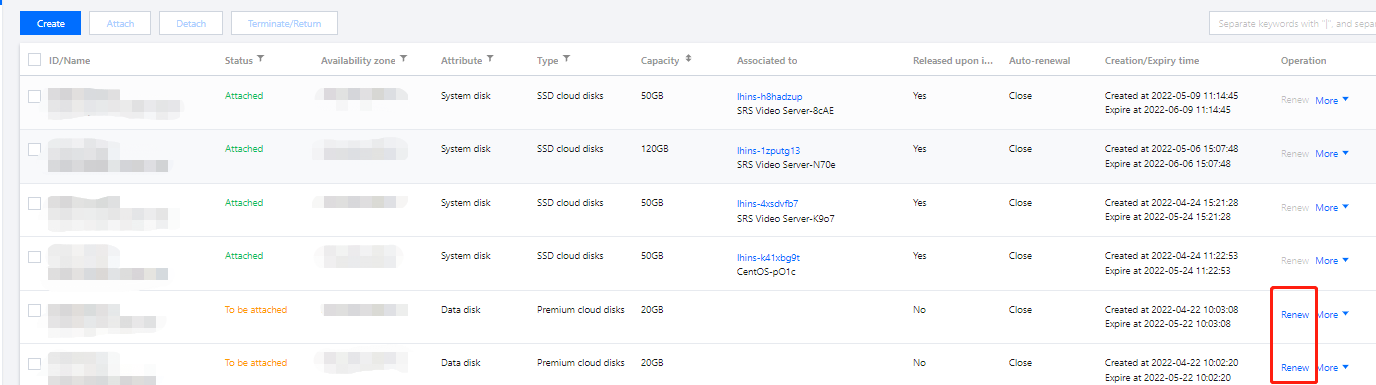
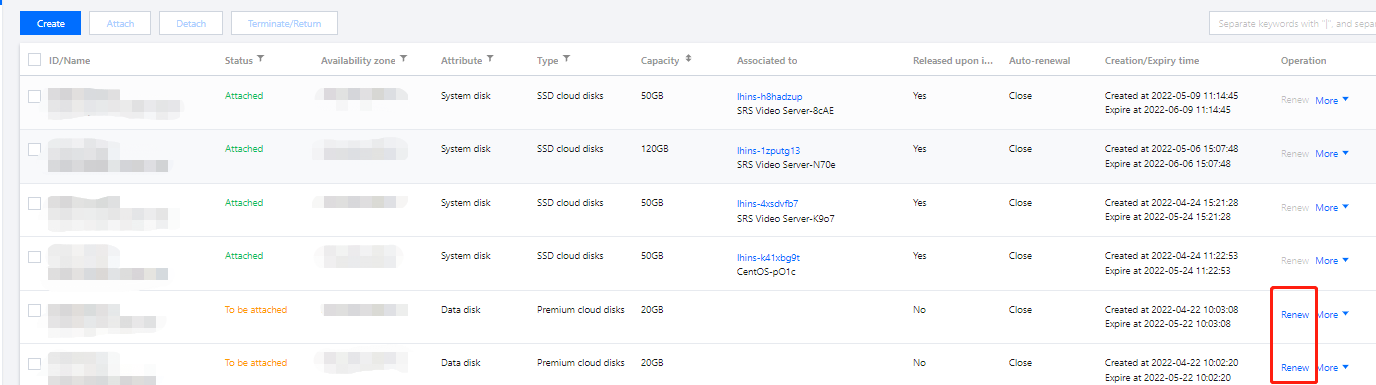
3. 在弹出的“续费云硬盘”窗口中,选择续费时长,单击确定,并完成续费支付即可。
在实例详情页面续费
1. 登录 轻量应用服务器控制台,选择并进入实例详情页。
2. 选择云硬盘页签,选择需卸载云硬盘所在行右侧的续费。如下图所示:
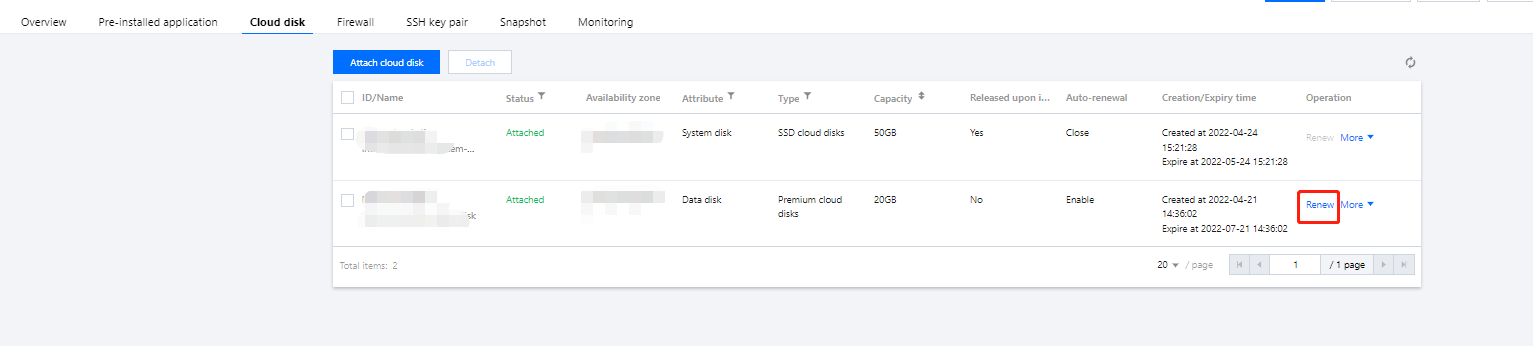
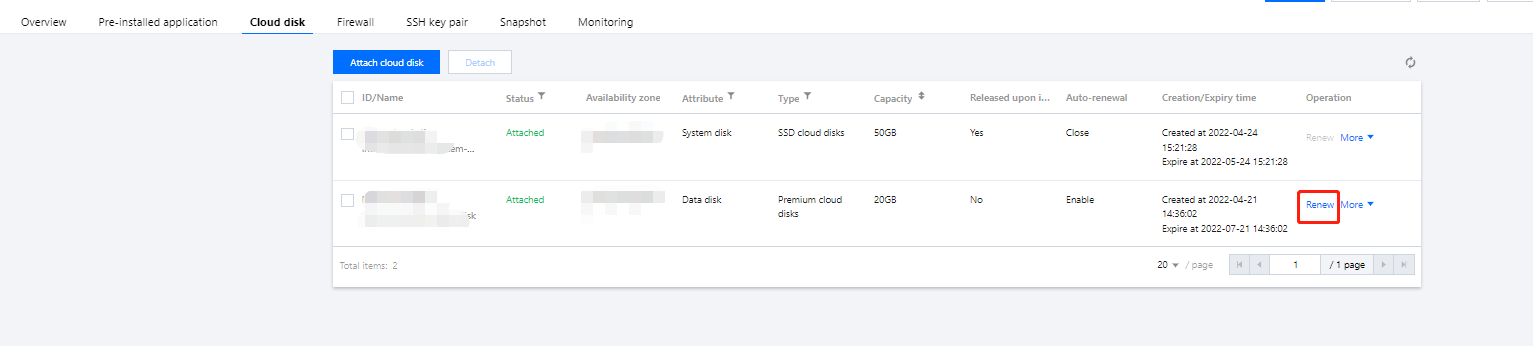
3. 在弹出的“续费云硬盘”窗口中,选择续费时长,单击确定,并完成续费支付即可。
设置自动续费
您可通过以下方式,设置云硬盘自动续费。建议开启云硬盘自动续费,避免忘记续费导致云硬盘到期后被退还、销毁。
说明:
在您账户余额充足的情况下,若您已设置了自动续费,该云硬盘在到期当日会自动扣除下一计费周期的费用,自动进入下一个周期。
1. 登录轻量应用服务器控制台,选择左侧导航栏中的 云硬盘。
2. 在“云硬盘”页面上方选择地域,选择云硬盘所在行右侧的更多 > 设置自动续费。如下图所示:


3. 在弹出窗口中单击确定,即可开启或关闭云硬盘自动续费。
1. 登录 轻量应用服务器控制台,选择并进入实例详情页。
2. 选择云硬盘页签,选择需卸载云硬盘所在行右侧的更多 > 设置自动续费。如下图所示:
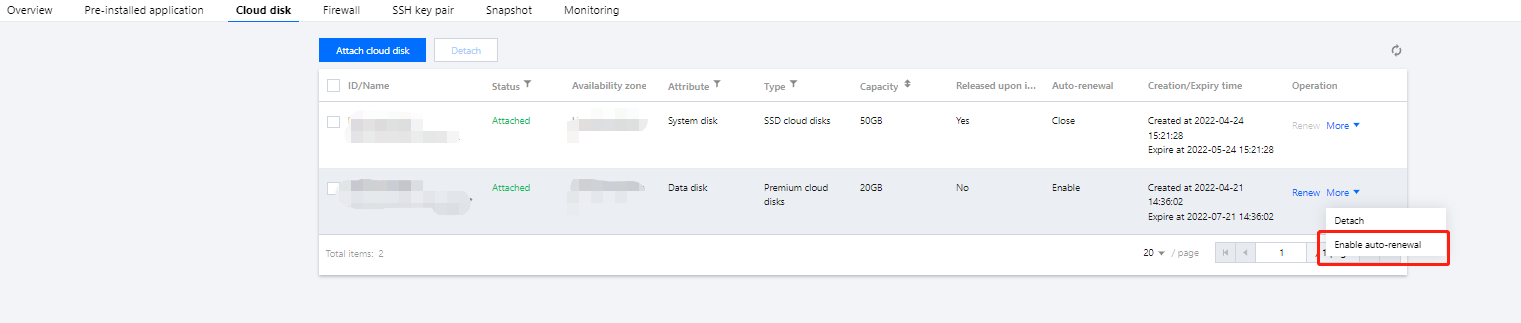
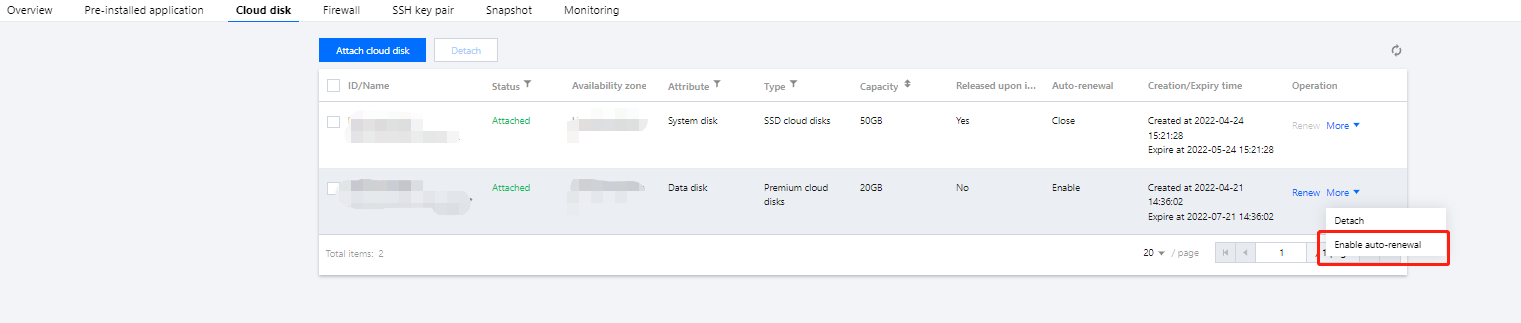
3. 在弹出窗口中单击确定,即可开启或关闭云硬盘自动续费。
文档反馈

