- Release Notes and Announcements
- User Guide
- Product Introduction
- Purchase Guide
- Getting Started
- User Guide
- Quota Management
- Managing Functions
- Web Function Management
- Log Management
- Concurrence Management
- Trigger Management
- Version Management
- Alias Management
- Permission Management
- Managing Monitors and Alarms
- Network Configuration
- Layer Management
- Execution Configuration
- Extended Storage Management
- DNS Caching Configuration
- Resource Managed Mode Management
- Triggers
- Development Guide
- Developer Tools
- Code Development
- Web Framework Development
- Deploying Framework on Command Line
- Quickly Deploying Egg Framework
- Quickly Deploying Express Framework
- Quickly Deploying Flask Framework
- Quickly Deploying Koa Framework
- Quickly Deploying Laravel Framework
- Quickly Deploying Nest.js Framework
- Quickly Deploying Next.js Framework
- Quickly Deploying Nuxt.js Framework
- Quickly Deploying Django Framework
- Best Practice
- Overview
- Solutions with Tencent Cloud Services
- Business Development
- ServerlessFramework Practices
- API Gateway
- TRTC Practices
- COS Practices
- CKafka Practice
- CLS
- CLB Practice
- MPS
- CDN
- CDWPG
- VOD
- SMS
- ES
- Scheduled Task
- Video Processing
- Success Stories
- API Documentation
- History
- Introduction
- API Category
- Making API Requests
- Trigger APIs
- Function APIs
- Invoke
- UpdateFunctionConfiguration
- UpdateFunctionCode
- ListFunctions
- GetFunctionLogs
- GetFunction
- DeleteFunction
- CreateFunction
- CopyFunction
- PublishVersion
- ListVersionByFunction
- GetFunctionAddress
- DeleteAlias
- UpdateAlias
- ListAliases
- GetAlias
- CreateAlias
- PutTotalConcurrencyConfig
- PutReservedConcurrencyConfig
- PutProvisionedConcurrencyConfig
- GetReservedConcurrencyConfig
- GetProvisionedConcurrencyConfig
- DeleteReservedConcurrencyConfig
- DeleteProvisionedConcurrencyConfig
- UpdateFunctionEventInvokeConfig
- GetFunctionEventInvokeConfig
- InvokeFunction
- GetRequestStatus
- Namespace APIs
- Layer Management APIs
- Async Event Management APIs
- Other APIs
- Data Types
- Error Codes
- Function and Layer Status Description
- SDK Documentation
- FAQs
- Related Agreement
- Contact Us
- Glossary
- Release Notes and Announcements
- User Guide
- Product Introduction
- Purchase Guide
- Getting Started
- User Guide
- Quota Management
- Managing Functions
- Web Function Management
- Log Management
- Concurrence Management
- Trigger Management
- Version Management
- Alias Management
- Permission Management
- Managing Monitors and Alarms
- Network Configuration
- Layer Management
- Execution Configuration
- Extended Storage Management
- DNS Caching Configuration
- Resource Managed Mode Management
- Triggers
- Development Guide
- Developer Tools
- Code Development
- Web Framework Development
- Deploying Framework on Command Line
- Quickly Deploying Egg Framework
- Quickly Deploying Express Framework
- Quickly Deploying Flask Framework
- Quickly Deploying Koa Framework
- Quickly Deploying Laravel Framework
- Quickly Deploying Nest.js Framework
- Quickly Deploying Next.js Framework
- Quickly Deploying Nuxt.js Framework
- Quickly Deploying Django Framework
- Best Practice
- Overview
- Solutions with Tencent Cloud Services
- Business Development
- ServerlessFramework Practices
- API Gateway
- TRTC Practices
- COS Practices
- CKafka Practice
- CLS
- CLB Practice
- MPS
- CDN
- CDWPG
- VOD
- SMS
- ES
- Scheduled Task
- Video Processing
- Success Stories
- API Documentation
- History
- Introduction
- API Category
- Making API Requests
- Trigger APIs
- Function APIs
- Invoke
- UpdateFunctionConfiguration
- UpdateFunctionCode
- ListFunctions
- GetFunctionLogs
- GetFunction
- DeleteFunction
- CreateFunction
- CopyFunction
- PublishVersion
- ListVersionByFunction
- GetFunctionAddress
- DeleteAlias
- UpdateAlias
- ListAliases
- GetAlias
- CreateAlias
- PutTotalConcurrencyConfig
- PutReservedConcurrencyConfig
- PutProvisionedConcurrencyConfig
- GetReservedConcurrencyConfig
- GetProvisionedConcurrencyConfig
- DeleteReservedConcurrencyConfig
- DeleteProvisionedConcurrencyConfig
- UpdateFunctionEventInvokeConfig
- GetFunctionEventInvokeConfig
- InvokeFunction
- GetRequestStatus
- Namespace APIs
- Layer Management APIs
- Async Event Management APIs
- Other APIs
- Data Types
- Error Codes
- Function and Layer Status Description
- SDK Documentation
- FAQs
- Related Agreement
- Contact Us
- Glossary
Creating Mapper Function
Creating in console through template function
- Log in to the SCF console and select Function Service on the left sidebar.
- At the top of the Function Service page, select the Beijing region and click Create to enter the function creating page and configure the function as shown below:
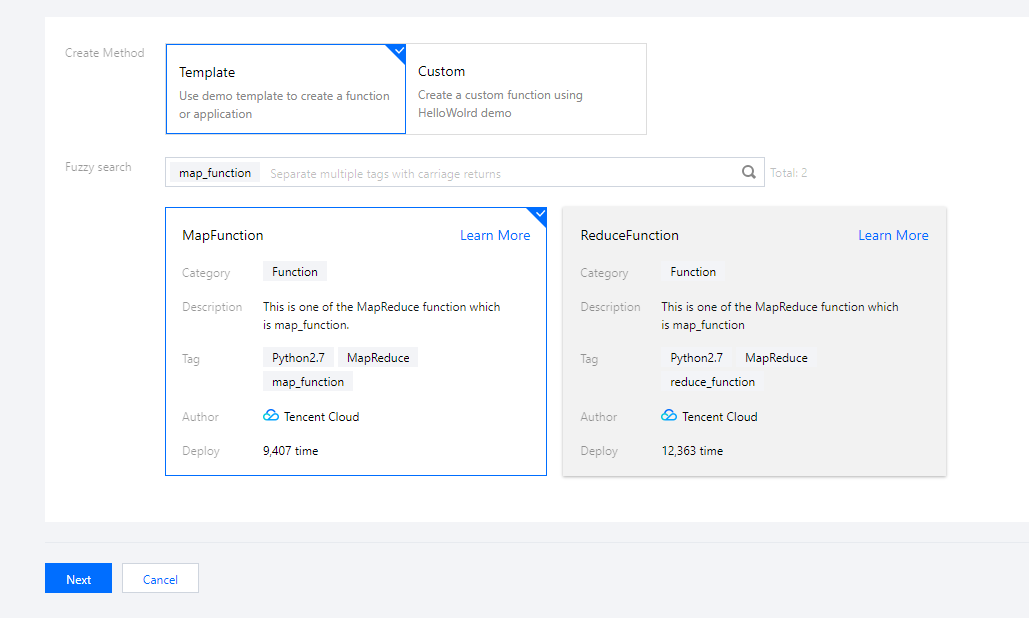
- Creation method: select Template.
- Fuzzy search: enter "map_function", search, and select the "map_function" template.
Click Learn More in the template to view relevant information in the Template Details pop-up window, which can be downloaded.
- Click Next. The function name is automatically generated by default and can be modified as needed. Follow the prompts to configure the execution role:
- Execution Role: check Enable. Configure and use SCF template role is selected here as an example as shown below:
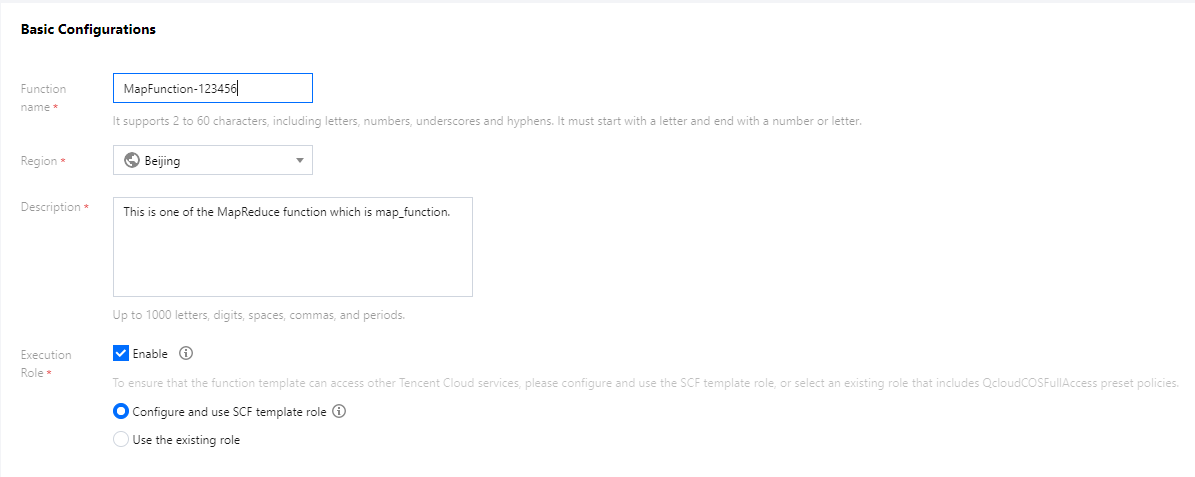
- Configure and use SCF template role: select this option and the system will automatically create and select an SCF template execution role associated with full access permissions of COS.
- Use the existing role: you need to select an existing role that contains the above permissions in the drop-down list.
Note:
During execution, the function will use the execution role to get a temporary key to manipulate relevant Tencent Cloud resources.
- Execution Role: check Enable. Configure and use SCF template role is selected here as an example as shown below:
- Click to expand the Function Code tab, where you can browse the code information. If you want to modify the parameter values such as variables, you can modify and save them online.
Configuring COS trigger
- In the Trigger Configurations section, select Custom and enter relevant information according to the displayed parameters as shown below:
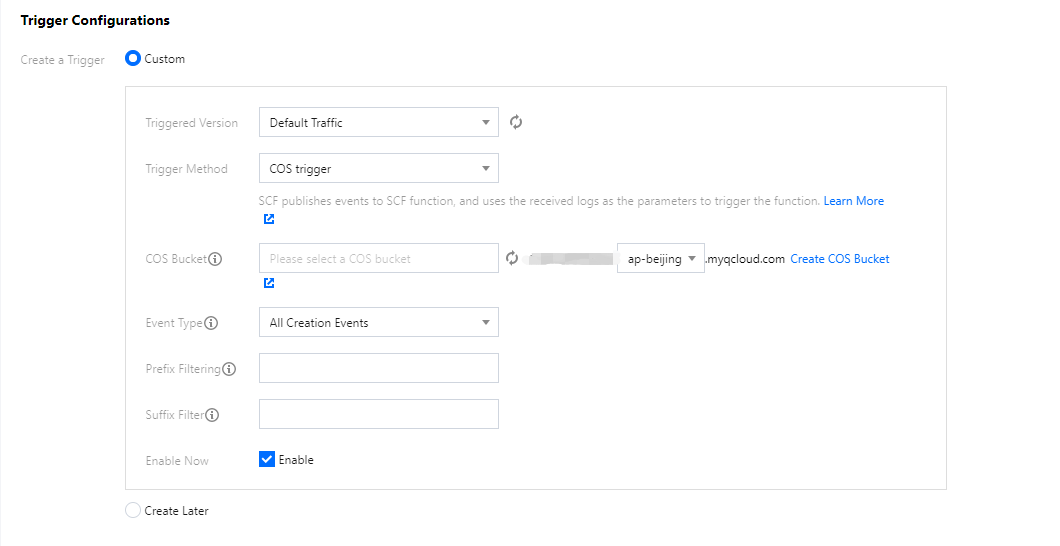
Main parameters are as follows:- Trigger Method: select COS trigger.
- COS Bucket: select srcmr.
- Event Type: select All Creation Events.
- Click Complete.
Creating Reducer Function
Creating in console through template function
- Log in to the SCF console and select Function Service on the left sidebar.
- At the top of the Function Service page, select the Beijing region and click Create to enter the function creating page and configure the function as shown below:
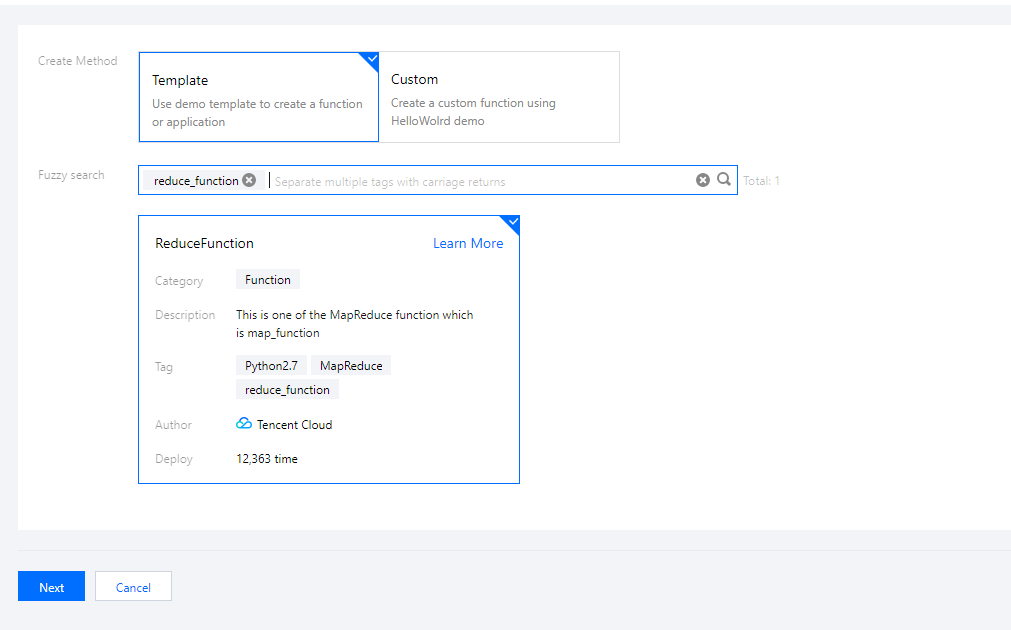
- Creation method: select Template.
- Fuzzy search: enter "reduce_function", search, and select the "reduce_function" template.
Click Learn More in the template to view relevant information in the Template Details pop-up window, which can be downloaded.
- Click Next. The function name is automatically generated by default and can be modified as needed. Follow the prompts to configure the execution role:
- Execution Role: check Enable. Configure and use SCF template role is selected here as an example as shown below:
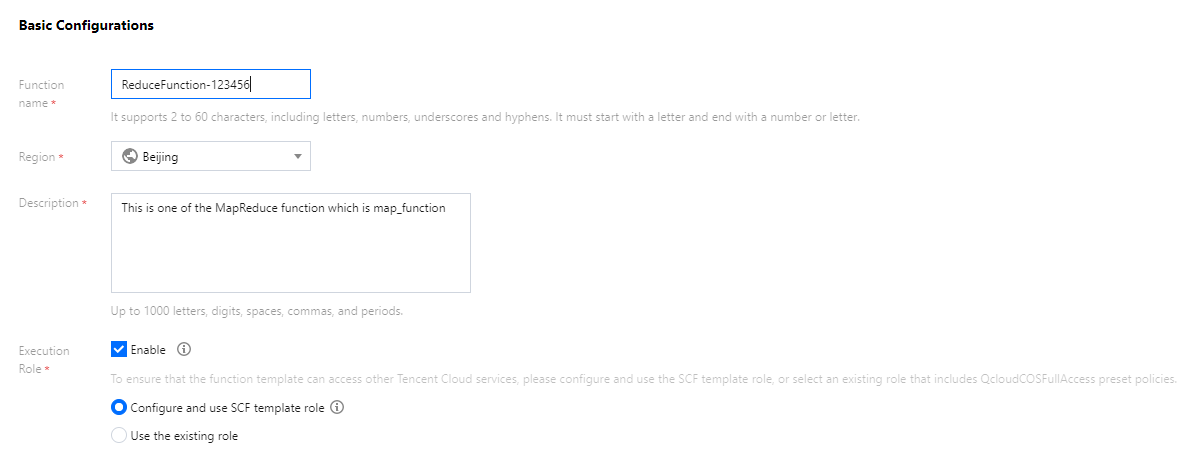
- Configure and use SCF template role: select this option and the system will automatically create and select an SCF template execution role associated with full access permissions of COS.
- Use the existing role: you need to select an existing role that contains the above permissions in the drop-down list.
- Execution Role: check Enable. Configure and use SCF template role is selected here as an example as shown below:
- Click to expand the Function Code tab, where you can browse the code information. If you want to modify the parameter values such as variables, you can modify and save them online.
Configuring COS trigger
- In the Trigger Configurations section, select Custom and enter relevant information according to the displayed parameters as shown below:
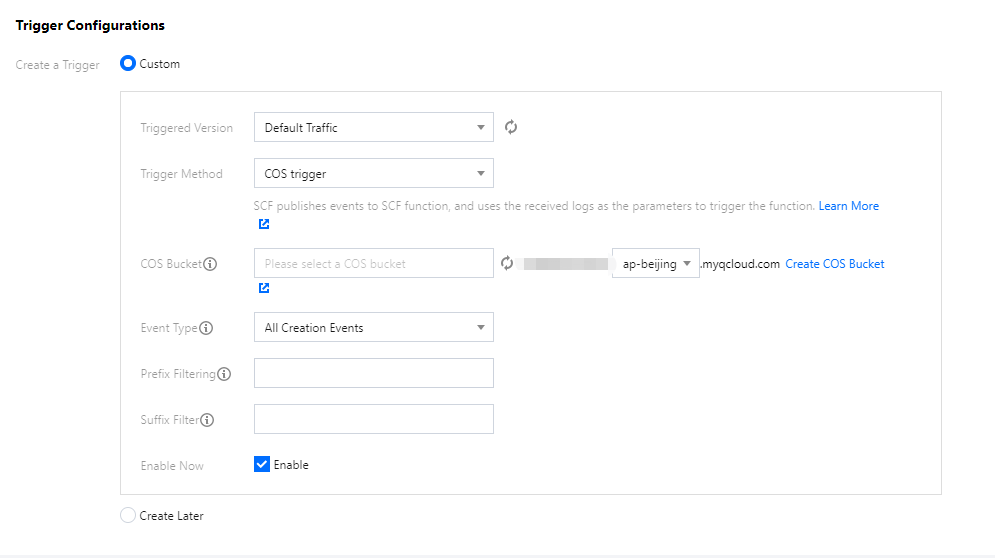
Main parameters include:- Trigger Method: select COS trigger.
- COS Bucket: select middlestagebucket.
- Event Type: select All Creation Events.
- Click Complete.

 예
예
 아니오
아니오
문제 해결에 도움이 되었나요?