SSO 认证
最后更新时间:2024-01-09 14:43:23
说明:
前提条件
在数字身份管控平台已创建用户组,添加了相应的用户并为用户组配置应用授权。
在创建 SSL 服务端过程中开启
1. 登录 私有网络控制台。
2. 在左侧目录中单击 VPN 连接 > SSL 服务端,进入管理页面。
3. 在 SSL 服务端管理页面,单击新建。
4. 在弹出的新建 SSL 服务端对话框中,认证方式选择证书认证 + 身份认证,然后选择 EIAM 应用。
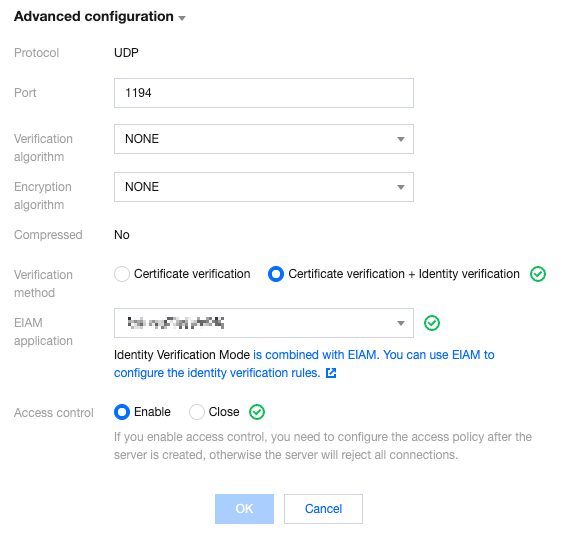
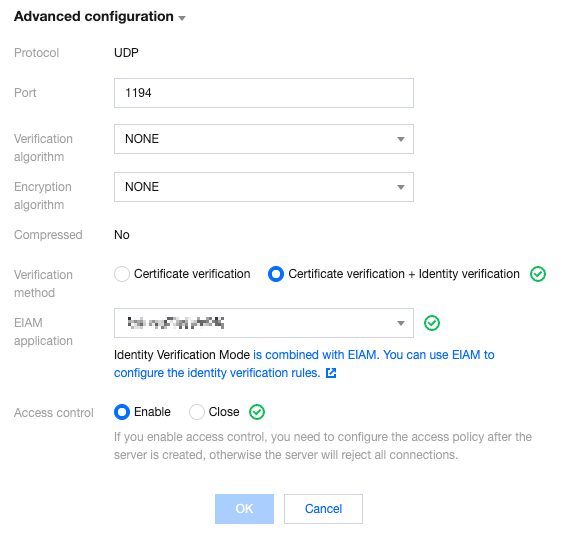
参数名称 | 参数说明 |
协议 | 服务端传输协议 |
端口 | 填写 SSL 服务端用于数据转发的端口 |
认证算法 | 目前支持 SHA1 和 MD5 两种认证算法 |
加密算法 | 目前支持 AES-128-CBC、AES-192-CBC 和 AES-256-CBC 加密算法 |
是否压缩 | 否 |
认证方式 | 证书认证:该认证方式默认 SSL 服务端可被 SSL 客户端全量访问 证书认证 + 身份认证:该认证方式仅允许在控制策略中的访问策略连接,您可选择为特定用户组或全部用户配置访问策略,勾选后需要选择对应的 EIAM 应用 |
EIAM 应用 | |
访问控制 | SSL 服务端访问控制开关 |
5. 访问控制按需开启,详情请参见 开启访问控制。
在 SSL 服务端创建完成后开启
1. 登录 私有网络控制台。
2. 在左侧目录中单击 VPN 连接 > SSL 服务端,进入管理页面。
3. 在 SSL 服务端管理页面,单击具体的实例名称。
4. 在实例详情页的基本信息页签的服务端配置区域单击编辑。
5. 认证方式选择证书认证 + 身份认证,并选择 EIAM 应用,然后单击保存。
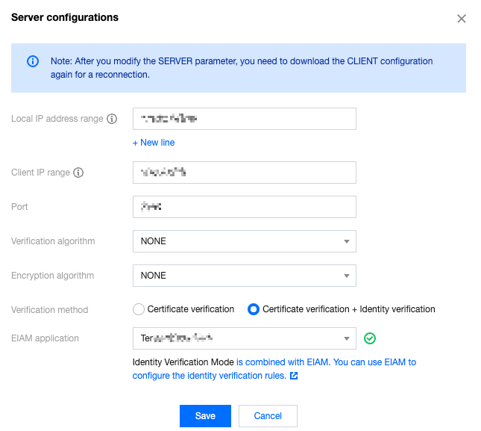
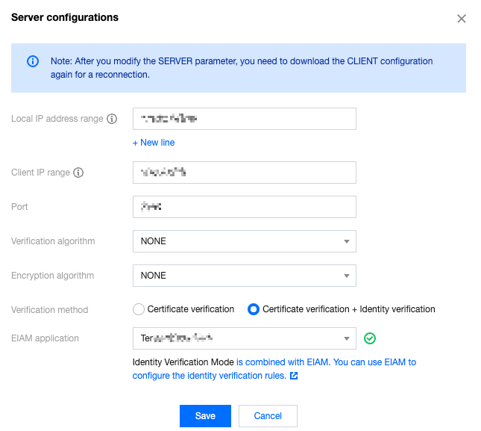
文档反馈

