You need to create a stack when you use TIC for the first time. Stacks can also be created based on your business requirements.
Prerequisites
Before creating a stack, you must authorize TIC on the Settings page in the TIC console.
Directions
- Log in to the TIC console.
- In the left sidebar, choose Orchestration -> Stacks to go to the Stacks page.
- Click New stack. On the New Stack page, perform the following steps.
Step 1: Select Mode
- Provider: the default value is Tencent Cloud. Currently, only Tencent Cloud is available.
- Region: select a region where all resources in the stack will reside.
- Specify Template: specify how you want to create the stack.
- URL: only Tencent Cloud COS and GitHub are supported. Only one file can be obtained at a time.
- Private templates: select a private template. For more information, see Template Management.
- Public templates: select a public template. For more information, see Template Management.
- Enter template content: enter infrastructure code. Multi-file compiling and common shortcuts (such as Ctrl+S, Ctrl+Z, and Ctrl+X) are supported.
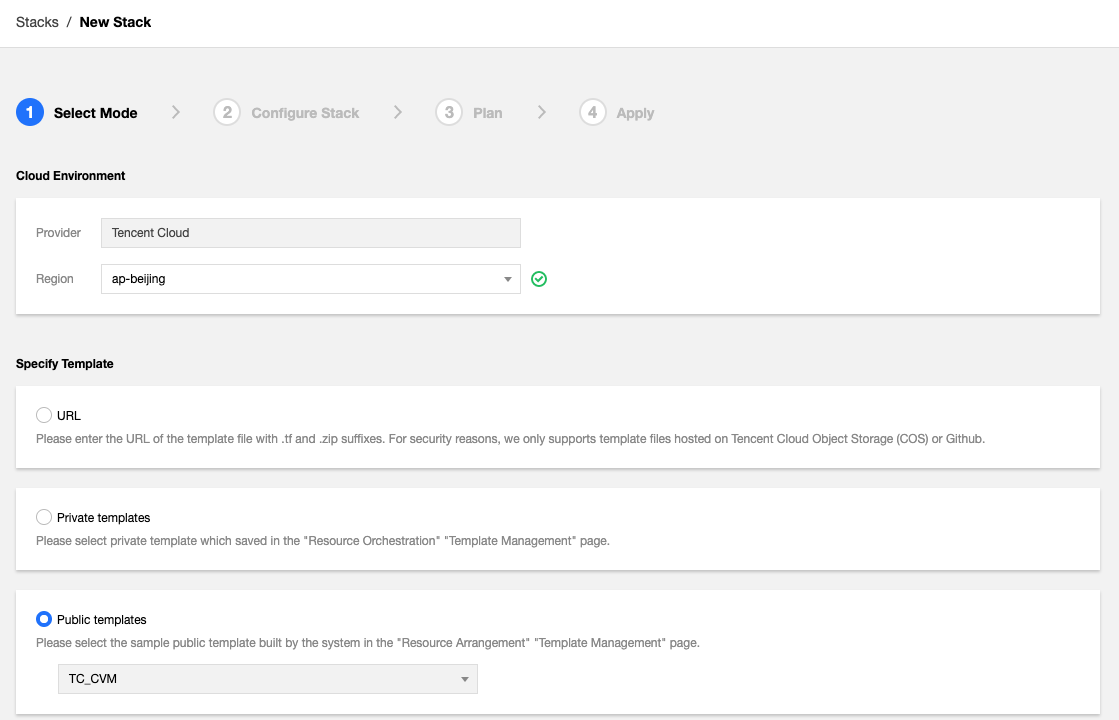
- Click Next to go to Step 2.
Step 2: Configure Stack
- Modify resource parameters in the template as needed. A stack draft named "draft-xxx" is automatically created on the backend to save your code.
- Click Next to go to Step 3.
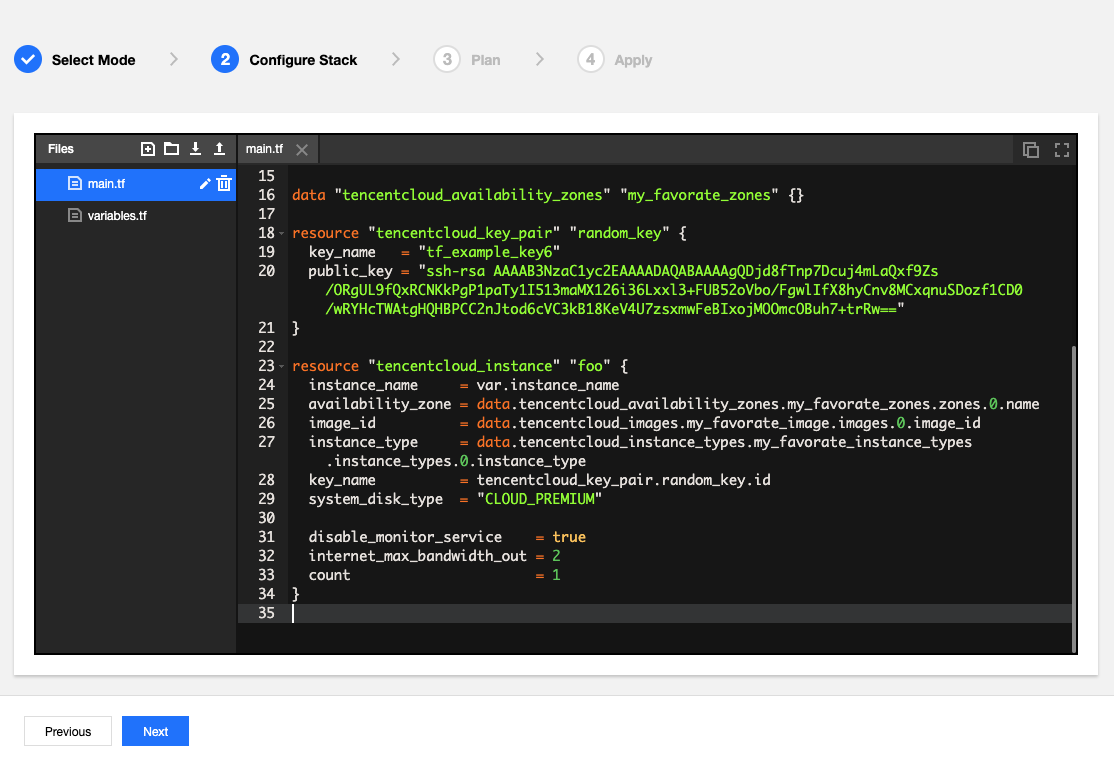
Step 3: Plan
TIC will verify the syntax, simulate a stack creation, and return the plan result. If the result meets you requirements, click Next to go to Step 4.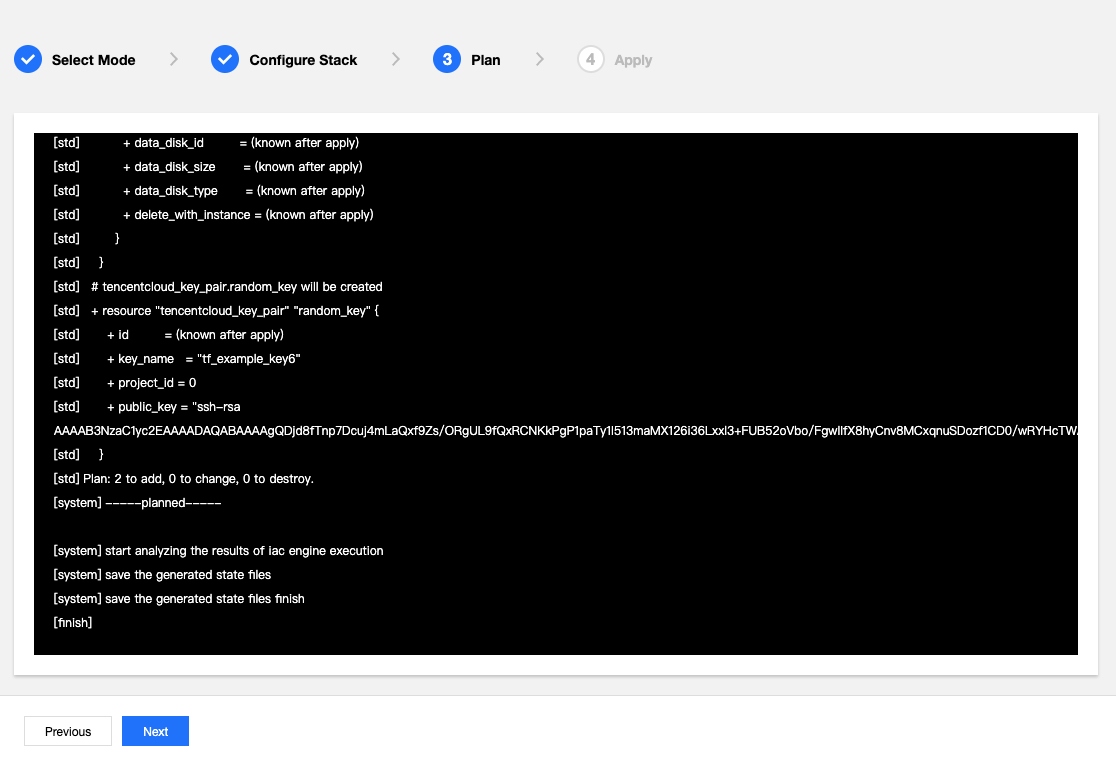
Step 4: Apply
- Enter the stack name and description.
- Click Confirm.
- In the confirmation dialog box, click Confirm. TIC will then submit a creation request, and you will be redirected to the Event tab of the new stack.

 Yes
Yes
 No
No
Was this page helpful?