This document describes how to quickly create a Tencent Cloud VPC with Terraform.
Step 1. Install Terraform
- Go to Terraform official website and use the command line to install Terraform directly or download the binary installation file.
- Unzip the file and configure the global path.
Skip this step if you use the command line.- Run the following command to unzip the file. Replace 1.x.x with the actual version number of Terraform to be installed.
unzip terraform_1.x.x_linux_amd64.zip - Run the following command to add the current directory to the
~/.profilefile.echo $"export PATH=\$PATH:$(pwd)" >> ~/.bash_profile - Run the following command to make the global path configuration take effect.
source ~/.bash_profile
- Run the following command to unzip the file. Replace 1.x.x with the actual version number of Terraform to be installed.
- Run the following command to check whether the installation is successful.
terraform -version
If the following information is returned (the version number may be different), the installation is successful:
> Terraform v1.0.10
> on darwin_amd64
> Your version of Terraform is out of date! The latest version
> is 1.1.0. You can update by downloading from https://www.terraform.io/downloads.html
Step 2. Get credentials
Create and copy SecretId and SecretKey on the API Key Management page.
Step 3. Authenticate
You can authenticate in two ways:
Create a provider.tf file in the user directory and enter the following content:
Replace my-secret-id and my-secret-key with SecretId and SecretKey obtained in the Get credentials step.
provider "tencentcloud" {
secret_id = "my-secret-id"
secret_key = "my-secret-key"
}
Step 4. Create a Tencent Cloud VPC with Terraform
Create a
provider.tffile with the following content to specify the provider configuration information:terraform { required_providers { tencentcloud = { source = "tencentcloudstack/tencentcloud" # Specify the version by `version` # version = ">=1.60.18" } } } provider "tencentcloud" { region = "ap-guangzhou" # secret_id = "my-secret-id" # secret_key = "my-secret-key" }Create a
main.tffile with the following content to configure TencentCloud Provider and create a VPC. The file contains the following content:resource "tencentcloud_vpc" "foo" { name = "ci-temp-test-updated" cidr_block = "10.0.0.0/16" dns_servers = ["119.29.29.29", "8.8.8.8"] is_multicast = false tags = { "test" = "test" } }Run the following command to initialize the working directory and download the plugin.
terraform init
The following information is returned:
Initializing the backend...
Initializing provider plugins...
- Finding latest version of tencentcloudstack/tencentcloud...
- Installing tencentcloudstack/tencentcloud v1.60.18...
- Installed tencentcloudstack/tencentcloud v1.60.18 (signed by a HashiCorp partner, key ID 84F69E1C1BECF459)
Partner and community providers are signed by their developers.
If you'd like to know more about provider signing, you can read about it here:
https://www.terraform.io/docs/cli/plugins/signing.html
Terraform has created a lock file .terraform.lock.hcl to record the provider
selections it made above. Include this file in your version control repository
so that Terraform can guarantee to make the same selections by default when
you run "terraform init" in the future.
Terraform has been successfully initialized!
You may now begin working with Terraform. Try running "terraform plan" to see
any changes that are required for your infrastructure. All Terraform commands
should now work.
If you ever set or change modules or backend configuration for Terraform,
rerun this command to reinitialize your working directory. If you forget, other
commands will detect it and remind you to do so if necessary.
- Run the following command to upgrade the provider version.
terraform init -upgrade
The following information is returned:
Initializing the backend...
Initializing provider plugins...
- Finding tencentcloudstack/tencentcloud versions matching ">= 1.60.18"...
- Installing tencentcloudstack/tencentcloud v1.60.19...
- Installed tencentcloudstack/tencentcloud v1.60.19 (signed by a HashiCorp partner, key ID 84F69E1C1BECF459)
Partner and community providers are signed by their developers.
If you'd like to know more about provider signing, you can read about it here:
https://www.terraform.io/docs/cli/plugins/signing.html
Terraform has made some changes to the provider dependency selections recorded
in the .terraform.lock.hcl file. Review those changes and commit them to your
version control system if they represent changes you intended to make.
Terraform has been successfully initialized!
You may now begin working with Terraform. Try running "terraform plan" to see
any changes that are required for your infrastructure. All Terraform commands
should now work.
If you ever set or change modules or backend configuration for Terraform,
rerun this command to reinitialize your working directory. If you forget, other
commands will detect it and remind you to do so if necessary.
- Run the following command to view the execution plan and display the details of the resource to be created.
terraform plan
The following information is returned:
Terraform used the selected providers to generate the following execution plan. Resource actions are
indicated with the following symbols:
+ create
Terraform will perform the following actions:
# tencentcloud_vpc.foo will be created
+ resource "tencentcloud_vpc" "foo" {
+ cidr_block = "10.0.0.0/16"
+ create_time = (known after apply)
+ default_route_table_id = (known after apply)
+ dns_servers = [
+ "119.29.29.29",
+ "8.8.8.8",
]
+ id = (known after apply)
+ is_default = (known after apply)
+ is_multicast = false
+ name = "ci-temp-test-updated"
+ tags = {
+ "test" = "test"
}
}
Plan: 1 to add, 0 to change, 0 to destroy.
─────────────────────────────────────────────────────────────────────────────────────────────────────────────
Note: You didn't use the -out option to save this plan, so Terraform can't guarantee to take exactly these
actions if you run "terraform apply" now.
- Run the following command to create the resource.
terraform apply
Enter yes as prompted to create the resource. The following information is returned:
Terraform used the selected providers to generate the following execution plan. Resource actions are
indicated with the following symbols:
+ create
Terraform will perform the following actions:
# tencentcloud_vpc.foo will be created
+ resource "tencentcloud_vpc" "foo" {
+ cidr_block = "10.0.0.0/16"
+ create_time = (known after apply)
+ default_route_table_id = (known after apply)
+ dns_servers = [
+ "119.29.29.29",
+ "8.8.8.8",
]
+ id = (known after apply)
+ is_default = (known after apply)
+ is_multicast = false
+ name = "ci-temp-test-updated"
+ tags = {
+ "test" = "test"
}
}
Plan: 1 to add, 0 to change, 0 to destroy.
Do you want to perform these actions?
Terraform will perform the actions described above.
Only 'yes' will be accepted to approve.
Enter a value: yes
tencentcloud_vpc.foo: Creating...
tencentcloud_vpc.foo: Still creating... [10s elapsed]
tencentcloud_vpc.foo: Creation complete after 13s [id=vpc-07mx4yfd]
Apply complete! Resources: 1 added, 0 changed, 0 destroyed.
After execution, you can view the created resource in the Tencent Cloud console.
7. (Optional) Update the resource.
If you change the resource configuration to the following information:
resource "tencentcloud_vpc" "foo" {
name = "ci-temp-test-updated2"
cidr_block = "10.0.0.0/16"
dns_servers = ["119.29.29.29", "8.8.8.8"]
is_multicast = false
tags = {
"test" = "test"
}
}
Run the
terraform plancommand to update the plan. The following information is returned:tencentcloud_vpc.foo: Refreshing state... [id=vpc-jhmdf9q9] Terraform used the selected providers to generate the following execution plan. Resource actions are indicated with the following symbols: ~ update in-place Terraform will perform the following actions: # tencentcloud_vpc.foo will be updated in-place ~ resource "tencentcloud_vpc" "foo" { id = "vpc-jhmdf9q9" ~ name = "ci-temp-test-updated" -> "ci-temp-test-updated2" tags = { "test" = "test" } # (6 unchanged attributes hidden) } Plan: 0 to add, 1 to change, 0 to destroy. ─────────────────────────────────────────────────────────────────────────────────────────────────────────────────────────────────────────────── Note: You didn't use the -out option to save this plan, so Terraform can't guarantee to take exactly these actions if you run "terraform apply" now.Run the
terraform applycommand to create the resource with the updated data. The following information is returned:tencentcloud_vpc.foo: Refreshing state... [id=vpc-jhmdf9q9] Terraform used the selected providers to generate the following execution plan. Resource actions are indicated with the following symbols: ~ update in-place Terraform will perform the following actions: # tencentcloud_vpc.foo will be updated in-place ~ resource "tencentcloud_vpc" "foo" { id = "vpc-jhmdf9q9" ~ name = "ci-temp-test-updated" -> "ci-temp-test-updated2" tags = { "test" = "test" } # (6 unchanged attributes hidden) } Plan: 0 to add, 1 to change, 0 to destroy. Do you want to perform these actions? Terraform will perform the actions described above. Only 'yes' will be accepted to approve. Enter a value: yes tencentcloud_vpc.foo: Modifying... [id=vpc-jhmdf9q9] tencentcloud_vpc.foo: Modifications complete after 1s [id=vpc-jhmdf9q9] Apply complete! Resources: 0 added, 1 changed, 0 destroyed.You can run the following command to terminate the resource as needed.
terraform destroy
The following information is returned:
tencentcloud_vpc.foo: Refreshing state... [id=vpc-07mx4yfd]
Terraform used the selected providers to generate the following execution plan. Resource actions are
indicated with the following symbols:
- destroy
Terraform will perform the following actions:
# tencentcloud_vpc.foo will be destroyed
- resource "tencentcloud_vpc" "foo" {
- cidr_block = "10.0.0.0/16" -> null
- create_time = "2021-12-15 16:20:32" -> null
- default_route_table_id = "rtb-4m1nmo0e" -> null
- dns_servers = [
- "119.29.29.29",
- "8.8.8.8",
] -> null
- id = "vpc-07mx4yfd" -> null
- is_default = false -> null
- is_multicast = false -> null
- name = "ci-temp-test-updated" -> null
- tags = {
- "test" = "test"
} -> null
}
Plan: 0 to add, 0 to change, 1 to destroy.
Do you really want to destroy all resources?
Terraform will destroy all your managed infrastructure, as shown above.
There is no undo. Only 'yes' will be accepted to confirm.
Enter a value: yes
tencentcloud_vpc.foo: Destroying... [id=vpc-07mx4yfd]
tencentcloud_vpc.foo: Destruction complete after 7s
Destroy complete! Resources: 1 destroyed.
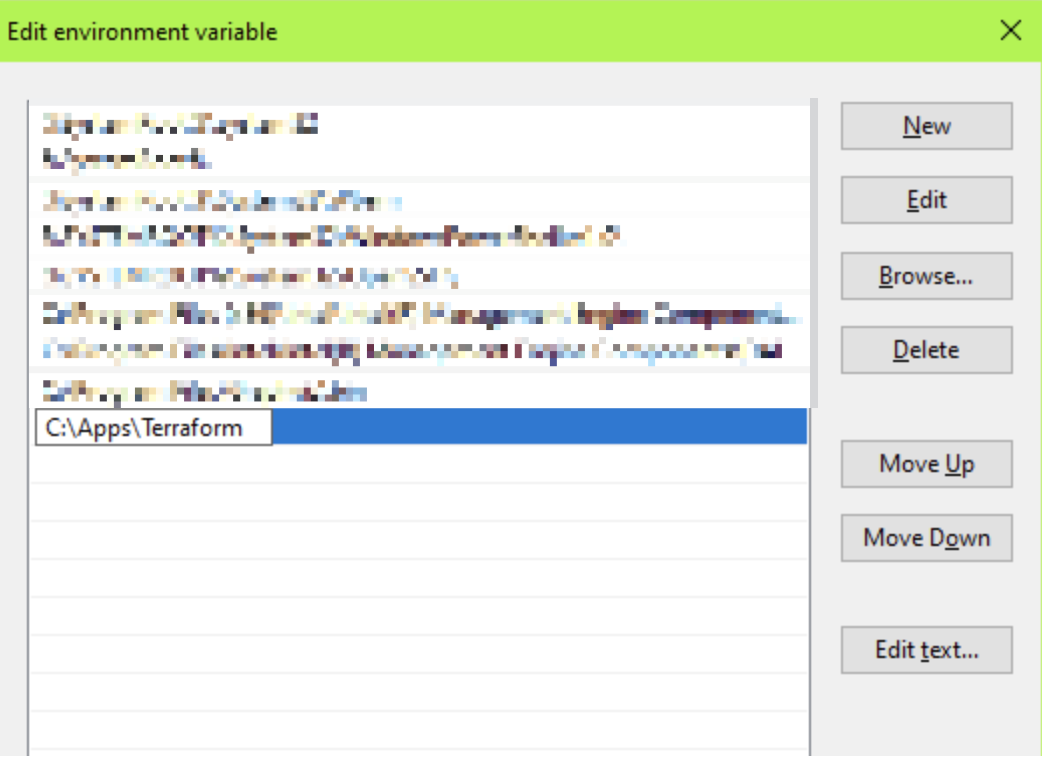

 Yes
Yes
 No
No
Was this page helpful?