This document describes how to query and manage stacks.
Directions
- Log in to the TIC console.
- In the left sidebar, choose Orchestration -> Stacks to go to the Stacks page. You can view existing stacks and the following information about each stack:
- Region: region where a stack resides.
- Created time: time when the stack was created. UTC is used.
- Status: status of a stack.
- Version: current version of a stack.
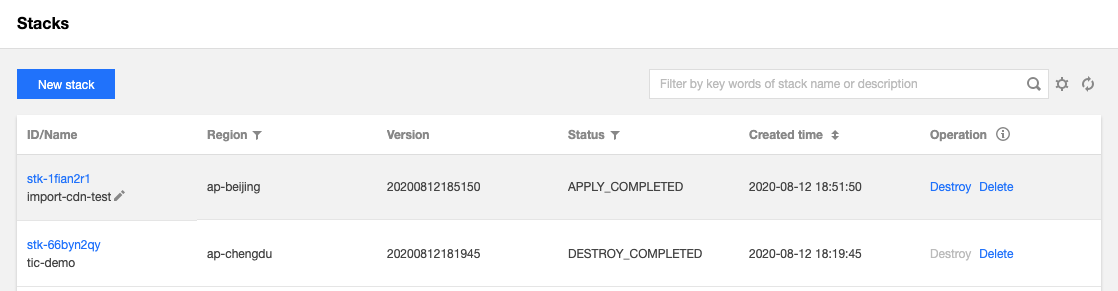
- On this page, you can perform the following stack operations:
- Destroy a stack: release all resources under the stack. Its status will change from APPLY_COMPLETED to DESTROY_COMPLETED.
- Delete a stack: delete a stack only after the stack is destroyed.
- Click on the ID/Name of any stacks to query the following details:
- Property displays basic information about the stack.
- Version allows you to query and manage the version history of the stack. You can create, export and compare versions, and save a version as a template.
Note:
Each stack can have only one version draft. If you have selected a version when creating a new one, the specified version will be used as the basis. If you do not specify a version, the new version will be created based on the version in VERSION_EDITING status by default. If no version is in the VERSION_EDITING status, the current running version will be used as the basis.
- Resource displays all resources in the stack.
- Event displays all events related to the stack version.

 Yes
Yes
 No
No
Was this page helpful?