配置 CNAME
最后更新时间:2025-06-03 11:11:00
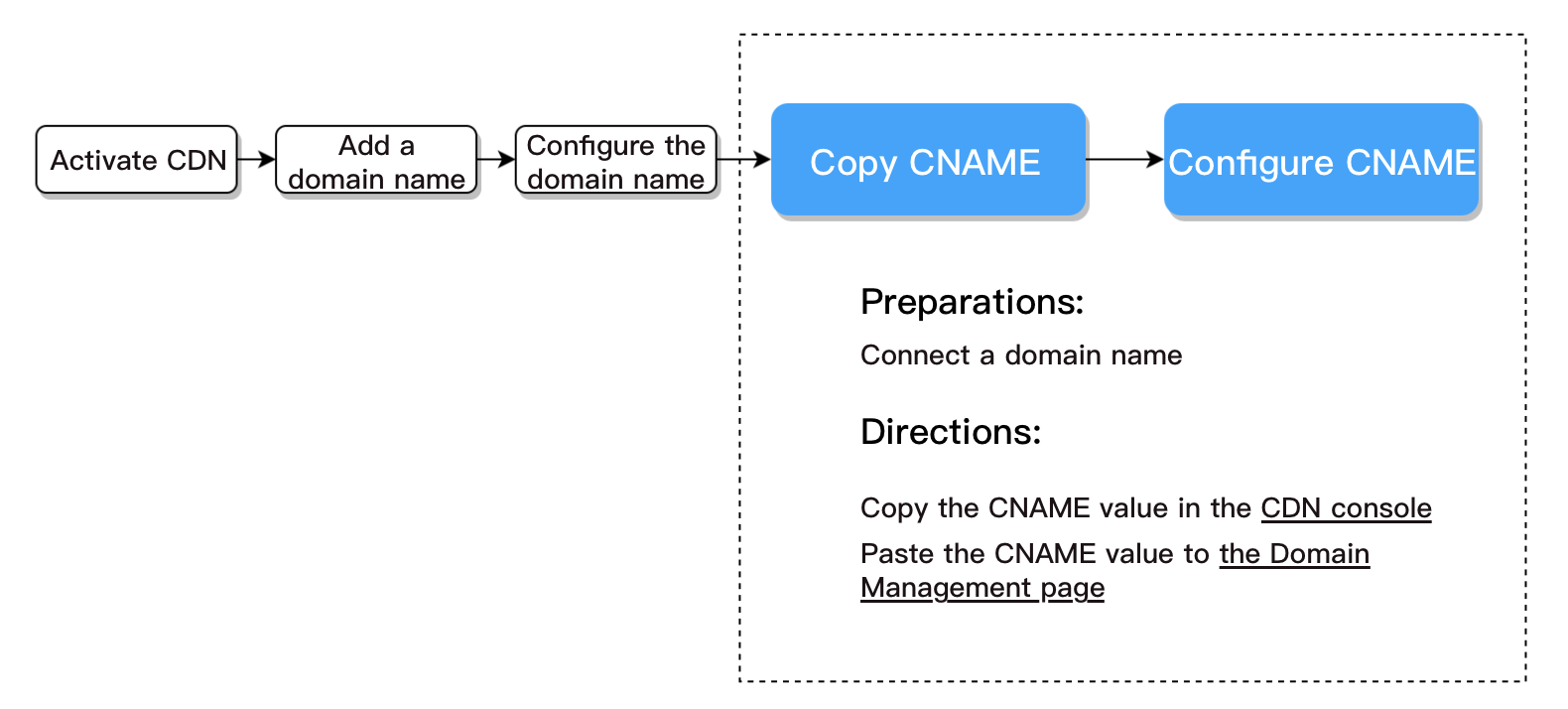
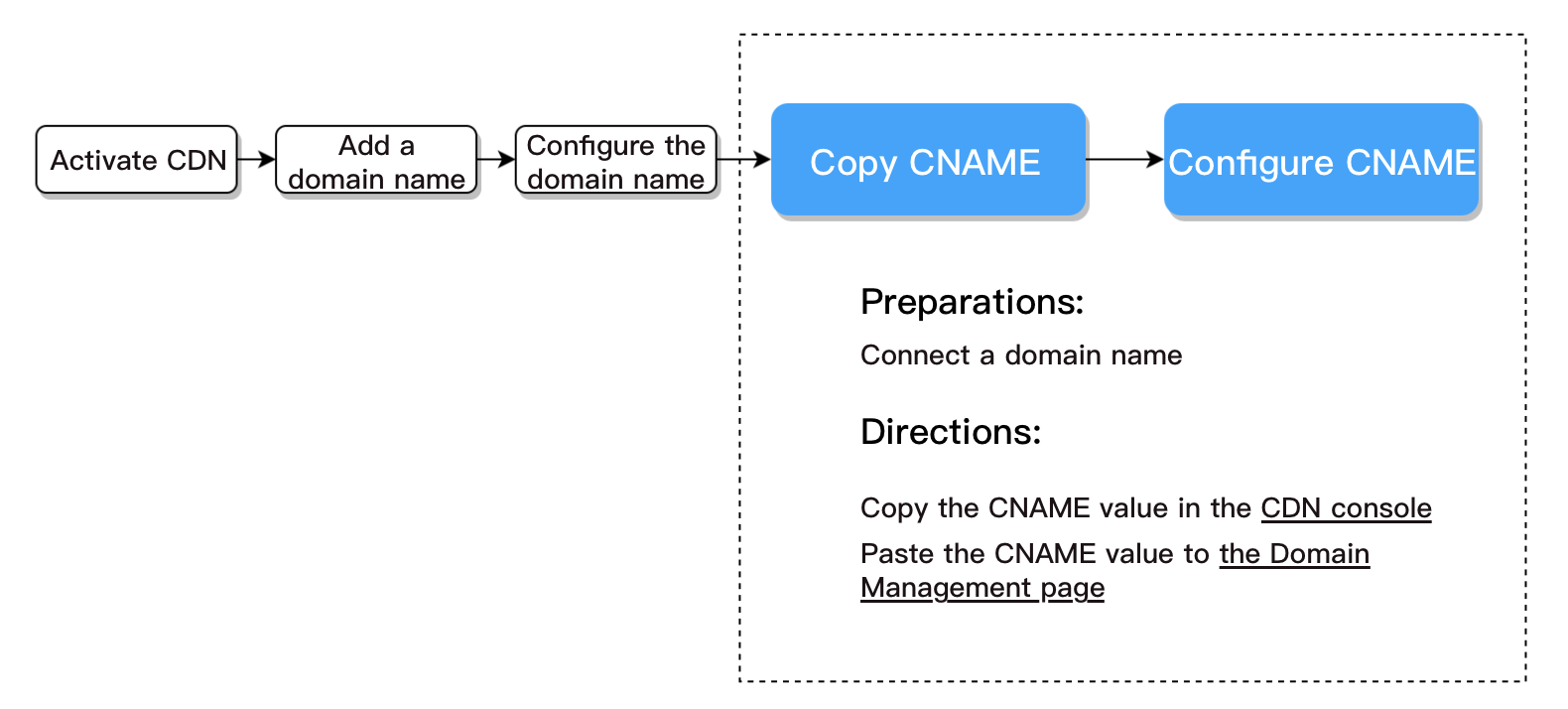
准备工作
接入域名
操作步骤
配置步骤
根据您DNS服务商的不同,需要去域名所在服务商处进行设置,本文提供本文提供腾讯云和阿里云配置步骤说明:
腾讯云设置方法
一键配置
手动配置
1. 在 CDN 控制台 复制 CNAME 地址。
在您域名成功解析前,CNAME 处会有提示 icon。复制此处的 CNAME 值。
2. 登录 DNS 解析 DNSPod 控制台,单击解析按钮。
3. 添加 CNAME 记录,单击确认。
4. 等待配置生效。
配置项详解:
配置项 | 配置说明 |
主机记录 | 主机记录相当于域名的前缀。 例: 添加 dnspod.com 域名的解析,在 “主机记录” 处选择 “@” ;添加 www.dnspod.com 域名的解析,在 “主机记录” 处选择 “www” 。 |
记录类型 | 选择 “CNAME”。 |
线路类型 | |
记录值 | 指向的域名,填写加速域名的 CNAME 值:xxx.xxx.com.cdn.dnsv1.com。记录生成后会自动在域名后面补一个“.”。 |
权重 | 同一条主机记录相同的线路,可以针对不同的记录值设置权重。解析时将根据设置的权重比例进行返回。输入范围:0-100 |
MX | 优先级设置。数值越低,优先级别越高,推荐保持默认空值。 |
TTL | 缓存时间。数值越小,修改记录各地生效时间越快,默认为600秒。 |
阿里云设置方法
若您的 DNS 服务商为阿里云,您可通过如下步骤添加 CNAME 记录。
1. 在 腾讯云 CDN 控制台 复制 CNAME 地址
在您域名成功解析前,CNAME 处会有提示 icon。复制此处的 CNAME 值。
2. 登录阿里云控制台云解析DNS。
3. 单击要解析的域名,进入解析记录页。
4. 进入解析记录页后,单击添加记录按钮,开始设置解析记录。
5. 将记录类型选择为 CNAME。主机记录即域名前缀,可任意填写(如:www)。记录值填写为步骤1中复制的CNAME值。解析线路,TTL 默认即可。
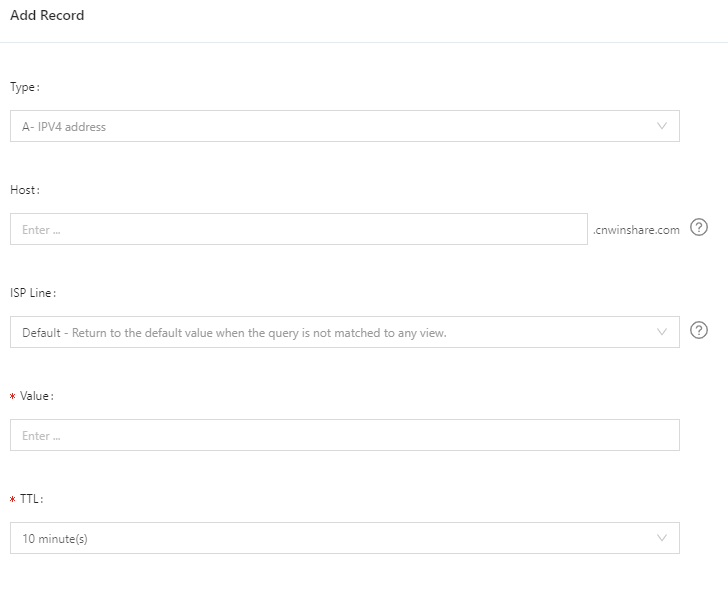
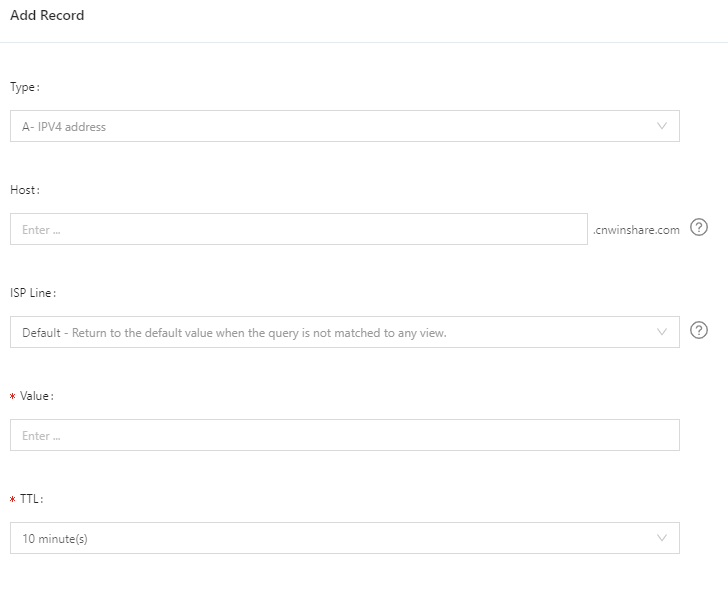
6. 填写完成后,单击确认,即可完成解析设置。
后续步骤
验证 CNAME 是否生效
不同的 DNS 服务商CNAME 生效的时间略有不同,一般在半个小时之内生效。您可以通过 nslookup 或 dig 的方式来查询 CNAME 是否生效,若应答的CNAME记录是我们配置的CNAME,则说明配置成功,此时您已成功开启加速服务。
nslookup -qt=cname <加速域名>


dig <加速域名>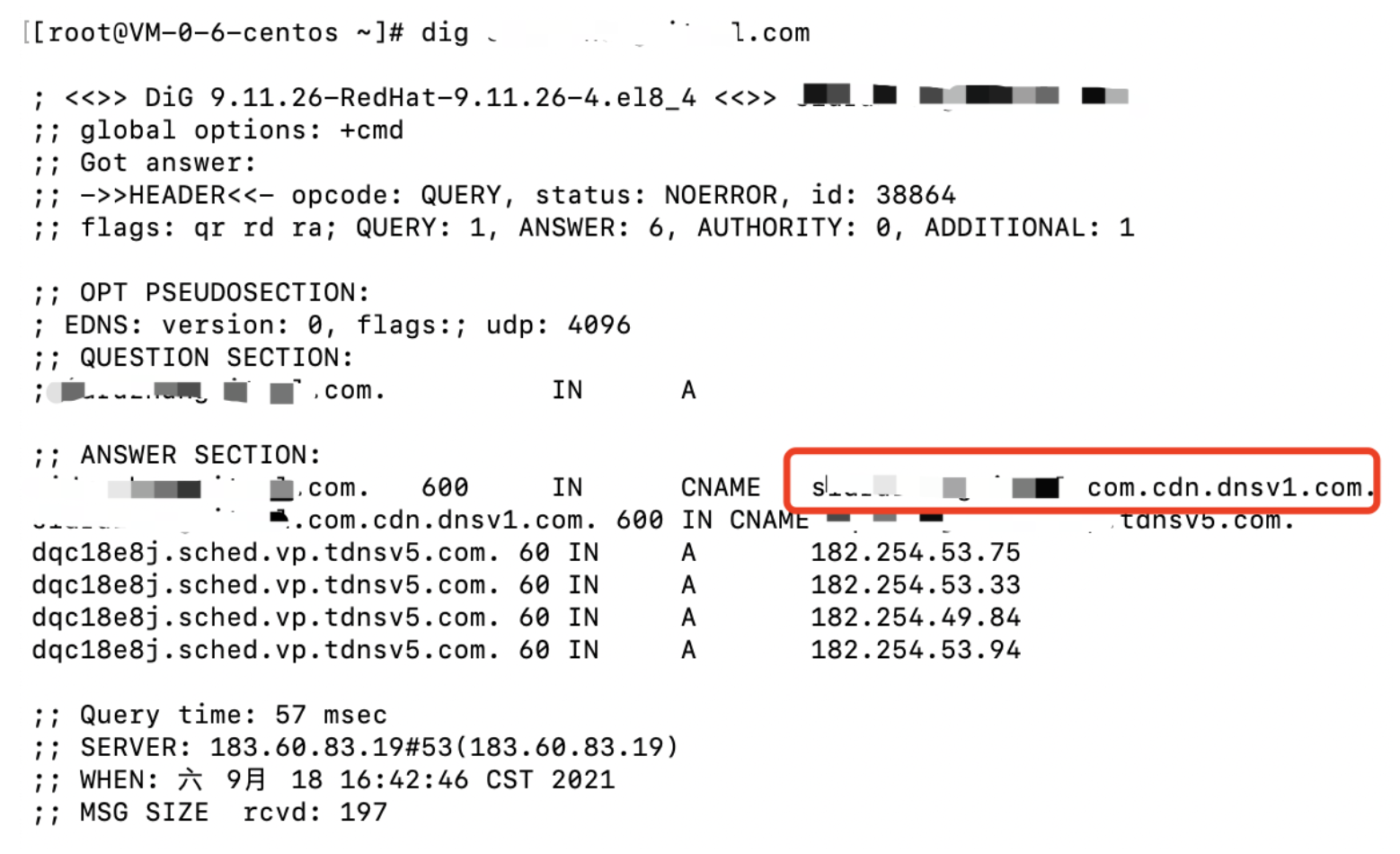
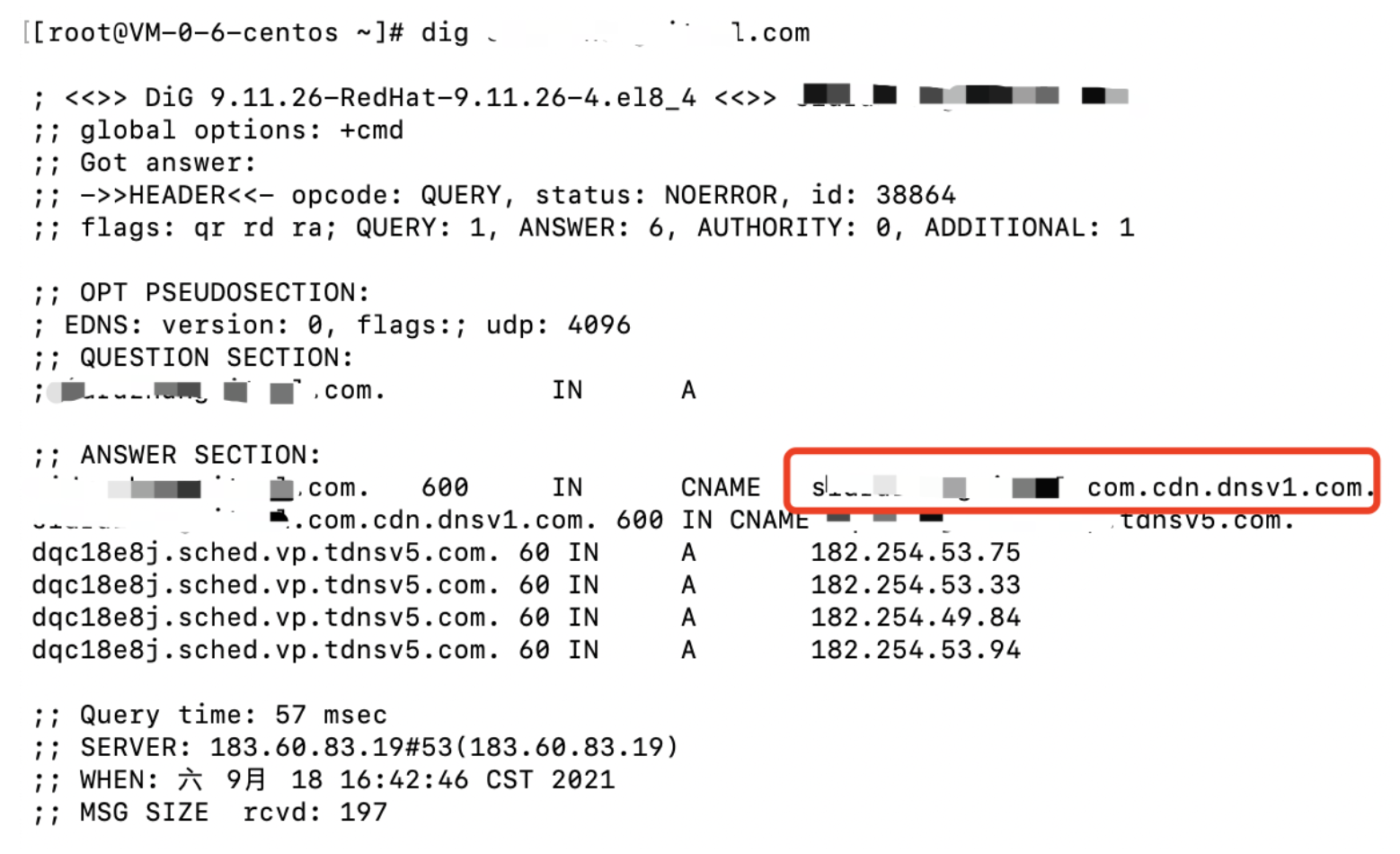
配置指南
文档反馈

