现存权限策略授权
最后更新时间:2024-01-09 12:40:53
操作场景
本文将指导您将一条现存弹性微服务权限策略通过 CAM(访问管理)授权至子账号。
如果您在创建策略时已经完成了在 CAM 授权,您可以直接在 CAM 控制台中将该策略授权至其他用户/用户组。如果您在 CAM 生成的策略被删除,或者无法找到,请参考以下步骤新生成一条的相应 CAM 策略并完成授权。
操作步骤
1. 登录 控制台,并在左侧导航栏中单击权限管理。
2. 在权限策略列表中选择您想要进行授权的策略,单击一键生成 CAM 策略。


3. 跳转至 CAM 页面后,单击完成创建策略,并关联至用户/用户组。
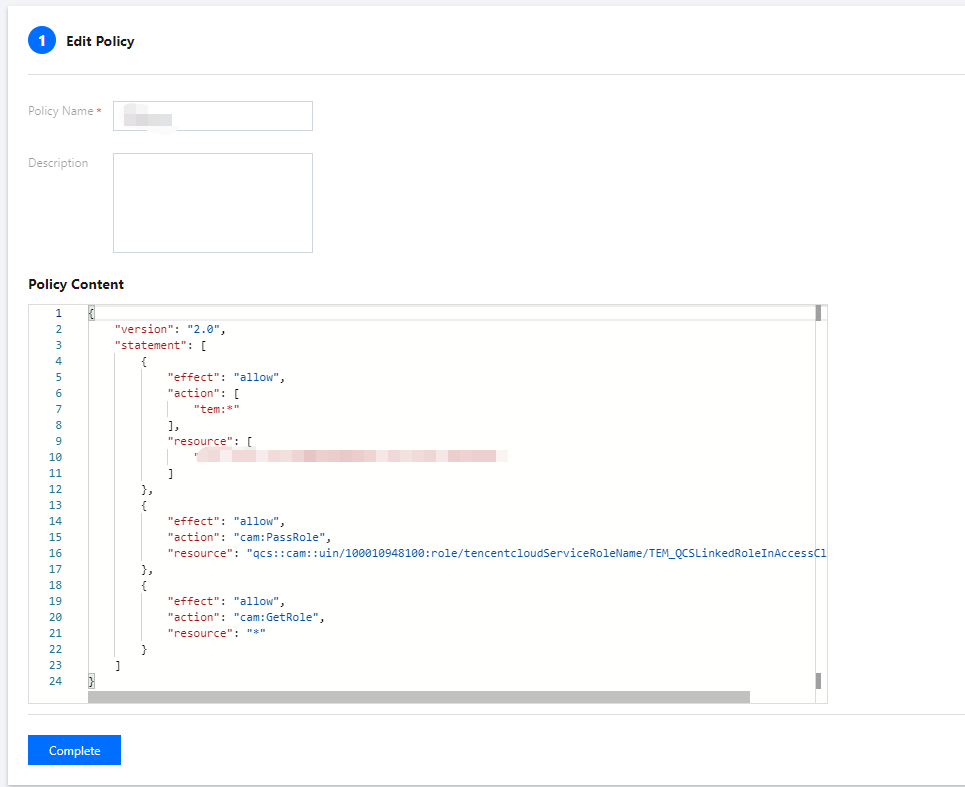
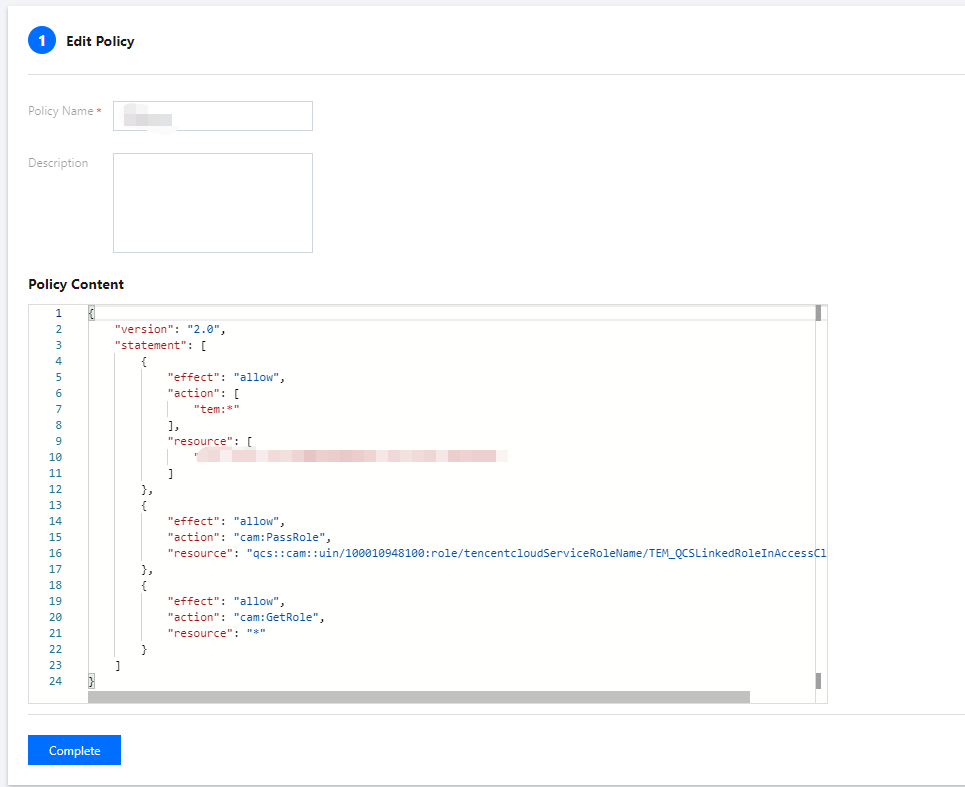
文档反馈

