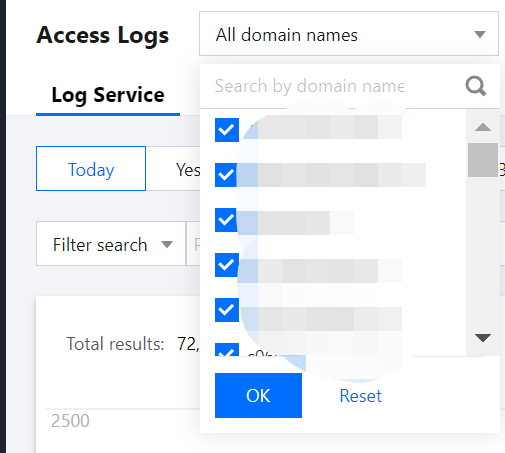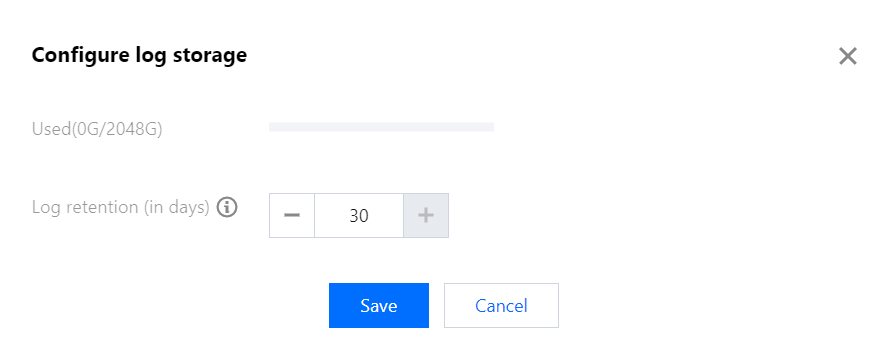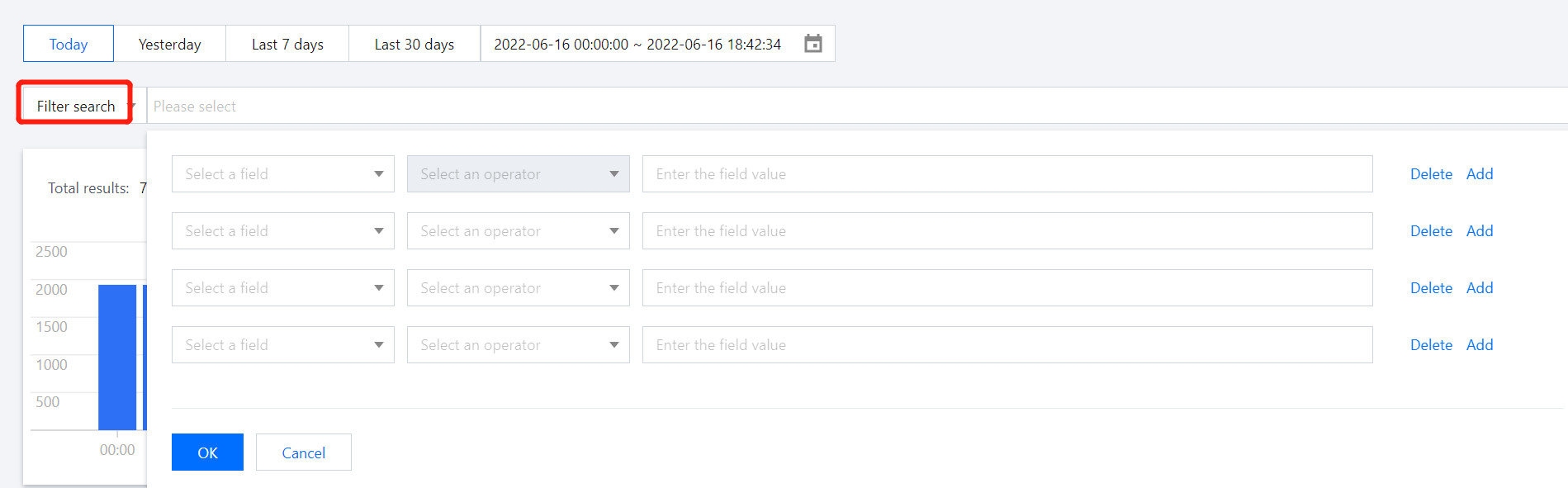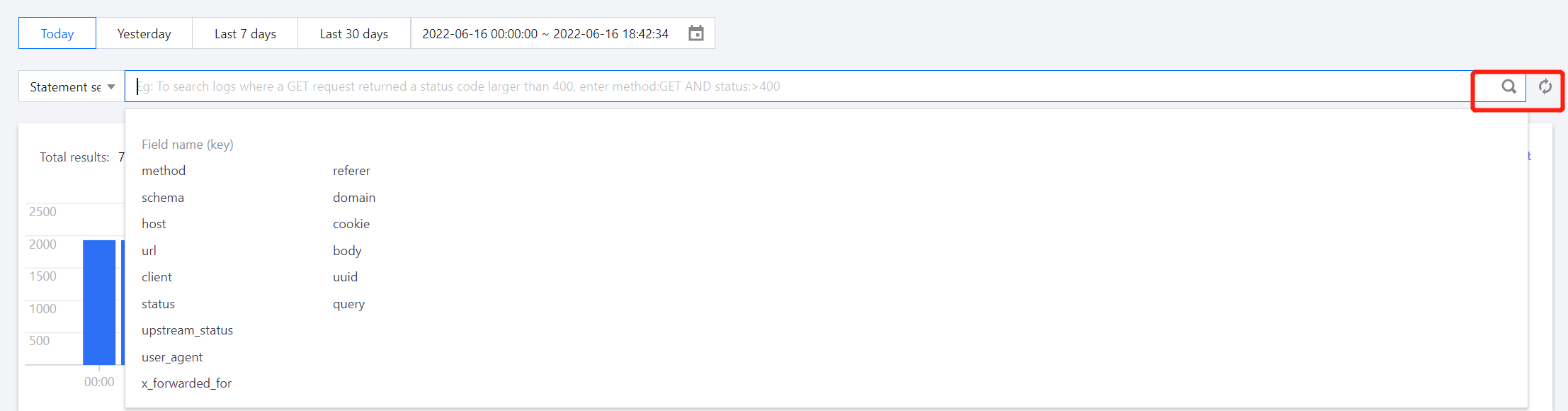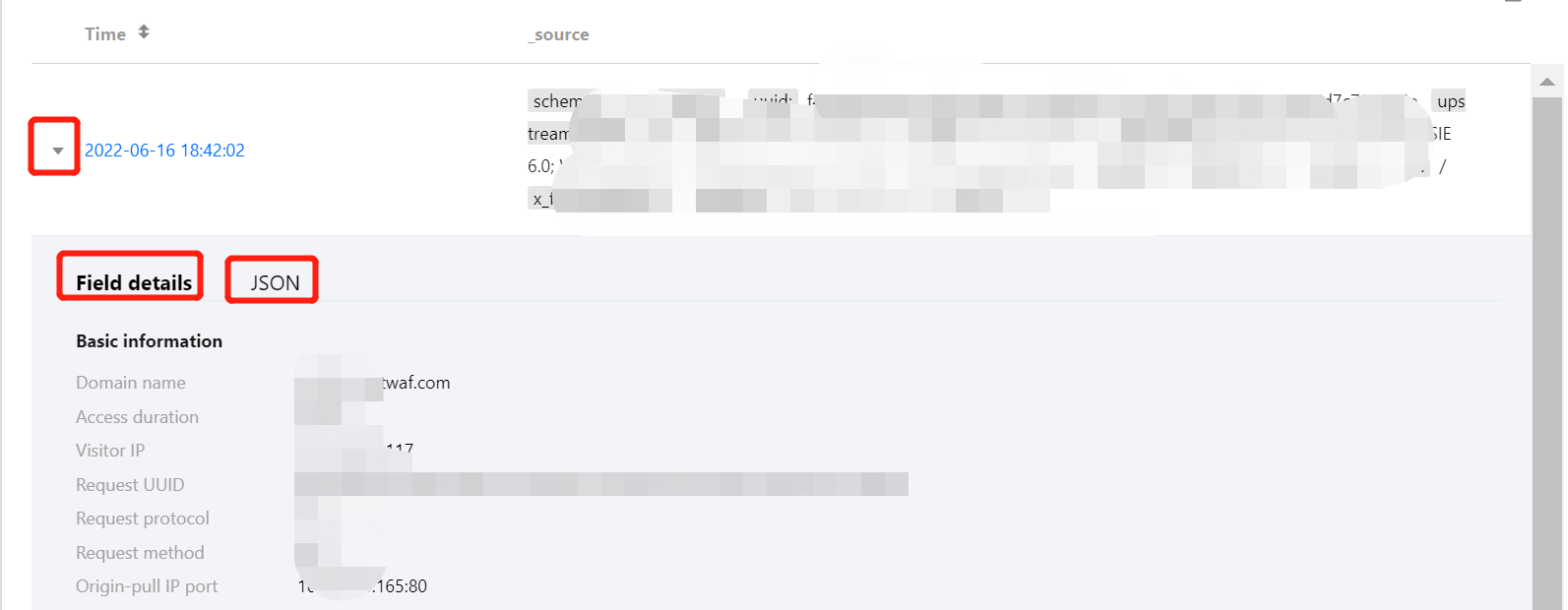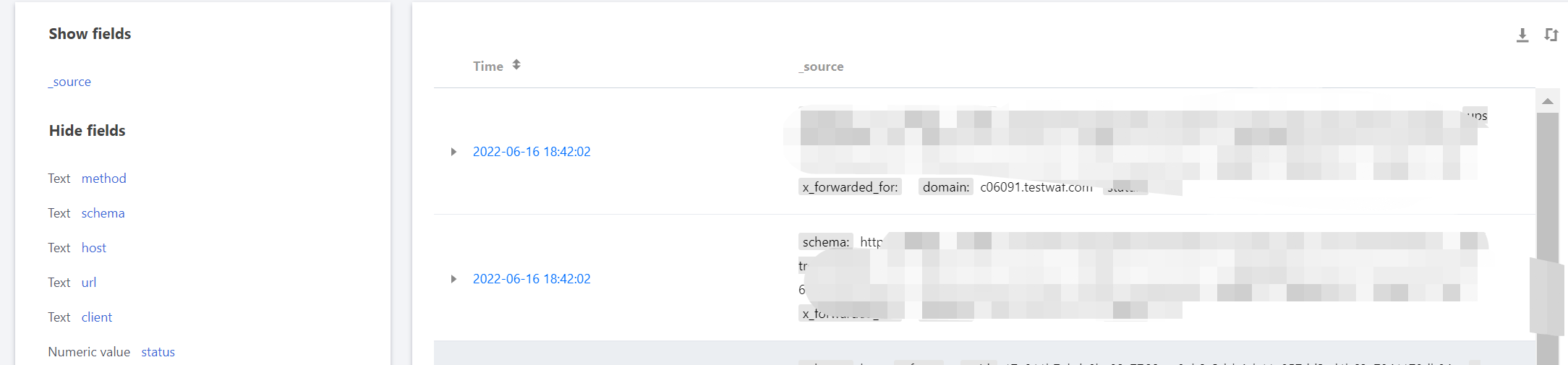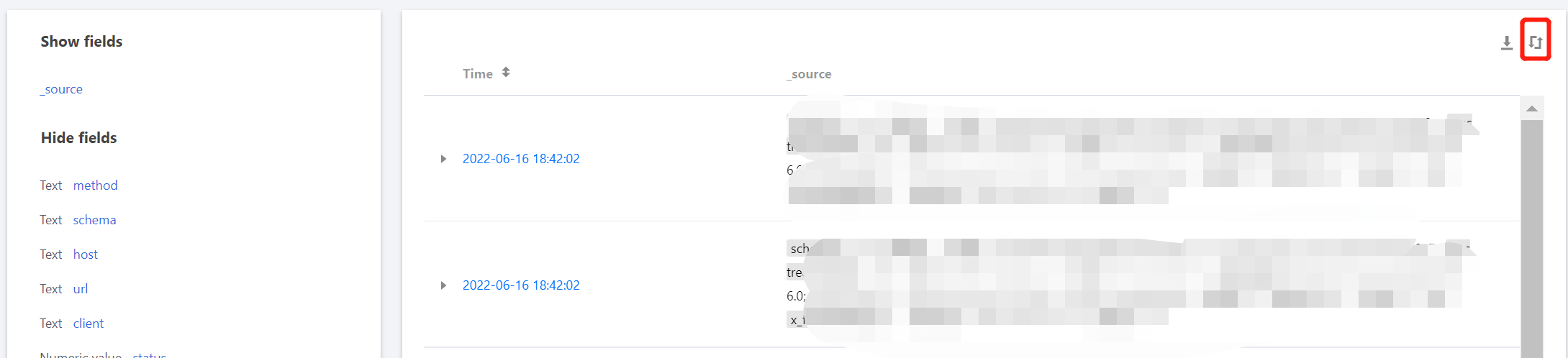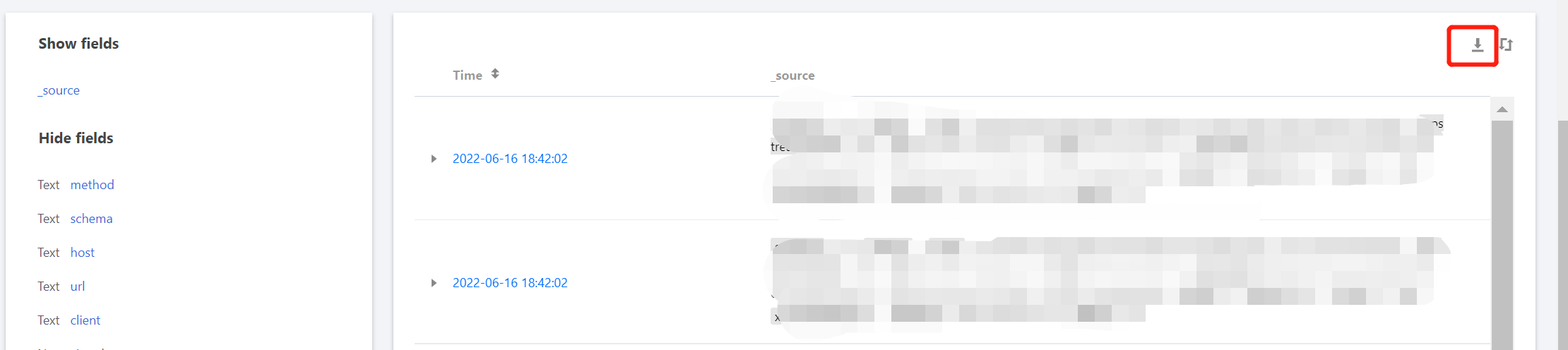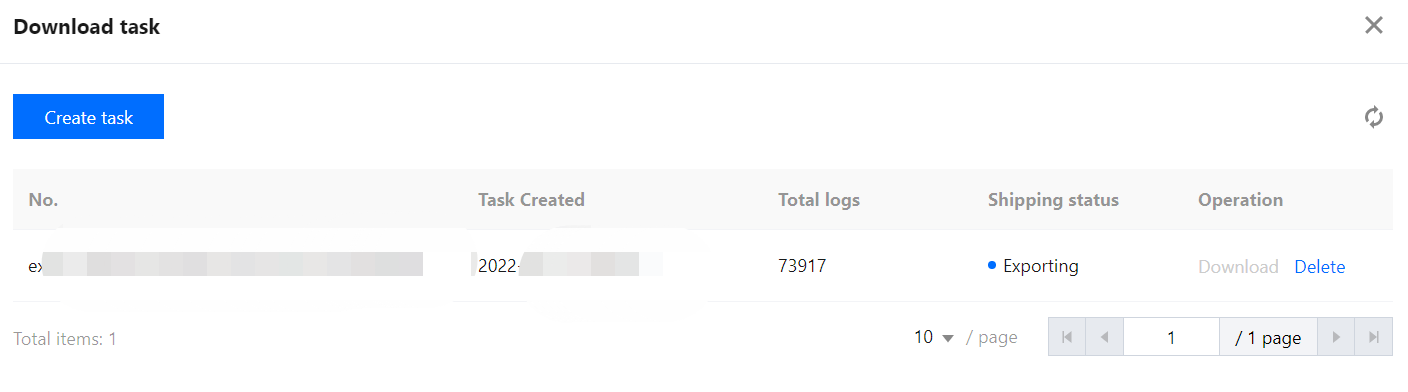Overview
Access logging is used to record access logs of domain names protected by WAF. It allows you to query and download access logs generated in the last 30 days and retain them for up to 180 days. After enabling this feature, you can query and download access logs as needed to meet your security compliance and OPS requirements.
Note:
To disable access logging: You can delete the corresponding billable item in Renewal Management. Note that access logging will be stopped within 2 hours and the history will be cleared within 24 hours once the billable item is removed. To expand logging capacity: When the required log storage exceeds the purchased log pack’s capacity, new access logs will not be stored, and the historical access logs will be deleted when the retention period reaches. To avoid loss of access logs from insufficient capacity, we recommend checking your log usage and expanding the capacity in advance.
Directions
Enabling access logging
Log in to the WAF console and select Domain Name List on the left sidebar. Then toggle on the access logging switch for the domain name you choose.
Viewing logs
1. Log in to the WAF console and select Access Logs on the left sidebar. Then open the Log service tab. 2. Click the drop-down list in the top left corner of the page to select domain names, and click OK.
3. The usage capacity is displayed in top right corner. For more details about WAF billing, click Learn more.
4. To view usage capacity and set the retention period at the same time, click Storage configuration, and then click Save to save your setting.
Note:
The retention period ranges from 1 to 30 days.
Querying logs
1. Log in to the WAF console and select Access Logs on the left sidebar. Then open the Log service tab. 2. Search logs by using quick search, filters, or statements.
Quick search: It allows you to search logs quickly be specifying a period.
Search by filter: Select fields and operators, enter the filed values, and click OK. You can select multiple fields.
Search by statement: It supports professional searches by statement and enables you to run more complex log queries. Enter the required information, and then click .
Search statement
|
AND | "AND" logical operator, such as level:ERROR AND pid:1234 |
OR | "OR" logical operator, such as level:ERROR OR level:WARNING |
NOT | "NOT" logical operator, such as level:ERROR NOT pid:1234 |
TO | "TO" logical operator, such as request_time:[0.1 TO 1.0] |
"" | Double quotation mark, which quotes a phrase, such as name:"john Smith" |
: | Colon, which is used for key-value search, such as level:ERROR |
* | Wildcard, which is used to replace zero, one, or more characters, such as host:www.test*.com |
? | Wildcard, which is used to replace one character, such as host:www.te?t.com |
() | Parentheses, which is used to group clauses to form sub queries and control the logic operations, such as (ERROR OR WARNING) AND pid:1234 |
> | Range operator, which indicates the left operand is greater than the right operand, such as status:>400 |
>= | Range operator, which indicates the left operand is greater than or equal to the right operand, such as status:>=400 |
< | Range operator, which indicates the left operand is less than the right operand, such as status:<400 |
<= | Range operator, which indicates the left operand is less than or equal to the right operand, such as status:<=400 |
[] | Range operator, which includes the upper and lower boundary values, such as age:[20 TO 30] |
{} | Range operator, which excludes the upper and lower boundary values, such as age:{20 TO 30} |
\ | Escape character. An escaped character represents the literal meaning of the character, such as url:\/images\/favicon.ico. You can also use "" to wrap special characters as a whole, e.g., url:"/images/favicon.ico". For details about the difference between these two search methods, see Configuring Indexes. |
+ | Logical operator (similar to AND). The term +A indicates A must exist, such as +level:ERROR +pid:1234. |
- | Logical operator (similar to NOT). The term -A indicates A does not exist, such as +level:ERROR -pid:1234. |
&& | Logical operator (similar to AND), such as level:ERROR && pid:1234 |
! | Logical operator (similar to NOT), such as level:ERROR !pid:1234 |
/ | Regular expression identifier in the format of /${regExp}/, e.g., /[mb]oat/ returns results containing moat or boat. |
_exists_ | _exists_:key returns results where the `key` value is not empty, e.g., _exists_:userAgent returns results where the userAgent value is not empty. |
~ | Fuzzy search, e.g., level:errro~ returns results where level contains error. |
Note:
The operators are case-sensitive. For example, AND and OR represent logical search operators, while and and or are regarded as common words.
When multiple search statements are connected with spaces, they are regarded as in the OR logic. For example, warning error indicates to return results containing the warning keyword or error keyword.
The following special characters must be escaped: +, -, &&, ||, !, ( ), { }, [ ], ^, ", ~, *, ?, :, \
Before performing a key:value search, make sure the key is configured in the index configuration of the log topic.
Use () to group search conditions and clarify the precedency when using the "AND" and "OR" operators, such as (ERROR OR WARNING) AND pid:1234.
Displaying logs
1. Log in to the WAF console and select Access Logs on the left sidebar. Then open the Log service tab. 2. Click Filed name to display the top five logs that match the filed.
3. Click on the left of the date that the log is generated to view filed details. If you want to view details in JSON format, click JSON.
JSON field description
|
domain | Wildcard domain name |
request_time | Time that the client takes to send a request to WAF and receive a response |
uuid | Unique identifier of an HTTP request |
schema | Request protocol: HTTP or HTTPS |
method | Client request method |
url | Request URI, which resides between "/" and "?" in the client’s request path |
host | Client domain name |
http_user_agent | Request UA |
headers | HTTP request header |
upstream_status | Response code returned to WAF from the origin server |
status | Response code returned to the client from WAF For CLB WAF, the response code 624 indicates the request is blocked and 600 indicates the request is allowed.
For SAAS WAF, the response code 403 indicates the request is blocked and 200 indicates the request is allowed. |
body_bytes_sent | Response body size |
upstream_response_time | Time that WAF takes to receive the client request from the real server |
ip_info.country | Country/Region |
ip_info.city | City |
ip_info.province | Province |
ip_info.operator | ISP |
ip_info.ip_type | IP type |
ip_info.idc | IDC data center |
ip_info.longtitude | Longitude |
ip_info.dimensionality | Latitude |
4. Display the filtered log content in the list mode or field mode.
Field mode: This is the default display mode. You can change to the other mode by clicking the icon in the top right corner.
List mode: Click to change to list view. Field description
|
msec | Timestamp of when the request is sent |
schema | Request protocol: HTTP or HTTPS |
method | Client request method |
host | Client domain name |
url | Request URI, which resides between "/" and "?" in the client’s request path |
query | HTTP Query String. The maximum length is 1 KB. |
body | Request body data |
http_referer | Page source |
http_user_agent | Request UA |
http_x_forwarded_for | All the proxies that pass the request |
cookie | Request cookie. The maximum length is 1 KB. |
upstream_status | Response code returned to WAF from the origin server |
upstream_response_time | Time that WAF takes to receive the client request from the origin server |
upstream_addr | Upstream server IP |
status | Response code returned to the client from WAF |
upstream_status | Response code returned to WAF from the origin server |
upstream_response_length | Response length returned from the upstream server |
edition | WAF versions: `sparta-waf`, `clb-waf`, `cdn-waf` |
Downloading access logs
1. Log in to the WAF console and select Access Logs on the left sidebar. Then open the Log service tab. 2. Click to enter the download page. Click OK to create a download task. Note:
You cannot create more than one download task simultaneously.
Up to 1 million logs can be downloaded at a time. To download more logs, it is recommended that you create multiple tasks to download them in batches.
If you select a wildcard domain name (for example, *.abc.com), logs of all associated subdomain names such as those suffixed with .abc.com will also be downloaded.
Up to five download tasks can be created.
3. On the download page, click View Task to view the download details, such as the task number, creation time, and total number of logs.
Log field description
|
domain | Wildcard domain name |
bytes_sent | Response size, including response headers (in bytes) and downstream bandwidth |
method | Client request method |
request_time | Time that the client takes to send a request to WAF and receive a response |
http_connection | HTTP request header Connection |
upstream_connect_time | Time that WAF takes to send the client request to the real server |
uuid | Unique identifier of an HTTP request |
upstream_addr | Upstream server IP |
host | Client domain name |
upstream_response_length | Response length returned from the upstream server |
schema | Request protocol: HTTP or HTTPS |
http_user_agent | Request UA |
headers | HTTP request header |
url | Request URI, which resides between "/" and "?" in the client’s request path |
http_x_forwarded_for | All the proxies that pass the request |
http_referer | Page source |
body | Request body data |
remote_addr | Requester IP |
cookie | Request cookie. The maximum length is 1 KB. |
bot_client_ip | Client IP, which is typically the same as `remote_addr` |
request_length | Request length |
http_accept | HTTP request header Accept |
status | Status code returned to the client from WAF |
protocol | HTTP protocol, such as 1.1、1.0 and 2.0 |
msec | Timestamp of when the request is sent |
pipe | Nginx built-in variable |
content_type | HTTP request header Content-Type |
time_local | Nginx readable local time string |
upstream_response_time | Time that WAF takes to receive the client request from the real server |
server_addr | WAF private IP |
edition | WAF versions: `sparta-waf`, `clb-waf`, `cdn-waf` |
upstream_status | Status code returned to WAF from the real server |
body_bytes_sent | Response body size |
query | HTTP Query String. The maximum length is 1 KB. |