容灾切换
最后更新时间:2024-07-22 11:58:12
StreamLive 提供冗余链路自动切换的能力,以实现更可靠的直播输入源,具体配置配置如下:
1. 创建一个频道进入基础信息编辑,若已有频道,可直接选择编辑即可。
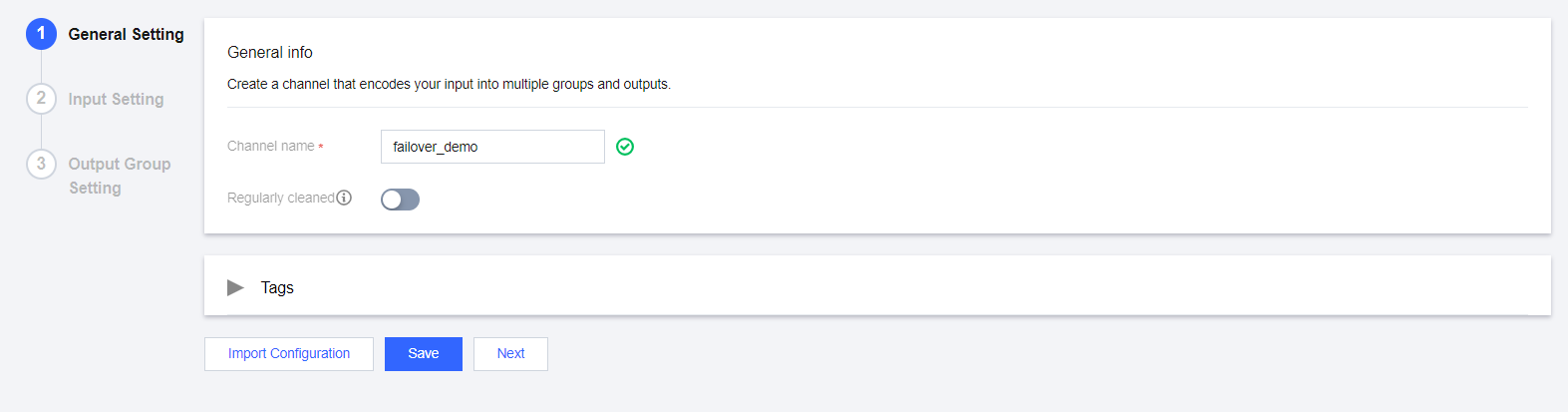
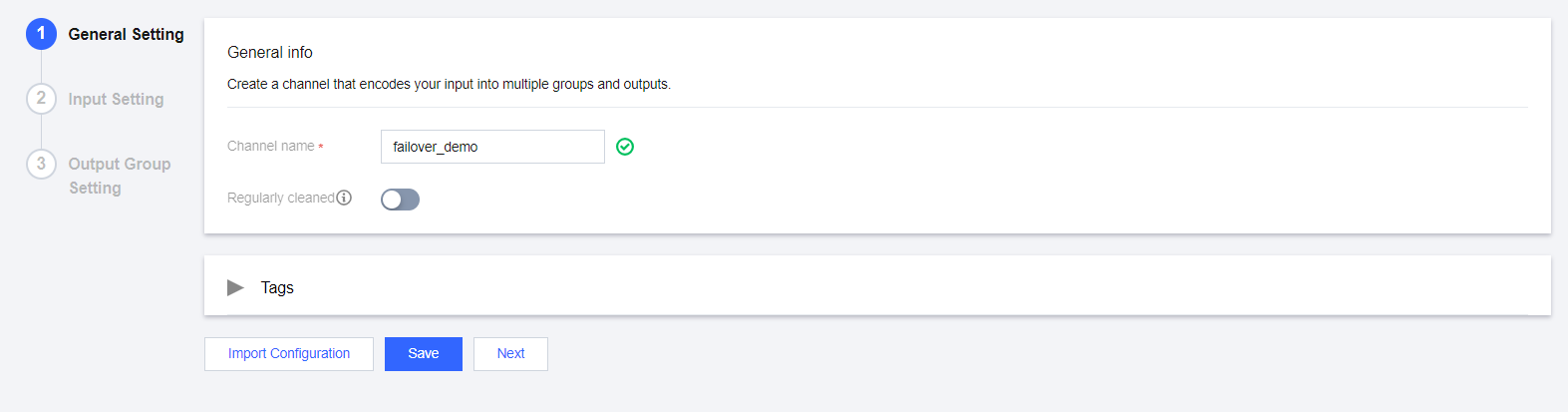
2. 在 Input Setting 中绑定 Input,容灾配置(Failover)只能在 Input Type 相同的 Input 上进行。
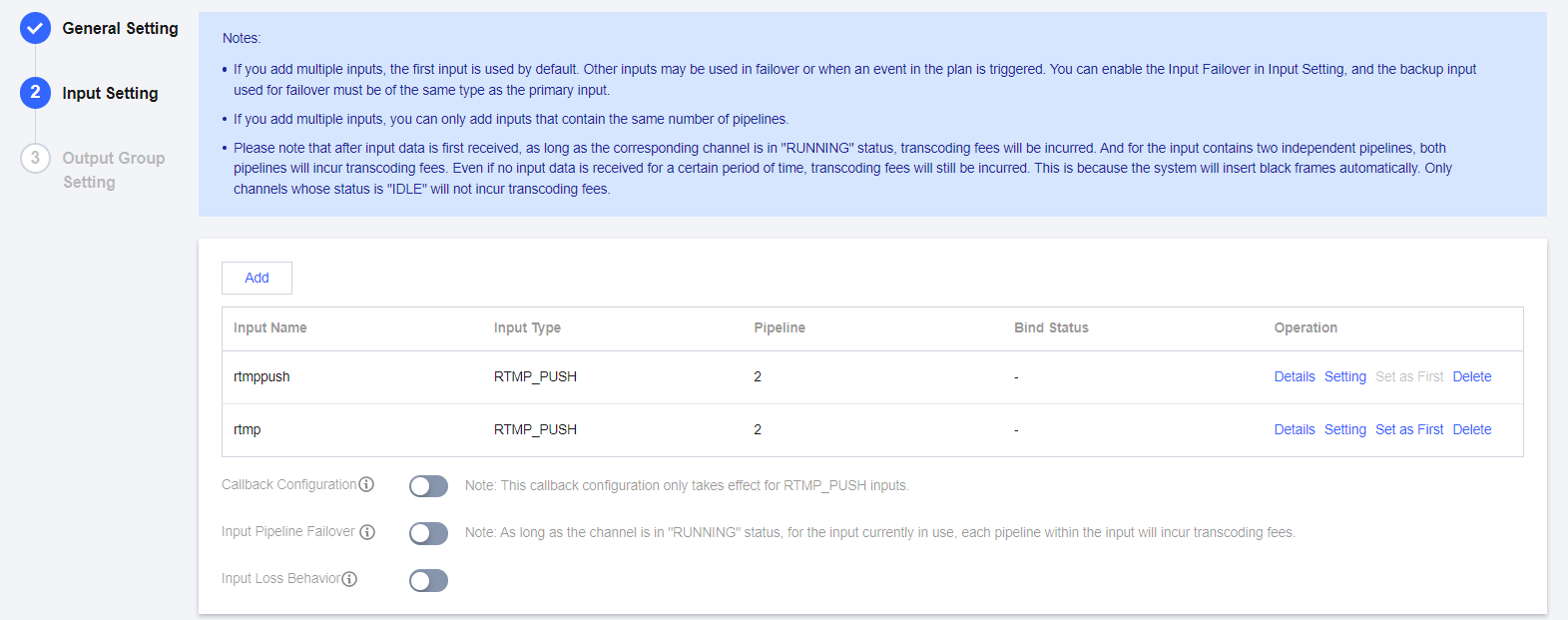
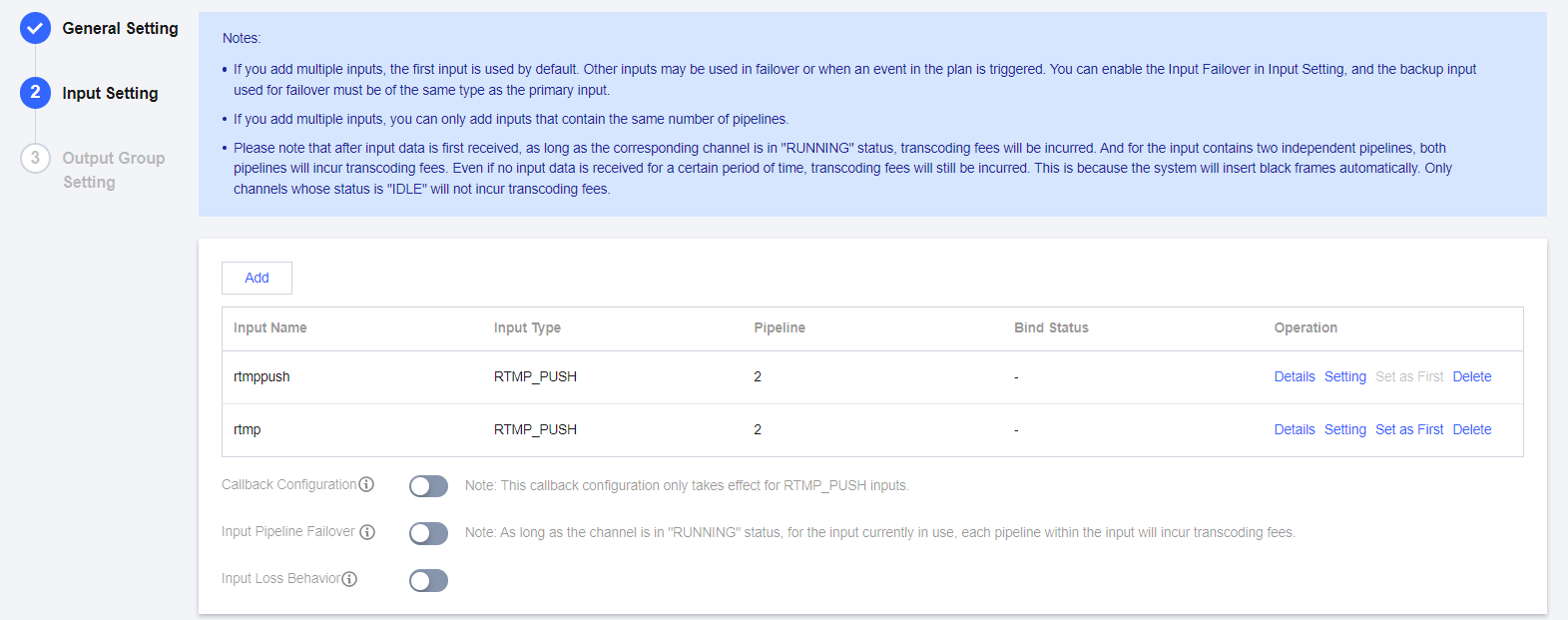
3. 选择需要开启容灾切换的 Input,并单击 Setting 按钮,进入设置页面。
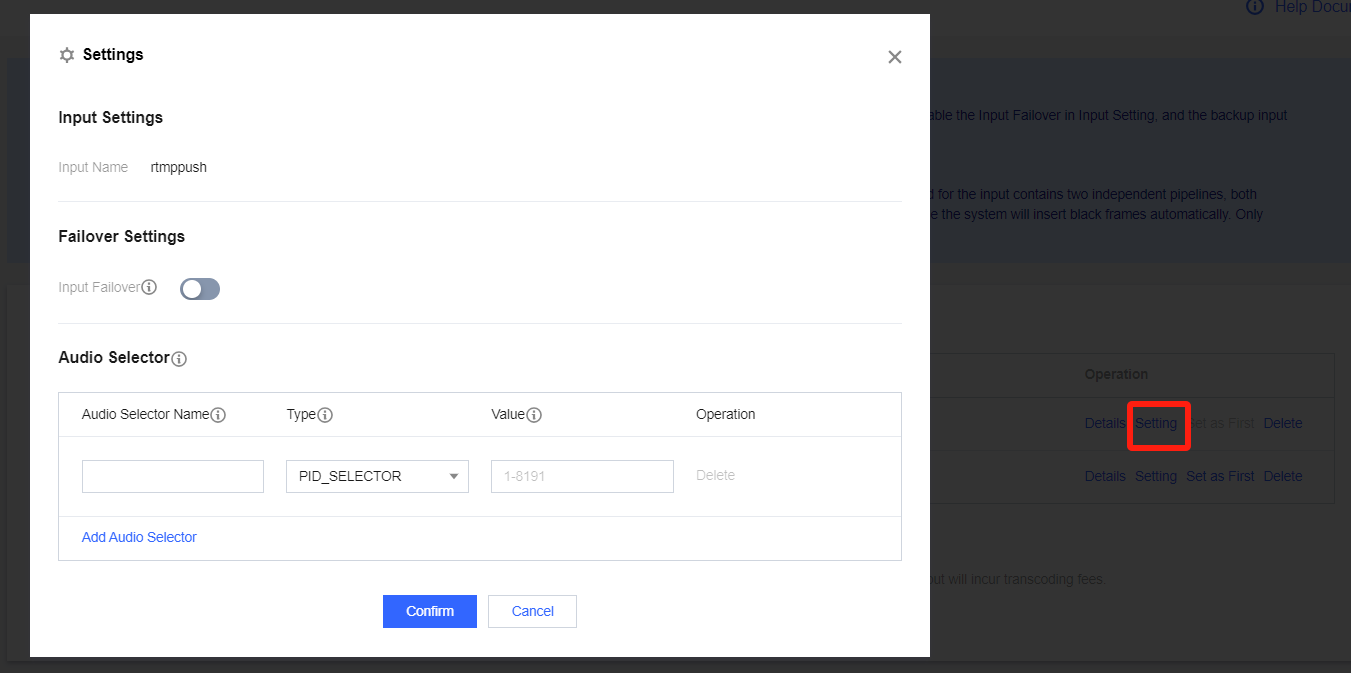
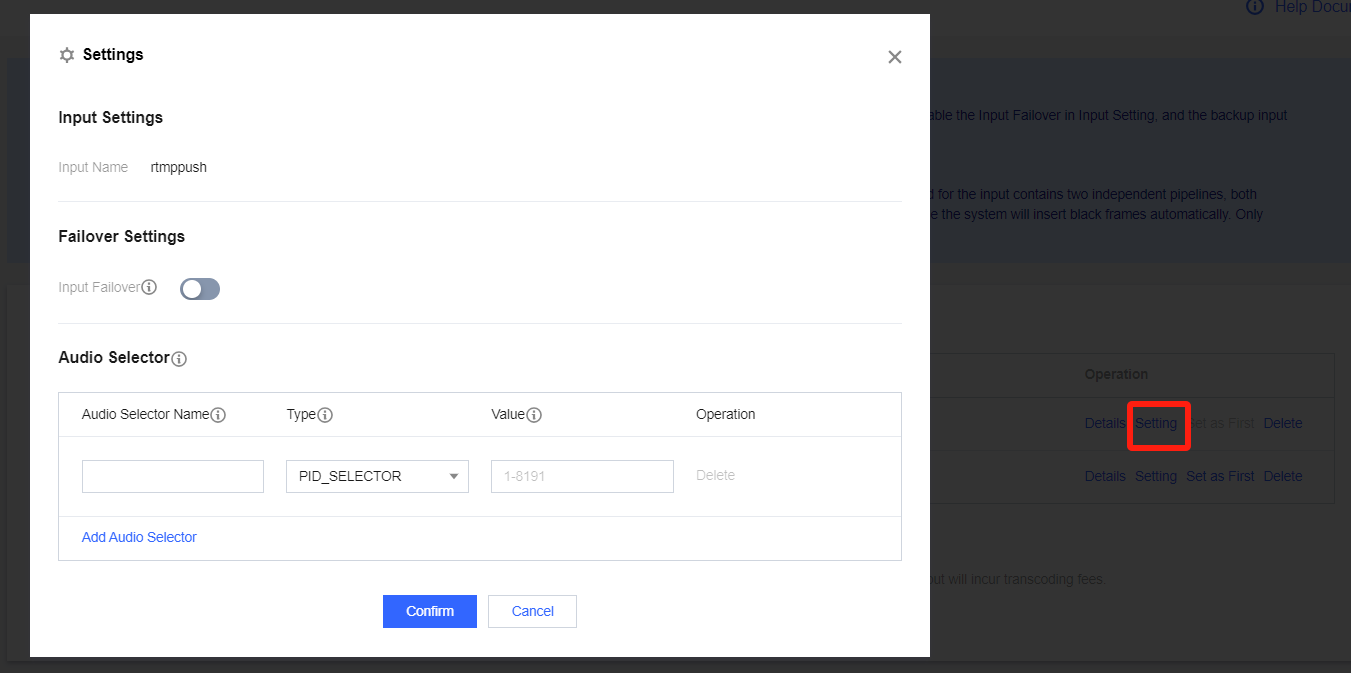
4. 此时,可开启 Input Failover 选项进入自动切换选项设置。
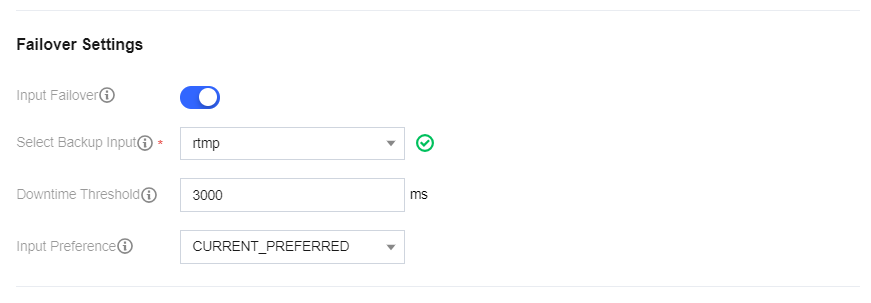
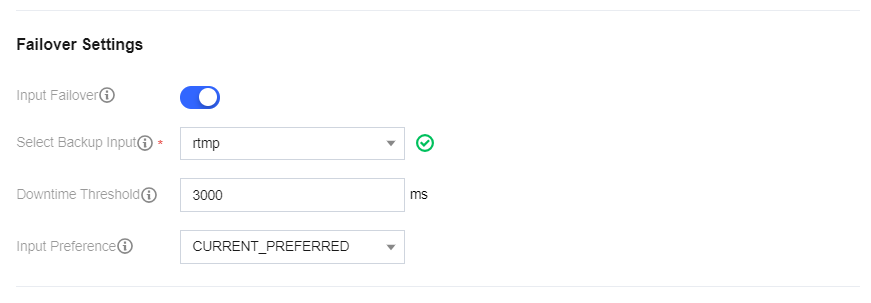
5. 如上图所示选择备份输入(Backup Input),该 Input 必须是已经绑定到该 Channel 下。然后设置故障切换时间的阈值,即主源无输入后多久会自动切换到备份输入,单位是毫秒,建议值是3000。故障转移时间越短,切换更加迅速,但是太短也会非常灵敏,容易在短时间丢包情况下频繁切换,这里客户需要根据业务特性自行把握。最后选择当主源故障恢复后的表现,CURRENT_PREFERRED 表示当前输入优先,即主源恢复后不需要再次切换回去,保持现有输入即可。PRIMARY_PREFERRED 表示主输入源优先,即主源恢复后,需要从当前输入源立即切换到主源,若当前输入源已经是主源则不需要有切换动作。
6. 单击 Confirm 按钮后,回到 Input 列表页面,可以看到 Input 属性有所变化,会显示该 Input 是主源还是备源。
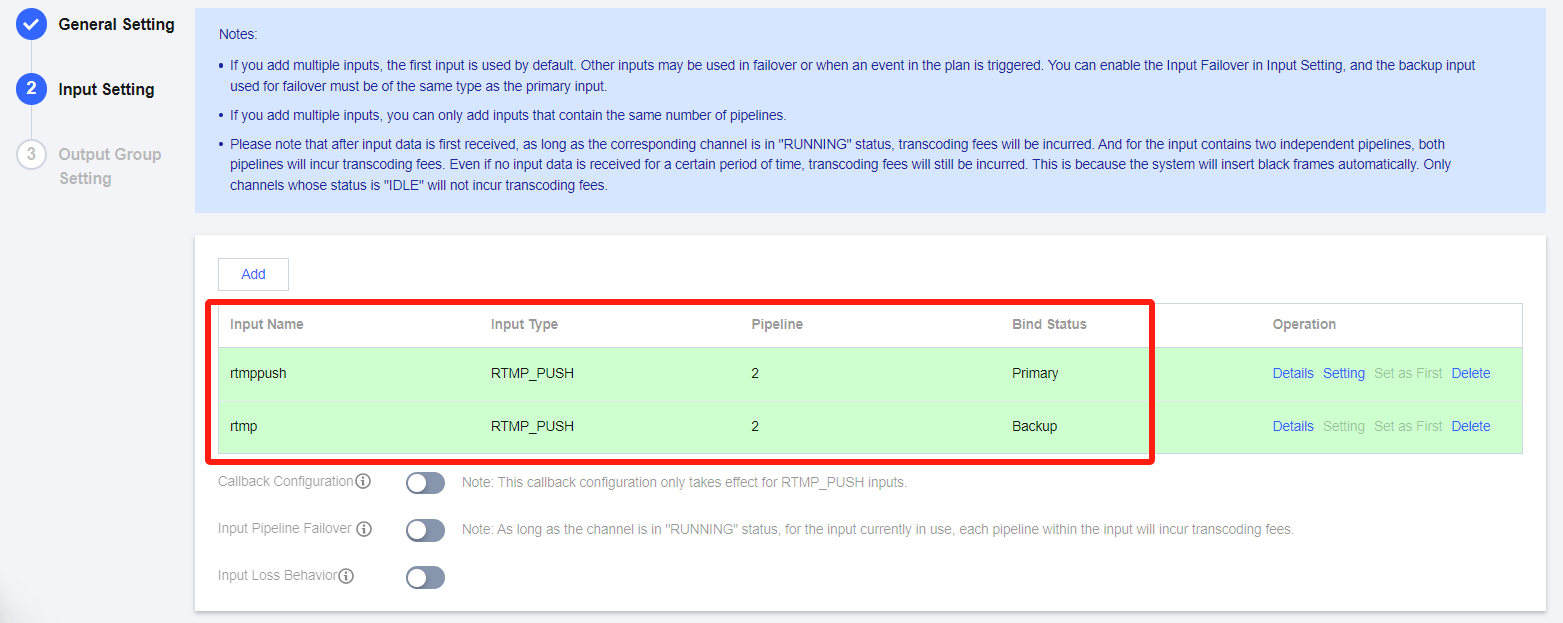
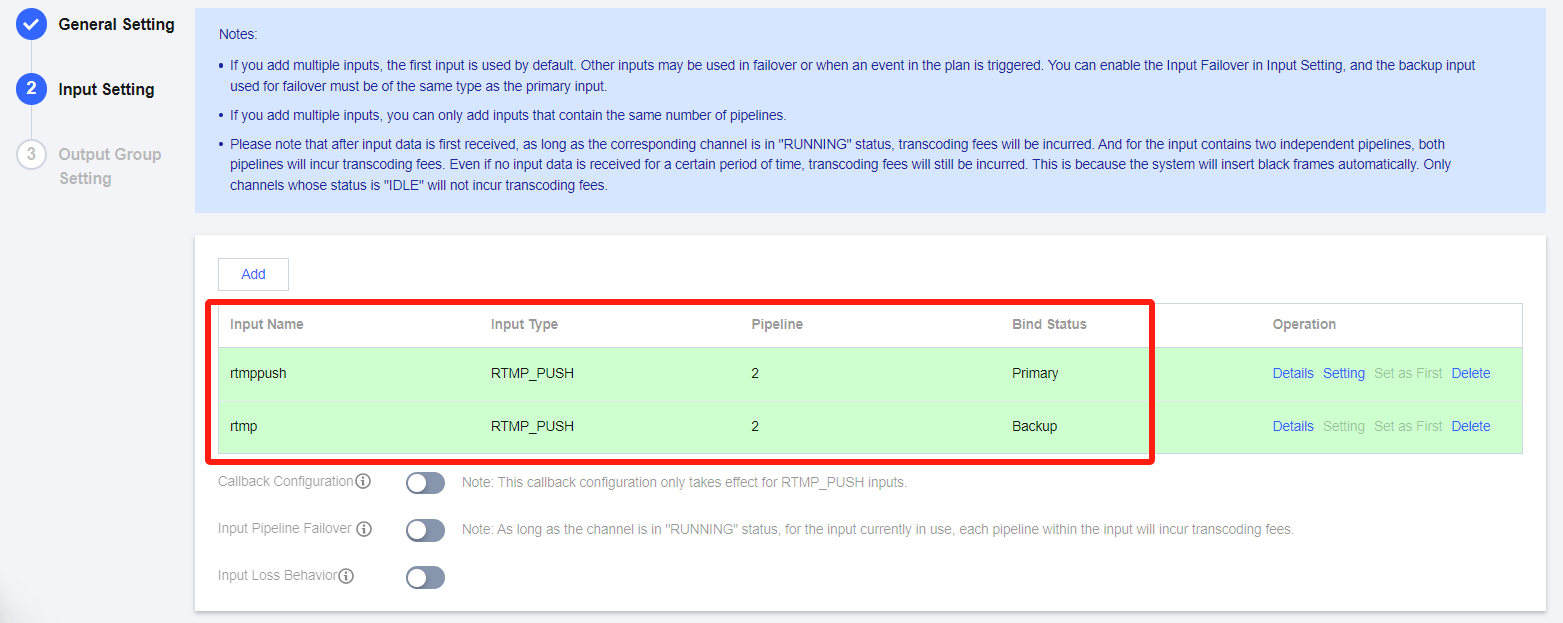
7. 此时已完成 Input 的故障切换配置,继续完成 Output 配置即可,Output 配置见 Channel 管理中的设置输出组。
文档反馈

