Virtual Private Cloud
- Release Notes and Announcements
- Product Introduction
- Purchase Guide
- Quick Start
- VPC Connections
- Operation Guide
- Virtual Private Cloud (VPC)
- Classiclink
- Subnets
- Route Tables
- IPs and ENIs
- Network Connection
- Security Management
- Security Groups
- Managing Security Groups
- Managing Security Group Rules
- Network ACL
- Parameter Template
- Diagnostic Tools
- Traffic Mirroring
- Practical Tutorial
- Migrating from the Classic Network to VPC
- Best Practices of Security Group Change
- Troubleshooting
- API Documentation
- Making API Requests
- VPC APIs
- Route Table APIs
- Elastic Public IP APIs
- Elastic IPv6 APIs
- Highly Available Virtual IP APIs
- ENI APIs
- Bandwidth Package APIs
- NAT Gateway APIs
- Direct Connect Gateway APIs
- Cloud Connect Network APIs
- Network ACL APIs
- Network Detection-Related APIs
- Flow Log APIs
- Gateway Traffic Monitor APIs
- Private Link APIs
- Other APIs
- Subnet APIs
- VPN Gateway APIs
- Security Group APIs
- Network Parameter Template-Related APIs
- Snapshot Policy APIs
- FAQs
DocumentationVirtual Private CloudOperation GuideDiagnostic ToolsTraffic MirroringManaging Traffic Mirror
Managing Traffic Mirror
Last updated: 2024-10-22 16:26:42
After a traffic mirror is created, you can enable, disable, modify or delete it or add tags on the console.
Enabling and Disabling a Traffic Mirror
A new traffic mirror task is enabled by default. To disable it and then enable it again, follow the steps below.
1. Log in to the VPC console.
2. Click Diagnostic Tools > Traffic Mirror on the left sidebar and select the target region.
3. Locate the traffic mirror you want to manage, disable or enable it under the Collect traffic column.

Modifying a Traffic Mirror
To modify an existing traffic mirror, follow the steps below:
1. Log in to the VPC console.
2. Click Diagnostic Tools > Traffic Mirror on the left sidebar and select the target region.
3. Select the Name/ID of the traffic mirror to be modified.
4. Modify the desired items.
Edit traffic collection configurations
4.1.1 Click Edit on the top-right corner of the Traffic Collection section.
4.1.2 In the pop-up window, modify Collection ENI, Collection type, Traffic filtering and other configurations as needed, and then click OK.
Edit traffic receiving configurations
4.1.1 Click Edit on the top-right corner of the Traffic Receiving section.
4.1.2 In the pop-up window, modify Target ENI and Balance mode, and then click OK.
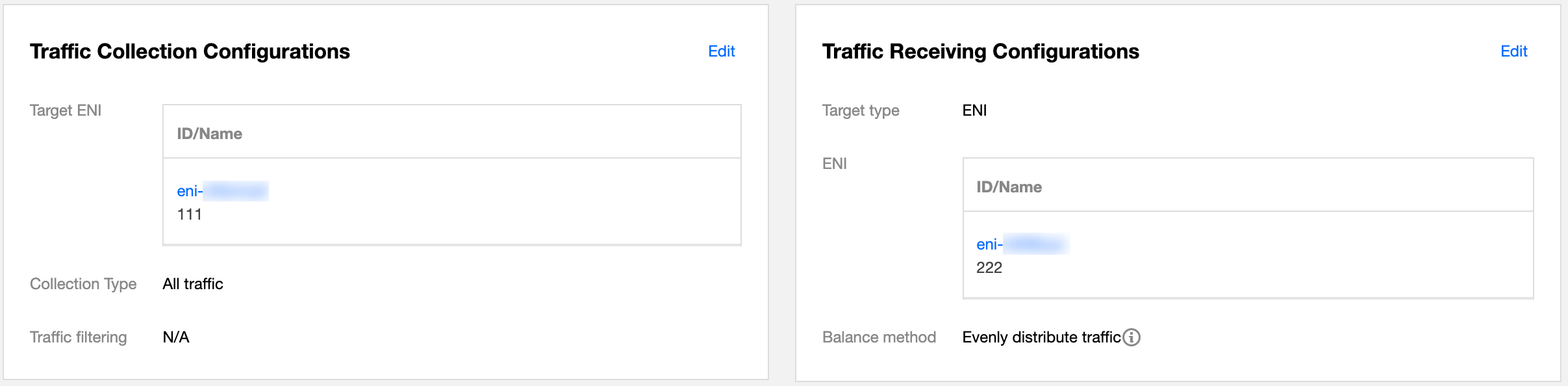
Adding Tags
Tags are used to identify and organize Tencent Cloud resources. Each tag contains a tag key and a tag value. Adding a tag to the traffic mirror makes it easy to filter and manage traffic mirror resources.
1. Log in to the VPC console.
2. Click Diagnostic Tools > Traffic Mirror on the left sidebar and select the target region.
3. Locate the traffic mirror to which you want to add tags, and click Edit tags under the Operation column.
4. In the pop-up dialog box, configure as follows:
4.1 For Tag key, enter the key name or select from the drop-down list.
4.2 For Tag value, enter the key value.
Note:
A tag key may have none or many tag values.
4.3 (Optional) Click Add and configure Tag key and Tag value to add a tag.
4.4 After completing the configuration, click OK.
Locating a Traffic Mirror
1. Click 

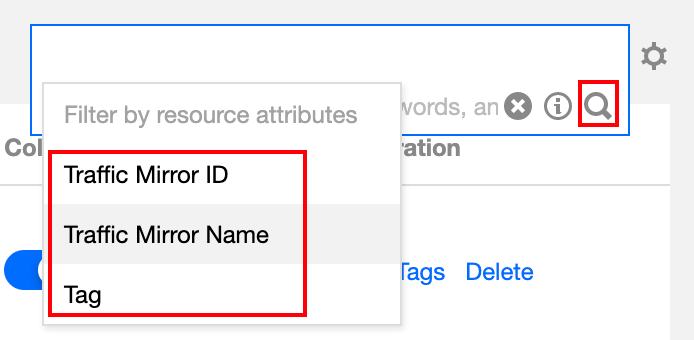
2. Enter a keyword in the edit box and click 

Note:
Separate keywords with vertical bars (|).
Deleting a Traffic Mirror
1. Log in to the VPC console.
2. Click Diagnostic Tools > Traffic Mirror on the left sidebar and select the target region.
3. Locate the traffic mirror to be deleted, click Delete under the Operation column, and confirm the deletion.
Was this page helpful?
You can also Contact Sales or Submit a Ticket for help.
Yes
No

